4 Simple Mac Maintenance Tips
Macs are notoriously trouble-free and easy to maintain, but that doesn’t mean you should ignore system maintenance entirely. Here are four simple Mac maintenance tips that will help you keep your Mac in tip-top shape, running at its best.
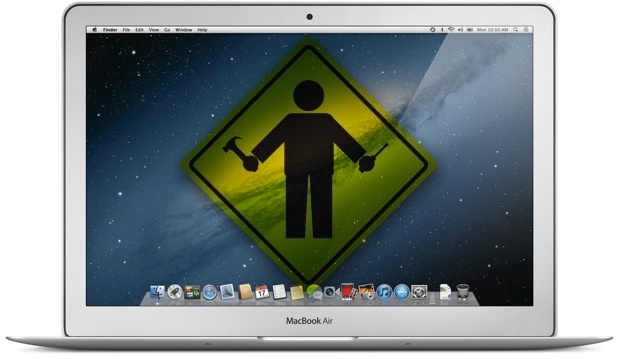
1) Run Disk Utility
Running Disk Utility every month or two is a good idea for two reasons: repairing permissions, and more importantly, verifying and repairing the hard drive. Disk Utility is included on all Macs and found in the /Applications/Utilities folder, the two necessary procedures will be under the “First Aid” tab and can be run one after another.
1a) Repairing Disk Permissions
Repairing permissions is good practice, though it’s never the cure-all that so many claim it to be. Nonetheless, it’s still a good procedure to periodically run, especially after installing or uninstalling a bunch of applications.
1b) Repair Disk
This is probably the most important thing to do with Disk Utility. While you can verify the boot volume at any time, the best way to repair the boot disk is to boot from the recovery partition by holding down Command+R and running Disk Utility from there. This will be necessary if bad blocks are found or if the drive is corrupt. Be sure to run Verify Disk not only on the drive itself (physical drive name), but also the boot partition (Macintosh HD). If any errors are found, they’ll appear in red, and thankfully Disk Utility is usually more than capable of handling such repairs on it’s own.
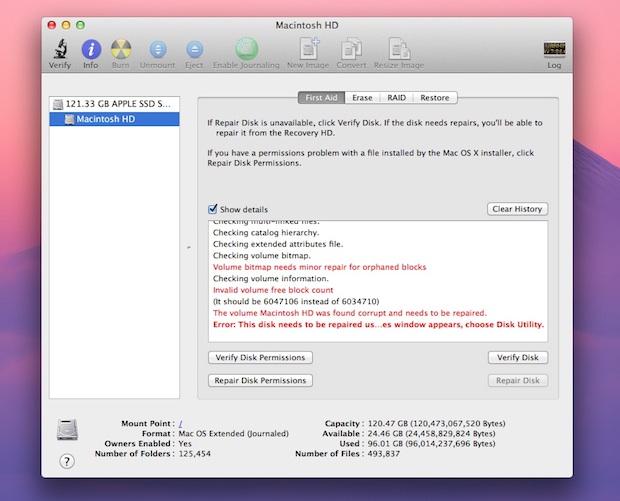
2) Keep your Mac Software Updated
Keeping your Mac software up to date is vital. Periodically run Software Update from the Apple menu, and periodically check the Mac App Store for updates of your apps there too. Updates can come in the form of general bug fixes, feature enhancements, and security fixes, and it’s so easy to do there is no excuse not to.
Software Update will check for updates once a week by default, but the Mac App Store has to be manually checked for updates in OS X Lion. With OS X Mountain Lion and newer Software Update moves to the Mac App Store so this whole process will be automated for modern OS X users, including El Capitan, Yosemite, Mavericks.
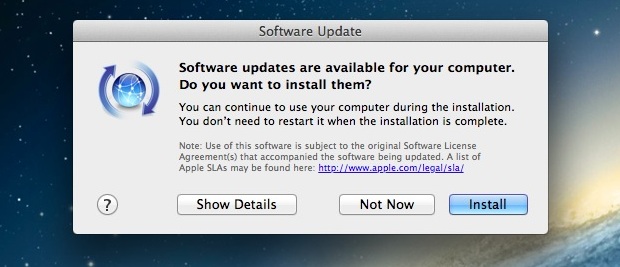
3) Clean Off the Desktop
Believe it or not, having a lot of files on the desktop will actually slow down a Mac. The slowdown is less noticeable on the newest and beefiest Macs, but nonetheless it still happens. This is because each file and its icon preview take up RAM and resources, and the less RAM you have the more you’ll notice the sluggishness resulting from a cluttered desktop. The best solution is to get in the habit of filing things off the desktop and into appropriate folders, but if you can’t be bothered to do that than just grab all files and move them into a single directory and deal with it later.
If you can’t remember to do it yourself, there are apps that will automatically clean it for you by moving files and folders to a designated place at a regular interval.
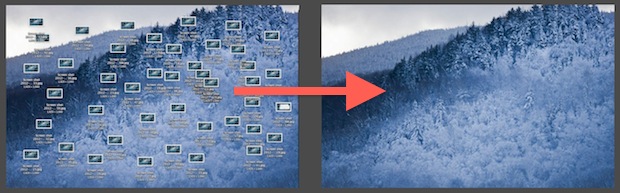
4) Regularly Back Up the Mac
Performing regular backups is essential Mac maintenance. Not only will you be able to quickly recover from potential disasters, but keeping your files backed up is just good practice. By far the simplest back up solution for Macs is Time Machine. You’ll need an external hard drive, but once you set up Time Machine the rest is very simple and automatic backups occur without any effort.
If you haven’t set up Time Machine yet you really need to do so. Get a large and cheap external hard drive![]() and then configure Time Machine through System Preferences, it’s extremely easy and in the event you ever need to recover from a backup, you’ll be very thankful you have one.
and then configure Time Machine through System Preferences, it’s extremely easy and in the event you ever need to recover from a backup, you’ll be very thankful you have one.
You should also get in the habit of backing up manually right before performing system software updates, it’s rare but things can go wrong, and it’s bes to be prepared.
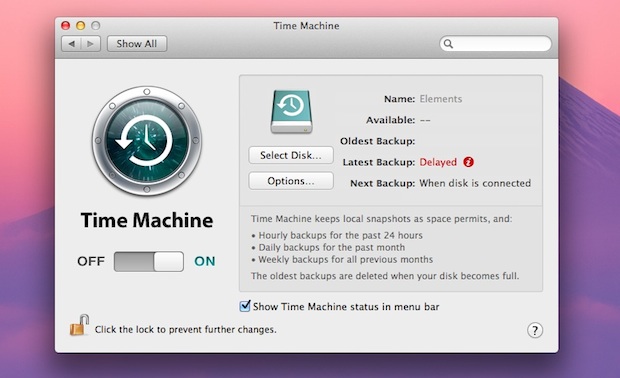
Do you have any other maintenance tricks that you use for your Mac? Anything we missed that you consider a mandatory step for maintaining your Mac and OS X install? Let us know in the comments.


My mac’s storage is always full because of school, so thanks for the tips on maintaining it. I like your point about getting in the habit of backing up your computer regularly. I wouldn’t want to lose all of my hard work, so I’ll try to make an effort to do this every few months.
You talk about keeping the desktop clean. Let’s say I have 10,000 files on my desktop. I then create one folder on my desktop and drag all those files into it. Question: Do I still have 10,000 files on my desktop, or just one folder?
In other words, am I helping to mitigate the basic problem by putting multiple desktop files into a folder that’s on the desktop?
I don’t want my Mac to download all attachments. I want to be able to choose whether to download. How can I do this? I often reopen attachments in email so I get multiple copies.
something is slowly consuming space on my 2014 imac as shown in about mac “other”. Eventually it b)tches I am running out of space so I remove a program I don’t use very often… and then back to running out of space.
[…] the automatic backup feature enabled for the vast majority of users. Having regular backups is one of the most important parts of a maintenance routine and should never be overlooked for any computer, Mac or otherwise. […]
[…] you’re at it, don’t miss some basic Mac OS X maintenance tips too, though you already have cleaned off the desktop, and you regularly back up your Mac, right? […]
[…] have covered various simple ways to maintain a Mac before, and with the start of a new year there’s no better time to run through some easy […]
[…] 4 Simple Mac Maintenance Tips Maintaining your Mac is critical for optimal performance, but it shouldn’t be complicated. Here are a few super simple tips to follow to keep a Mac in tip-top shape. […]
[…] software up to date is one of the top maintenance tips for Macs, but sometimes those Software Update notifications can be just plain annoying. Whether […]
Is it necessary to turn Macs off or can they just run 24-7 all the time?
[…] supplemental update, it is recommended to keep system software up to date as part of a general Mac maintenance schedule. stLight.options({ publisher:'fe5e0a84-1fac-40de-8014-9f89fc1cbe6a' […]
Thanks for the tips. Disk utility is the best tool to resolve disk related issues. Mac user can easily check the SMART status of Mac hard drive. I have used one more tool Stellar Drive ToolBox. Volume Repair utility of this tool helps you to resolve Disk related problems in Mac.
[…] a basic maintenance routine to keep your Mac running in tip-top […]
[…] a good idea to check the hard drive health of a Mac as part of a periodic maintenance routine. Doing this is extremely easy with Disk Utility, here’s how to do it and what to do if you […]
Yes, I do believe in all the methods mentioned above to maintain the Mac performance. I would like to add here that an adequate amount of free space is also necessary to run an application at it’s maximum ability.
So, I suppose keeping Mac clean could be a tip to speedup Mac.
[…] does serve as another reminder as to why it’s important to update system software as part of a general maintenance routine. stLight.options({ publisher:'fe5e0a84-1fac-40de-8014-9f89fc1cbe6a' […]
[…] software up to date is a great general maintenance tip, but disable it when you’re not on a network with plenty of […]
These days advice regarding keeping the software up to date has been bad. Apple has failed to deliver updates that don cause more issues (at least with Lion).
The tips about disk repair found so many problems (incorrect volume size, overlapping date writes) That my whole disk had to be formatted. I could not enter back into the OS after hitting CMD-R. Luckily my time machine worked! Also as a note, after restoring my backup, I feel like the full re-format was also an improvement to my system.
[…] being a minor update, it is good maintenance practice to keep Mac OS X software up to date and it’s recommended to download for all OS X Lion users […]
[…] 4 Simple Mac Maintenance Tips | OSX Daily. Share this:ShareStumbleUponDiggTwitterFacebookPrintRedditEmailLike this:LikeBe the first to like […]
One word: AppleJack
http://applejack.sourceforge.net/
Install it now, when you need it you most likely won’t be able to install it.
AppleJack has helped me rescue dozens of Macs over many years.
Last I read, AppleJack had not been updated to work with Lion; and Mountain Lion is on the horizon. I have used AJ for a long time with previous systems, always happy with being able to reboot into a basic command line to do maintenance/repairs. Is AJ now updated?
Tom
AJ is Lion compatible. It takes a while for them to figure out what’s changed with each release, but it does get done. I use it a lot for work.
1) As well as DU, use a SMART monitor like SMARTreporter. This will keep an eye on the SMART status of your drive and notify you if it takes a sudden turn for the worse.
2) Not so important, unless you are having compatibility or other specific issues that the developer is aware of and working on.
3) Have one folder on the Desktop and put everything in there.
4) Don’t forget to regularly check the health of your TM drive as well.
Also, consider getting a dedicated maintenance app, such as Onyx, Cocktail or Lion Cache Cleaner, to run housekeeping tasks that can otherwise be missed.
What does DU stand for?
What does TM drive stand for?
Disk Utility
Time Machine
Thank you.
:)
“consider getting a dedicated maintenance app, such as Onyx, Cocktail or Lion Cache Cleaner, to run housekeeping tasks that can otherwise be missed.”
yeah, because Lion is probably missing important housekeeping tasks, right?
Good tips, thanks
Best thing I have found is just deleting old apps and cleaning login items.
TL;DR: back up your data
all the rest is useless reading
repairing a hard disk is useless? LOL see you with a failed drive
If you have backups why would you cares if your drive fails? “Repairing” the hard disk just updates a table of dead sectors it does not prolong the life of the drive. The best philosophy is good back ups, and when things fails (they will!) replace them.
Because most backup processes are deficient. You need to have point-in-time archives of your backups, to account for a currently unrecognized file/disk corruption issue that will definitely propagate into your backups. At that time, being able to go back to a known good archive, is essential. Proactive disk maintenance is the best way of avoiding a time consuming recovery effort.
also try CCleaner from the app store or CleanMyMac
Ignore this advice.
Really Ignore this advise! These aftermarket programs are not needed.
For Windows ccleaner is great and I highly recommend it. For Mac OS however it is not really needed.
OMG – Please *do not* run either of these suggested apps.
Onyx is free, completely free, and will do all that CleanMyMac does.
If you don’t keep you Mac on over night, then run periodic scripts manually:
sudo periodic daily weekly monthly
This will do various maintenance tasks like rotating the large logs (appending to large fragmented system log is much slower, slowing down almost everything on your computer) etc.
Does this really do anything that a Mac won’t do anyway? Wasn’t the necessity ended in Tiger?
All macs running 10.6 or later will run these scripts automatically at the next available opportunity if the Mac was not switched on at the allocated time.
Repairing Disk Permissions can resolve application behavioral issues making it not totally useless, but it is by far the most overprescribed help tip thrown at Mac users.