Send Multiple Photos from an iPhone or iPad
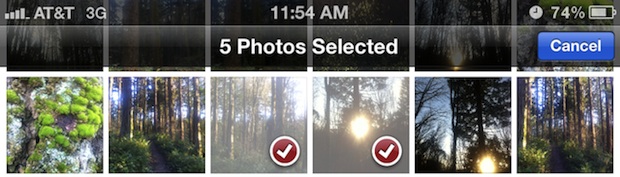
Sending out multiple photos at the same time from an iPhone, iPad, or iPod touch is easy and intuitive. This basically means you can send out a group of pictures without having to constantly go back and forth from the Photos app. It’s a piece of cake to do with iOS, and here’s how to do it:
How to Send Multiple Pictures from iOS
- Open the Photos app
- Tap the arrow icon in the lower left corner
- Tap to select each photo you wish to send, you will see a red check appear in the corner of each picture
- Tap on “Share” and tap “Email” (5 photo limit with email)
- Fill out the email as usual and click send
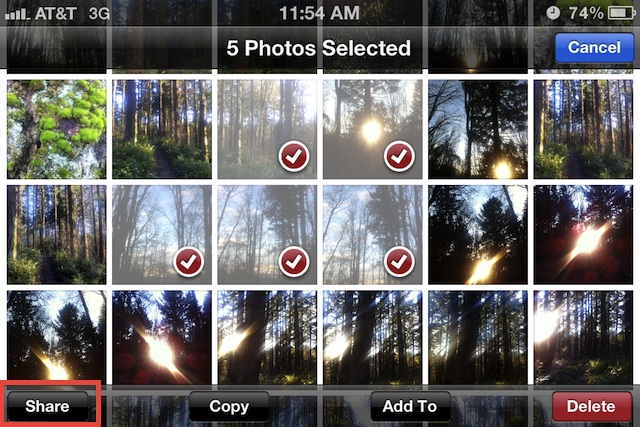
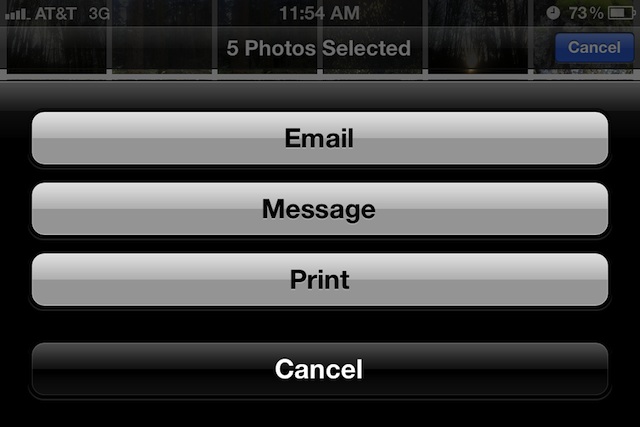
The 5 image limit remains with Email, which is actually a limitation aimed at preventing emails from bouncing (or not sending) due to being too large of a file size. Most email providers have a 20MB attachment limit, which the 5 photo limit tends to follow.
If you would like to get around the five picture limit of sending through email, you can choose the “Message” option instead of email, this will use the iMessage protocol but it does require that iMessage is set up on the sending and receiving devices. Using the Message option also lets you send the pictures to a Mac with iMesssage. iMessages requires iOS 5 or later, meaning earlier model iOS devices won’t be able to use that specific feature.
This feature remains the same in iOS 7 and iOS 8, though it does look slightly different, as does the rest of iOS.


I don’t get the option to size my pictures from iPhone XS when sending via email. It’s sends pictures to big and DOES NOT give me the pop up to make pictures small, medium or original .
Holy Jeezus! Intuitive? If it’s that intuitive why are there dozens of websites explaining how to do this? What a load of rubbish these iphones are!
What is intuitive is a button in the email program that says “Attach”. That’s intuitive. So intuitive in fact, that every email program in the world has it… except iPhones/iPads/iPods.
I’m hating this stupid waste of space device the longer I have it. Give me Android any day… in fact I’d rather have two tins and a piece of string. I despise this rubbish phone.
It only supports up to 5 pictures or the share button won’t even list Mail as a share option, and on the iPod Touch on iOS 6, you must tap the edit button within the Photos app and then select your 5 photos at a time, then tap share in the bottom left and select Mail.
On my phone (5) you have to tap the edit button in the top right corner of the camera roll.
if you want to mail pics as attachment and not as embedded pics in the mail body. Use a zip software like izip or winzip and mail that zip, will solve the problem of sending more than 5 pics in more compressed format.
[…] By repeating the process, you can attach multiple images to the email. Realistically, sending out a group of photos is quicker directly from the Camera Roll because you can easily select multiple images and compose an email directly from Photos. […]
I have a iphone 4s with iOS6. On my phone you must select the “EDIT” button in the upper right hand corner. Then you can select multiple photos and select “SHARE” at the bottom.
I followed your steps, Dan, as I too have a 4s with iOS6 and recently updated to .1. I only can send through photo stream, Facebook, Print and Copy. I copied my photos and pasted them into my email. Not sure if that’s how it’s supposed to work, but that’s what I did.
Re: Shari
Don’t turn your phone sideways when you take a picture. When you email a large photo, it may ask you if you want to send it as Small, Large or Original size.
why are emailed photos being received on other’s devices too large and sideways? is there a setting to correct this?
I just figured out that I do get the option to send when I select fewer photos. I was trying to send too many. I eliminated a few and the “send” option came up.
I have followed your instructions, but when I press “Share” I only get two options, “Print” and ” Cancel”. There is NO email option. What gives?
My iPhone 4 version 5.1.1 on the left bottom of the screen with selected pictures has SEND button, but then , pressed, has only PRINT or CANCEL options.
I just tried it and learned that you can MMS up to six photos at a time. I think 5 is the limit for email. Select fewer photos and the options will be there.
I have the SAME problem!! so frustrating. Have you learned how to change that and get options for sending???????
I have followed the instructions, but when I press “Share” I only get two options, “Print” and ” Cancel”. There is NO email option. What gives?
I love editing my photoessays on my iPad but can I then send an album to my google circles to share or order prints direct from the iPad with out going back to my laptop which I do not have with me on holiday . . If so how. Help please A
Hi! In Ipad3 I have the arrow that allows me to select multiple photos but when I touch “Share” only shows the print option. Help please! 😱
I have the new iPad and I also only have one option “print” under share. Someone suggested to email an album but there is no email option under share. thanks for your help
When you go to your photos you must select edit then you click on share and then e-mail.
I dont have an arrow in the top right corner of my 4s. POS!
[…] photos from Mail is basically the same, but has the added bonus of allowing you to save a group of pictures that were sent via email as […]
[…] can add up to five photos as attachments, though if you plan on sending multiple pictures it’s better to start from Photos app instead of Mail app because you can compose a new […]
Now if we could only attach photos while composing an email.
You can! Hold down the cursor and the ‘select/select all/paste’ option comes up. There’s an arrow to the right and if you click on to it, it gives you more options and insert photo is one of them:)
Arrow is in upper right on my 4S
There is NO arrow at the bottom left on my iPad 3. (or new iPad)
The arrow in the upper right doesn’t do anything at all.
After tapping the arrow in the upper right hand corner you can select the pictures you want to send. Then use the options at the bottom of the screen to manage the pictures.
you can send more photos by selecting copy rather then share and paste the photo in new email
Step 2 is wrong, I suppose you meant “Tap the arrow icon in the UPPER RIGHT corner”.
Thaaank Yoooou!! Thought I had gone mental!
The limitation should be based on file size not count, this is why you can only email one video if it’s long but two videos+ if they are short.