How to Save iPhone & iPad Apps & Downgrade an App to a Previous Version
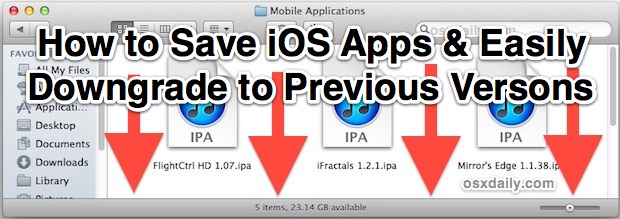
We’ve all had the experience of one of our favorite app getting updated and the new version being worse than the previous version. Maybe it’s more intrusive ads, maybe it’s a terribly annoying feature, whatever it is, a poor app update can easily ruin your app experience. The easiest way to avoid this potential letdown is to save a copy of iOS apps, allowing you to downgrade them if you discover the new version is worse. This is much easier to do than you may think, we’ll cover the process of saving a local backup of the app and also how to downgrade to the prior version if you dislike the newest iteration.
Note that if you backup exclusively through iCloud you won’t have this option because the apps will not be stored locally. You can always backup locally in addition to iCloud to prevent that being an issue.
Save iOS Apps & Easy Version Downgrading
This process is best done manually before you update an app.
Saving & Backing Up Individual iOS Apps
- Navigate to the iOS app location, this can be done by right-clicking the app in iTunes and choosing “Show in Finder” or by manually going to the local iOS app location at ~/Music/iTunes/iTunes Media/Mobile Applications/ and finding the app
- Copy the app file to another location to serve as the backup, the iOS app files have a .ipa extension
If you feel like it, you could backup that entire directory to another location, though that’s usually unnecessary.
Sidenote for Windows users: the directory you are looking for is: C:\Users\Username\My Music\iTunes\iTunes Media\Mobile Applications\
With the app backed up, you can now safely update to the newest version directly on the iPad, iPhone, or iPod touch. If you decide the new version is awful, downgrading is very simple.
Downgrading to Previous Version of an iOS App
- On the iOS device, delete the app you wish to downgrade
- On the computer, quit iTunes
- Again navigate to the local iOS app location at ~/Music/iTunes/iTunes Media/Mobile Applications/
- Remove the newest version of the app .ipa file from that directory
- Copy the previously saved version of the app to the /Mobile Applications/ directory
- Relaunch iTunes
- Resync the iPhone, iPad, or iPod, and the older app version will restore to the device to complete the downgrade
In some situations the older versions of apps won’t be compatible with the newest version of iOS, you’ll know this is the case because the app won’t launch when you attempt to open it on the iPhone/iPad, or you will get a message stating a new version is available and asking to upgrade.
Finally, if you use something like Time Machine, you can always dig through the Time Machine backups to access older versions of apps if you’re in a pinch, but it’s generally easiest to just keep a specific backup of an app if you prefer a past version.


At least with iTunes 10 you actually have to “delete” app from “Apps” by right-clicking and choosing delete. Then use File > Add to library and pick the old version from a backup. Otherwise it keeps tracking the newest version that you’ve manually moved to Trash.
Related question. I am running iOS 5.1.1. I saw a great demo of iMovie and wanted to buy it. Went to the iTunes store and found the app but it has been updated and now only works with iOS 6 or above. I have no interest in using iOS 6 for a number of reasons. Is there any way to get the prior version of iMovie that worked on iOS 5.1.1? I have scoured the Apple site for info but found nothing. Any help appreciated.
David
Is there any way to downgrade an app without deleting the data of it, without restoring it , & no jailbreaking process??
Because I have a jailbroken iPod Touch 3 and I don’t want to lose all my installous apps by restoring my iPod and mess things up.
message show “app not installed in ipad” during sync after delete app in ipad……
Awesome Tip!! you guys are rocking today…thx for all the great articles.
Wish I had known about this a while ago, thanks!
great job