Always Show the Bookmarks Bar in Safari on iPad

The bookmarks bar is hidden by default in Safari on iPad, undoubtedly to save screen space and to keep the experience simple, but if you access some websites frequently or use bookmarklets like View Source often you may want to have the bookmarks bar always visible.
- From the home screen, open Settings and tap on “Safari”
- Find “Always Show Bookmarks Bar” under General settings and flip to ON
- Return to Safari to find the bookmarks bar
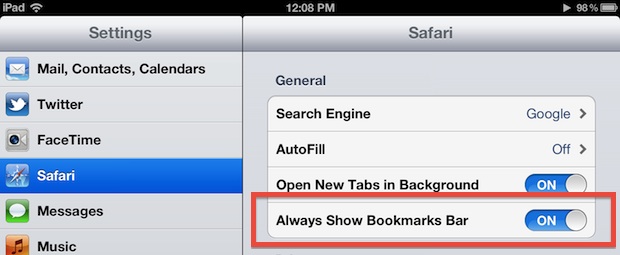
You can edit the contents of the bookmarks bar by tapping the book icon within Safaris toolbar and choosing “Edit”. The bar itself will show the top bookmarks so you can adjust the list accordingly, or create folders to make pulldown menus of categorized bookmarks.
This is not an option on the iPhone or iPod touch (currently at least) probably because their screen sizes are much smaller.


How can I get rid of bookmarks? It takes over my screen blocking much that I want to see.
Thanks for this info -very helpful!
This has the benefit of allowing you quick access to any bookmarks / bookmarklets for any web services within the Safari app.
On the iPhone its an extra tap to first access the bookmarks menu.
hi every one
when iOS 6 coming out
Fall