How to Delete Multiple Photos Directly on iPhone
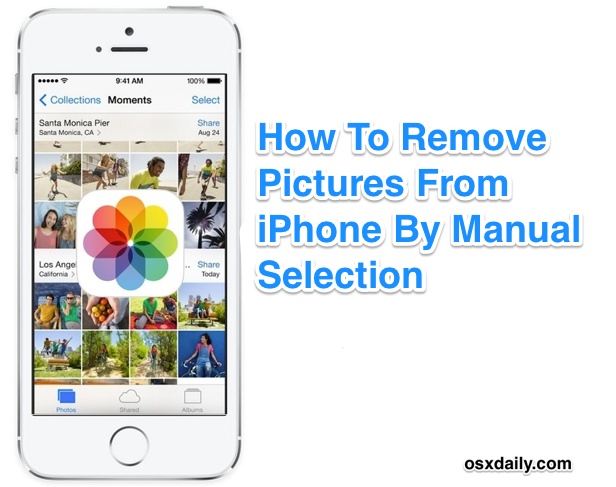
There are now a few ways to delete pictures from the iPhone; you can bulk remove photos by date, and you can delete all iPhone photos by connecting the device to a computer, but what if you need to delete a group of pictures together of your choosing, by simply forming a selection of pictures yourself from the iPhone? You can do that too and that’s what this trick covers, though removing multiple images from the iPhone with this select trick requires a lot of tapping, so while you could delete everything with it, it’s generally best for smaller groups of pictures that you don’t mind manually selecting for removal by tap.
This selection based multiple pic deletion job is easier in modern versions of iOS, but we’ll show you how to do it in the old version too. Before beginning you may want to copy the pictures to a Mac or Windows PC, but that’s not required. Remember that once you delete pictures from the iPhoen they are gone for good, thus a backup may be a good idea. Ready to go? Let’s get started and learn how to select and trash however many photos you want, directly from the iPhone.
Select & Delete Multiple Photos from iPhone in iOS 12, iOS 11, 10, 9, 8, 7
The new versions of iOS have modernized photo removal by selection, but it still requires a lot of tapping:
- Go to the Photos app and into the Album or Photos view
- Tap the “Select” button in the upper right corner of the photos app screen
- Now tap on every photo you want to select – a little check box appears on each photo to indicate it is marked
- When satisified with the photo selection, tap the “Trash” icon in the lower right corner
- Confirm the removal of the selected photos by tapping on “Delete Photos” when asked
![]()
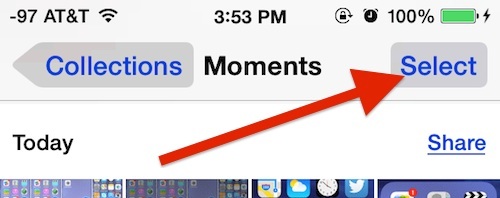
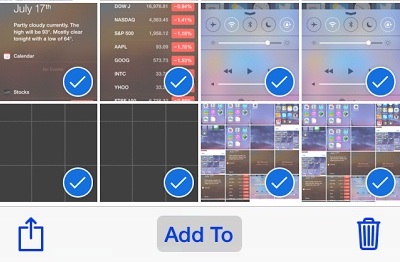
![]()
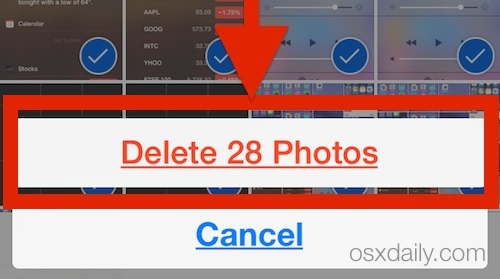
That’s pretty easy right? It is, but as you probably noticed it requires a lot of tapping on each individual photo to select it, mark it for removal, then delete. As we already mentioned at the beginning of this walkthrough, there are actually better ways to batch remove photos on the iPhone nowadays by using the secondary Select by Date tool, which you can learn about here if interested.
Deleting Multiple Photos from iPhone by Selecting in iOS 6 and Earlier
Running an earlier version of iOS on your iPhone? That’s ok you can still use the select tool and mark images for removal too.
- Open Photos and go to Camera Roll
- Tap the [>] arrow action button in the corner
- Tap every picture you want to delete in bulk, then tap the red “Delete” button in the corner
![]()
When you tap the delete button it will bring up a simple confirmation dialog to confirm that you want to delete every picture that has been selected:
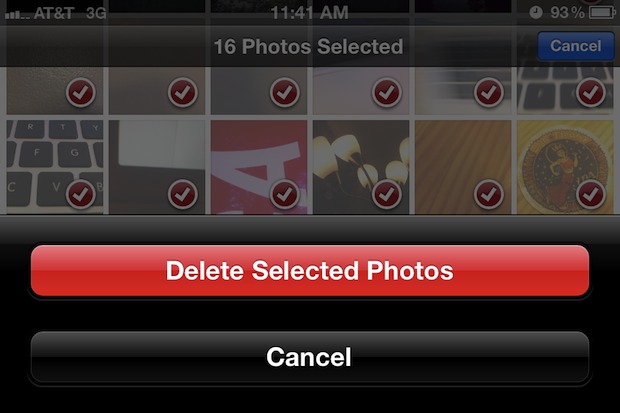
Tapping on the red delete button is permanent and there isn’t a way to undo the selection removal.
The photos are instantly removed with this method, which makes it much faster than using Image Capture or iPhoto, and it’s the only option to mass delete pics if you’re on the go with an iOS device. The obvious downside is that you have to manually select each picture you want to delete, and if you’re trying to remove a huge library of images it’s going to take a long time to tap them all.
Individual pictures can also be removed on a one-by-one basis by tapping on the picture itself from the Photos app, then tapping the Trash icon in the corner.
Thanks to Marcus for the reminder


I prefer to use the professional data erase program (www.giveumore.com) for doing any deletion for getting more storage space or privacy.
It also enables to permanently erase all data and settings from iOS devices before selling.
Thanks. Worked like a charm! Saved me hours. Now if my phone would just stop taking High Def and regular res photos. It clogs memory a lot faster than I’d like. Then there is the “instagram” edited pic too. Oi!
Cannot find delete button only share, add to etc
I also do not see the arrow/box until I select an individual photo.
I have many repetitions and some have disappeared as I cannot seem to sync files from two locations in iTunes.
I found it on the bottom in the center. it looks like a box with an arrow comming out of it. I am guessing it is because of the new version of IOs.
I cant find any arrow keys [>] arrow action button. Can you help?
Hej. Min man försöker gömma porrfilmen som är inspelad på webb, vet att den finns här, hoppas ni kan hjälpa honom på bästa sätt, själv har jag sett filmen, och tycker sådär, inte roligt att se sin man med en kvinna och en man, han törs inte ens stå för detta. Är väldigt pinsamt, per du behöver inte gömma filmen mer. Din fru
Nice tip. There is a tip related to this one: on the iPad, you can select multiple images by selecting one picture with two fingers then moving the fingers to other pictures, they will be automatically selected. This makes multi selection way faster & easier.