Put Dashboard Widgets into Folders in OS X
 Dashboard got a user interface overhaul with new versions of OS X and it now more closely resembles – surprise surprise – iOS and OS X’s very own Launchpad. You’ll find the new look when you go to add a widget to the Dashboard, and just like iOS you can now arrange all those widgets into Folders to prevent clutter and bring some organization to the widget collection.
Dashboard got a user interface overhaul with new versions of OS X and it now more closely resembles – surprise surprise – iOS and OS X’s very own Launchpad. You’ll find the new look when you go to add a widget to the Dashboard, and just like iOS you can now arrange all those widgets into Folders to prevent clutter and bring some organization to the widget collection.
Making folders of Widgets in OS X Dashboard is really pretty easy and works like making folders in Launchpad, or like making an app folder in the iOS world on your iPhone or iPad. Here’s what you’ll want to do on a Mac from an active Dashboard:
- Click the (+) button to enter the iOS-like widget screen
- Select and drag a widget and drop it onto another to create a new folder, labeling it as desired
Dragging all widgets out of folders causes the folder to disappear, just like iOS and Launchpad too.
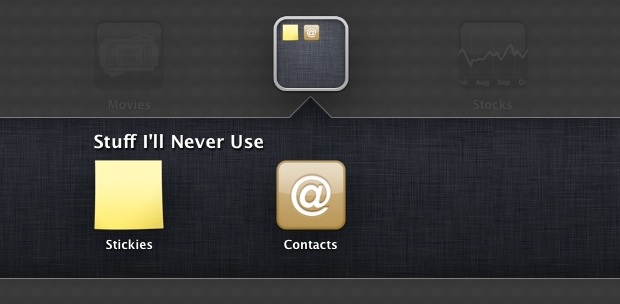
OS X’s Dashboard is often forgotten these days, but it’s still the fastest way to instantly access things like a thesaurus and a currency conversion calculator from anywhere on the Mac.
If you find yourself not using Dashboard much anymore, try taking it out of Spaces and make it hover over the desktop again, this simple setting adjustment takes Dashboard back to its roots and lets you access it quickly through a function key or hot corner rather than flipping over to a space.

