Fix the iMessage “Waiting for Activation” Error on iPhone, iPad
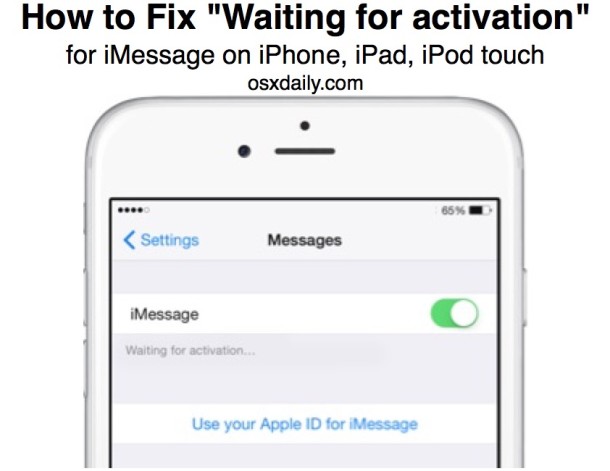
Are you seeing a “Waiting for activation” error when trying to use iMessage on iPhone or iPad? Despite setting up iMessage properly, some users occasionally encounter a “Waiting for Activation” error with iMessage, usually either upon updating to a new version of iOS or getting a new device and configuring iMessage for the first time. This can be a pretty annoying error since so much of modern communication and dialog is reliant on messaging these days, but not to worry, as it’s usually an easy remedy to fix the waiting for activation error encountered on an iPhone or iPad.
We’ll run through a series of troubleshooting tips to fix the “waiting for activation” problem in iOS once and for all. These troubleshooting tricks will help to fix the “Waiting for activation” iMessage error on any iPhone, iPad, or iPod touch, running any version of iOS. Let’s begin.
How to Fix iMessage “Waiting for Activation” on iPhone, iPad, iPod touch
If you are trying to resolve the iMessage waiting for activation error message on an iPhone or iPad with iMessage, first try the following tips before beginning the troubleshooting methods detailed further below.
1: Wait a few minutes to activate
Before anything else, be sure you wait at least 5 minutes or so before going further. Sometimes it can take a while to activate iMessage, though usually it is fast. Possible delays with activating iMessage depend on Apple servers, how many users who are trying to activate iMessage at the same time, and the devices own internet connection.
2: Update iOS System Software
Make sure you update iOS to the latest version available for your iPhone (or iPad or iPod touch), since the latest versions tend to include bug fixes. You can do this through Settings app > General > Software Update
3: Connect to Wi-Fi and/or Cellular Data
Next, make sure you are connected to a wi-fi connection. There are various reports out there of iMessage not initially activating for some users over cellular connections, and thus connecting to a local wireless router will either resolve that or rule that out. Also, if you have iMessage working on one device and the issue is with syncing, jump to the bottom of this article and you’ll see some tips recommended for that situation instead. Also, be sure if it is an iPhone or cellular iPad that cellular data is working properly.
Troubleshooting iMessage “waiting for activation” in iOS
Now that your iOS is updated and the device is connected to a wi-fi network, try these troubleshooting tricks in any particular order on an iPhone or iPad showing the ‘waiting for activation’ message when trying to enable iMessage on the iOS device:
1) Toggle iMessage OFF and ON Again
When you see the “Waiting for activation…” message and it has been stuck on that message for at least 30 minutes, you can try simply toggling iMessage OFF and back ON again. This often fixes the problem immediately.
- Open Settings and go to “Messages”
- Locate the iMessage switch and turn it OFF, let it sit off for about 30 seconds or so
- Switch the iMessage toggle back ON, it will attempt to activate again
At the same screen, you should also choose to “Use Apple ID for iMessage” if you have not done that already.
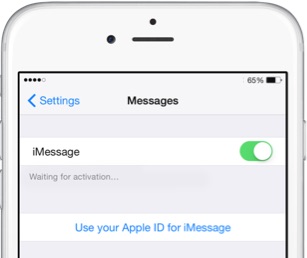
Most of the time just toggling off and on again after the iOS update has been installed and the device is on a network will fix the problem. And yes this works for all versions of iOS, whether it’s iOS 12, iOS 11, iOS 10, iOS 9, iOS 8, iOS 7, iOS 6, as long as it supports iMessage, even if the setting screen looks a little different.
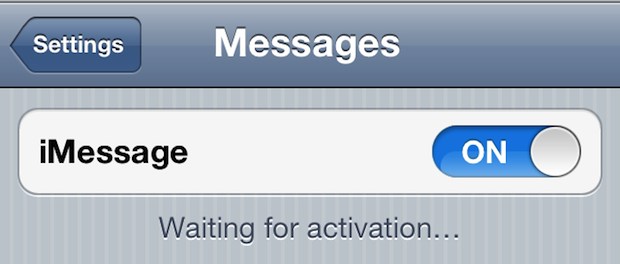
Easy! But not to worry if you still have issues, we have more troubleshooting techniques at hand.
2) Set “My Info” As Yourself
This should have set itself when you were setting up iMessage to begin with, but if not, here’s how to do this:
- Open “Settings” app and go to “Mail, Contacts, Calendars”
- Scroll down to the “Contacts” section and tap on “My Info”
- Select your own (yes, yourself) contact card from the list
This identifies your phone number and your email address as yourself, which iMessage uses to activate, thereby knowing where to deliver messages to and where to send from. This fixes the iMessage activation issue for most people when the other techniques failed.
3) Reset Network Settings
Many connection errors can be resolved by simply resetting network preferences. Be sure to have wi-fi router passwords handy before doing this, because you will need to re-enter them again.
- Open Settings then go to “General” and scroll down to “Reset”
- Choose “Reset Network Settings”
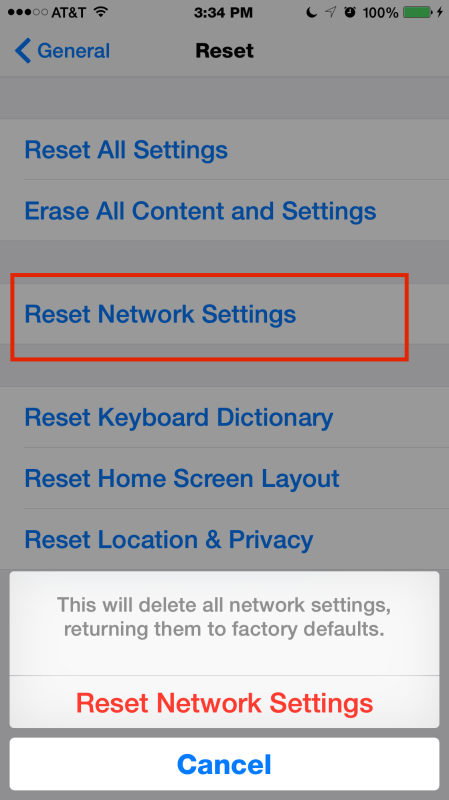
Reboot the iOS device and give it a few minutes. iMessage and FaceTime should be working.
If you’re still having issues, you can try completely restoring your iOS device to factory settings and then recovering with a backup. It’s a bit of an extreme approach, but it can help to resolve continued problems.
Extreme: Erase Everything & Restore
This is obviously a less-than-ideal solution, but it has been reported with some success for various iPhone, iPod, and iPad users. This puts your iOS device back into the original state when you bought it, which you can then restore from a backup.
- Back up your iOS device manually either through iTunes or iCloud – this is important or you will lose everything
- After backup is complete (no really, did you backup?), go to “Settings” > General > Reset > Erase All Content and Settings to initiate the factory restore
- Confirm the reset and wait, when finished restore from the backup you made
This entire process can take a while, depending on the size of the backups, what’s stored on your device, amongst other things. You may want to go with the fastest way to restore and backup using iTunes rather than iCloud, simply because it’s quicker to transfer data over USB than the internet.
Some Additional iMessage Troubleshooting Tips
Once you get iMessage working on one device, you’ll probably want to be sure it syncs across all your iOS devices and between iOS and OS X as well. Sometimes they don’t happen by themselves, and they’re both resolved with separate fixes.
Did this fix your iMessage “Waiting for activation…” issue? Do you have another trick that resolved the problem for you and your iPhone, iPad, or iPod touch? Let us know in the comments below.


This is amazing! Thank you. Resetting the network setting is what worked for me.
Even I did all the steps mentioned above for one day . But nothing worked . Finally I switched off FaceTime and iMessage . Switched off the phone and restarted and switched n iMessage and FaceTime . Then it worked . I was very worried .. but finally ! Yayyy
OMG! The time zone thing was totally it for me! I just got back from a cruise where I had to set the time zone manually and my iMessages wouldnt work and it was driving me nuts! I just switched my time back to “set automatically” and POOF, iMessages are back! WOOHOO!
I did every thing you said and it’s still not working
I need u to fix my imessages for me please i really do u need to i am so sad cause it dont work
After reading so much on various websites … And using various PAYG SIM cards on iPhones in different countries… I came across this problem often.
After an initial couple of hours pulling my hair out .. I noted that each time I turned iMessage ON … I got a message “your provider may charge you for this sms”.
Indeed, after a 50 minute discussion with Vodafone, I discovered that although having bought 10.00 gbp top up … This had been converted to a few hundred free “”””UK”””” texts, data and calls. In the end Vodafone agreed with me that the iPhone (5 and 6 running iOS 7 and 8 at the time) actually had to send a text message to USA. So they put 1.00 credit on my card and then I tried … And was instantly connected.
Various persons have this problem and on each occasion I have noted they could not send a foreign text message. The activation does not take place on wifi. So, before throwing mud at apple … CHECK … New SIM card ? Do you have credit to allow the activation process text to go to USA …
Worked for me. Great work!!!!
YAY! Thank you so much! i have been trying to fix this problem for hours! I was so frustrated.
10/10 !!!
Thank you! (:
I had the same problem with locked Sprint Iphone 5. Im using R-SIM7 for unlock and couldn’t activate my phone, sms, 3G, imessages and facetime wasn’t working(Waiting for activation). Long story short, I managed to fix:
1. To fix this you need to jailbreak with evasi0n and download iFile from cydia(or you can just use ifunbox).
2.Go to (CarrierLab.bundle or 00101 folder) /System/Library/Carrier Bundles/iPhone/00101/carrier.plist
-back up the file carrier.plist (just in case)
Go to the following line and add +011 so it looks like +011447786205094
PhoneNumberRegistrationGatewayAddress+011447786205094
SAVE
3.Now go to /System/Library/Carrier Bundles/iPhone/Unknown.bundles/carrier.plist
ADD -> “+011” To all the 10 numbers you see.
PhoneNumberRegistrationGatewayAddress+011447537410207
SAVE
4.Now go to /System/Library/Carrier Bundles/iPhone/*carrier that your phone is locked to*/carrier.plist
Find SMS perfix under international and delete “011” value so it looks like
SAVE
5. To fix 3G go to /System/Library/Carrier Bundles/iPhone/Unknown.bundles/carrier.plist find SIMs and copy all those “xxxxx” number from there and now go to /System/Library/Carrier Bundles/iPhone/*carrier that your phone is locked to*/carrier.plist4. and find this line intldataroamingallowed *paste here*
SAVE then reboot.
If 3G still not working change to correct APN using unlockit.co.nz
Hope this helps anyone having the same issues.
I tried ALL of the other suggestions, but the only thing that worked was a total restore using iTunes. I made a manual backup before restoring, ran the restore to factory settings then when iTunes opened to the screen asking whether to setup as new iPhone or restore from previous backup I selected the backup that I just had created previously. Worked great!
This worked for me. More direct link:
https://discussions.apple.com/message/20712950#20712950
This is working for me finally https://discussions.apple.com/message/20632625#20632625
Let me know if this works, thank you.
You can also checking the time & date setting.
the easiest way and always work is to turn off MMS Messaging before you activate the iMessgaes, try it, its easy dont have to try all annoying step above, i hope it help, hehe
Thank you so much!
I completed all of the stuff above and when none of that had worked then I tried this. I think it forced messages to be sent as iMessages.¯\_(ツ)_/¯
Great post! Though it might be a good idea to link to Apple’s support documentation.
iOS: Troubleshooting FaceTime and iMessage activation – http://support.apple.com/kb/TS4268
iOS 6 and OS X Mountain Lion: Link your phone number and Apple ID for use with FaceTime and iMessage – http://support.apple.com/kb/HT5538
It might be nonsense, but I’ve this problem once after a trip to another country AND using a sim card from an telecom from that country AND messing with the time zone field and “set automatically” buttons.
After trying all (yes.. all) the steps mentioned in this article, what finally solved the issue was entering my then actual time zone manually and, after that, enabling the “set automatically” button…
Nonsense but… it worked.
I haven’t run into this, but I do wonder if this corresponds with mixed reports of battery life suffering after the iOS 6.0.2 update? Perhaps the device is constantly trying to activate, and the nonstop pinging of services is draining the battery faster than expected? Just a thought.
I actually found a way to get imessage to work, for those of you who are still struggling here is a site that gives you step by step instructions to get rid of that error.
Hope it helps you out. It kept popping up for me, until I found that quick fix.