Fixing Grey Songs & Unplayable Albums in Music App on iPhone, iPad, and iPod touch
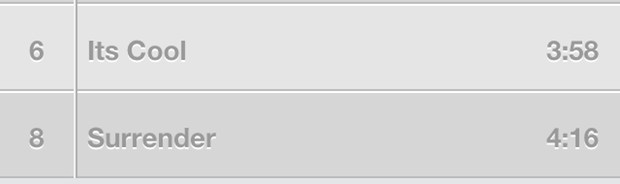
Have you ever gotten a new album or podcast, synced it over to your iPhone, iPad, or iPod touch, then when you went to play the songs you discovered they were grayed out in the Music app? The album is there, the song title is there, but because the song is grey you can tap it all you want and nothing happens, the music won’t play. This is fairly common, and if you’ve run into it before it’s almost certainly nothing wrong with your music, iOS device, or iTunes, it’s probably just a transfer error. This usually means they songs are either not done transferring, or they haven’t transferred at all because the iOS device was disconnected from the computer before the transfer could complete. As a result, this is really easy to resolve:
- Relaunch iTunes on the Mac or PC and make sure the iOS device is connected either by USB cable or by wi-fi, then do either option 1 or option 2:
- 1: Resync the entire device completely
- 2: Selectively transfer the greyed songs only without syncing everything else by dragging and dropping them from the iTunes playlist to the iOS device
- Wait for the device to finish syncing before disconnecting again, as indicated by the disappearance of the spinning sync/transfer icons
Sometimes just reconnecting the device to a computer alone will restart the transfer too, this will be made obvious by the little spinning circle in the black iOS title bar and the same logo appearing alongside the device in iTunes. You can also open the Music app on the iPhone, iPad, or iPod and look at the grey songs, when they are transferring over again there will be an indicator showing you the progress of the song, when it reaches a full circle the song should appear black and be playable as usual.
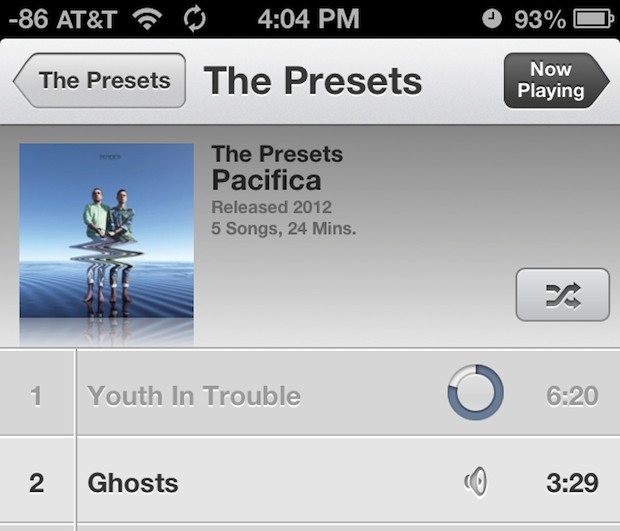
It seems the grayed song issue is particularly prone to happen with syncing over wi-fi, and automatic syncing, both incredibly useful features that can have some hiccups if the wireless connection isn’t stable, there is heavy interference, a weak signal, or there are wifi or connection troubles in general.
There is always a possibility that songs aren’t transferring for other reasons, or that there is something else wrong. Here are some other possible problems and situations where you’ll end up with greyed out songs in the Music app:
- If connecting via physical cable, check if the device is fraying or torn, this could be impacting the sync and transfer. If so, you may need a new USB cable
- Try a different USB port
- Check for heavy interference on the wi-fi network, this is easy in OS X using Wi-Fi Diagnostics
- Determine if the music or songs play in iTunes, if they don’t play on the computer in iTunes, they may be corrupted or incomplete
In especially rare occasions, you may need to restore the entire device to get things working again too.


I have done this and it still hasn’t helped me recover the songs I had before. It’s very frustrating, could listen to them one day then couldn’t the next. I am missing songs from albums as well, like the first 3 songs of an album are gone…. Why?
iTunes is not user friendly.
Thank you for picking this issue up again. Seriously weird occurrence, those greyed out songs. I do not use iCloud (for music) or iMusic. Just ripped the originals and created .aac file from vinyl. I find the only difference is the recording date and version of iTunes.
iTunes 11.0.4
modified 25-06-13 18:38
added 25-10-15 11:21
/Volumes/ /Itunes Media/Music/The Doors/Best Of The Doors [Disc 2]/2-04 Riders On The Storm.m4a
iTunes 11.1
modified 04-10-13 14:22
added 25-10-15 11:21
/Volumes/ /Itunes Media/Music/The Doors/When The Music’s Over/06 Hello, I Love You.m4a
Thanks for taking the time to address this issue unfortunately it did not help resolve my “greyed” out files at all.