Build a Huge High Quality App Library by Taking Advantage of Weekly Free iOS Apps

Every week Apple picks a high quality iOS app as the “Free App of the Week” choice for everyone to enjoy for free, the catch of course is that it’s only available for a limited time. It’s not just Apple that offers temporarily free downloads though, Starbucks does too with little promo cards, and there’s a whole cottage industry of promotional sites and services that bring attention to apps as they become free for a short time, hoping to spur downloads and installs. These are often great apps and grabbing them can be a great way to build a substantial high quality app library for free, even for iOS devices you don’t even own yet. That’s the best part; you don’t need to have an iOS device nearby to ‘reserve’ those free apps. This means that even if you are no where near an iPhone, iPad, or iPod touch, you can still grab those temporarily free apps to have stored within your iTunes Account permanently, giving you access to them in the future even after the app is no longer available for free.
Reserve a “Free App of the Week” Deal from the Desktop with iTunes
This works to store temporarily free apps in your iTunes Account, and the process is the same in Mac OS X and Windows:
- Launch iTunes and be sure to have an iTunes Account setup – note, kids can create aone without a credit card on file and still take advantage of this
- Locate the temporarily free app either through the iTunes Store on the desktop, a web search, or by opening a direct link to the free app in question (for example, this link to the current free app of the week, Infinity Blades)
- Click the “Download” button in iTunes and wait for the download to start, signifying it’s now stored in your iTunes account history
- Now immediately stop the download by clicking the little (x) button in the iTunes header, or by going to the Downloads window and stopping it from there
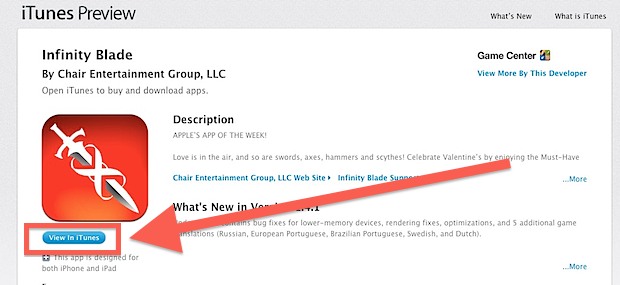
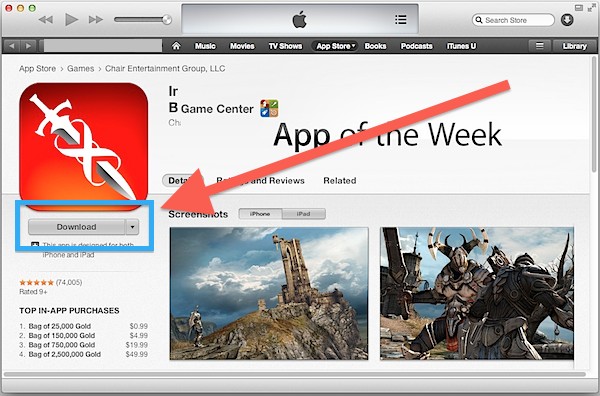
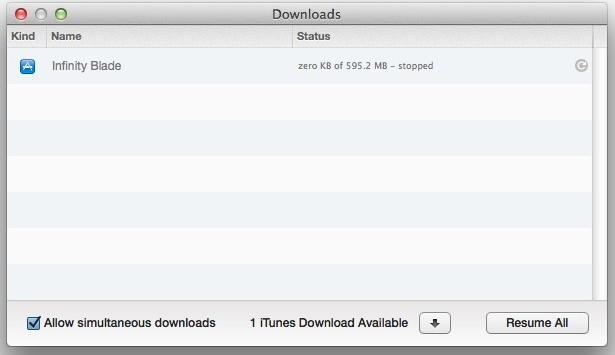
The reason you stop the download is so it’s not taking up needless hard drive space on the desktop computer.
Works with Free App of the Week Coupon Cards from Starbucks & Promo Codes too
By using the promo code redemptions feature of iTunes, you can also start storing apps from all those free app codes that Starbucks offers. Those are often great apps, so don’t miss out those either.
Now the free app is now stored in your iTunes Purchase History, making it retrievable at any point in the future from an iOS device by grabbing it from the list of apps not installed on the device. This is the same way you redownload apps you’ve got in the past, and it lets you download those temporarily free apps long after they’ve gone back to their full prices. If you’ve never done that before, here’s all you have to do to find those apps:
Downloading the “Reserved” App on an iOS Device
You can do this at any point in the future, even weeks, months, or years after the app is no longer offered free.
- Open the “App Store”, then tap “Updatess”
- Tap “Purchased” and look under the “Not on This iPhone” (or iPad tab
- Find the app in question and tap the grey cloud download button to download the app for free onto the iOS device
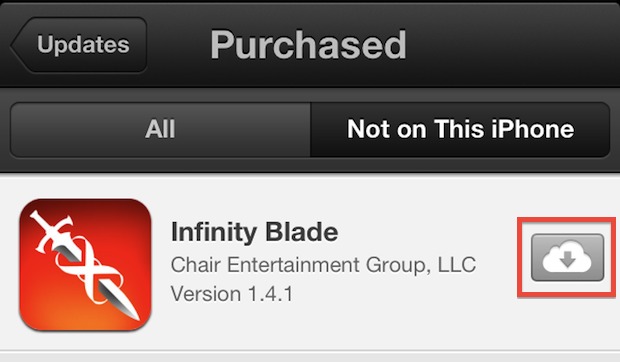
That is the process you’d want to repeat if you’re downloading a bunch of apps you ‘reserved’ ahead of time through iTunes.
Build a Huge High Quality App Library for Future Devices
This is a great trick to accumulate a large iOS app library of great apps for free, even for apps that you currently have no intention on using, and for apps that are for devices you don’t even have yet. Any time a nice app becomes free for a limited time, start and stop the download in iTunes and it will then be forever stored in your Purchase History list. A few easy ways to find these temporarily free apps are by looking at the App Store a few times a week for the “Editors Choice” and “Free App of the Week” selections, or by checking out the Free section of sites like AppShopper, or by swinging by a Starbucks and grabbing the free app of the week coupon codes which can then be redeemed and stored in the iTunes account.
Here’s a few great ways to use this:
- Create a great app library for iPad apps, before you own an iPad
- Download temporarily free apps that only work on new iPhones, before you upgrade to the new iPhone
- Create a huge app collection before you own any iOS device at all
The latter option is what my little cousin did, he created a free iTunes account months ahead of owning any iOS device and always grabbed the high quality temporarily free apps that came available each week, knowing that he would get an iPhone in the future and be able to use them. Once he got the iPhone, he was able to have a humungous high quality app library immediately, and for free, just by getting everything out of the Purchase History list. Just remember to always use the same iTunes account if you’re going to do this.


awesome tips. Thanks :)
Great tip. Thanks
When I stop my download, from the top of the screen or download window, once I close and reopen iTunes, it asks me for my password and begins downloading again. Did I miss something?
You must remove it from your iTunes Downloads list, not just stop it
How to find out the Free app of the week on such big iTunes store and in which category does that free app come like in TOP PAID or TOP FREE.