Hide the Sleep, Restart, and Shut Down Buttons at the Login Screen of OS X
![]() The login screen of OS X typically shows a list of users in addition to a variety of power options, including sleep, restart, and shut down. While most home users will want to keep those options available, there are many instances where hiding the power buttons is desired to prevent the Mac from going offline. This is fairly common for deploying Macs in corporate and education environments, setting up a public use computer, or even just for having finer tuned controls over multi-use Mac when configuring a new user account or the Guest account.
The login screen of OS X typically shows a list of users in addition to a variety of power options, including sleep, restart, and shut down. While most home users will want to keep those options available, there are many instances where hiding the power buttons is desired to prevent the Mac from going offline. This is fairly common for deploying Macs in corporate and education environments, setting up a public use computer, or even just for having finer tuned controls over multi-use Mac when configuring a new user account or the Guest account.
To be clear, these are the buttons that we are talking about, visible only at the bottom of the login window:
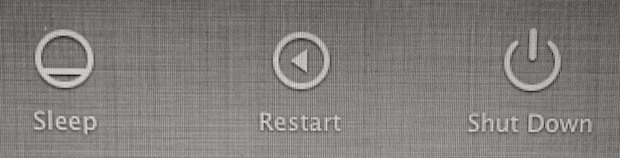
Hiding those power options from the Mac login screen is a simple settings adjustment:
- Go to the Apple menu and open System Preferences, then choose “Users & Groups”
- Click the lock button and enter the administrator password to be able to make changes
- Now click “Login Options” with the home icon next to it
- Uncheck the box for “Show the Sleep, Restart, and Shut Down buttons”
- Exit out of System Preferences
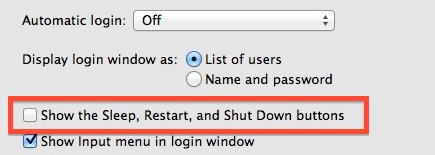
Obviously the Login screen will only be visible if “Automatic Login” is set to OFF as well, or else the Mac will just boot and reboot directly to the default user account – something which is generally not recommended for security purposes.
As mentioned before, this can be a good adjustment to make for public use computers, separate user accounts, and Guest accounts, because it’ll prevent the easiest methods of unauthorized rebooting, sleeping, and shutting down of a given Mac, which could be used to boot into single user mode or internet recovery, whether accidentally or intentionally.


“As mentioned before, this can be a good adjustment to make for public use computers, separate user accounts, and Guest accounts, because it’ll prevent the easiest methods of unauthorized rebooting, sleeping, and shutting down of a given Mac,”
Yeah. No one would ever think to press the power button or unplug the power cable to shut a Mac down and reboot it. One would need to be a Genius (Apple or otherwise) to figure out how to do it.
LOL ;)