Get a New iTunes MiniPlayer & Show Album Artwork with Songs in iTunes
![]()
Apple introduced some new features to an update to iTunes versioned as 11.0.3 which adds a few user interface refinements and some minor features. The update can be downloaded from the Apple menu by selecting “Software Update”, or by going directly to the App Store or iTunes to update. The two most notable changes are cosmetic in nature, and include a revised MiniPlayer and the addition of artwork to the songs view, here is how to access these additions:
The Revised iTunes MiniPlayer
The iTunes MiniPlayer has always been around, but it’s been improved upon in the latest version. To access the revamped mini player, toggle the minimize button to shrink to the miniaturized player. The primary change with this version is the inclusion of a small thumbnail showing the album art of a playing song, and slightly flatter button graphics:
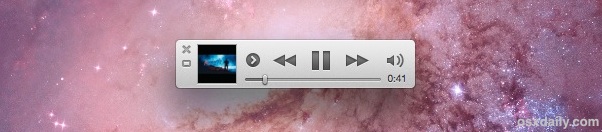
Clicking on the album art itself then launches into the revised album art player:
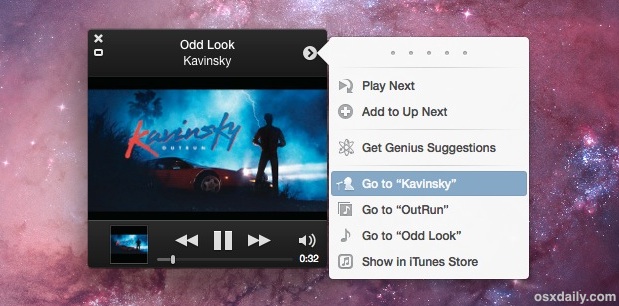
The album art player has also been around a long time, but it too has been revamped in iTunes 11.0.3 to include some more functionality, like the ability to AirPlay songs and provide direct access to Up Next.
Both options provide for a much smaller screen footprint of iTunes, and if you’re overwhelmed with desktop window clutter they’re pretty great to help ease the mess and focus on work again.
Add Album Art to Songs View
You can now add album art to the “Songs” view, which is usually the default view and shows a simple list of all songs. By adding album art you can spruce up the appearance a bit here, and you can even adjust the size of the album art.
- Select “Songs” from the list view options in the main iTunes media screen
- Pull down the “View” menu and choose “View Options”
- Check the box for “Show Artwork”
- Adjust how large the album covers show up by sliding the “Artwork Size” as desired
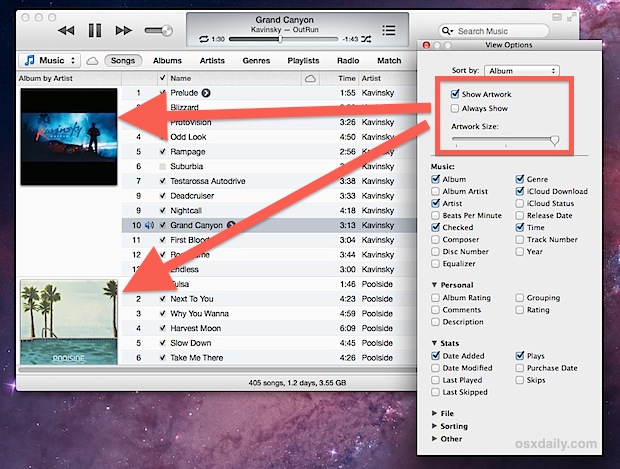
To get the most out of the revised MiniPlayer and album art song view you’ll want to be sure you have as much album cover art in your library as possible. You can go through the process of filling in artwork yourself, or better yet, let iTunes do it for you, which works very well, even with obscure albums, so long as music in your iTunes library is well labeled and has appropriate meta data.
Multi-Disc Albums
The multi-disc albums is fairly self explanatory, and is only relevant to album collections that span multiple discs, like anthologies and greatest hits collections. This groups the entire album together as a single album, rather than showing them as separate albums.
Apple’s official release notes for the 11.0.3 update are as follows:
This version of iTunes comes with several new features and improvements, including:
• New MiniPlayer. MiniPlayer now includes a beautiful new view that showcases your album artwork. In addition, a progress bar is now built right into MiniPlayer.
• Improved Songs View. You can now enjoy your album artwork while in Songs view.
• Multi-Disc Albums. Albums with multiple discs now appear as a single album.
This update also provides performance improvements when searching and sorting large iTunes libraries.For information on the security content of this update, please visit: support.apple.com/kb/HT1222.

