Use the Mac Finder Sidebar for Quick File Drag & Drop App Launches
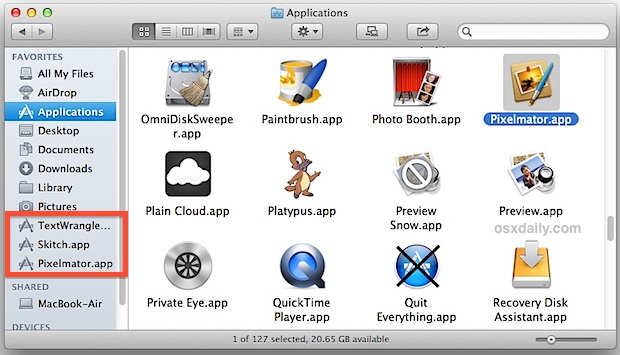
The Finder window sidebar can hold apps and function as an application launcher, making it an excellent place to keep apps that are almost exclusively used alongside the file system, or for apps that are reliant on general filesystem access, but that aren’t necessarily used enough to warrant a place in the Mac Dock when not in use.
There’s not much to set up to do this, though it’s a good idea to be selective about which apps you want stored in the Finder windows. For example, I almost always only use Pixelmator, TextWrangler, and Skitch in combination with files and drag and drop, thus they make good residents in the sidebar for this purpose.
Adding apps here is easy:
- From the Finder, navigate to the /Applications/ directory of OS X, or hit Command+Shift+A to jump there instantly
- Select the app(s) you want to place into the Finder sidebar and then hit Command+T to add them to Dock, or pull down the “File” menu and choose “Add to Sidebar”
- Repeat as necessary for other apps you want in the Sidebar
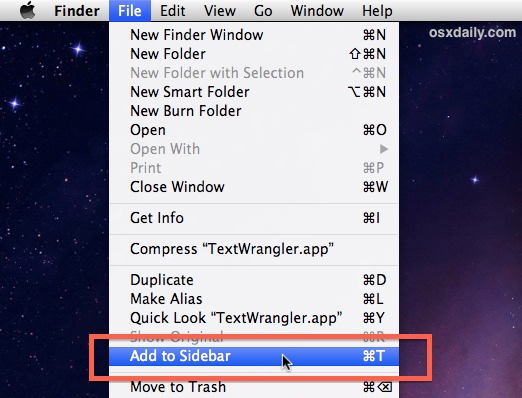
You can also continue to drag apps into the Sidebar, but unlike before with prior versions of OS X, you will need to hold down the Command key to get apps to stay in the Finder sidebar. Likewise, holding down the command key is how you remove items from the sidebar too, otherwise they will snap right back to where they were before.
Apps in the Sidebar can be launched with a single click, much like the Dock.
These sidebar apps also support drag and drop for files, which is perhaps what makes this trick most useful.
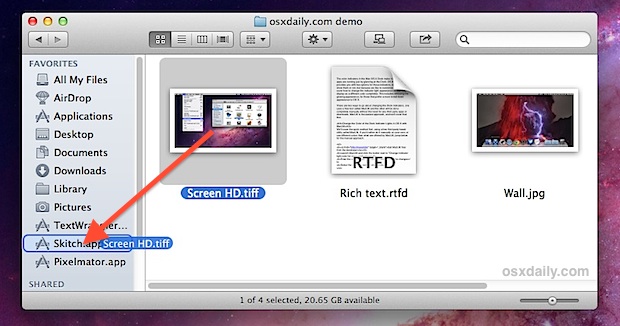
Not only is this a nice way to interact with and launch apps that are often used directly with files, but it’s a great way to help reduce Dock icon clutter, since it provides yet another means of launching applications while still maintaining usability aspects like drag and drop.


Pls my IPhone XS screen is Black but calls come through.
I have press the volume n power button but still black.
Pls help me fix it.