How to Remove “Other” Data Stored on the iPhone, iPad, iPod touch
Most iOS users encounter “Other” for the first time when they connect their iPhone, iPad, or iPod touch to a computer, where they’ll find it listed in the little iTunes usage bar graph. With everything else so well labeled, Other can be a bit of a mystery, particularly when it takes up a ton of storage in iOS.

What is ‘Other’ space?
The “Other” storage space is generally a combination of local caches from apps, browsers, mail, Messages, Reading List, saved games, app-specific documents and data, notes, and voice memos. Knowing this, it’s actually pretty easy to recover most of the space consumed in that category by targeting those things specifically.
This guide will apply to all iOS devices, though the iPhone will likely benefit the most because of the Messages trick. Nonetheless, if Other is gigantic on an iPad or iPod touch, these methods will work there as well.
Checking if “Other” Data is a Storage Problem
The “Other” storage isn’t always a large problem, and many users can use iOS devices for years without ever finding it to be an issue that is consuming unnecessary storage. On the other hand, a very obvious symptom of an abnormally large “Other” space hog is a mysterious lack of available storage capacity on an iOS device, despite not having much music, movies, media, apps, or photos stored locally.
If you don’t have such an obvious sign something is up, here’s how you can figure out if Other space may be too large on your device:
Checking on the iPhone / iPad / iPod Touch
Though there is no direct way to see “Other” space in iOS, you can get a rough idea by taking a peak at general space usage stats:
- Open Settings, go to “General”, then go to “Usage”
Now look at sizes of “Available” vs “Used” at the top of the Storage screen, and compare that to the size of the apps you have installed. Just do some rough math in your head, and if there is a large discrepancy in space available vs space that is obviously used by apps, that’s probably the infamous “Other” taking up the extra storage.

This method is obviously imprecise, so you can connect the iPad, iPhone, iPod touch a computer with iTunes to get the exact number.
Checking Other from iTunes
iTunes is where most people are first introduced to the mystery “Other” capacity, and it’s by far the most direct way to see how much stored data is labeled that way:
- Connect any iOS device to iTunes to see the yellow “Other” number

If “Other” is under 1GB you probably don’t have much to concern yourself with, but if starts taking up several GB of storage on a 16GB device, it can be very annoying and that’s the type of capacity issue that we’ll focus on reclaiming here.
How to Remove “Other” Data on iPhone, iPad
Follow these tricks in descending order, unlike a lot of the other crud you’ll find out there, these actually work to recover space.
1: Delete & Reinstall Apps with Bloated Local Data
Apps are usually fairly small, but with continuous usage some of them will expand to fairly large sizes due to local caches, saved games, components, and whatever else they decide to keep around. Here’s how you can see which apps have a lot of stuff stored locally:
- Go to “Settings”, then “General” and look under “Usage”
- Look at the largest apps and compare the Documents & Data size to the actual app size, these are what you should focus on for removal and reinstallation
Keep in mind that deleting apps and reinstalling them this way may cause you to lose local data, be it saved games, saved app caches, and certain app specific data and files, so you wouldn’t want to do this with apps that have locally stored data that is important to you.
One example that is fairly inconsequential to delete and reinstall is the Instagram app. The app itself only takes up about 25MB, but it’s “Documents & Data” after being used for a few months can easily expand to be 10x-20x that size as image cache is kept locally.

To recover that space from apps like this, simply delete them and then reinstall them from the App Store again.
2: Remove Large Messages & Threads
Believe it or not, all those iMessage and text message threads can take up a ton of storage space. This is particularly true with the iPhone, and to a lesser extent the iPad and iPod touch. This is particularly true for those who send and receive a lot of multimedia messages, be they shared photos, movies, animated gifs, or whatever else. As of now, all that stored message and media become listed as part of the “Other” space, and it’s not unusual for Messages to wind up taking up 1GB or more of space. The solution to this is easy, just delete message threads:
- Open Messages app, tap on “Edit”, then tap the red (-) button to delete an entire message thread
- Repeat as necessary
If you’re looking to reclaim as much Other space as possible, clear out every message thread.
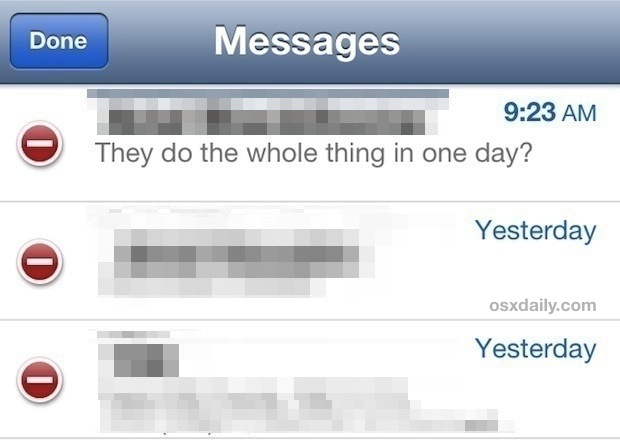
This is much improved in iOS 7, because Messages becomes a listed item in the general Usage menu which lets you easily see just how much space all those saved threads are taking up.
3: Clear Safari Cookies, Data, History
Being the default browser of iOS, Safari is unlike other browser apps, which will list their caches and cookie data in the aforementioned “Documents & Data” section of app usage. This means you have to delete Safari specific data separately:
- Open Settings, then go to “Safari” and tap on “Clear Cookies, Data, History”
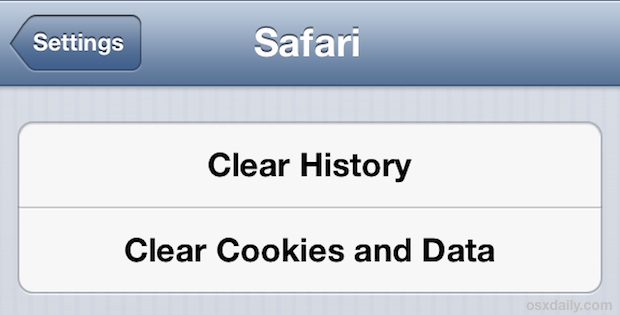
The Safari caches usually aren’t too large, but clearing them out can make a noticeable impact on Other in some cases. Keep in mind that deleting cookies means you will lose saved web settings and logins on websites, so be prepared for that.
4: Delete Voice Memos
If you use the Voice Memos app frequently, all those voice notes can wind up taking up a lot of storage space as they are basically just audio files. These are easily deleted though:
- Open Voice Memos, tap on the memo to delete, then tap the red “Delete” button
- Repeat as necessary, aim for the longer voice memos for the biggest gains
If you can’t part with some memos, consider trimming them down to the portions of the audio that matters most, this can help to reduce the space taken up by the individual memos.
5: Restart the iPhone, iPad, iPod touch
Once you’ve done the above steps, you should restart the iOS device so that it effectively recalculates the usage data. Connect it again to iTunes, or check the Usage stats again from Settings, and things should finally add up and that Other space should no longer be massive. If you do still see a large Other capacity, it may be due to a calculation error that can be resolved by forcing iTunes to re-sync and recalculate space use, but sometimes the only solution is to back up and then restore the device.
6: “Other” Still Bloated? Backup & Restore
If you have done all of the above and the Other space is still too large to make sense of, you may need to just backup and restore the device. This basically reinstalls iOS while preserving your data, and in the process it can clean out a lot of the junk that accumulated to create the humungous Other space. This can either be done with the assistance of a computer and iTunes, or entirely on the device itself with the help of iCloud. Here are the two basic steps and tutorials for each:
Restoring can take a while making this a less than ideal solution, but if none of the above tricks worked then you will find restoring almost always does.
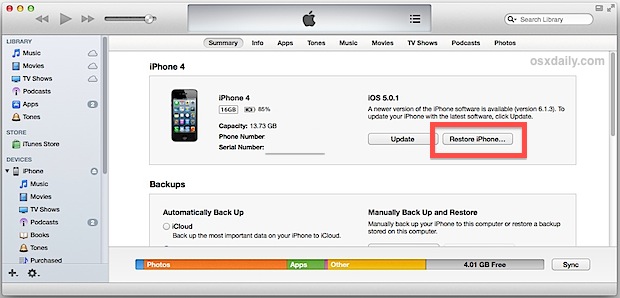
Restoring from backups isn’t perfect though, particularly if the backups contain huge amounts of local data from apps, Messages, and other things that could have been cleaned up better using the tricks mentioned above. If you’ve restored and find the situation no better than before, a factory reset is often the only remaining solution.
Enjoy your newfound space on that iOS device, and if you’re still struggling trying to find some available storage, check out these simple tips to free up a significant amount of storage space on any iPhone, iPad, or iPod touch.


For ipod shuffle (mine is 4th gen) –
To delete “other” files that are taking up lots of room and not allowing you to download as many songs or audiobooks as before —
You will see “other” as a large colored piece of the bar at the bottom of your itunes window.
To fix –
Open Explorer and click on your ipod (mine shows as an E drive) and it’s listed by the name I gave it (my ipod.)
I found that when I opened the “ipod name” E drive, there were various audiobooks I’d downloaded and listened to a long time before. These audiobooks somehow ended up in the main folder, rather than under the Music heading where the current audiobooks were located. I simply deleted these old files. Then I went back to itunes and it didn’t appear that anything changed, but once I tried to transfer an audiobook from itunes to my ipod, it began the transfer (which it wouldn’t do before) and the “other” part of the bar at the bottom of itunes immediately reduced from 6+ GB to 65.9 MB and I had tons of room that wasn’t there a minute before.
Wait for next OS update. That automagically gets back your space
I have the same problem with a 160Gb iPod – 75 Gb of music, 75Gb of other, only 4Gb free!! I would like to try these solutions, but where is the ‘Settings’ menu, there is no such option in iTunes? Sorry if that makes me sound like a dork
Super helpful advice. Apps like whatsapp duplicate your photos and take up more than the app itself. I finally have enough free space to upgrade to ios6. Any idea how jailbreak affects this? I need to jailbreak to upgrade my whatsapp.
Phew, my nice big iPod Touch 6 was clogged beyond belief by 34 gb of “other”. I ended up having to restore the factory settings and then restore the backup, but now I am only using about 11 gb for photos and music. Thanks for these wonderful suggestions. How stupid is it that it’s not easier to get rid of all that junk.
I have 8 gb iphone 4s
I am sad about it
Because i cant take any picture
Thanks that worked well.
Removed all apps, “Other” still at 4.68gb (on 16gb iPhone5).
Factory reset – After initial setup, “Other” at 342mb just from turning on the phone. Documents & data is still less at 233.2mb.
It is very bothersome that there is virtually no way to see what exactly Other is and decide if you want to remove it. I would even be happy if there was a size limiter so you can keep it under 1gb in size.
The “Other” space is system software, system caches, app caches, etc. The app caches are usually what bloats out to be many GB, because for some reason Apple lets apps run wild and create huge local caches with no way for the user to delete them. Then, those caches persist. That’s your ‘other’ space.
I have a 64GB iPhone with 17GB(!) of Other space, iOS 8.4! I would need to format this thing to clear it off, but I don’t have the space or time to do that, so I’m stuck.
I’ve spent the last 12 hours following every single step and it didn’t change a single MB :(.
Deleted every message.
Removed and reinstalled apps.
Reset to factory setting.
And finally restored to back up.
I’m at my wits end with 4gs going absolutely nowhere.
What now?! Help!
– Back up your iPhone
– Reset iPhone as new to Factory Settings
– Restore the iPhone from your backup
That’s the last possible way to remove the “Other” space, other than setting up and not using any backup which means you won’t have any of your stuff. The Other stored space is almost like a bug, Apple needs to fix it with iOS updates.
Apples lie it’s memory that’s failed on the device and no longer useable. Get used to it. Apples been lying for years to customers.
I need some help, I’ve done all the steps listed and it only got rid of about 50mb, and I still have 4gb of other left. Any ideas?
and watch out for unwanted updates auto loading and then sitting eating space….. 1G?
Thank you SO much for this article – very helpful!! My friend screwed up my phone just under 2 years ago when I first got my iPhone 4s… It’s taken me until NOW to figure out how to get rid of all the extra mystery usage that was somehow taking up my phone! Cannot possibly express how grateful I am, thank you.
I restarted my Ipad and my other category went back to practically nothing.
Thank you
Guyss restore your iPhone to factory settings after backing up it all on your pc or laptop.
I can’t believe my eyes. that 6GB dropped down to 700mb approx
OMG <3
HELP! I’ve tried all these tips, ” other data ” is still at 9.30gb taking up 1/3 of storage. Deleted All apps but 1.
163 songs at 1.39gb.One prob I see is under manage storage on ipod photos and camera is at 9.8gb. At the bottom on the summary says photos are 1.77gb and 29 photos when in fact there are only 7 photos and 1 video.
So if you have 10GB of photos on your iPhone or iPod, maybe delete those photos? That’s not “Other data” that’s “Photos”, if it says you have 9.8GB of photos and camera, that’s what you have.
Ihtin, I have 14GB of photos I deselected during sync and instead of freeing up that space, it jumped into “other” and that’s the space I cannot clear! I also deselected music too, to free that up, and although it doesn’t show anymore on ITunes Summary, the songs are showing on the IPhone with red blocks to the right of them. I’ve tried numerous fixes, except the reset.
Thank you so much. My ipod has been such an uphill battle with this mysterious “other” category and you have made my life easier. God bless you, you beautiful person. never change.
Strangely, my issue, with it taking up 31GB of “Other” space on my iTouch is that my music gets deleted every time I sync with iTunes and gets stored somewhere in the file system, never to be found again. Problem is, I don’t have time to restore my iPod and get everything back on. And the last time I restored it, I lost 3 months worth of data because my backup got a password that had never been set, so I don’t know if I want to go through that again. If only there were a simpler way…
Many thanks, Paul, for your badly needed advice, backup and reset my iPad freed up 4 GB of space on this 16GB model, having run through the previous tips. Looks like a lot of temporary files or similar have been cleaned up, great tip!
Just wanted to thank the author for the detailed step by step explanation. I followed this today on my iPhone 4 which had about 3gb of “Other” and only 400mb free space. After restoring the “Other” went down to 700mb and I have 3.3gb free. I know it doesn’t add up, I think other stuff like music and apps also went down in usage. But I don’t care, over 2gb of space reclaimed.
I found an app in the AppStore named “CM Security” it deletes the “other” space by clearing the cache from apps like Facebook, Instagram etc.
the first time I used it , it cleared almost 2 Gb of cache!!
Dear friends..Please take notice..The “other” section is bullshot…I had 8.6 gb on my 4s..I didn`t have jailbreak at that moment but i just search the web and searched it..I remembered that when i bought my iphone i jailbroken it..Since then i had problem with my phone..
1.If you had jailbrake on ur iphone and now u don`t be sure that that is the cause
2.if you never had jailbeak it`s ok..you can still resolve this..
3. if you have jailbreak is great
SOLUTION
Instal Jailbreak..
Install Ifile..And now its an awfull job but it works..
In ifile go in /var/mobile and here take ever folder and see his size, his name…Oversized folders is clearly wrong…And look for folders with names of applications that you dont have anymore…I had a lot of apps saved from 2 years ago..Now i have 2 gb of “other”.You can find me on facebook at apple tweaks for more details.:)
i use app Appcake(jailbraked device) for instaling favorite apps and i follow your advice and found over iFile all previous apps that i install and they were still there using my very needed free space. So i deleted them and i came up with 1.5 GB free space from total 4.6GB of Other.
Thank goodness for this!! .. it really worked .. and was STOKED when i finally saw the ‘other’ decrease in size …
so THANKYOU :D
One happy bunny right now.
As I tried all these steps “other” kept increasing. i’m running out of ideas..
That doesn’t make any sense, but here’s a final solution to clear all the “Other” space that is possible:
• Back up your iPhone
• Reset as new
• Restore from backup
Your “Other” clutter is probably Messages crud, that’s what it almost always is. Go delete all your Messages and reboot the phone, it will go way down.
well, it went from 1,9GB to 1,54. at least it’s a little better now.
I had 31GB locked up and trying a few tricks it went up to 36GB. Trying the restore now.
I was trying to get rid of 1gb of other data on my new iPhone 4s. Tried all the things like backup and restore, disabling and enabling music, analyzing my backup files, etc.
Today I thought: “well let’s just convert the songs to 128kbps AAC then, at least then I can store a bit more songs on it”. And what do you think? As soon as I started syncing, my 1gb other data dropped to 200mb!!!
So perhaps that’s also a possibility if you have a lot of other storage: convert your higher bitrate songs to AAC.
I just encountered this, but it turns out my Itunes was being annoying. Turned it off, restarted it..boom, other data gone! No discrepancy on Ipod just nuisance software management.
I had the same problem it use to take over 5 gb of my phone space. I found that restoring iphone really does help. Yes it takes a while to get everything back but worth it. Save iphone as a backup to icloud is a must. Other did come back but I hope with the restore back up second time it stays where I want it……at zero!
I couldn’t figure out what about the Facebook app was taking up so much space! Removed and re-downloaded and it worked! Thanks!
after trying a lot of things, this was the solution for me:
I removed Facebook, Twitter, Instagram and Flipboard and downloaded the after again from the Appstore.
After that my Other data was almost zero!
Great, great article. Well written, comprehensive and helped solve my issue.