4 Simple Typing & Writing Tricks for All Mac OS X Users
OS X has a handful of typing tools that can help Mac users of just about any skill level improve their writing skills and typing abilities. Whether someone is just learning how to type and needs a few pointers for common errors, to help recalling words, or even diversifying word choice and language a bit, that’s what these four simple tricks come in.
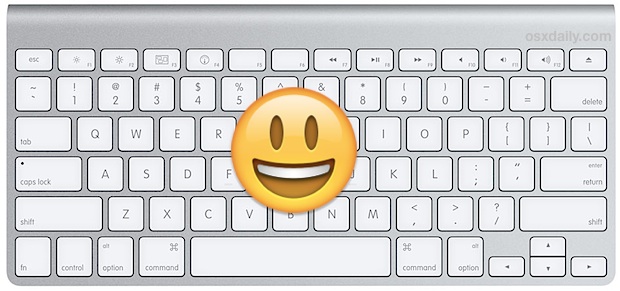
1: Use Auto Correct for Typos
As the name implies, autocorrect will automatically replace typographical errors with correct words. This feature is usually enabled in OS X by default, but here is how to double-check the setting:
- From the Apple menu, go to System Preferences then choose the “Language & Text” control panel
- Under the “Text” tab, check the box next to “Correct spelling automatically”
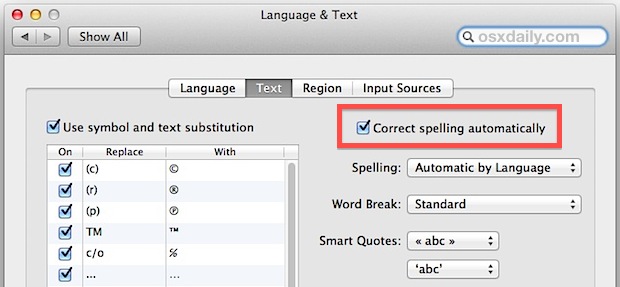
Contrarily, those just learning how to touch type may be better served by turning off autocorrections instead, since the word-swapping can cause confusion and frustration. Adjust the settings as needed, it’s just a matter of checking or unchecking that box.
2: Look Up Words with Dictionary Definitions & Thesaurus
Not sure if you’re using the correct word, or if it has the meaning you intend it to? Or maybe you’re looking for alternatives to diversify your writing a bit? OS X has an easily accessible built-in dictionary and thesaurus that can help you out, and it can be used from just about anywhere:
- Hover the mouse cursor over an existing word, then use a three-fingered tap on the trackpad or MagicMouse to summon the definitions
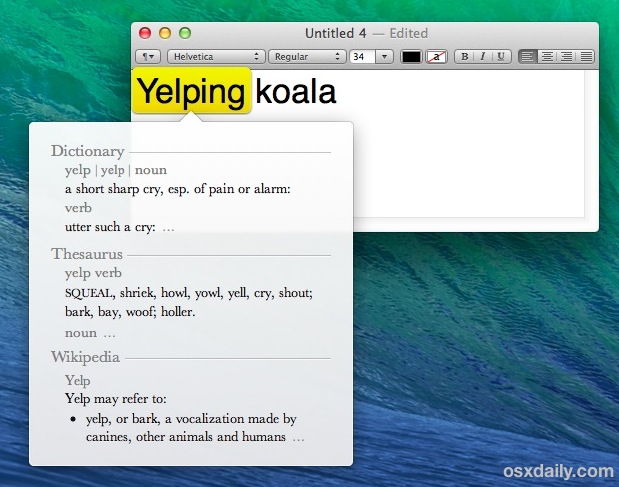
Some words and phrases even have a Wikipedia entry shown as well, which can further assist in comprehension and differentiating words from one another.
3: Use Word Completion Instead of Guessing
Word completion is a powerful tool that helps to complete words by using a prefix. It can be summoned from just about anywhere and from any app with the Escape key, here’s how to use it:
- Start typing a word, then hit the Escape key to summon the word completion menu, selecting a choice and hitting the Return key to type it out
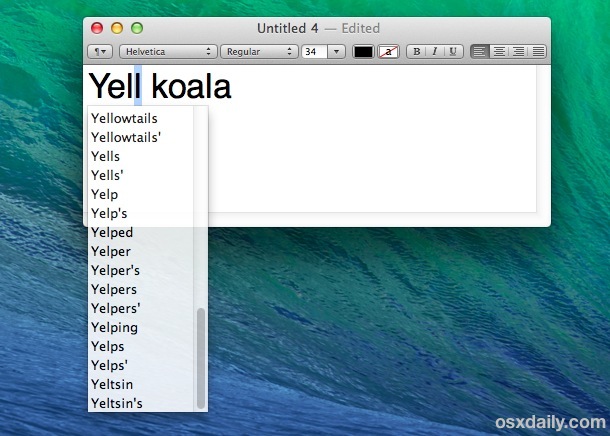
For example, if you know a word starts with “pre” but you can’t recall exactly what it is, you can type “pre” followed by the Escape key to summon all words that have that ‘pre’ prefix. This can help when proper spelling is in doubt, or just help to jog your memory and recall the word in question.
Word completion is really best used with longer prefixes, but you can actually summon it starting from a single character. Just type a single letter, hit the Escape key, and see a lengthy list of word possibilities to scroll through. Commonly used words that begin with a single letter will appear at the top of the list, before showing the rest alphabetically.
Following this one up with the aforementioned Look Up tap trick can help to confirm whether the word is what you’re looking for or not.
* Note that some older Macs may use the F5 key instead of Escape to access this feature
4: Find Mistakes with the Spelling & Grammar Tool
OS X has a little-known Spelling & Grammar Tool that can be run over an existing phrase or document just about anywhere. Don’t expect any miracles, but it does catch typos, some type casing errors, and common grammatical issues. Here’s how to use it:
- Select text, or better yet an entire document, then hit Command+Shift+; to summon Spelling & Grammar Tool
- Check the box for “Check grammar” and then check through the document with “Find Next” (or use “Change” to switch out a replacement)
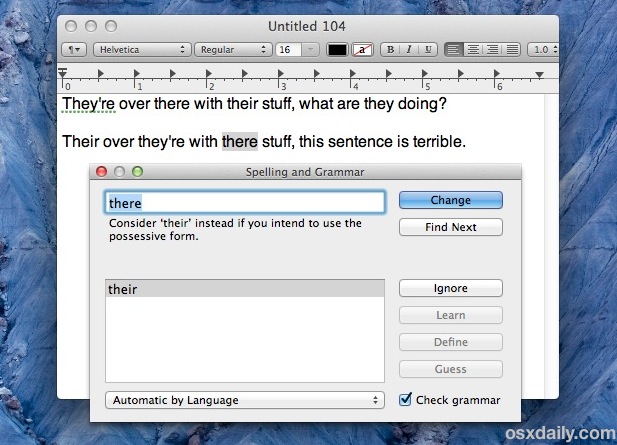
It’s not perfect, but it is useful enough to warrant a mention, if for no reason than helping to sort out the frequent “there, their, they’re” mixups.
–
Working with an iPad, iPhone, or iPod touch? Don’t miss some equally useful typing tips for the iOS side of things.


I have been having some trouble with my mac book pro spellcheck lately. I liked that you pointed out that it might be that I have the auto correct option turned off. I should check and see if that is the problem. It seems like it would be bad if that isn’t the problem.