Shoot Photos in Burst Mode with the iPhone Camera
Continuous burst mode is a camera feature that rapidly takes a bunch of photos in sequence. It’s a new camera feature that has been toted with the iPhone 5S, but lesser known is that all iPhone models get a variation of this burst mode on their cameras too thanks to the iOS software update. Burst mode is excellent for snapping action shots of sports, animals, people, or activities, and it works impressively well on the iPhone 5 and 4S, though it’s a bit slower on the iPhone 4. There is no obvious indicator that the burst photo feature even exists in iOS’s Camera app, but it’s extremely easy to use and there is basically nothing to it.
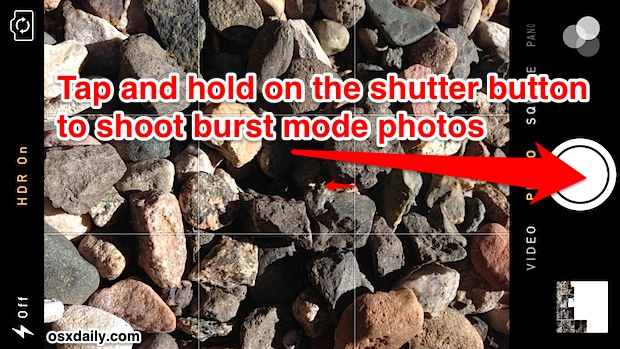
Rapidly Shoot Multiple Photos with Burst Mode
- Open the Camera as usual, then tap and hold on the shutter button to start shooting bursts
- Continue holding the shutter button for as long as you want to rapidly snap pictures, let go when finished
Burst mode photos are stored alongside one another in the Camera Roll, accessible through the Photos app. The grouping makes it easy to send them on to others or perform other tasks with the burst pictures.
Some General Burst Mode Camera Tips
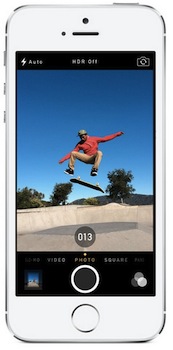
- Try to focus before the first shot is taken, using focus lock and exposure lock will maintain those settings throughout the burst captures
- Burst mode is best used in bright lighting conditions, or with silhouetted objects against bright backgrounds, like birds flying in the sky
- Composition can be difficult when objects are moving, enabling the grid lines for Camera app can be helpful
- Some blurry shots will be captured, avoid dim lighting when possible for best results
There is probably some limit to how many photos you can take, but whatever that limit is appears to be very high, and I racked up 25+ photos in continuous fashion very quickly without any slow down in saving the pictures.
Burst mode works very well on the iPhone 5 and shoots with tremendous speed, it works pretty well on the iPhone 4S, and it even works on the iPhone 4, though performance is much slower on the 4 and there is about a half-second delay between photo snaps. For now, the iPhone 6 works best of course, because it has a faster A7 processor and thus burst mode shoots even faster, and the 5S or better also offers real-time analysis suggestions for what images to save or toss, which does a good job of reducing blurred images. Other devices just save all the photos, and you have to pick out the ones you want yourself
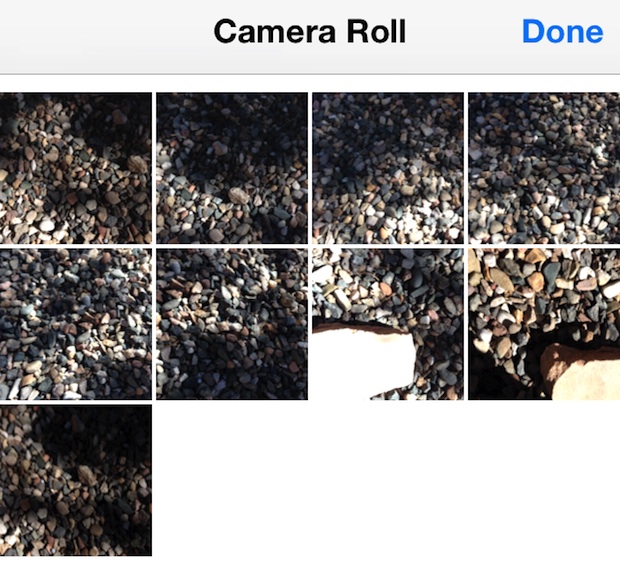
(Excuse the boring sample pictures, there was a bug crawling around on the ground, I swear!)


There are dots under some of the pictures in the burst. What are they for?
The dots indicate there are multiple burst pictures contained within the burst package to review. Tap on the “Select…” button to access the burst photos from the bundle to choose which ones to keep (I usually keep them all and then choose them later).
Yes for iPhone burst photos, I think this is Kind of a weird way to implement the feature…
I am upset…..I have pix which have bursts of pix!!!!! I Want to know how to get rid of the burst and keep just 1 pic!!!!! Also can I cut the burst off on my IPhone?????
How do you separate the burst just selecting photos in a text
How can I send a picture message of just one picture from a burst of photos? I hit select then I hit done, and when I do that it just takes me back to the album
Thanks for sharing your thoughts on OS X Daily. Regards
When you delete a burst photo, how many are actually deleted?
Burst shoots multiple photos, while deleting a photo deletes just 1 photo as usual unless multiple are selected