How to Make a Photo Black & White on the iPhone
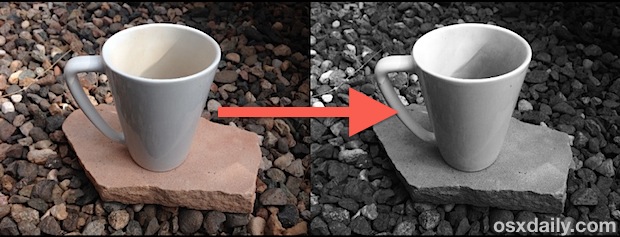
The iPhone now includes advanced photo and image editing features that allow you to apply various filters to pictures taken on the device. Since iOS 7, this can all be done natively without the need for any third party apps, and one of the better filter sets lets you quickly make any color photo into an artsier and more emotive black and white version. Similar to converting images into greyscale versions on the Mac, it only takes a moment to do but it’s easily overlooked, so let’s cover how to turn a photo into a black and white version directly from iOS.
Converting a Color Photo into Black & White with iOS Filters
- Open the Photos app and select any picture you want to convert from color to greyscale
- Tap the “Edit” button in the corner
- Now tap the Filters button, it’s in the center of the Edit selections and looks like three overlaying circles
- Swipe over on the Filter settings to view the three black and white filter settings: “Mono”, “Tonal”, and “Noir”
- When satisfied with the results, choose “Apply” and then “Save” to save a new black and white version of the image to your Photo library camera roll
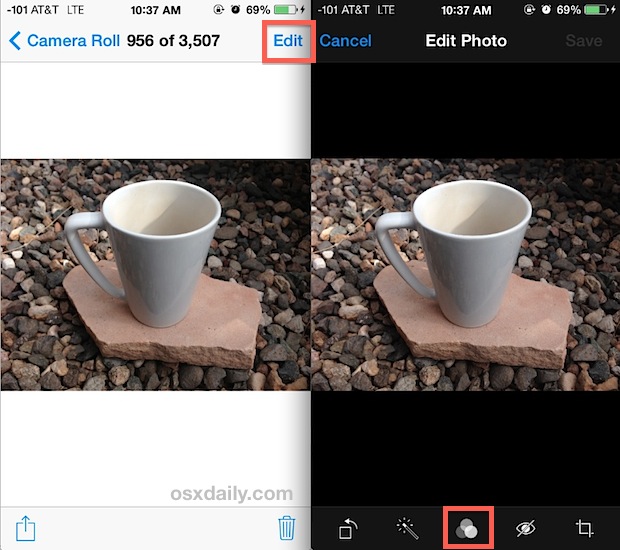
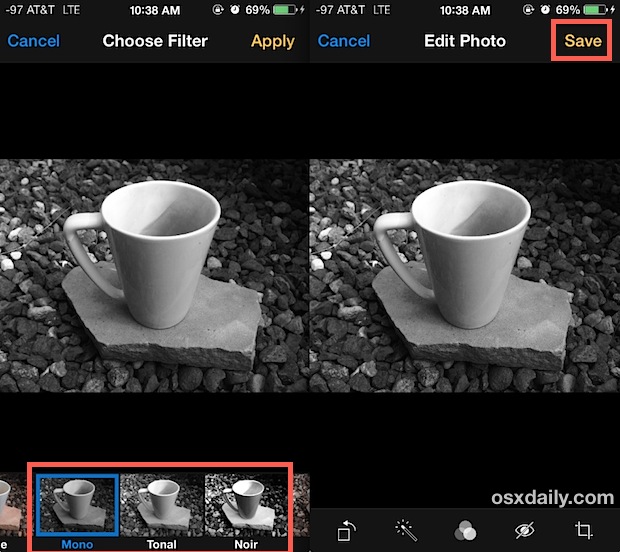
Converting pictures to black and white is a great trick to use for pictures that are over saturated or washed out to begin, so before tossing out those pictures that may initially look over exposed, try turning them black and white first, you may be surprised at the result.
It’s rewarding to test each of the three black and white filters yourself, but here’s a general explanation of what to expect from each:
- Mono – Removes all color from the image, effectively desaturating the photo but making no adjustments to contrast, brightness, or levels
- Tonal – Removes all color saturation and applies a slight boost to both brightness and contrast, making for a starker black and white image
- Noir – The strongest black and white filter, applies significant adjustments to levels, brightness, and contrast, skies will turn black and lighter portions of the image will really pop out
Mono and Tonal tend to look universally good with most photo inputs, while Noir can look amazing with the proper starting image but can also look over processed with images that are already heavy in contrast. Try all three of them and you’ll almost certainly find a selection that works best for the image you’re working with, and the results can turn an otherwise boring photo into a much more artistic rendition of itself.
Of course this tip also applies to the Photos app for iPad and iPod touch post-iOS 7, but for most people the iPhone is the primary camera out of the three devices, so we’re keeping the focus there. Nonetheless, the photo editing tools work just as well elsewhere on other iOS devices, and the larger screened iPad makes for a surprisingly good image editing device for simple post processing using these built-in tools.
Looking for some more great tricks for your photos? We have plenty of other photography tips for both iOS and OS X, ranging from taking amazing macro photos with the iPhone camera, creating bokeh, to burst shooting and making contact sheets, get busy shooting and exploring!


I have an iPhone XS Max and went to take a photo in mono on the screen it was showing me black and white but when I took the pic to itwas in colour why is that happening ? Also my face id it’s working can’t set it up are these linked problems?
Mono (and the other two filters) does not give me the same beautiful photo I see when I turn my screen to black and white.
Isn’t there a way to shoot in black and white?
Thanks!
I have no idea who to ask, so I thought I’d try here. Yesterday I used the filters and made some fantastic photos, but when I downloaded the camera and deleted the images. (I won’t do that again) all the ones with filters have disappeared. DO you know what I did wrong?
thanks, Sue