How to Hide the Menu Bar on External Secondary Displays in Mac OS X

For Mac users who use external screens, multi-display support has been greatly improved in new versions of OS X, but one feature that is either loved or hated is the addition of the secondary menu bar that is visible on the external display(s). The secondary menu bar serves the obvious purpose of providing easy access to menu items, but it also functions as an active focus indicator, letting you know which of the multiple displays has the currently active focus for windows and the mouse cursor. When one screen is active, the menu bar on that display will be shown at normal brightness, whereas the display that does not have focus will show a dimly faded translucent menu bar, as shown in this screen shot:

OS X provides a setting to hide the external display menu bar (or show it, if it’s hidden for some reason) if you don’t like it and the whole dimming indicator thing, though the wording of the setting doesn’t offer much hint that it has anything to do with menu bars or secondary screens.
Disable the Menu Bar on External Displays in OS X Mavericks, Yosemite, El Capitan
This will remove the menu bar from the external display completely, including the translucent display focus indicator:
- Open System Preferences from the Apple menu and choose the “Mission Control” preference panel
- Uncheck the box next to “Displays have separate Spaces”
- Log out and log back in to the user account for the change to take effect (or reboot, but logging out and back in is usually much faster)

Note: if you toggle this off you may wish to set the primary display again to indicate which screen you want the Mac menu bar and Dock to appear on. The primary display also becomes where new windows and alert dialogs appear by default.
Toggling “Displays have separate spaces” to OFF does not play well with full-screen app mode, thus if you like how Mavericks handles full screen apps on multiple displays, you will not want to turn this feature off. That’s a fairly significant side effect and it’s important to understand that this basically causes OS X El Capitan, OS X Yosemite, and OS X Mavericks multi-display behavior to be like that of OS X Mountain Lion and other prior versions of Mac OS X. Yes, the secondary display is still entirely usable, so long as full screen apps are not used, since full screen apps become the “Spaces” this setting adjusts. Ideally, an update to OS X will separate the menu bar setting from the Spaces setting, into an optional and unrelated adjustment somewhere in Display preferences, similar to how you can indicate which display the menu bar shows up on.
There may be a defaults setting that can toggle the brightness and/or menu bar options separately, similar to how you can make terminal windows focus follow the mouse cursor, but we have not yet found it or been made aware of such a trick. If you know of one, send us an email, tweet, or post it on our Facebook or Google+ pages.
How Do I Show the External Displays Menu Bar?
Some users may have turned off the external display menu bar inadvertently, since the wording of the setting does not offer any description of its effect on the menu bar displaying on secondary or primary monitors. To show the menu bar, you simply need to reverse the checkbox toggle for “Displays have separate Spaces” within the Mission Control preference panel, then log out and back in again. This will re-enable the menu bar on the secondary external display, returning back to its default behavior in OS X 10.11, 10.10, 10.9, and it will also provide the dim/bright menu bar focus indicator again, depending on where the mouse focus is.
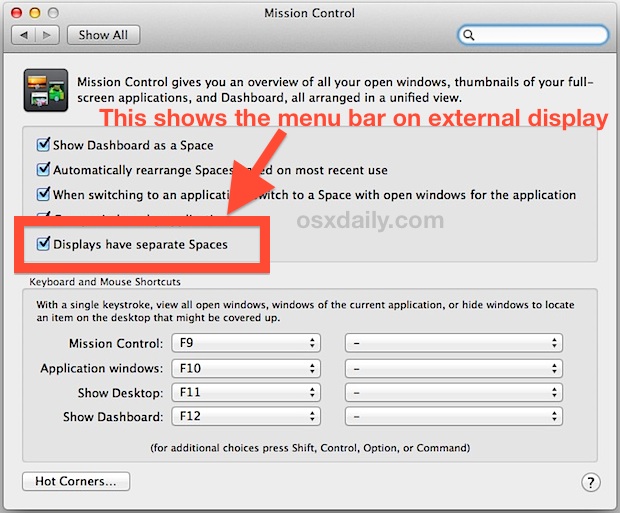
By the way, the same setting for showing the secondary display menu bar in OS X also will allow you to see the Dock on an external display in OS X, something to keep in mind.
Thanks to @scottperezfox for the tip inspiration, don’t forget to follow us on Twitter if you haven’t done so yet.


Is there anyway to get Microsoft Office 365 to allow insertion of vtt caption files on videos on a Mac? I did this on Windows 10 with no problem but Mac apparently doesn’t support it.
For a company that more than prides itself in its design ethics and capabilities, the way in which they have designed multi-monitor support is woeful. I am both a Windows and macOS user and have been for 25 years. This is one example of how Microsoft’s approach to multi-display support has become far superior to Apples. Very disappointing, Apple.
I don’t like this solution. I want to have a menu bar on each display but I don’t want a different desktop for each display either.
I don’t know why this is needed; in my copy of Mavericks (10.9.5), you can open the Display Preferences panel and just click and drag the menu bar to where you want it to be.
Open the Displays Preference Panel, then select Arrangement (center tab) on the preference window on the primary display. Arrange the displays however you want, if needed (with click and drag) – then click on the displayed menu bar and move that to the display you want to see it on.
Et voilà! There’s your menubar – and the Dock follows.
They are explaining how to get a dock and menu bar on ALL of the displays
THANKS A LOT!!
Wow thanks for this. Now I can watch videos off my TV screen off my laptop (connected via airplay) while still working on my laptop
That works awesome with my setup where my Plasma TV set up as secondary screen. This article was just the fix I was looking for when I annoyingly discovered the menu bar after installing Maverick .
Article now bookmarked.
Many Thanks!
Thank you, Thank you, Thank you……. :-)
The new behaviour of my MacBook Pro with external screen totally wrecked my working setup.
I use Automator apps to open a number of files and set the right app in front afterwards.
With the new behavior Automator opened all the files on the internal screen, overruling that my PDF-app “knew” it should open on the external screen.
Super helpful, thank you! Has anyone else had trouble with user account passwords? My Mac won’t let me sign in now that I’m on Mavericks :(
Are you trying to log into a network Mac? You may need to use the full user name