Fixing a “Bluetooth Not Available” Error on a Mac
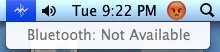 Some Mac users may encounter an apparently random disappearance of Bluetooth functionality, often after rebooting or updating Mac OS X. The first obvious indicator is that no Bluetooth hardware works, be it a keyboard, mouse, headset, or otherwise, and when attempting to visit the Bluetooth menu of Mac OS X a “Bluetooth: Not Available” error is displayed while the menu bar items icon has a squiggly strike through it.
Some Mac users may encounter an apparently random disappearance of Bluetooth functionality, often after rebooting or updating Mac OS X. The first obvious indicator is that no Bluetooth hardware works, be it a keyboard, mouse, headset, or otherwise, and when attempting to visit the Bluetooth menu of Mac OS X a “Bluetooth: Not Available” error is displayed while the menu bar items icon has a squiggly strike through it.
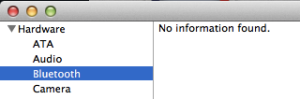 Investigating further, the Apple System Profiler will show “No information found” when drilled down by Hardware > Bluetooth. This suggests a more complicated issue than when a Bluetooth device repeatedly or randomly disconnects from a Mac, which is usually resolved by toggling the functionality off/on or changing a devices batteries.
Investigating further, the Apple System Profiler will show “No information found” when drilled down by Hardware > Bluetooth. This suggests a more complicated issue than when a Bluetooth device repeatedly or randomly disconnects from a Mac, which is usually resolved by toggling the functionality off/on or changing a devices batteries.
After working through this issue, you’ll find the Not Available error can usually be resolved with a fairly simple process of dumping the Bluetooth preferences and pairing the device to the Mac again, though sometimes a hardware specific SMC reset may be necessary as well.
1: Trash Bluetooth Preferences & Shutdown the Mac
First up, delete the Bluetooth plist file and have the Mac create a new one:
- Close System Preferences and/or any app that was trying to use or configure any Bluetooth device with the Mac
- From the Mac OS X Finder, hit Command+Shift+G to summon Go To Folder and enter the following path:
- Locate the file named “com.apple.Bluetooth.plist” and delete it (you may see a com.apple.Bluetooth.plist.lockfile too, if so delete that as well) – this is a system folder so you will need to authenticate with an admin user
- Head to the Apple menu and choose “Shut Down” to power down the Mac
- Wait a minute or so before booting the Mac again
- Head to the Bluetooth menu or System Preference panel to resync your hardware
/Library/Preferences/
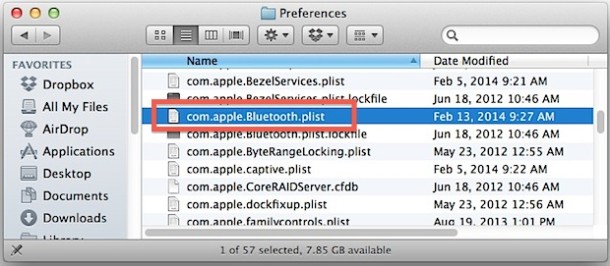
(Note this is /Library/Preferences/ not ~/Library/Preferences/)
This presumably fixes the issue if it’s just a matter of a corrupted plist file. Yes, shut down the Mac and keep it turned off for about a minute, do not simply reboot. Why shutting it down versus rebooting works here isn’t entirely clear, but after googling around a bit that seems to be a universally experienced situation.
With the Mac up and running again, Bluetooth should now be working as normal and the “Not available” message should be gone from the Bluetooth menu, System Preference panel, and System Profiler utility. If not, you can try the next step to reset the Mac SMC.
2: Reset SMC & Power Functions
Don’t jump straight to this without trashing the Bluetooth preference plist file first, there are reports that users had to perform both actions to get Bluetooth hardware functioning again.
Resetting the System Management Controller dumps many core hardware settings and power functions, and often works to resolve some of the random hardware issues that can pop up on all sorts of Macs.
The exact process of resetting the SMC is slightly different per hardware, thus the MacBook, MacBook Air, MacBook Pro, iMac, and Mac Mini all have slight variations to complete the process. Rather than repeat the full list here, head over to read our guide here or follow Apple’s instructions to get the job done.
After booting the Mac, re-enable Bluetooth and pair the device(s) as usual.
Bluetooth Still Not Available? Still No Bluetooth Hardware Found?
If you’ve trashed the plist and reset the SMC to find Bluetooth still not functioning on the Mac, you may have an actual hardware issue. This is fairly rare and usually doesn’t happen at random, but it can occur after a computer or hardware has been dropped or had water contact. Regardless, if you’re still having problems, it’s time to go the official route and contact Apple Support or head to the Genius Bar, they’ll be able to run some lower level diagnostics tests to make a determination of what’s going on and get things situated again.


Thank you for this helpful how to. The plist deletion did the trick for me. Seems like such an odd thing but I would never have known what to do without happening upon your article.
Thanks, the first option worked for me as well.
Clear plist with a full shutdown and then restart.
I have the same operating system and I can’t seem to fix it would you mind uploading a step by step video tutorial on this fix please I’d greatly appreciate it
I don’t understand this instruction:
“6. Head to the Bluetooth menu or System Preference panel to resync your hardware”
Does this mean that just opening the Bluetooth menu or System Preference panel will automatically resync the hardware? Or what do you have to do once there to resync? I don’t see a resync option.
It worked! Thanks so much.
Hi everyone. If nothing listed above helped you, here is another solution I found.
Just install the Windows 10 via the bootcamp assistant. On Windows 10, update the bluetooth drivers from the list of pre-set windows drivers (it’s an option when you click “Update manually”)
Try to pair device(s) in windows. It should work.
Then, reboot to macOS. Bluetooth works again.
DO NOT DELETE WINDOWS. The problem may occur again and again. Just reboot to WIndows, pair any device, and boot into a macos again
HELP!
I dint understand. I deleted the plist file and now Bluetooth doesn’t come up at all even in my system preferences menu. Is that what is supposed to happen??
Thank you.
It worked beautiful in my case. Wish for all other they are lucky like me, after reading you advice.
Thanks for sharing!
Have yet to try a fresh OS install and factory reset, but so far nothing has worked for me.
Turn bluetooth off option stays greyed out, even after deleting bluetooth.plist file and resetting SMC. System information does show bluetooth info: List of a few previously connected devices, two I cannot identify because they’re listed by address instead of name and shown as Miscellaneous/Unknown type + magic keyboard, which cannot be used unless physically connected to the iMac.
Debug menu doesn’t seem to make any change to the System Info.
All services are listed as “disabled” – Bluetooth File Transfer, File Exchange and Internet Sharing. Is there a way to enable these?
I’m able to send pictures trough AirDrop from my iPhone to the iMac – but not from iMac to iPhone – iPhone is discoverable, but iMac cannot see it. I’m no good with computers, but i gather that bluetooth IS there, and it IS functional, but somehow it refuses to let the iMac find and connect to devices. – Maybe somehow the default settings have been buzzed up?
I read that someone had got their bluetooth hardware busted by the Mojave update – I really hope that a factory reset will do the trick, or even better, a NVRAM reset. If anyone has a suggestion or is able to tell me what is going on, i’d be grateful.
Thank you!!!!!
2017 iMac running 10.14 was intermittently losing connection to 1 or both of my BT Magic Mice (Mouses?).
Finally had enough and followed your suggestions to (1) removed them from SysPrefs, (2) delete plist file, and then (3) reboot.
Happy to say that did the trick. Thanks!
FIXED IT!
MacModel: A1502, 13″inch Non Rep. Battery.
In my case, I tried SMC reset, NVRAM reset. Nothing worked.
I borrowed some iPhone tools from a local repair shop and screw open the mac.
Find out where the Bluetooth module is (which is pretty close to the CPU fan).
I disconnected the battery. And proceed to hit the power key to release any energy from the mainboard.
I pry open the 3 cable connectors to the Bluetooth module.
Disconnected the bluetooth module and proceed to clean it up:
In my case. the protective soft rubber band separating the bluetooth module from the hot mainboard had partially melted (probably just due CPU heat).
I turned the rubber band around (hard part on the top. Soft part on the bottom), cleaned out the entire laptop from dust.
Re-connected the bluetooth module + cables (it’s harder than it looks). Made sure everything was tightly connected.
Turned ON the computer… and Voilá! Bluetooth was working again.
What Victor suggested worked for me. Removing the back cover turned out to be more of a pain than I expected – required a suction cup, but the rest was straightforward. Let’s see how long it lasts!
THANK YOU!!!! I am a total computer dummy and your guide here did the trick – with the extended shutdown and rebootoption – I did a restart and it didnt work without a full shut down!
ridiculous. I’m buying a wired mouse.
To me a wired mouse is part of the solution. This solution worked best for me. /Library is better than /~Library. I can’t put my computer to sleep, but at least bluetooth is much more reliable after removing the plist in /Library.
This worked perfectly and once restarted automatically reconnected to my bluetooth devices. Thank you!
-TJ
If you are using VMWare, try turning off in the General Settings, Share Bluetooth connection with host. This was causing mine to screw up. I disabled it and now can bring my VM up and down without it affecting the Bluetooth on the Mac side.
The first step worked for me also. Thanks!
Thank you for the tip. First solution worked for me
I’m running a 2013 MacBook Pro since Snow Leopard with my Magic Mouse v1 and never had any issues, since Sierra came out, my Magic Mouse does not work at all… First it started by not clicking, just cursor moving then all of a sudden not even the cursor was moving. It was still pared and showed me battery status but it did not move or click. After trashing the .plist and doing the SVRAM thing it was moving again, but not clicking… So it did not work for me!
Thanks. Helped me a lot… it works. thanks again.
I have tried all the option on my 10.12.5
plist deletion did not work
SMC resetting did not work
PRAM resetting also did not work
I am trying all the above methods over and over for last 3 days..
I did not realise from when and how this problem has occurred.
i noticed it only when i wanted to pair my new bluetooth headset
any other solutions from anyone?
May 2017 – Same issue after running an update to Yosemite v10.10.5. Just did Procedure 1 and it worked on the 2nd try after also deleting the “.orig” Bluetooth file. Thanks!!! 2 thumbs up.
Not only did the ‘debug’ fix my annoying connection problem but the ‘trash’ fix also removed all the previous owners still visible Bluetooth devices. Thank you very much :-)
Thanx! Fixed the issue on my Macbook w/ El Capitan!
Thanks , It just Worked !
Hard to type in any thing when your keyboard is not working …. no Bluetooth. Also no preferences file in the library? Any suggestions please
It worked..Saved my day.. Many Thanks…
Just had to do this after the newest update of OS X El Capitan 10.11.6, and it worked like a charm!
Haven’t had this happen in the 2 years I’ve owned a mac, but I also never used bluetooth before so perhaps having it enabled and doing that update caused this to happen.
Either way, I’m all fixed up now!
Thanks so much for the great tutorial! Cheers from Canada!
Tried all of the above methods. Nothing worked for me on my 6 yrold imac 21.5 late 2009. Problem occured after 10.10.5. Its been a year without bluetooth. On boot camp bluetooth is working fine till bootcamp drivers are not installed. Lately one week ago windows (on bootcamp) had bsod and bluetooth was back until next restart. Apple had to resolvethis issue. I know itsa kernelpanic not the hardware issue
This worked for me! Thank you!
I solved “Bluetooth not available” on El Capitain (10.11.5) by reseting the NVRAM (old PRAM-reset trick).
1. Shutdown the computer.
2. Press Power On.
3. As soon as the computer starts (makes a sound) press Alt+Cmd+R+P and hold for a while. Release after the next sound.
4. Your Mac will boot and Bluetooth is back.
PS. I tried the *.plist and SMC reset method several times, before doing NVRAM-reset as the last resort.
It’s working for me. Thanks!
After trying all the above mentioned fixes i began to thing that maybe the bluetooth card is broken.
So i began to investigate wehre it´s located, wehre it´s connected…
I began to disassemble my late 2008 map and discovered that one little pin from the bluetooth, camera, etc connector ( link to image of the connector on the mainboard https://d3nevzfk7ii3be.cloudfront.net/igi/RSP4wDODyLytOb1T.huge ) was a little bit bent. I bend it straight and applied a little bit of glue and VOILAAA!! after assembling it again it was there working!!! its a little bit tricky but it worked for me.
My mbp was 3 years ago for a reparation at an apple repairer ho possibly did something wrong i thing.
Now i´m happy to use my magic mouse again!
sorry for my bad english.
Deleting the preferences file and shutting down for a minute fixed me. Oddly, my wireless keyboard was still working when I had the ‘Bluetooth not available’ problem? Also my wireless trackpad, though it had suddenly become very flaky- no swipes worked, just single click and it was very slow tracking. Weird, but I’m back in the saddle now, thanks.
Same issue, the delete/shut down/reset worked once (IF I unplugged everything from the computer).
Then the problem came back again, now nothing works.
I am starting to hate Apple very very much.
Tried all of those methods, nothing has worked so now I’m using a wired mouse in my work. This is a brand new machine as well! I’m really beginning to think there are serious quality issues on the Macs, ever since Steve Jobs passed away
If the Mac is brand new you should return the mouse, they will replace defective products under warranty.
For me a restart alone did the trick. In my case I closed my mac and it was on standby for about 15 hours
Got the same issue, but I found a more simple fix: go to System Prefs>Bluetooth and uncheck “Show Bluetooth in menu bar”, then check it back again.
In my case this fixed the issue. My BT keyboard and trackpad were working fine, so I knew that BT was running correctly. It was just an icon issue.
I was a bit scared about deleting the file, but this worked! Thank you!
Hi. How do I do this – the deleting of the file etc without a MAC keyboard? My keyboard was bluetooth keyboard and obviously it wont work. I have resorted to using a wired keyboard but it is an HP keyboard and doesnt have command. PS I am using an iMac and have tried restarting or shutting down etc.
My problem is worse; Mac Pro 2012 has suddenly sometimes when touching the Touchpad started to crash hard and the fan is spinnig up!
After forced restart it will not detect my Blutooth equipment. However, it has so far been possible to recover by removing the blutooth.plist file and shut down for a new start.
System is 10.10.5 and it has been working for years without any problem until now. Could it be the Touchpad or the Blutooth inside the computer which is bad or is it a new bug? I don’t like these crashes (about one per three days) on this hard working machine!
is your battery ok?
well mine started to do that recently, can’t tell what was the thing changed before this happens, but anyway, always logging out or restarting solves the problem!
it’s clearly a driver/software issue, i’m sure… but don’t know why or how to solve it ONCE and for ALL.
see after a while it happens again aaaaaaaaaand it’s boring and annoying :-/ anyone experiencing a recurrence in this?
This is what worked for me:
https://support.apple.com/en-us/HT203646
disconnect ALL USB devices, turn computer off, then back on.
That worked for me too, no need to delete the plist. Just leave the MacBook Pro off for a couple of minutes.
Helow,
I have OS X EL Capitan 10.11.3 version and i have installed vmWare Fusion whit windows. When run onley OS then every thing is ok but when run bouth systems after while bluetooth conection loost and stai til restart system on bluetooth not available.
Thank you the first part solved the problem. Now it comes back regularly. Would you recommend doing the second part too?
It works perfectly! thanks a lot for sharing!
It’s perfect!!!!!… it worked immediately after removing .plist
Thank you!!!!
Ow god… I tried the first solution, but I can’t do the sixth step since bluetooth seemed to be remover from my System Preference panel. What should I do now?
older macs [imac 12.2] have an olser bluetooth, not 4
No Airdrop…
Ditching the bluetooth plist and restarting worked for me. Thanks
MacbookAir (2011) El Capitan
Worked perfectly for me in El Capitan. My issue was as follows: The Magic Trackpad was half working—I could move the cursor and press to click, but not tap to click, scroll, or do any other advanced functionality. Then I saw that Bluetooth was marked as off and that the button to turn it on was grayed out.
Anyway, thanks!
Thanks – your #1 option just fixed on update on 10.10.5
I tried both solutions and bluetooth is still unavailable here. Is there any other fix that I can try?
Removing the .plist file and shutting down worked on 10.10.5 (13″ Retina MBP). Still running Snow Leopard on my 2007 17″ MBP and never had these issues. Thanks!
Thank you. Required both methods.
It works. Many Thanks…
You saved me going back to BestBuy to return an excellent mouse. Thanks!
hope this will work…after trying the resets and plist deletion and restart
it didn’t work…so I copied the com.apple.Bluetooth.plist and com.apple.Bluetooth.plist file from a friends mac running os Yosemite and pasted in the library/preferences of the mac am fixing the issue. after u open finder and search for bluetooth file exchange app ..and try sending a file
and because its a friends plist I had my phones profile already saved…it worked like magic
Tried ALL of the suggested fixes but nothing worked. Then I tried starting up holding down D after pressing startup. The hardware tool did not start up so I guess that file is missing on my computer. Instead it just started normally after some delays. BUT what happened after doing this two times was that the bluetooth reappeared!!!!!!! Learned later that you can access hardware tool online through another key combination (alt+D). Did not try that as bluetooth was up and running again…… :)
Thanks for posting! I ran into this issue after upgrading to El-Capitan today – removing “com.apple.Bluetooth.plist” + shut down did the trick!
Thanks!
Thank you so much for posting this and for making it so easy to understand!
Thanks! This worked great. I’m so glad I keep a wired keyboard and mouse tho. Handy in times like this!
It’s the second time I’ve used this, it really worked! Thank you so much!
deleting com.Bluetooth.plist worked once, but my problem recurred and i needed to reset my PRAM. to do this, shutdown, wait, push power button to boot up and immediately press and hold Command + Option + P + R until start-up chime rings twice, then let go. It will ring a third time, then the PRAM will be reset. It fixed my problem when neither of these solutions worked.
2015 MacBook Pro Retina 13″, OSX 10.10.5
Deleting plist file and restarting worked like a charm.
Thanks for avoiding my visit to the apple service centre
cheers man!
Option 1 worked perfectly. What a pleasure . . . thanks for publishing this info!
Thanks, worked great!
Thank you! :)
I literally just got my fairly new (~1 yr) MacBook Pro back from the ‘genius bar’ because my keyboard randomly started malfunctioning overnight; where I would press one key and it would type 2 or 3.. or the key just simply would not work at all. At the same time, the operating system was messed up again, constantly giving me errors and issues. They swiped my whole computer, installed their software brand new at the store.. and well, now another problem arises. My bluetooth worked 2 hours ago and now its unavailable.. I tried deleting all devices and the plist file, restarting, shutting down..
very frustrating Apple, VERY.
Worked!
Thank you I thought my life was over without music.
Thanks worked for me as well. Whew.
Removing the .plist worked well. Couldnt delete it out of my trash, because it was still in use, but it worked regardless after shutting down for about a minute. Thanks!
You could use the Terminal to remove that file without going through the trash. Just open Terminal and type this:
sudo rm -rf /Library/Preferences/com.apple.Bluetooth.plist
You started with sudo, so you’ll be prompted to enter your password. Just enter it and it is done.
Thank you so much! Works :)
I have a new twist on the bluetooth failure problem. My husband’s iMac uses a bluetooth keyboard and mouse. Today, his computer lost its internet connection and when checking preferences, I discovered that his wifi connection was off. He didn’t turn it off. We have no idea why it was off. But I turned it back on and it seems to be working okay.
I also noticed that the Mac was reporting Bluetooth “not connected.” That was doubly strange, since I was using the keyboard and mouse at the time and they were working fine.
Can anyone explain what is going on here. We’re running Yosemite OS 10.10.3.
I might also note that my Apple Airport Extreme lost its normal IP address a few days ago, but recovered it after a restart. Don’t know if that’s connected to the bluetooth weirdness or not.
Odd, since both the keyboard and the mouse were working fine.
Removing the .plist worked for my 2009 iMac. Thanks!
Had it on 10.10.3 Yosemite. Method works. Thanks!
this solution worked for me.
with the SMC reset
Thanks a lot for the info! Deleting the plist worked fine on Yosemite! :-)
Deleting the plist and restarting fixed the problem. Thanks for the advice. It also helps to have a wired mouse handy.
I have to reboot every day. I now have a sub mouse connected to my MacBook Pro so I can reboot in the morning. The Bluetooth mouse and keyboard work fine all day after that. It’s frustrating when I never have had to reboot an apple every day before. Has Microsoft taken over apple?
Thank you very much!
Thank you. Step 1 worked like a charm!
Solution 1 Worked for me!
Yosemite – Macbook Air late 2012
Thanks!
You don’t need to restart or delete anything! The thing that worked for me was going into bluetooth preferences and unpicking show bluetooth in menu bar then re ticking again!
Ah, thank you! I wasn’t able to delete the plist, it said it was “in use”, but unticking and reticking worked!
Thank you for your guidance on it…it worked! Very appreciated!
I assume that solution to the Bluetooth problem is related to other installed kernel level drivers that came with some user installed software. In my case it was TP-Link USB Printer Controller. After update I had to allow installing software from other sources (again) in Security and after restart Bluetooth started working, together with Printer software. Hope this help others facing the problem.
For my late 2011 MACbook pro, only deleting the .plist file didn’t work; but doing both plist delete and SMC reset together worked like a charm.
By the way, before this “bluetooth not available” problem occurred, I had been constantly having trouble with my Apple Magic Mouse; as I was losing connection to my mouse.
Right now, it looks as if that problem got resolved somehow too
Thanks
It’s quite interesting (and disappointing) that after two days the bluetooth not available problem occurred again, and this time none of the aforementioned methods help. I’ve practically lost my bluetooth right now :(
sorry if these questions are obvious but can this error be a result of water damage to your mac? and if so is it fixable?
finally now it works ! thank you very much!
Fixed my issue, thank you!
I have a mac 10.5.8, bluetooth was working perfectly yesterday but is now showing as unavailable even though my mobile phone picks it up…..
I will try your solutions but turning it off hasn’t worked, its still showing as unavailable on the menu bar. grrrrrrr
Thank you this has been really helpful.
It’s happened again. Both times it occurred when I ran the Brother p-touch label printer utility. I will report to Brother
I’ve just had this happen on a 1 day old iMac 5k Retina running OS X 10.10.1. Just rebooting seemed to fix it
Thank you! Had difficulty after the Yosemite upgrade. Removed those two bluetooth files, rebooted and Blue tooth reconnected.
Thanks very much ! This helped after an hour of frustration!
After the reboot everything was magically working !
Thanks.
Trashing the files only worked for me.
Thank you so much for posting this. After an hour of troubleshooting, I am back up and running again!
Option 1 worked for me like a charm. Wondering what the root cause might be…
Two mouse-clicks up!
Thank you! This solved my issue completely and simply, I appreciate you sharing this advice!
Just wanted to say thank you for the directions on “Bluetooth not available”.It worked as smooth as silk.
Hey ! I removed the plist and shotted down my macbook pro mid 2012. when I turned it on again the bluetooth was still disconnecting from my device after 3 second. I realized that the plist file is getting back even though i deleted it and I am emptying my trash. I am wondering if you guys can still find the plist file back in the preference folder. Thanks
Thanks! It did work after I removed the plist
Thanks!! Removing the plist worked for me!
Thanks… the first part worked well for me.
Hi, I have this “not available” problem but just in mavericks, if i come back to snow leopard bluetooth come to life again, furthermore, bluetooth works perfectly on mavericks installation, just disappears when i restart after installation. I imagine this excludes the hardware problem… doesn’t it? i’ve tried all things you say and nothing seems to work for me…
I second that, Bluetooth was perfectly fine in snow leopard as well as lion n mountain lion
but ever since I installed Mavericks bluetooth has vanished and whatever i do i just cannot get it back. I tried all the possible solutions available in hundreds of threads but all failed. So I guess thats a massive issue (Bug) which only APPLE can solve. till then there is no choice but to downgrade and be content.
Removing the *.plist files worked like a charm!
Thanks a lot.
My Bluetooth had completely disappeared. Mid 2012 MacBook Pro. Tried ALL of the suggested fixes. None worked. This morning disconnected the Airport/Bluetooth cable from the main board (as well as the battery) for about 2 minutes. Reconnected both cables and bluetooth is back!
My ‘com.apple.Bluetooth.plist’ doesn’t even show up in Library/Preferences!
Any suggestions?
Thanks
The first option worked for me also. Shutting down vs. restarting was the key.
thanks, the 1st option works! thanks
Deleting both plist and plist.lockfile worked for me too (MacBook Air OS X 10.9.2). Thanks!
Deleting the plist and restarting fixed my issue. Thanks for the post!
Mike
On a MBA 5,2 running 10.9.2, I got this error when starting from sleep. Shutting down, making a cup of coffee then restarting seemed to work, without deleting the plist file. Maybe that is worth a try just avoid having to reconnect all your bluetooth devices. It was a full cream cappuccino.
cheers,
Ian
I had this problem, and neither resetting the SMC nor deleting the Bluetooth plist worked for me. There’s an Apple support article somewhere that I found which says to try removing all USB devices and restarting the machine. I unplugged everything that was attached to my machine (inc. display and power as a few articles suggested removing the magsafe connector when resetting things), and that seemed to have worked.
Killing the preference file worked.
I have been getting lots of things crashing with 10.9.2
:-/
is a bug of osx 10.9.2
Hi,
In a desktop machine, how can I manage the procedures without a wired mouse ?.
You could go through the Bluetooth plist preference deletion and reboot process entirely with the keyboard: Spotlight to open finder, Command+Shift+G to get to the directory path, keyboard to locate the file, command+delete to trash it, hold power button to shut down the Mac.