How to Forget a Wi-Fi Network in Mac OS X
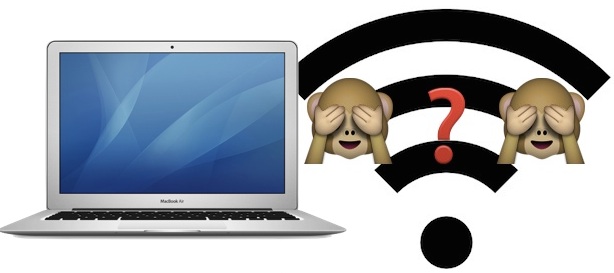
Once a wi-fi network has been joined in Mac OS, the Mac will default to joining that network if it’s within range and available again. This is undeniably convenient for joining our home, work, and regular wireless networks, but it can be a nuisance when the Mac rejoins a network that you no longer want to connect to. While setting the wi-fi network priority is one option, another option is to have the Mac “forget” the network, preventing it from automatically rejoining again. This is particularly helpful if you live or work within an area that has open networks available that you do not accidentally want to join.
Forgetting a wi-fi network in Mac OS X is very easy, though the option is a bit more hidden than some users may expect. Fortunately, like the iOS counterpart, learn to drop a wireless network once on the Mac and you won’t have to wonder how to do it again in the future.
Removing a Wireless Router from the Preferred Networks List in Mac OS X
This will forget the chosen wi-fi network(s), preventing the Mac from automatically joining it again when within range.
- Pull down the Wi-Fi menu icon and choose “Open Network Preferences”, or go to the “Network” preference pane from Apple menu and System Preferences
- Select “Wi-Fi” from the network panel sidebar, then click the “Advanced” button in the corner
- Go to the “Wi-Fi” tab and find the router/network to forget under the “Preferred Networks” list
- Select the network and then choose the [-] minus button to remove (forget) the wireless network
- Confirm to forget the wi-fi network by choosing “Remove”
- Repeat as necessary for other wifi networks to forget
- Click “OK”, then exit out of System Preferences, choose “Apply” if asked
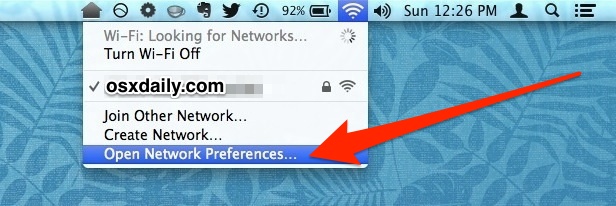
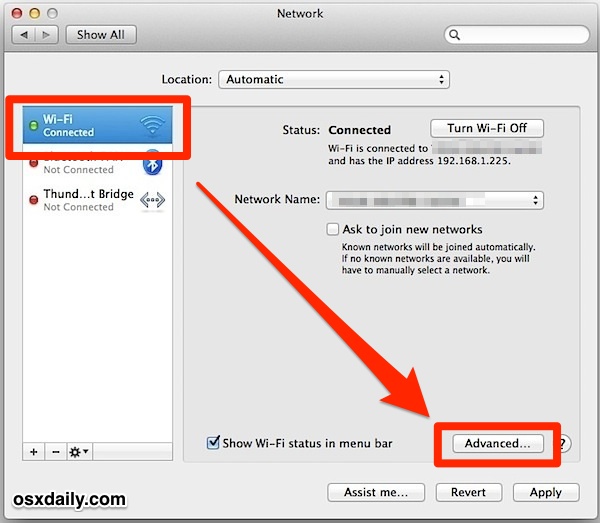
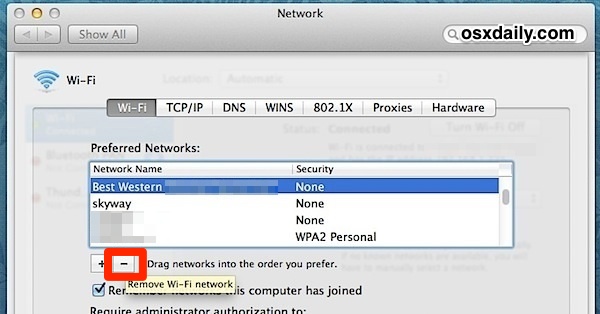
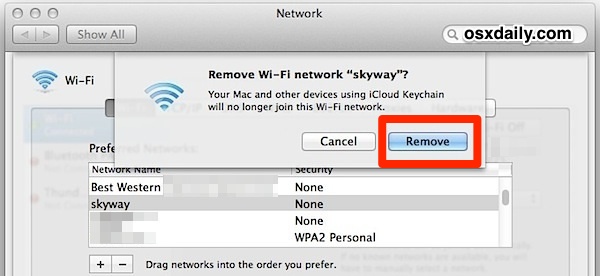
Once a wireless network has been forgotten, Mac OS X will no longer join it automatically – even if it is the only network available.
If you change your mind, the forgotten network(s) can be re-joined or remembered again simply by choosing it from the wi-fi menu bar selection. You can also remove it again at anytime by repeating the same steps.
This is worthwhile to use for dropping public networks without wi-fi encryption, forcibly forgetting a dual-band router channel that has a flaky connection, and it’s also handy for when a bandwidth hungry Mac continuously joins an iPhone HotSpot that has a limited data plan just because it’s located nearby. It’s also handy if you find your Mac keeps joining a particular wi-fi access point that you no longer use, never intended to join, or just don’t want to connect to in general, perhaps a neighbors wi-fi router or an office or hotel access point that is not needed.
Though it’s fairly simple, being several layers behind preference panels has made this less-than-obvious approach to forgetting wireless networks a fairly common complaint from Windows users who have recently switched to the Mac platform. An easy way to prevent that confusion would be to add a menu bar option to drop networks from anywhere, but for now all versions of Mac OS X work as described above. That includes anything modern and old, from MacOS Catalina, Mojave, High Sierra, Sierra, El Capitan, Yosemite, Mavericks, Snow Leopard, Tiger, just about every release of Mac OS X.
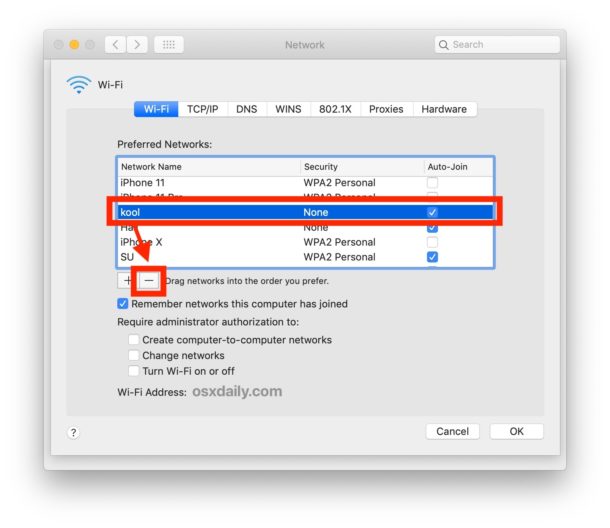
There’s also a terminal approach for forgetting wi-fi networks that’d be helpful for command line users, but that’s beyond the scope of this particular article.
If you know of another method of forgetting wi-fi routers and access points in MacOS, share with us in the comments.


On MacOS the passwords are stored separately from the objects they apply to.
Open Keychain Access utility, select Passwords in the left pane, delete all wi-fi entries one at a time, reboot computer.
thank you so much! it was driving me insane
I needed to remove a network from my Wifi list and this article gave me clear, effective instructions and it worked perfectly! Thanks!
i need help cause i have a school computer
Those Wi-Fi hotspots keep reappearance even after you delete them on your Mac is because they are all originated from your iPhones. Your iPhones’ Wi-Fi hotspots are stored within Apple iCloud account. You will need to dis-associate your keychain from the iCloud storage and then they will be gone for good and Mac OS will not try to re-sync Wi-Fi hotspots again. To dis-associate the keychain: System Preferences > iCloud > Keychain (uncheck).
There is a catch: Your iCloud keychain may not be able to uncheck. The moment you uncheck it and it checks itself back again after a couple of seconds. You will have to delete the Keychain preference folder completely in order for it to reset itself and for it to work. To delete the keychain folder: Library (User) > Keychains > Folder with long alpha-numeral name. Move that to trash and restart your Mac. After your Mac restarted, then empty it.
I have followed all directions on this tread, which are the same as all other threads I have read. I get to #4 of the pictured directions at the top of the page, and what I want to remove is not there. I have also gone into utilities, keychain, and what I want to remove is not there, under any of the keychains or categories. What I want to remove is the name of my personal router and extender, I no longer have them, I have new ones with new names. I want them gone from my wi-fi drop down b/c it keeps trying to connect to them, when they no longer exist. Grrrrrrrrrr.
Hi,
I travel a lot and I have exactly the same problem many have complained about. I delete about 50 wifi networks I no longer use, but they keep reappearing. I looked in keychain – they are not there. It is driving me insane. I delete the networks, I press accept, I close the computer and restart it – and back they all come. What can I do please.
To fully ‘forget’ a Wi-Fi network, as well as doing the steps in this article, you have to open the app ‘Keychain Access’, select ‘All items’ under ‘Category’ in the sidebar, and then search for the wifi network in the search box that you want to delete (and then obviously delete).
This tip is just wrong – old networks keep reappearing even after they have been deleted. I have a list going back to at least 2007, even though this is my third iMac and third iPhone since then.
If the network is in range, it will reappear. Forgetting a network disconnects it and prevents auto-joining if it sees it again. You can turn off the router if you don’t want it broadcasting, or make it hidden SSID.
Michael O’Donnell is correct. Deleting networks in Network Preferences -> Advanced -> Wifi -> Preferred Networks do not stick. I have as Michael old networks from past travels re-appearing in the Preferred Network, even after having been deleted and never been in the range of those networks since the deletion. Some deleted network never re-appear, and some deleted networks re-appear after 2-3 months. We need a method for deleting unwanted networks permanently.
After u follow the above mentioned instructions.. Just join some other network available on ur WiFi scroll down menu.(u cant join without their password.. So type some random password and click ok) then try reconnecting to your network.. It asks you for Your new password. Type it in and your ready to go
Can i just jump on the bandwagon?!
I want to ‘forget’ my network on my mac but it won’t let me either.
I’m at a hotel wifi and want to upgrade because obviously the complimentary one sucks. But if i delete it, like above and try to reconnect, i guess since I’m logged in it for 24 hours, it automatically connects me. SO frustrating!
worked perfect for me, tnx.
question, is it bad to have many (50+) wifi networks in your list??
Extra question, is it somehow possible to see when you last connected to each network? This way I can delete very old networks.
I tried to use this method but it did not work for me. I also needed to put in a new password to a network I was already using. I tried to click on the alert connections and add the network I was on with the new password. It still didn’t work. So I tried joining a new network and I put the name of the network exactly how it was written put the security name is (WEP, WPA. WPA personal, etc) in and the new password. I did it twice and it took the second time because I wrote it exactly how it was written with upper and lower case in the proper place. Hopefully this will help someone else.
My apartment building changed the wifi password and I’m having the same problem as well. I’ve deleted it from the preferred networks and it doesn’t appear on key chain. It still connects without prompting me to put in the new password for the wifi. I have no issues connecting on my iPhone 6 because I can simply forget the wifi and comeback and input the new password, not possible on OS X Yosemite 10.10.3. This is really annoying. It shouldn’t be that difficult to forget a network or re-input a new password if it’s changed.
But the problem is, the network’s information is still stored. I want to rejoin a network with different login details than the one it has stored. It won’t let me reset them, even when the network is supposedly ‘forgotten’. It isn’t forgotten, just removed from the list that is automatically logged into.
Go to the WiFi menu and choose “Join Network” and enter the new login details
thanks very helpful as some wifi as bt-fon cut off your connection ext top advise well describe .
hello, Bart,
it sounds like the “ask to join new networks” box is checked. if it isn’t, then I’m out of ideas.
g’luck!
Hi, this method is useful to delete preferred networks, but what about other networks proposed like free-wifi etc.
They don’t show up in preferred networks an therefore can not be deleted. Thanks in advance,
Your*
If you’ve followed all the proper steps and no “remove” button pops up, just restart you Mac… That should do it.
Same here! In San Fran and no “remove” button. Very frustrating! Can someone brilliant troubleshoot this?😁
Yeah, it’s so much easier in iOS. Come on Apple, sort it out.
I tried this, but no “remove” dialog box appears :-(
It does not work at all. Try joining the same secured network again and it didn’t ask for password. So the password is still “remembered”
You have to forget the network, not just disconnect from it.
Here’s how to forget a WiFi network on a Mac https://osxdaily.com/2014/03/09/forget-wifi-network-mac-os-x/
What is this? An infinite loop? A link on one article to the same article. This is why people who aren’t drunk on the Kool Aid have strong opinions about Mac and the folks who think Steve Jobs hung the moon (he didn’t).
Agree with Pakino. This (the method in the article) does not work (at least not in OS X 10.6.8) because even though the unwanted network is deleted from the Preferred Networks list, it continues to appear in the Airport dropdown menu.
I’ve seen advice elsewhere that it can be removed fully by also opening Keychain Access (i.e., in addition to removing it in System Preferences > Network > Advanced), but I didn’t see the unwanted network listed there, so that didn’t help either.
if you have iCloud Keychain enabled, that network will be forgotten also on your iDevice, and that’s quite annoying!
i’m having this very issue. I have icloud keychain enabled. I don’t want to disable icloud keychain. I want my mac to forget one of my wifi networks, but i don’t want my iphone to forget this particular network. Any ideas on how to realise that?
faster Dog scratcher? my “work” is not disconnect..
:)
keep running…
Sorry but this is one thing that Windows does so much better than Mac. Forget a network by right-click and choosing forget. Done. Much faster and more intuitive.
Everthing else about mac is WAYYYYYY better.
Yeah. Pull the other one. I’ve got both. They’re equally disappointing. And, really, this “tip” doesn’t even work.