How to Find Wi-Fi Security Encryption Type of a Router from Mac OS X
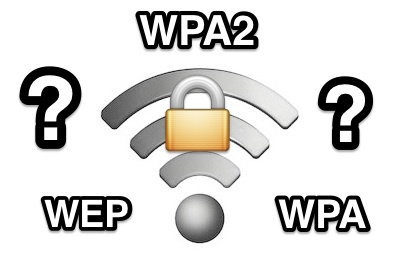
Have you ever needed to know what type of security and encryption method a wireless network is using? While the Mac will figure this out itself when joining most networks, you may need to relay the information to others, or specify it yourself when joining other networks. You can get the encryption protocol in use by a router without ever having to log into the router, or even connect to the wi-fi network at all, just by using a simple trick in Mac OS X.
1: Hold down the Option key and click the Wi-Fi icon menu bar item
The option-click trick reveals additional details about wireless network routers that are within range, you now you have two options…
2a: See Wi-Fi Security the Currently Connected Router
The currently connected wireless network will show a lighter grey subtext directly under the router name, within this list of details is also the security details of the encryption type used. See the screenshot below for reference:
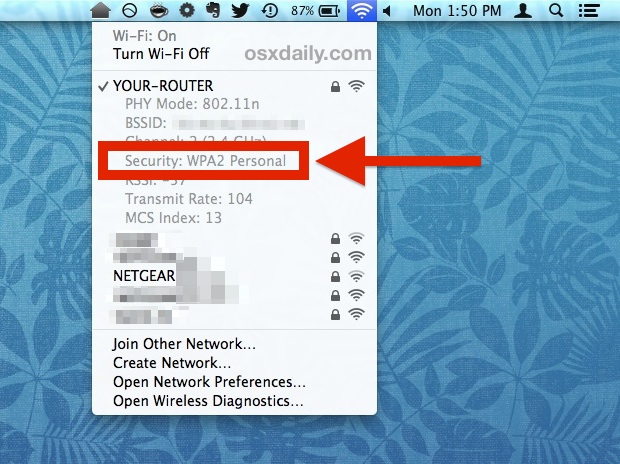
In this example, the wireless network named “YOUR-ROUTER” is using the WPA2 Personal protocol for encryption and network security.
2b: Check Wi-Fi Security for Other Unconnected Routers
You can also use the option-click trick to discover the security and encryption protocols in use on other networks that are within range, even if you’re not connected to them and have never connected the Mac to them. To do this, simply hover the mouse over the other wireless router names to see the little pop-up box shown in the screenshot:
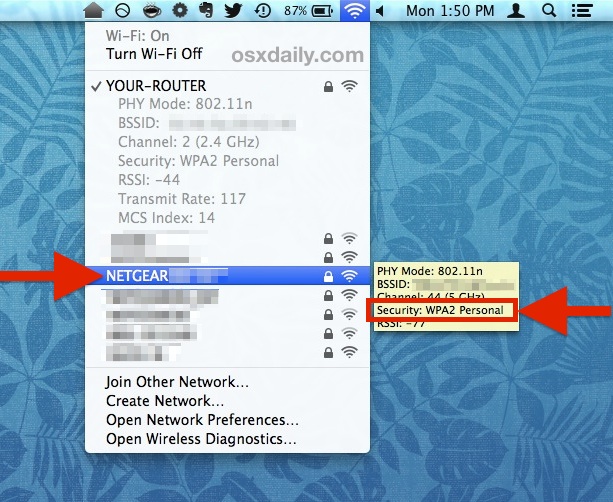
This example shows a router named “NETGEAR”, which is using WPA2 Personal for network encryption.
Note that Mac OS X will figure out the proper encryption type on it’s own when you’re attempting to join a network, if for some reason it failed to identify the proper encryption type, you can just forget the network and rejoin and it should work fine. Or, if you’re joining a hidden SSID, you can specify the encryption type yourself from the pull-down menu when joining a network as seen here:
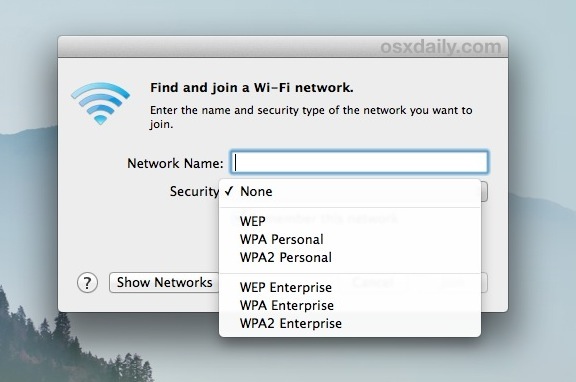
You can also get this wifi encryption information from the bundled Wi-Fi Scanner and Diagnostics Tool, which you may recall from our wonderful article on finding the best channel to use for your wi-fi network.
On the iOS side of things, there doesn’t appear to be a way to see security details of any routers, whether connected or not, but if you know of a way to see the encryption protocols from the iPhone, iPad, or iPod touch, let us know in the comments.


Appears Mac has disabled this feature. Not seeing it in Monterey
You are actually wrong here. This is not the encryption type. It’s the protocol. (Encryption types are: WEP TKIP AES)
Why doesn’t my brand new Airport Time Capsule show 802.11ac, which is what it’s supposed to have? It shows 802.11n. How do I fix this?
Good tip. When you want even more to know about all WiFi nets that you can see around you, download the free WiFi Scanner from the Appstore.
Nice to know this. I love this site, always some great OSX tips that go overlooked. Any chance of getting a link to that blue floral wall paper?
wow, never mind. wish I could say that was a joke. To be fair I’m new to mavericks haha
Thanks Travis, we’re happy to have you as a reader!
The blue floral wallpaper is one of the defaults bundled with OS X, it’s labeled as “Hawaiian Print” and should be founded under the ‘Desktop Pictures’ category.
Great Tip!! Thanks again ;)