Learn the 2 “Cancel” Button Keyboard Shortcuts in Mac OS X to Close Dialog & Alert Windows
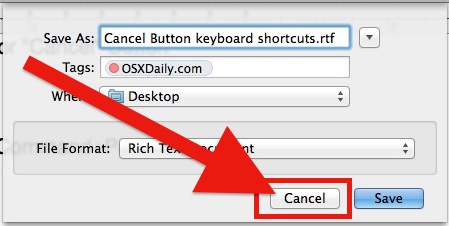
Most Mac users know that hitting Command+W will close an open window, and we’ve covered a handful of other window management keystrokes before, but what about closing the seemingly inactionable dialog windows found with Open, Save, Save As, Export, iCloud, and Print actions? For closing those type of dialog windows, you’ll want to use the “Close” button keyboard shortcuts instead, and there are actually two of them for Mac OS X.
For the most part, these Cancel keystrokes will work interchangeably to close out of the dialog windows in almost every Mac app, though there are a few exceptions to that which we’ll address momentarily.
Escape key – tied to “Cancel”, cancels and closes dialog windows in every Mac OS X app
The Mac keyboards Escape key will function as the “Cancel” button in almost every dialog window that you’ll come across in Mac OS X. Whether it’s from a Print window, Open & Save dialog box, or even a warning dialog, Escape is the widely accepted universal keystroke for Cancel.
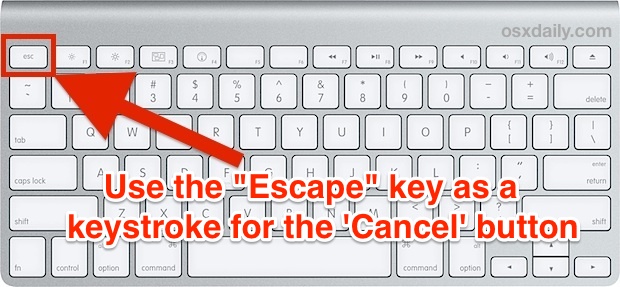
Command+. (that’s Command+Period) – Cancels and closes dialog windows in Apple apps and most others
Command+Period also functions as a broader “cancel” feature throughout OS X beyond just closing out of Open/Save/Print and alert dialogs. Command+Period can also put an end to ongoing tasks like loading webpages, cancel processing tasks like file copies in the Finder, stop a photoshop action, and sometimes even escape out of the spinning beach ball.
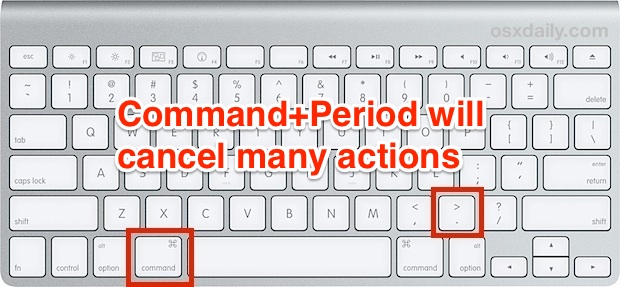
A notable exception is that Command+Period doesn’t work to Cancel in every dialog window throughout some of the Google apps, like Google Earth and the Chrome web browser. For example, if you want to cancel and close the Print window in Chrome, you’ll need to hit the “Escape” key rather than Command+Period. Thus, if you choose to remember only of these keystrokes you’ll probably want to go with “Escape” for it’s broader usage across many apps.
In some cases, these keyboard shortcuts function beyond OS X as well, and the cancel trick brought about by Command+Period has extended over to the iOS world as a keystroke for Safari on the iPad if the device is used with an external keyboard.
Now that you know the two keystrokes for Cancel, take the time to learn these window 7 other window management keyboard shortcuts for Mac OS X.
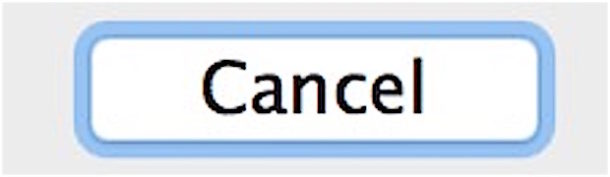
These handy keyboard shortcut tricks work to “Cancel” out of almost all dialog windows encountered on the Mac and Mac OS, try them out and memorize them, they’re very useful!
And if you know of any other handy tricks to cancel out of menus and buttons on the Mac, share them in the comments below.


I have used ALL the suggestions/ instructions in the entire article- to NO AVAIL!!! I am in the App Store window. I can’t download anything on this computer that I just got yesterday because there is an open box. NOTHING in it!! No x- no red, yellow or green dots- NOTHING in it, but can’t close, so I can’t get anything done! Please help!!!
Unfortunately, the escape button no longer close dialog all the time, sometimes it gives me the idiotic list of suggested words. I found this article while trying to solve this horrible problem.
Came here to see if maybe I’d missed something: Escape stopped dismissing dialogs several versions ago. Apple forgets that they have power users. This is because of iOS, which is shouldering Mac OS out of the way as Apple’s premiere platform.
In time, I suspect that there will not be a Mac OS or new hardware to run it on. Apple’s given up on the desktop, more or less.
I can’t believe you wrote this entire document and didn’t use the time honored phase…
“Apple dot, I think not!”
I turn on Full Keyboard Access to All Controls (System Preferences > Keyboard > Shortcuts), then use TAB to highlight the specific option desired (a blue border will surround the option, as opposed to coloring the entire thing), and SPACEBAR to select it.
Good one for former Windows addicts — thanks!
Pointing out the use of spacebar to select was exactly what I needed to know, as everything else was already set up. Tx
Unfortunately this no longer works on High Sierra. They have changed how the spacebar and the defaults work on certain _dangerous_ windows like “File … already exists, replace?” You MUST now click on the Replace button with mouse. Another score against efficient work-flows by those geniuses at Apple.
⌘⌫ (command+delete) while in a save dialogue box is the shortcut for “Don’t save”.
@Matt:
This is the most valuable hint/shortcut I was looking for for ages. Was annoyed, to switch from Keyboard to the mouse/touchbar just to click “Don’t Save”. Thank you very much for it.