Paparazzi Takes Full Web Page Screen Shots in Mac OS X Easily
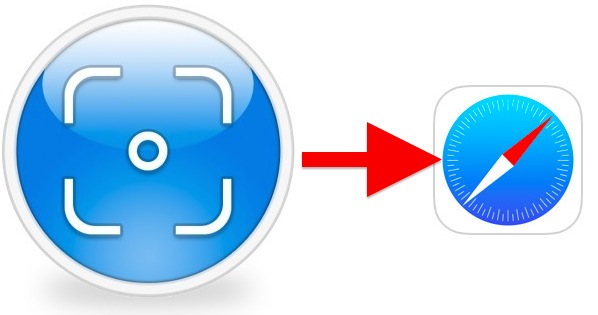
Anyone who works with the web likely knows that it can be a challenge to take a full web page screenshot. While the traditional go-to options for many web designers and developers is to print a page as a PDF or use the Mac standard screen shot keyboard shortcuts in OS X, for longer pages users have to scroll through a web page and take pictures repeatedly, then use a third party app like Pixelmator or Photoshop to join them together, a time consuming and tedious process. There’s a better way though, thanks to a free Mac app called Paparazzi, which offers a much easier approach to take complete screen shots of entire web pages regardless of how long or wide the website is.
Paparazzi works with just about every version of Mac OS, is remarkably simple to use, and offers a variety of helpful options, including a timer delay, page preview, and various export formats. Here’s how to use it to capture an entire webpage in a screenshot using the app:
- Grab Paparazzi free from the developer, you’ll probably want to throw it into your /Applications/ folder
- Launch the app and enter a URL of the full web page you want to capture (it can be a websites home page or specific URL) and hit return
- Let the entire page load into Paparazzi – this can take a while as the web page renders within the app, a preview of the site screenshot will appear in the window when finished loading
- Hit Command+S to save, or click the little download icon in the corner of the app
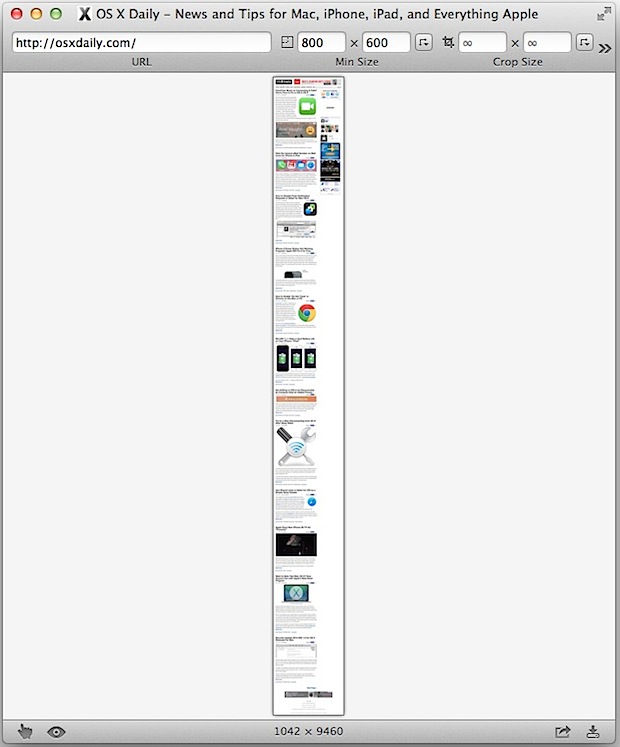
Paparazzi uses the WebKit framework, meaning pages will load almost identically to how they do in Safari – and if you don’t have Flash or other plugins installed in Safari then you won’t get Flash or other plugin content to load on the webpage screenshots. Note that webpages do not load progressively, the entire site must load before it surfaces into the Paparazzi window, which is why it can take a while for a page to show up in the apps frame window – just let it load completely, it will show up, even if it takes a moment or two for slower internet connections.
Saving complete pages with Paparazzi offers multiple export options for the full webpage screenshots, with options to change the file format and quality, including JPG, PDF, PNG, and TIFF, adjust the scale, and the final resolution size.
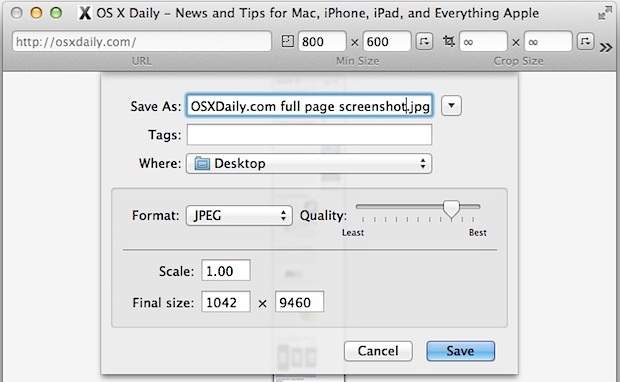
For web pages that scroll vertically (like OSXDaily and many others), the image resolution length can be quite long, with a final size around 1024×9000 pixels or greater. This means the images can be pretty big too, with a compressed JPEG taking up several megabytes of space (you can click here to see a full sized sample from our sites home page index).
Designers, developers, sales teams, and general web workers should find this app particularly helpful. It’s free, simple to use, and works great for the job on a Mac. iOS users obviously don’t have this specific app as an option, but they can use this trick to save web pages as PDF files instead.


Paparazzi is really perfect!
i love mac developers
Well it stopped working… Shame.
I am running into the same issue as IMI is. What do you do in Paparazzi! to capture sites that you need to be logged into?
What about authenticated sites where I have to log in on a page, then navigate to some subpages what I want to capture. Which one of these tools can do that?
The ‘interact’ button in the left bottom corner alows you to login. Once logged in, you can change the
Click the pointing-finger icon on the bottom left of the app’s footer. If you roll over it first, the pop-up hint says something like “interact with Web view”. A separate overlay frame will then drop into view, containing the actual web page. You can interact with that framed page, and log in, or, for example, click a non-default tab to bring up a separate view that is typically hidden when the page is first seen. Once you see the page or tabbed view in the drop down, that you want to capture, click the button at the base of the drop-down frame; the button is labeled “Close and Capture”. The app will now capture the page as you see it; showing the previously hidden content. (Reply based on the 0.6.7 2013 version). I just upgraded to this version from an older one; and this ability to interact with the page before capturing it is a huge plus.
I like the simplicity of Paparazzi, but the sites I’ve tried it on render page text far heavier and chunkier than what you’d see in a browser.
Snagit does it too, although not as elegantly as Paparazzi. http://www.techsmith.com/snagit.html
Dude, “Awesome Screenshot” exists as a plugin for Chrome, Safari, Firefox (and possibly others) for years. Top notch tool!
The Evernote plugin Web Clipper (http://evernote.com/webclipper) does the same thing and works really wel!
Evernote’s WebClipper sends your web clips to Evernote and is locked into the Evernote ecosystem. Getting those web clips out of Evernote and sharing with others is problematic. Evernote, understandably, wants to keep you captive within its product. Paparazzi generates a .pdf, .png, or .tiff file that is easily moved around and sharable.
Thing is, Evernote Webclipper works on locked down websites with paywalls, like Aftonbladet Plus. Paparazzi doesn’t.
Also, with Webclipper you can always download and charge the screenshots so it’s never locked in to Evernotes ecosystem.