Stop the “New Interface Detected: Thunderbolt Bridge” Alert in Mac OS X Network Preferences
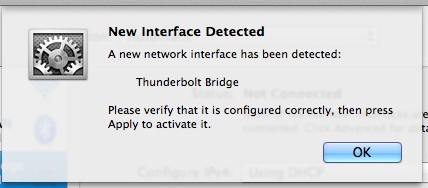
Some Mac users have recently stumbled upon a “Thunderbolt Bridge” alert dialog that shows up when they visit the Mac OS X Network preference panel, the full text of the message box says:
“New Interface Detected
A new network has been detected:
Thunderbolt Bridge
Please verify that it is configured correctly, then press Apply to activate it.”
Because this is showing up out of the blue for most Mac users, it’s causing a fair amount of confusion as to what it is, why it’s showing up, and what to do about it… and that’s what we’re going to explain here.
What is Thunderbolt Bridge? Why is it Suddenly Showing Up on Mac?
![]() Thunderbolt Bridge allows you to connect Macs together to transfer files and data back and forth directly using a Thunderbolt cable, without the need for using traditional file sharing methods like AFP, AirDrop, or wi-fi and ethernet networking. Because of the impressive speed offered through Thunderbolt connections, a Thunderbolt Bridge transfer makes copying data between Macs extremely fast, reaching speeds of 10GB/s.
Thunderbolt Bridge allows you to connect Macs together to transfer files and data back and forth directly using a Thunderbolt cable, without the need for using traditional file sharing methods like AFP, AirDrop, or wi-fi and ethernet networking. Because of the impressive speed offered through Thunderbolt connections, a Thunderbolt Bridge transfer makes copying data between Macs extremely fast, reaching speeds of 10GB/s.
This is commonly used with Migration Assistant to move everything from an old Mac to a new Mac at the fastest possible speed, but it can also be used for generic file transfers and Target Disk Mode as well.
To use Thunderbolt Bridge as a networking option, you’ll need a Thunderbolt Cable![]() and both Mac computers must be running Mac OS X Mavericks or newer with Thunderbolt Support.
and both Mac computers must be running Mac OS X Mavericks or newer with Thunderbolt Support.
Ok so Thunderbolt Bridge is for networking, but why is it showing up randomly?
The reason most users are seeing this message now in the Network preference panel is likely because they recently updated Mac OS X, which added support for the feature in Mavericks. If you haven’t been to the Network preference panel in a while, you’ll see it the when you go there.
Likewise, if you visited the Network Preference panel, simply clicked “OK” on the alert box, and then ignored the addition, you’ll get nagged with the same alert box again informing you the interface has been detected.
How to Stop the “New Interface Detected: Thunderbolt Bridge” Pop-Up from Appearing
You have two options: adding the interface and ignoring it, or deleting the Thunderbolt Bridge networking interface (don’t worry, you can add it back later if you want to actually use the service for file transfers):
Solution 1: Add the Thunderbolt Bridge Network Interface
- Open the Network Preference panel as usual to bring about the “New Interface Detected” popup dialog, then click “OK” to dismiss the alert
- Now select “Thunderbolt Bridge” from the preference panel, then click the “Apply” button to set the addition of the new networking interface to OS X
All this is doing is accepting the Thunderbolt Bridge as another networking option, it does not mean you have to use it.
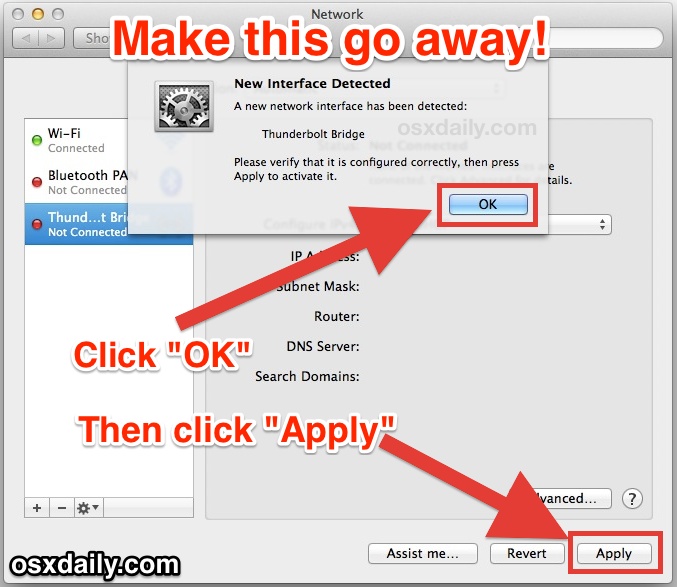
You should be able to close out of Network Preferences and never be bothered by this message again, but if for some reason it shows up you again you set it to ‘inactive’ by doing the following:
- Select “Thunderbolt Bridge” from the Network panel and click the gear icon
- Choose “Make Service Inactive”
Solution 2: Removing the Thunderbolt Bridge Network Interface
You can also choose to remove the Thunderbolt Bridge from an available networking interface. This is the best solution if for some reason the above two approaches don’t work to make that alert message go away.
- From the Network Preference panel, click “OK” on the New Interface Detected dialog
- Now select “Thunderbolt Bridge” from the sidebar and click the little [-] minus button to delete the option as a networking interface
- Choose “Apply” to set the change
This is not permanent, but it will stop the nagging window from showing up in Mac OS X Network preferences.
If you decide you want to use Thunderbolt Bridge as a Mac-to-Mac networking option down the road, simply go back to the Network control panel, click the [+] plus button, and add Thunderbolt Bridge as a networking interface option again.


I believe my iPhone is hacked and my wifi connection as well as my cell service seems to disconnect especially when I am trying to resolve this hacking cyber security issue I am having. I plugged in my iPhone to a Mac and a message popped up [ A new network interface has been detected “The iPhone USB”network interface has not been set up. To set up this interface, use Network Preferences.] I have something showing as a READY share as well on my network my iPhone my android and under my Apple ID settings(showing when I plug it into the Mac).. I need any help or suggestions on how to get rid of this hacker. Thank you..
too funny readng all comments, had medical records stolen 2013 when working for a secure bank in Ohio , NOT, christmas of 2018 & 2019 while my daughter at dads house, i lost phone service , 5 days in 2017, now in 2019, im still experiencing,’ cannot fully sign into icloud fully or use ape service,since xmas i have had five senior apple reps, no one can call me back, all apple calls go directly into voicemail and my phone doesnt even ring! thank GOD as he gave my newest senior apple rep the discernment to call me an unusual method and now i can continue trouble shooting with apple while spectrum, as a last ditch effort sends me a new sim chip for my less than a year old phone, and inalso came to thing blog to find out why i have 3 thunderbolt connections always inactive when i find them, ill just check it daily like game center and home control, apps that turn themselves on, i feel like im playing hit the gopher with my iphone, nless the good huys, satan is real be strong in JC he cares, the devil just has the hackers by the balls
I hate this Thunderbolt thing…it keeps coming back…i was hacked last year and am super paranoid about anything unusual or nagging popping up out of nowhere. Ive tried to delete this thing and it just keeps coming back. wtf?
someone tell me how to get this thing to never appear ever again, please.
Shawn, did you ever get this problem resolved? I have the exact same issue – was hacked & super paranoid ever since. Anytime I attempt to delete it, it usually come back during the same session, if not then the next time I power wifi back on or restart.
Does anyone have a solution for this? Thanks in advance!
I’m having the same issues as shawn and Josh…any answers out there?
This started sometime a few months ago and when I deleted it, it went away. This time it’s been on consecutive Saturday mornings and it just takes over the WiFi connection, bumping me off my IP about ten seconds after I connect. Last week I deleted it and it went away. This week I deleted it and still couldn’t connect on WiFi. I had to reset the modem twice and now finally I”m connected. I haven’t done any recent OS X updates.
WHY is it bumping me offline if it’s ‘just’ a mac to mac application?
The Thunderbolt bridge should not impact wi-fi at all. If you are having wi-fi problems like disconnections and so forth, try this
https://osxdaily.com/2016/05/14/fix-wifi-connection-timeout-error-mac/
But what if you don’t have another Mac to connect to? Why is there a Thunderbolt Bridge configured automatically?
Thunderbolt being the default network did not start until after Christmas. The first time I changed it back. Now weeks later with NO system changes it defaulted back to Thunderbolt. I tried your suggestion and it requires an Admin password.
As an odd “coincidence” I had problems with my Retina Mac and my I-Pad all at the same time happening after Christmas.
Tried many different methods to delete Thunderbolt Bridge; but it and the Detection notice always came back. When TB was highlighted in the sidebar, the minus sign [-] was non-functional. But, after I unlocked the lock, and signed into my administrator account, the minus sign became functional, and I could hit Apply to make it stick. Thunderbolt Bridge has not come back. I hope this fixes my email server problems.
Thanks! Great simple instructions.
I pretty useless at fixing problems but found this quite an easy solution, Also the comments about the wifi made it complete
Cheers
Slord, hopefully you’ve been able to get connected to wifi again. If you turn off your wifi via the symbol at the top of your screen and turn it back on again, you should get connected to wifi again. Hope this helps!
I’ve done the above and yes it works but … My wi-fi is now inactive and I can’t get it to activate. All the info I’ve found so far relates to a MacBook. I’ve got an iMac. Please help !
Thank you so much for this unambiguous and short explanation with solutions!!