Lock the Compass Needle Position on an iPhone for Better Navigating
![]() The iPhone’s bundled Compass app can be both fun and useful, adding to the devices multi-tool and digital swiss army knife functions. For those who want to use the built-in iOS compass for navigation, you’ll be pleased to find that you can lock the needles directional position at a set point, greatly improving the ability to use the app for navigating around.
The iPhone’s bundled Compass app can be both fun and useful, adding to the devices multi-tool and digital swiss army knife functions. For those who want to use the built-in iOS compass for navigation, you’ll be pleased to find that you can lock the needles directional position at a set point, greatly improving the ability to use the app for navigating around.
With the needle locked into a position, straying from the set (locked) direction will cause the compass to turn red, indicating the degree of sway and helping to course correct. Whether you’re directionally challenged or not, this is helpful for navigation for many reasons.
How to Lock the Compass Needle on iPhone
Using this great little Compass directional lock feature is pretty simple, but it’s overlooked by most users:
- Open the Compass app on the iPhone and calibrate as normal
- Orient the iPhone so that the needle is facing the direction you want to lock the position for, then tap the compass to lock the needle direction
- Move the iPhone in another direction to confirm the needle lock, it will draw red indicating however many degrees are necessary to correct
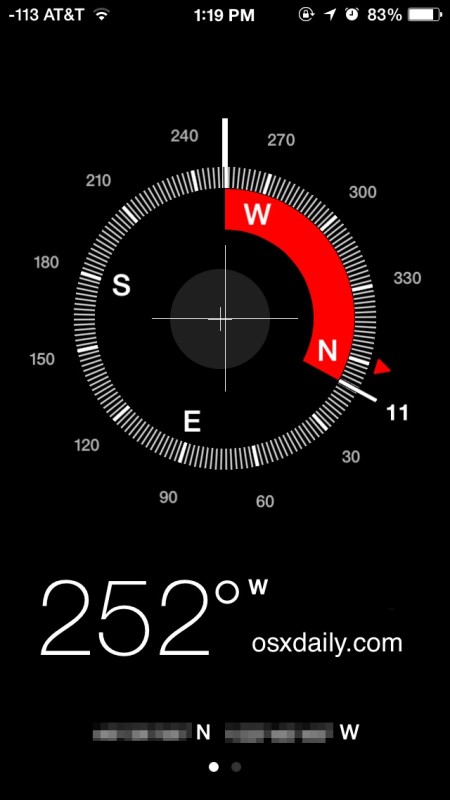
Because the Compass app relies on GPS, you probably won’t want to use this in some remote canyon to navigate around, but it can certainly help to aid navigation in a pinch, or even for basic lessons and simple geocaching and orienteering, and it may be a better alternative than using the Maps apps for orienting when you’re teetering on low cell reception or wandering around aimlessly in an unfamiliar area.
Another reason to not rely on this too much is that GPS can cause some significant battery drain on an iPhone, so you wouldn’t want to rely on the Compass app and then have your battery go kaput on you in the middle of nowhere.
The Compass app is currently preinstalled only for iOS users with an iPhone running 7.0 or newer.


Very useful; I had no clue one could get the Compass app to do this! Another one of those hidden interfaces! Thanks.
“Because the Compass app relies on GPS, you probably won’t want to use this in some remote canyon to navigate around…”
The Compass app uses the built in magnetometer to detect strength and/or direction of the magnetic field in the vicinity of the device. It does not use GPS. So you are fine wherever you go. You can test this by moving a magnet near your phone.
Location Services uses a combination of cellular, Wi-Fi, Bluetooth, and GPS to determine your location.
knut, the iPad probably doesn’t have a built in magnetometer.
Wow really? I had no idea there was a magnetometer in the iPhone… Cool!
Is there any option to get this compas for iPad?