Type Line Breaks & Enter a New Line in Messages for iOS
 Most iPhone users spend a lot of time typing in Messages, the text messaging app native to iOS that sends iMessages between yourself and others. While the basic functionality is pretty straightforward, what’s perhaps a little less obvious is how to enter onto a new line when typing an iMessage without actually sending the message, or creating a line break, again without sending the message yet. The answer to this is right in front of us on the iOS Keyboard: the Return key.
Most iPhone users spend a lot of time typing in Messages, the text messaging app native to iOS that sends iMessages between yourself and others. While the basic functionality is pretty straightforward, what’s perhaps a little less obvious is how to enter onto a new line when typing an iMessage without actually sending the message, or creating a line break, again without sending the message yet. The answer to this is right in front of us on the iOS Keyboard: the Return key.
This article will show you how to easily type line breaks and insert new lines into Messages on iPhone and iPad.
Hit the Return Key to Jump to a New Line – Without Sending the Message
In iOS, just hit the Return key to jump onto the next line within an iMessage. Hit the Return key twice and you’ll insert a line full line break, creating a space between the text but keeping it within a single message. The screen shots below demonstrate this in the Messages app on an iPhone:
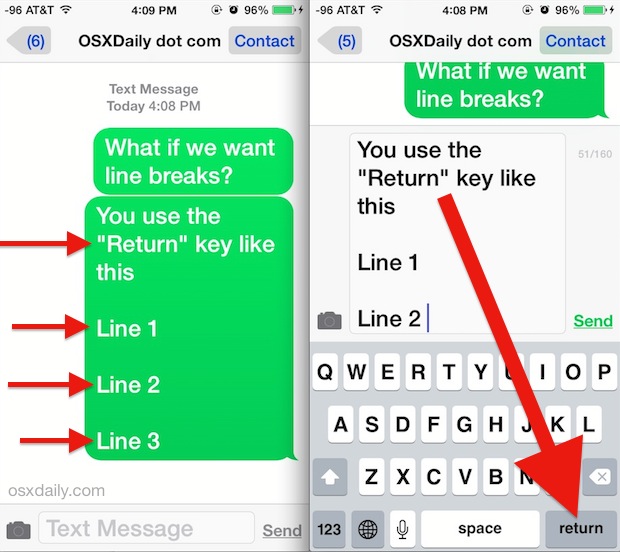
You can repeat it as necessary if you want to create a bunch of gaps between your text messages. The line breaks and spaces come through regardless of whether the recipient is on iOS with iMessages or an Android with standard SMS.
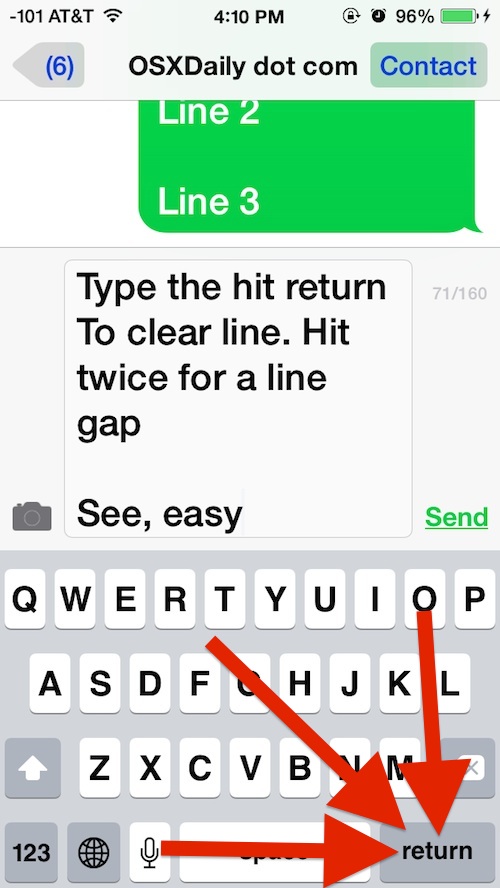
This differs from the Mac, where hitting the Return key in Messages for Mac OS X sends the message (remember in iOS we have an actual ‘Send’ button)… more on the Mac version in a moment.
This post comes in response to a reader inquiry from Selma R., who, like many iPhone users, thought it just wasn’t possible to break to a new line in the iMessage client. Generally speaking if we get a question about something, that means many other users may be curious too, so if you were not sure how to do this before, you’re certainly not alone, as many users seem to think the ability to create a line break is simply missing from iOS. But alas, it’s right there in front of our faces, even more obvious than some of the other finer details of Messages app that are slightly hidden, like swiping to view the timestamp of a message, swiping the other way to delete a message, or tapping-and-holding to re-send an iMessage as an SMS text instead.
And yes, this works the same on Messages app for iPhone, iPad, and iPod touch.
Creating a Line Break in Messages for Mac
iOS users that also have a Mac may be wondering how to accomplish the same line-break or new-line functionality in the Mac OS X Messages app… since obviously hitting the “return” key just sends the message.
On the Mac, if you want to create a line break in the Mac OS X Messages app by holding down the OPTION key and then hit RETURN to jump to a new line without sending the message. When satisfied, you can then OPTION+RETURN again to jump again to a new line, or just hit the return key on it’s own to send the message as usual. Happy chatting.


thx
This is just absolute stupidity at its best! Leave the keyboard for keyboarding (typing), and the mouse to for mouse functions – like sending a message. All to often a message is sent prematurely because, well we all know why.
The Iphone Return key is not a line break, but a New Paragraph with a space before it.
I would like to use a line break (newline) without the added space before it.
Thank you for this – this has been bothering me for a while as I haven’t been able to work it out.
It would have been even more helpful if you could screenshoot the option key on a mac. You’ve included several screenshots of the ‘return’ button on an iPhone, but not the button we need for the mac, which is what this whole article is about. I don’t actually know what the option key is so will Google now, but just some feedback. Thanks.
The Option key is also the ALT key on the Mac keyboard, it’s usually between Command and Control at the bottom of the keyboard. Hope that helps!
I need to be able to type an email without it going on continuously. Only way you can bring it back is hit return and if stinking capitalizes it if you do. Can someone please answer this and get back to me
Okay so I hit alt+Rtn to make a paragraph using Messenger on iMac. BUT I want to change it permanently so that the only way to send is to hit the ‘Send’ button. Anyone know a way to do this? Reason? Because I keep sending half-finished messages by hitting ‘Return’ (without the modifier) when I want a space
For some reason,not at my request,I was ‘updated’ to fb messenger. I am on ipad4. Before,I could press return to go to next line down. if I do that now,it sends just the bit I’ve written,without me finishing the rest of the message! To avoid this, I had to resort to tapping the space bar till I got to the next line….tedious! If I want a gap between lines,only way I can do that is press the space continually.,when it comes to the end of the line,press space once again to take me to next line. Then I have to put a full stop( or when it sends it doesnt leave a gap!), and tap the blasted space bar all across again!
Hii…anyone who know how to enter new line on WeChat? There is no “return ” button on wechat keyboard, so when u write an message there no new line to enter, I’m using iphone6 now with ios10.
Thanks for the tip for OS X messages!
My bluetooth keyboard for my iPad has an “Enter” key. Hitting it sends the i-message. I’d like to turn this off before I get in trouble sending a message that I don’t really want to. This started happening after one of the IOS software upgrades. Anyone know how to turn this off?
My keyboard do not have “return” key, its says “send” instead in that spot, maybe any update how to add line break?
Thank you!.. I am new to ios so I found your post very helpful. Thank you <3
In Yosemite I found that a “new line” is induced by using CTRL-Return rather then OPTION-Return.
Hmmm… ACTUALLY, a RETURN key does display sometimes. And, in the same spot, is the DONE key at other times. Neither seems to work for breaking lines. Each simply jumps to a different place, sometimes to the previous screen..
My keyboard has no Return key; rather a Done key.
P.S. more detailed instructions:
https://discussions.apple.com/message/28424650#28424650
Hey guys, I have a solution (for Mac Messages). You can download karabiner app that can swap keys for specific app:
https://pqrs.org/osx/karabiner/index.html.en
And use my private settings there: https://gist.github.com/DanSkeel/2a98f54cc672bed3cb3b
Use tutorial from karabiner site to add them.
https://pqrs.org/osx/karabiner/document.html.en#privatexml
When you done, you will be able to make new line with Shift+Enter shortcut.
Thanks for sharing. Was wondering how to perform this action on the Mac. Definitely not intuitive. I was thinking CMD-Return.
Thanks a ton, mate! Was wondering how to break line on messages on mac!
I’m happy this helped some ‘new to Apple’ people. That’s always a good thing. Otherwise, yeah—pretty much a “duh… lesson”.
It did remind me what a pain it is on a Mac/iMessage to attempt to add a few lines using the return key, then watch my (“not EVEN ready to send”) text message head off to the unsuspecting recipient.
It’s truly hard to believe someone thought this inconsistent, “gotcha again” feeling feature would be a good idea.
Thank you, Paul, for these articles. I changed from Windows several years ago, but I still need this kind of help.
I can’t believe you always need to write so many paragraphs and show so many captures to explain such easy things. All the time. :)
Believe it! We like to be thorough with our walkthroughs and tutorials, whatever the topic is. That’s what we’re known for.
Sorry, but have to disagree with that. What may be easy for you is not so easy for others, namely myself, to grasp. I really appreciate this very simple approach which has helped me a great deal with some very confounding idiosyncracies of Apple’s programming.
Everybody know it! Come on…
true.. :)