Toggle Tab Window Navigation in Mac OS X Instantly with a Keyboard Shortcut
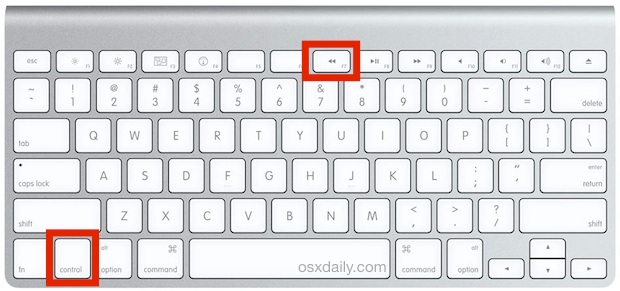
Tab Navigation is a feature of OS X that allows Mac users to navigate around active windows and dialog boxes with the Tab key, rather than the cursor. It functions very similarly to how using the tab key in most web browsers and Windows will skip between onscreen elements, and it’s a handy feature for advanced users and newcomers to the Mac alike.
If you want to use Tab window and dialog box navigation immediately on the Mac, or if you just want to temporarily disable it, you can use a handy quick-toggle keyboard shortcut instead of digging around in System Preferences and Keyboard settings to switch it on manually. The keystroke ca be activated anywhere and is fairly easy to remember.
To instantly enable or disable Tab Navigation in OS X, just hit Control+F7 on your Mac keyboard. Hit it again to reverse the change and either disable, or enable tab navigation of windows and dialog boxes again.
The changes take effect immediately, and you even toggle Tab keyboard focus while in any active dialog window to enable the option – that includes any open or save window, as well as alert boxes and other windows and floating alerts in OS X. The ability to switch on instantly with a keystroke is particularly handy if the batteries of your Bluetooth mouse or trackpad suddenly expire, letting you finish what you’re doing or approve a save or modification before having to swap out the batteries.
Whatever the shortcut key has set the Tab navigation setting to, you’ll find the change carries over to System Preferences as expected. You’ll also find the aforementioned keystroke toggle is mentioned in this preference panel, though it’s easily overlooked in fairly small print under the manual setting option:
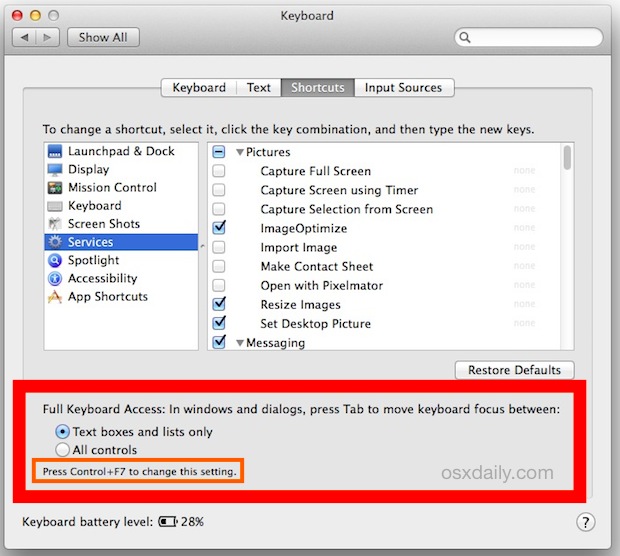
Of course, you can also manually enable Tab key navigation from the System Preferences of OS X as well, but for quickly enabling or disabling the feature, the keyboard shortcut is usually faster, if not a bit more advanced since it’s not accompanied by an explanation.
This keystroke to toggle tab navigation works in every version of OS X, from Snow Leopard, shown below, through Mavericks, shown above, and in OS X Yosemite too.

This is a great feature, especially for those who are faster with the keyboard than moving a cursor around with a trackpad or mouse.


activation of “all controls” works, but….
Tab-Navigation in OS X 10.10 Yosemite didn’t work properly… in some Apps it still works… in other programs not :(
solution: not found yet
Also using Yosemite Beta and I can’t replicate your issue. Suggest submitting a bug report to Apple.
Hi, I am using Yosemite Beta. I tried the tip above. Now my delete key does not work. It does not work on keyboard viewer also. This means it is a software issue. Anyone has a solution idea?
Reposting this as a Reply since you may not received notification of my post:
Also using Yosemite Beta and I can’t replicate your issue. Suggest submitting a bug report to Apple.
Thank you.
You should also note that, if your keyboard has the multimedia keys enabled as the default behaviour (the normal Mac way), it will not work.
You HAVE to use F7 and NOT the “rewind” button. In my MacBook Pro, I had to use Fn+Ctrl+F7 to enable it.
Everyone should enable this, it is so useful