How to Use Settings Navigation History on iPhone & iPad
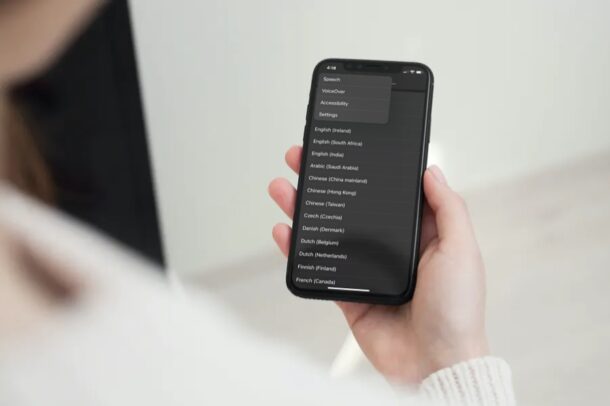
If you frequently fiddle around with the Settings app on iPhone or iPad, you may find yourself buried deep in some obscure settings, and perhaps you don’t quite remember how you got there, or where the particular Settings are in relation to a general Settings hierarchy. Fortunately with modern iOS and iPadOS versions, there’s a little known Settings navigation feature that you can access, which sort of works like a long press on a web browser back button that pulls up your browsing history.
As you navigate through the iOS menu and go further in settings, you’ll notice that the previous menu you came from is shown at the top-left corner of the screen. Tapping on it will take you back to this menu for sure, but you’ll need to do this multiple times to go back to the settings menu if you’re deep down in the navigation stack. However, with navigation history, you could be at the furthest point in settings and jump right back to the root level at any given time without having to smash the back button repeatedly. Kind of nice, right? Again, this is sort of like long pressing on a web browser back button, so let’s take a look at the navigation history feature of Settings.
Using Settings Navigation History on iPhone & iPad to Jump Back in Settings History
Make sure your device is running iOS 14/iPadOS 14 or later before you continue, since earlier versions don’t support this:
- When you’re deep in the settings menu, instead of tapping on the previous menu option, long-press on it.

- This will give you access to the new navigation history stack. You can drag your finger to any of the options in this stack and jump straight to that particular menu.

That’s pretty much all there is to accessing the navigation history on your device. Convenient, right?
While we’re focusing on the Settings app here, the iOS settings menu isn’t the only place where you can access the navigation history stack. This is apparently a systemwide feature and currently, it works across all of Apple’s first-party apps wherever applicable which include Files, Mail, Apple Music, and more. And of course you may be familiar with similar behavior in the Safari browser, or other web browsers too.
That being said, we tried to replicate this in third-party apps installed on our devices, but the navigation history didn’t pop up as expected. We assume this is due to the fact that developers need to add support for this feature from their end, so don’t expect it to be included in every app.
The navigation history stack may work best when you’re lost in the settings menu, bu this feature could also equally come in handy especially when you’re browsing through various directories and folders in the stock Files app too.
What do you think of this navigation history feature in the Settings app, or in general? Did you know about this iPhone and iPad trick? Do you use it often? Share your thoughts and experiences in the comments.

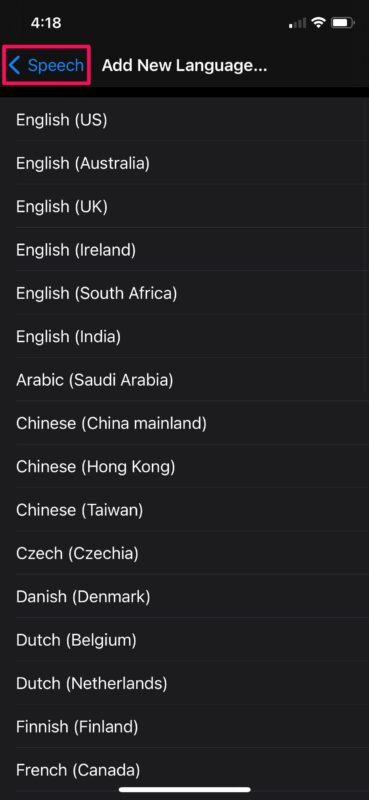
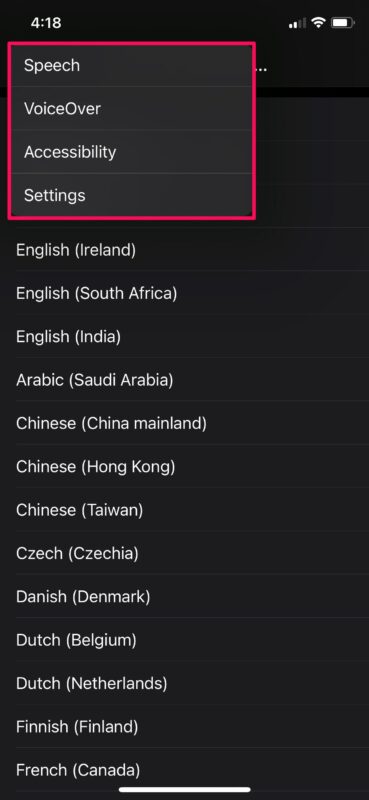

Thanks! I was just wishing for this a few days ago.