How to Identify iOS Backups from One Another in iTunes
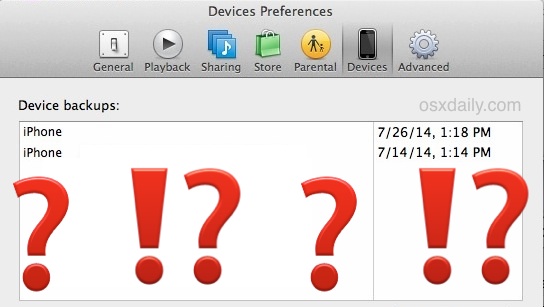
If you’re like many Apple users, you may have multiple iPhone devices spanning a couple of generations, maybe an iPad or two, and maybe even a few iPods. They’re all easy to tell apart by looking at the physical devices, but if you backup your iOS device to a computer (and you should, in addition to iCloud), you may find the iTunes backup browser to have multiple listings that are basically the same name – despite the backups being for completely different devices.
For example, you may have an iPhone 6, an iPhone 5S, and an iPhone 5, but because the user never changed the name of their iOS devices, they’re each named an amazingly descriptive “iPhone” in the backup browser – oops.
So the question is, how do you quickly identify which iOS device backup belongs to each device within iTunes, and how can you differentiate the backups without using them or digging through the backup files?
It turns out there’s a super easy trick to do just that, and all you need to do is hover the mouse over the backup name in iTunes to reveal additional identifying details about each specific backup, including the phone number, IMEI, and serial number attached to the device.
How to Identify iPhone / iPad Backups in iTunes
Here’s exactly what you’ll need to do to see identifying details in the iTunes app with your locally stored iOS backups:
- Open iTunes and head to Preferences
- Under the “Devices” tab, hover the mouse cursor over the individual backups to reveal the IMEI, Serial Number, and for iPhones, the Phone Number of each backups related iOS device
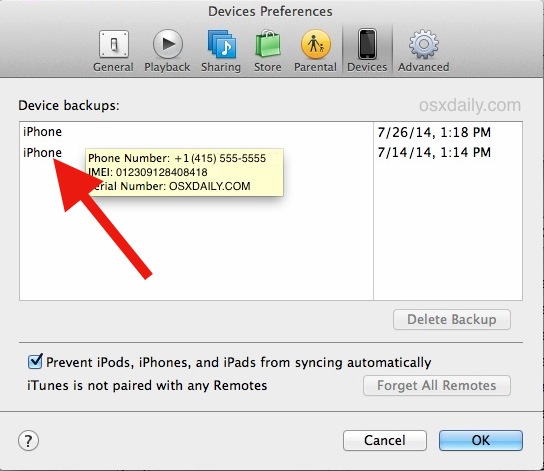
You can then right-click and choose “Show in Finder”, or delete a backup, archive it, make a copy of the backup that you intended to, whatever you needed to do with it, and be entirely certain that you’re modifying the correct backup file for the correct device, and not mistaking it for a different devices backup.
This should work on both Mac OS X and Windows versions of iTunes, and it is obviously so much easier to do the mouse-hover than jumping to the location of the backups and then trying to determine which belongs to what based on the cryptic hexadecimal folder names assigned to each iOS backup directory.
I’ve experienced this with my own backups before, especially when restoring from an old device to a new device and then keeping the iPhone name the same, and run into this same thing repeatedly with friends and family before as well. This is one of a variety of reasons it’s a good idea to give each iOS device you own a unique name, even if it’s variations on a theme, like “iPhone 5 – Paul” or “iPhone 6 Plus – Paul”. Whatever naming convention you want to use, keep the names different so they’re easy to identify if you need to, both from a backup perspective and with iCloud.


So I have a jb 5s, jb iPad mini and a clean 3GS. The support for the 3GS is obviously discountinued so it is grandfathered into the last iOS (6.x) available my iPad ios 7.0 and 5s iOS 8.0 my question is can I pull any given iCloud backup file, ipsw and Shsh blob/s from the 3GS and use it for my 5s (which came with iOS 7) or my iPad mini which came new with iOS 7, (but earlier models of the same came standard with iOS 6 before 7 was released)? Thanks a bunch! Sorry if you don’t deal with jb issues.
Once the right backup file is identified, how do I restore my iPhone with it? Thank you!
I don’t know where you see any list of all those backups available to restore – I only see one, and it’s not in a window as illustrated in this article, it’s on a drop-list. It’s the backup that was made a couple of minutes ago, just about the time I plugged the phone into the PC.
Oops OK I found the “window list” in preferences
Still only one backup there though
Is there any way to keep ds-store from the computer – or delete it automatically.
Nope. I assume you are referring to the the file that starts with a “.” (dot) that OS X drops in every writeable folder (directory) it ever looks in?
There is usually another file there as well, .Trashes I think, and both of those files are like STDs on your personnel file – you just can’t get rid of ’em. Just as you think you’ve erased one… “pfft”, like magic, there it is back again. Sorry, bud, it’s one of those things about Mac OS!