How to Migrate Everything from an Old iPhone to iPhone 6
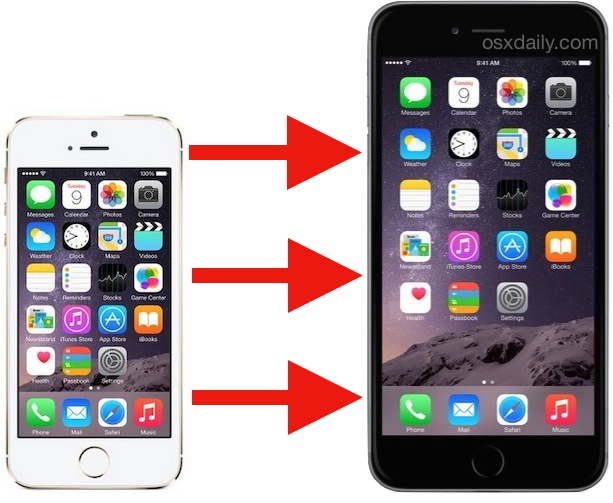
The iPhone 6s and iPhone 6 Plus are now in the wild, so whether you got yours from an Apple Store, retailer, or a UPS delivery truck, you’re probably looking to move everything from your old phone to the shiny new one. That means all of your apps, pictures, movies, settings, and customizations that are on the old iPhone will be on the new iPhone just as they were, letting you pick up exactly where you left off and not miss a beat.
Migrating between iPhones is incredibly simple, so whether this is your first time or you’ve done this a dozen times before, you’ll find it just as easy. You can pick one of two ways to do this, either through iCloud or with iTunes. If you have a computer handy, iTunes is usually faster, but iCloud is incredibly easy and quite speedy too.
First, Back Up the Old iPhone
The first thing you’ll want to do is create a new fresh back up of your old iPhone so that you can migrate everything over and pickup the new iPhone exactly where you left off. You’ll need to do this regardless of whether you go the iCloud or iTunes route to migrate your stuff. Backing up is simple, we’ll review it quickly:
Backing up to a Computer with iTunes
You’ll want to be sure you have the most recent version of iTunes to do this, but it works on a Mac or a Windows PC:
- Connect the old iPhone to a computer with a USB cable and launch iTunes
- Choose to “Back Up Now” (strongly recommended: enable backup encryption first*) and let the backup complete
* Be sure to enable backup encryption in iTunes if you want your passwords to be backed up and restored as well as health data. If you don’t encrypt the backup, no passwords or health data gets backed up!
The iTunes method is usually quite fast because it’s transferring data over USB. If you have a slower internet connection, this is the way to go.
Backing up to Apple with iCloud
This starts a manual backup of the iPhone to iCloud, you’ll obviously need iCloud and an Apple ID setup on the iPhone to do this, which if you have an iOS device, you almost certainly do:
- Open the Settings app on the iPhone and go to “iCloud”
- Choose “Backup” (older iOS versions call it “Storage & Backup”), and then tap on “Back Up Now” and let the entire backup finish
iCloud usually takes a little longer since it’s uploading everything to iCloud servers and is dependent on your internet connection speed. For those with fast connections, it’s quick. If you’re on a slow internet connection, it’s probably best to use iTunes instead.
Regardless of which method you used to backup the old iPhone, when it’s done, carry on.
Use iTunes to Migrate Everything Over to the New iPhone
iTunes is often quicker to transfer things because it’s all handled locally, and doesn’t have to download or upload anything over the internet as iCloud does. If you’re in a hurry or have a large storage iPhone, this is often the way to go.
Note that you can either restore the iPhone with iTunes upon initial setup or at any other time, so don’t worry about resetting it to factory settings to make things easy.
During Initial iPhone 6 Setup
- On the new iPhone 6, complete the initial Setup Assistant process
- At the “Set up your iPhone” screen, choose “Restore from iTunes Backup” and connect the iPhone 6 to a computer with a USB cable
- Select the newest backup to restore, then finish the setup as usual
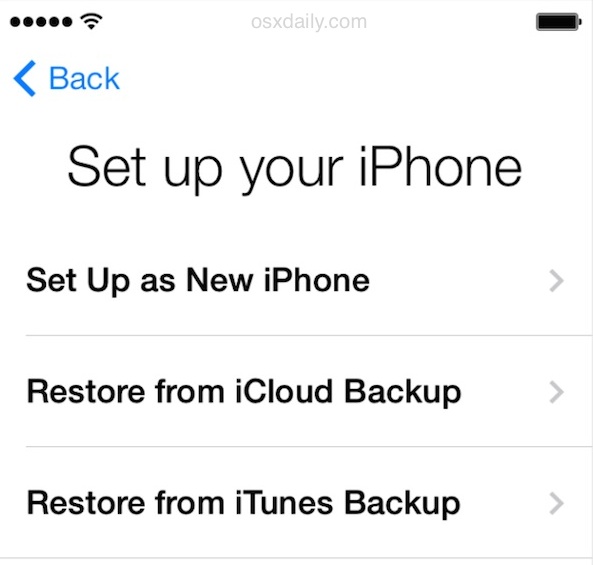
From iTunes app
- Launch iTunes (if you closed it) and connect the new iPhone 6 to the computer with a USB cable
- Select the iPhone and from the Summary tab, click on “Restore Backup…”
- Select the most recently made backup from the old iPhone to restore and confirm
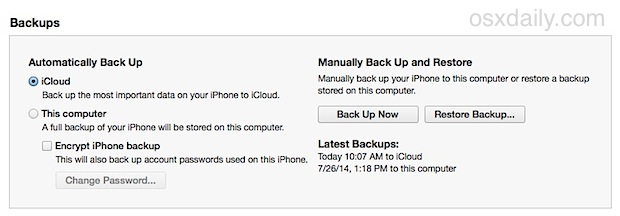
Quick note about differentiating multiple iOS backups: if you’re not entirely sure which backup to use because they’re named the same, you can identify them with this hover trick.
As already mentioned, migrating iPhones with iTunes is quite fast, but since it requires a computer it may be less convenient than iCloud for some users.
Use iCloud to Migrate Everything to the New iPhone 6
If you’ve already started playing around with the iPhone 6 before restoring it from the iCloud backup, you’ll want to go back to the initial setup screen so that you can restore from the backup. This is easy, just reset to factory default settings on the iPhone through the Settings app.
- Go through the initial Setup Assistant process, choose to enable features like Find My iPhone and Location Services
- At the “Set up your iPhone” screen, choose “Restore from iCloud Backup”
- Select the fresh backup you just made and let the process complete
- Finish the setup process as usual
That’s it, all of your old stuff has been moved over to the new iPhone 6, enjoy!
Before getting too crazy you’ll probably want to confirm that everything is there, take a quick look at your Photos app, other apps, Contacts, etc. Restoring from backups is generally flawless, so unless you somehow selected the wrong backup to restore to, you should be good to go.
Whichever way you go, everything will be migrated over to your new iPhone 6 or iPhone 6 Plus, so enjoy your new iPhone! What you do with your old iPhone is up to you, but gifting it is a great choice, or you could always sell it too.


Can I back up to I cloud without as SIM card in the phone?
If we backup our phone from one to another by using iCloud or iTunes, will it backup and transferred our email data as well. As I have no access to one of my email account and don’t know password but the only thing I have that email in my iPhone. Please suggest how can I keep those email with me as I don’t want to loose them by changing the device. Thanks
trying to set up new phone and getting a message that no back ups are compatible with the version of IOS on this Phone -9.1 vs 9.2.1 – Does the 6s have IOS 9.1 –
Please advise –
Thank You
I have tranferred everthing to my iphone 6s , but the photos have not been transfered , the dates, places boxes of the photos can be seen but not the actual contents,
Any suggestions?
By transferring can I get every thing back the third party apps and documents as well as MESSAGES on old iPhone to new
Yes, as long as you backup first and restore from that backup, everything comes with it in the transfer to migrate iPhones.
I need to back up my iphone 5 which has never been backed up before. Can i do this without the sim card? It is saying it will take 59hours to back up :(
Confused- started my new phone with (the wrong) backup . This was yesterday and it’s still doing it 20 hours later!
I’ve tried to reset but its ignoring me !
Has anyone got any ideas ? Please ?
I’ve moved all my stuff all Mid march photos to the very recent didn’t migrate :( and the vodafone signal is still showing in my iphone 5. iphone 6 is working just not text or calls can be made it still says SOS! Hahaha..i’m missing some steps here! :) if you guys kindly help me. Thank you!
is there a way to sync my 6+ from the last backup from my 5s and still keep the pics and iMessages that are already on my new phone?
terrible phone.. wont show icloud backup from old phone.. garbage iphones
Does this work with an iPhone 4s switching to an iPhone 5s?
Btw, my wife lost her backup password…
My wife’s iPhone 4 has an encrypted backup on my computer. The cell service provider where we will get a new iPhone 6 says that they can migrate her contacts, apps etc. will the backup password protection also transfer over? Can they actually even migrate the data?
When I tried to migrate my iphone 5s content to my new iphone 6 plus by restoring a recent backup of my 5s through iTunes on my computer, it stalled & only the Apple logo was on the screen. I left it like that for several days but it never finished restoring. I have 1200 apps on my 5s iphone. Is that the problem?
I’m transferring from an iPhone 5 to an iPhone 6 via iTunes. I have the backup of the iPhone 5. However, I didn’t transfer right when I got my 6 so I have new photos, etc. on my 6. When I choose restore backup during this process, will it migrate the 5 pictures, etc. to the 6 and also keep anything new I’ve added to the 6? Or will I loose anything new on the 6?
I’ve done the above, all worked great, but I was scared to erase all the content from my old iPhone5, so I tested it by deleting a photo and it also came off my new phone? Now I’m terrified that if I wipe the old phone the new one will go too (even though I’ve backed up both phones with iCloud and iTunes) Can anyone reassure me? :)
I restored my iphone 6 from my 4s- have my contacts and pictures but my music and apps are not on. It doesn’t allow me to sync with my PC. The “welcome to ur new iPhone” screan on iTunes (the one with the option to set up as new phn or restore from back up) keep coming up whenever I plug the phn into the PC- please help
I am having the exact same issue, restored backup from old iphone 5 to new iphone6. Itunes keeps showing me The “welcome to ur new iPhone” screen on iTunes. I have restored multiple times but itunes still keeps showing me the screen? Help?
Except that iTunes doesn’t restore non Apple purchased music or your Apps properly when used with the default settings
I just went through the process of setting up my iPhone 6 by using a backup in iTunes, but I have just noticed it has somehow restored from a backup that was made in 2012.
I did a fresh backup from my 4S before I started setting up my 6 thinking it would have used that backup, but it hasn’t.
How can I now get my iPhone 6 up to date?
Any help would be greatly appreciated.
You have two ways to start over:
1) Back up your iPhone 4S again to iCloud or iTunes, make sure you know which one it’s backed up to so that you can choose the proper backup. Then you can reset your iPhone 6 as new (Settings > General > Reset > Reset All) which restores it to the factory defaults, note this deletes anything on the iPhone 6 in that process. Then when the iPhone reboots, you can restore it.
2) Back up the iPhone 4S to iTunes, and then connect the iPhone 6 and choose “Restore” and select the newest iPhone 4S backup as the restore.
I tried the second option but when I plug in my 6, in iTunes where the backups show it says that the 6 hasn’t been backed up yet and the backup I did from my 4S doesn’t appear.
I plugged my 4S back into iTunes and the backup I did appears.
So to me it appears as though iTunes is recognising both phones separately.
I also tried the first option and used the Reset All Settings option on the 6 but again iTunes seems to identify them as different phones.
Still confused???? :/
I should have added that when doing the first option it didn’t erase everything on the phone. There is an option in the reset menu Ërase All Content and Settings” which I tried using but for some reason it doesn’t recognise my Apple ID password which I know I am entering correctly.
Are there any contact stored on the SIM in a iPhone 4S ? I can’t seen to find this anywhere… and have a lot of contacts to lose.
iPhone does not store contacts on the SIM card, you’ll want to export the contacts manually, back them up to iCloud, export them from iCloud, access the contacts from iCloud.com, use the Contacts app in OS X, or back them up to iTunes
Thanks! Everything came over but one app. Any suggestions on how to move this one app over?
The whole process was easy and took less time than I anticipated .
Thank you so much.
It’s frustrating that the backup doesn’t store Bluetooth connection settings. So you have to reconnect to all Bluetooth devices
Tell me about it. It didn’t restore the passwords of the dozens of wifi networks I connect to either
Also make sure that you’re on a wifi network during the download. Leaving wifi will end up starting over the whole process. Just time consuming!
Will it keep everything in folders
Yes. I restored my iPhone 6 from my last backup of my 4S via iTunes on my Mac. Everything was in folders on the 6 organized just as I had the 4S set-up. I also restored my wife’s 6 from her last 4S iCloud back-up. Both ways worked flawlessly and surprisingly quick. There will only be variations if your old phone doesn’t support some features the new device has.
With this work even if one has the Google Authenticator installed? I’ve heard conflicting reports whether the authenticator will work properly after a transfer. Switching Google accounts is easy, but I use the TOTP for lots of other sites as well.
Make sure you check the “Encrypt iPhone Backup” box.
When restoring your new iPhone, all your passwords will be restored, too.