Improve iOS 8 Battery Life Drain Problems with These Eight Tips
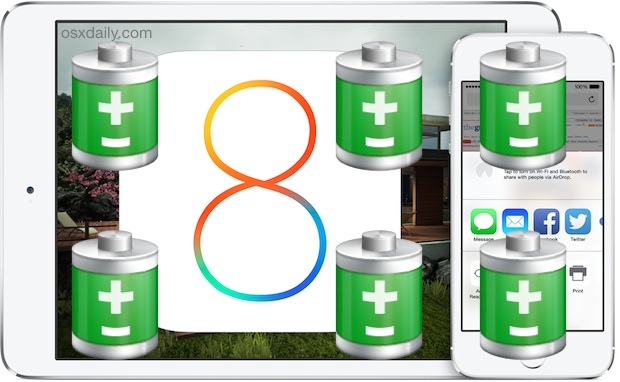
Some users have reported battery draining quicker than usual on their iPhones and iPads that have been updated to iOS 8. While it’s not a universal experience, there are some settings in iOS 8 that may have an impact on how long your battery lasts, thus we’re going to focus on adjusting those settings to preserve the battery life of your iOS devices.
Obviously if you use or like any of these specific features, you may not want to disable them, as turning them off would render them inaccessible or nonfunctional. That’s up to you. And remember, one of the best iOS 8 features is the ability to see battery usage on a per application basis, so you should check that screen first before turning off other settings, you may discover that a specific app is causing your battery grief.
1: Disable Four System Location Service Features
iOS has some new location based services that are useful, but because location data can be power hungry to determine, it can also impact battery life. Accordingly, disabling some of the location services can have a positive effect on battery. This is particularly true for iPhone with GPS:
- Go to Settings > Privacy > Location Services > System Services
- Flip the following switches to the OFF position:
- Share My Location
- Spotlight Suggestions
- Wi-Fi Networking •
- Location-Based iAds
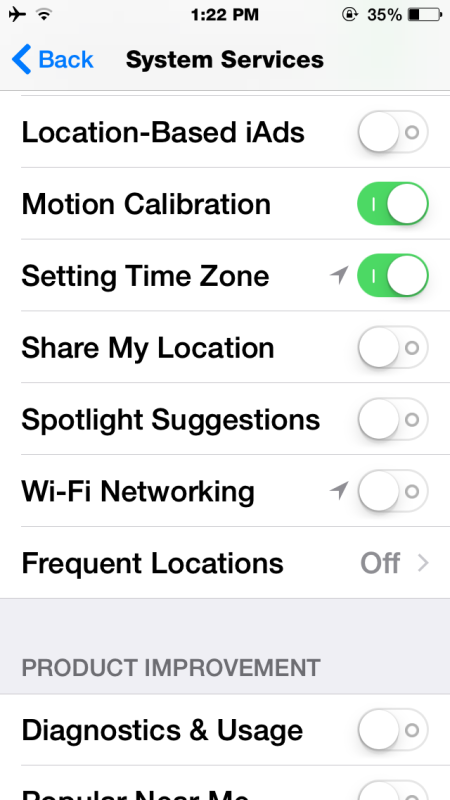
2: Disable the Share My Location Feature
This feature lets you send your location to friends and family through apps like Messages, but as a result, it also can cause Messages to start using location data, which is battery intensive, when it’s not necessary.
- Go to Settings > Privacy > Location Services > Share My Location
- Flip the “Share My Location” function to OFF
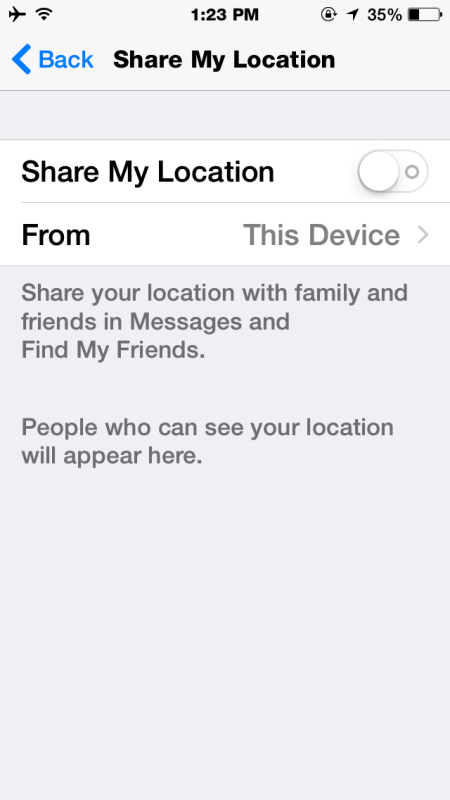
I’ve accidentally used this one a few times while sending messages, so it’s possible that others have too, which could contribute to battery drain.
3: Disable Handoff on Devices You Don’t Need It For
Handoff is an incredibly useful feature of iOS 8, which lets you move an email to another iPhone or iPad (and Mac eventually), or answer an iPhone call on an iPad, or iPod touch, or vice versa. It brings a significant amount of continuity to devices, but it can also cause unnecessary activity on devices where you don’t need it, or where you don’t actually use it. And that’s where the potential for battery issues come into play, because if you have an iPad Air sitting on your desk unused but your iPhone is getting power-called, the iPad Air will be repeatedly waking up to show the call as well.
- Open Settings and head on over to “General” and then to “Handoff & Suggested Apps”
- Flip the switch for Handoff to the OFF position
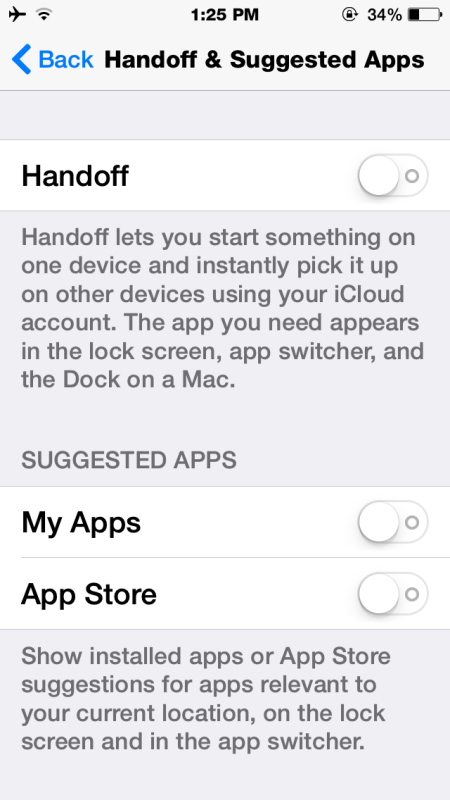
Only disable Handoff if you know you won’t want to use it, because it really is a useful feature that is almost certain to benefit multiple device owners.
4: Disable Suggested Apps
This is another location-based functionality that recommends App Store apps based on your location. For example, if you go into Starbucks with this feature enabled, the App Store may recommend that you download the Starbucks app. Undeniably useful, but again, it uses location and causes background activity, which may contribute to battery drain.
- Open Settings and go to “General” then to “Handoff & Suggested Apps”
- Under ‘Suggested Apps’ section, turn both “My Apps” and “App Store” to the OFF position
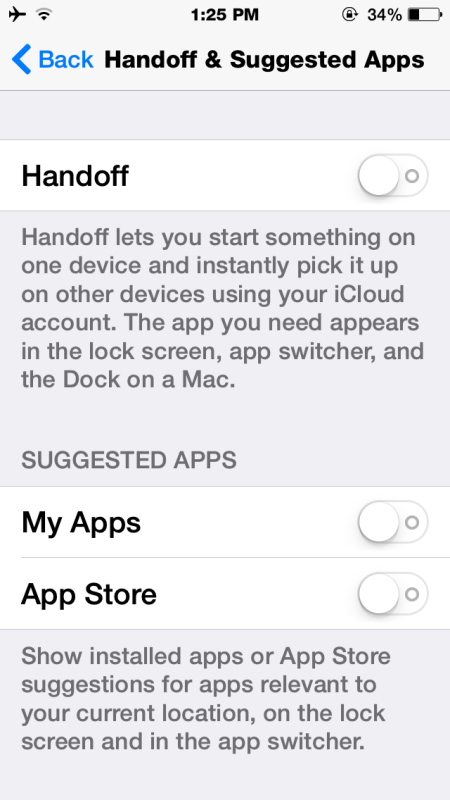
Like everything else in this list, you can always reverse course. Should you change your mind, just turn this on again to get recommended apps based on your location.
5: Turn Off Eye Candy Zooming and Motion
iOS has a lot of visual eye candy nowadays with zips, zooms, and floating wallpapers. This stuff looks great, but it uses more processor power to display, and so turning it off can help battery life a bit.
- Open Settings and head to “General” then to “Accessibility”
- Choose “Reduce Motion” and toggle the switch to ON
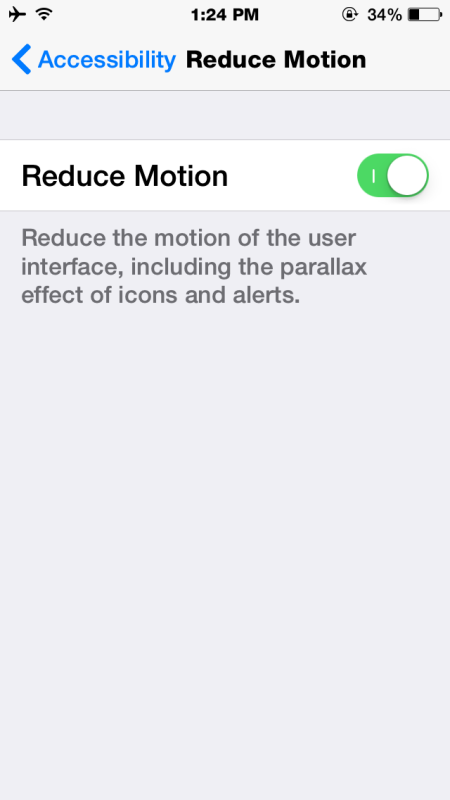
Turning off the motion and zooming effects actually ends up enabling a pretty nice looking fading transition to replace them, which also happens to make things some user interface experiences feel a bit faster too.
6: Goodbye Background App Refresh
Background App Refresh is just what it sounds like, it allows applications to be updating things in the background even if the apps aren’t in use. That’s great with some apps and if you’re connected to a power source, but if you’re trying to conserve battery it’s working against you.
- Open Settings and head to “General”, find “Background App Refresh” and turn it to the OFF position
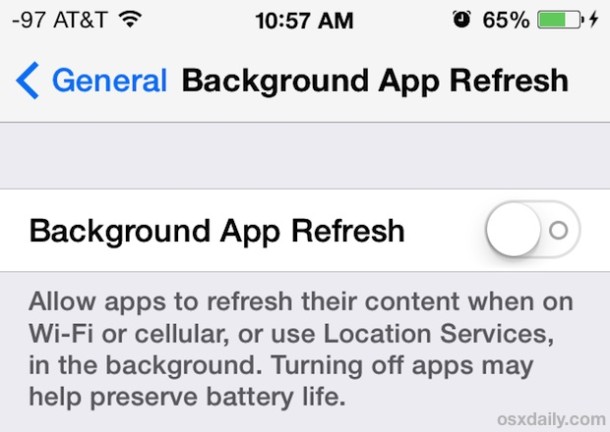
Most users won’t notice any difference in app functionality with this turned off, but it can result in a meaningful improvement to battery life if an app is particularly battery hungry in the background.
7: Lose Automatic Downloads
Automatic downloads can be convenient and allow for remote installation of apps onto your iPhone, iPad, or iPod touch, but they can also drain battery. Consider turning it off.
- Visit the Settings app and then go to “iTunes & App Store”, then go to “Automatic Downloads” and flip the switches to OFF
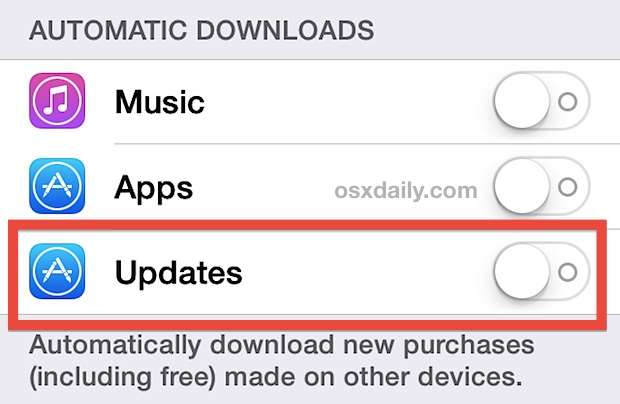
You can selectively adjust this if you want to fit your preferences, but turning off for Apps and Updates can definitely help battery life.
8: Try the Tried & True Tricks
iOS 8 may be shiny and new, but some of the older methods of preserving battery life still apply, so don’t miss these if you’re having persistent trouble:
- Quit apps that were determined to be power hungry in the Battery Usage screen
- 8 tips for conquering issues with iOS 7 battery life
- iPhone battery tips that actually work
- iPad battery longevity tips
And of course, if nothing is helping…
No Luck? Try a Backup & Reinstall of iOS 8
Still having battery drain issues? You might want to backup your device and consider reinstalling. This isn’t as hard as it sounds, you reset the iPhone, iPad, or iPod touch to factory settings using an on-device switch (or with iTunes), which basically reinstalls iOS 8, and then restore from your backup during setup. Sometimes simply reinstalling iOS is enough to resolve battery issues for users (and many of the reported iOS 8 wifi problems too), so it’s worth a shot if nothing else is helping.
–
What about your iOS 8 battery experience?
What has your battery life experiences been with iOS 8? Has it improved? Has it declined? I’ve had a mixed experience, with iOS 8 running very well on one iPhone while draining another iPhone 5 quite rapidly until some of the above settings were adjusted. Additionally, on a new iPhone 6 Plus, iOS 8 runs marvelously and the battery life is stellar, so any potential battery draining issues certainly are not impacting everyone. Let us know in the comments what your experience has been!


So, let’s see I buy a smartphone and then turn off half of everything to save a little battery. May as well trade it in and downgrade to a slider phone no? Keep it all on people and enjoy your smartphone the way it was designed!
Bill, there may be dust in your phone’s ac port that prevents it from charging. I suggest cleaning that port with compressed air or something that won’t damage it. Otherwise take your phone to an Apple Genius Bar and have them figure out why the battery is discharging so fast. They may even give you a new phone if your phone is found to be defective.
My iphone 5 won’t fully charge overnight after updating to IOS8 . I use an apple charger and have tried every tip I could find on line. Apple ruined my phone. Last night I got 64%. I’ve seen it discharging while plugged in.
What’s upp mates, hoow iss all, and whatt yyou wish ffor to say about this post, in myy vjew its
actully awesome dsigned for me.
I believe that my 5s is getting better battery life with iOS8, time will tell. Great tips.
Excellent tips, but I’d like to add one that worked for me last year when iOS 7 was killing my 5s battery in 1/8th the usual time.
Keep the phone on until the battery goes so low the phone shuts itself down. This seems to cause something to reset in the OS. Wait about ten minutes and recharge to 100%.
This brought my phone back to normal. I’m in the process go trying it now since I’m seeing a 30-50% hit on my battery life.
Please do not tell people to reinstall iOs via the settings. As the button says, it will only delete your Content and settings. Please always reinstall via iTunes to repair ios !
Hi,
Your #2 suggestion , ”
2: Disable the Share My Location Feature” won’t work for the ones who needs “Find My Friends” . Families that use that app to keep track of each other needs it enabled. Thanks
Also, an addendum to the above comment. From iLounge,
“Find My Friends doesn’t actually track your location and report it to Apple’s servers automatically in the background. Instead, it runs passively on your device, waiting for your friends to request your location. When one of your friends starts up the Find My Friends app, it sends out a request from their device to your iPhone, which in turn fires up your GPS, figures out where you are, and reports that location back to their device.”
More details can be found at http://www.ilounge.com/index.php/articles/comments/when-and-how-find-my-friends-reports-your-location
I guess the same thing is applicable in iMessage too may be – only when one wishes to share the location information its used not always. So turning off this feature may not give us expected big saving in batterry life. Again, that is what methinks :-)
Yesterday was my first day with iOS 8 on a 5S. I had a fully charged battery at 7:30am, and with zero usage, the battery was down to 73% by 11:30am. I recharged at lunch back up to 92%, and with minimal usage, was back down to about 52% by 5:00pm. Not good.
Settings -> General -> Usage -> Battery Usage
I was noticing some epically horribly battery life, and then noticed that some push-up tracking app I’d downloaded months ago (and had launched again for the first time, wondering if it had any HealthKit tie-ins) had somehow consumed 52% of my battery. Killing the app seemed to do the trick for me.
Very good idea! SWITCH OFF EVERYTHING …. but ….why is it in then?
You are 100% correct
Well I can only report better battery life with iOS 8 on a 5s. The other day, had a normal day, a few calls, many text messages, web surfing, map searches and Facebook browse. Went to put the phone on charge before bed, 11pm, had 85% battery. Ive not had a day like that since buy the phone. I always clean install a new iOS to wipe out any possibility of glitches due to redundant data files.
Great tips. I think these will help. Another to consider adding is Settings >General >Accessibility >Increase Contrast > and turn on “Reduce White Point” and “Darken Colors “. Especially the first one as it will cut down some of the blinding whites.
Also, every update, whether major or point releases, usually turns Bluetooth on by default. If you don’t need or want the Bluetooth feature, it’s worth turning it off to prevent it from using battery power by trying to “sniff” out possible Bluetooth-enabled devices with which to pair.
I haven’t updated to iOS 8 yet, but I’ve yet to update without my Bluetooth being turned back on.
Yes, that’s rather annoying. It’s turned on for iBeacons, so that when you are shopping, the store’s ads + coupons can be sent to you along with other non specific information. It’s a one-way communication, but still dubious.
These look like good tips. Thanks, Paul.
You’re very welcome! They helped quite a bit on my iPhone 5 with iOS 8, hopefully others will notice the same improvement.
If Paul Horowitz reads this, and would like a suggestion for something to tinker with on an Apple, Bluetooth is finicky. How do you make Bluetooth unforget a device, like a Bluetooth speaker I ticked to forget thinking this would be easy to reset and pair the speaker with? Bluetooth on my iPhone 5 recognizes one speaker but not the other.
I’d like to see Terminal tricks for Bluetooth.
T’anks.