Find Local Listings & Restaurants with Spotlight in Mac OS X
![]() Spotlight is the fantastic search engine built into OS X and iOS, and while most people associate Spotlight searches with finding documents on their Mac or launching applications, the feature set has expanded dramatically since OS X Yosemite. One of the more useful tricks found within the revised Spotlight search is the ability to search for local places, which includes everything from restaurants, coffee shops, businesses, or just about anything else that could be found through Yelp or an Apple Maps search. Best of all, the entire search for a local listing can be done from anywhere on the Mac.
Spotlight is the fantastic search engine built into OS X and iOS, and while most people associate Spotlight searches with finding documents on their Mac or launching applications, the feature set has expanded dramatically since OS X Yosemite. One of the more useful tricks found within the revised Spotlight search is the ability to search for local places, which includes everything from restaurants, coffee shops, businesses, or just about anything else that could be found through Yelp or an Apple Maps search. Best of all, the entire search for a local listing can be done from anywhere on the Mac.
Note that you must have OS X location services enabled on the Mac to be able to accurately use the Spotlight local listings search. That setting is turned on by default in OS X for Spotlight and for Maps, so unless you turned it off yourself it should work without any modification. Beyond that scenario, it just works and flawlessly, though I’ve found that the vast majority of Mac users have no idea this feature exists in OS X Yosemite.
Here’s how to use this neat Spotlight local search ability in two simple steps:
1: Hit Command+Spacebar to Summon Spotlight in OS X as Usual
Command+Spacebar is the universal Spotlight keystroke, in the newest versions of OS X you’ll see a little black box hover over everything like this:

(The Spotlight box will stay put until you either hit Escape, or click elsewhere with the mouse)
2: Type the Local Listing, Restaurant, Business, Shop Name to Find it Instantly from Mac OS X
Just type the name, no need to hit return. The top listing will likely be your matched local listing, but if it doesn’t you just need to look for the match under the “Maps” section of the Spotlight results. Here’s an example using “McDonalds” which finds the nearest location of that restaurant:
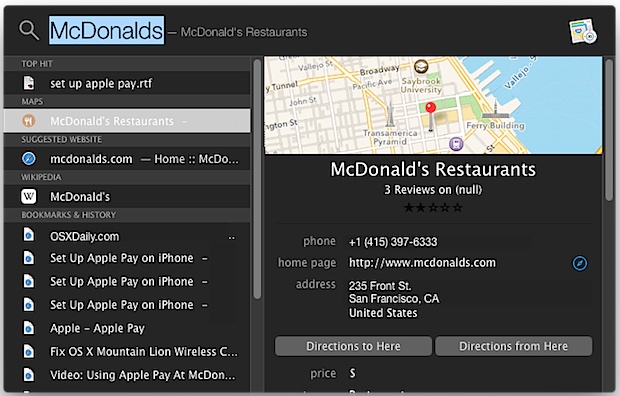
Spotlight results are discovered as you type, and, as mentioned, you do not need to hit Return to see a result or start the search. Hitting the Return key will actually launch the selected result, and you can navigate around the local Spotlight search listings in the same way you can with other Spotlight searches using keystrokes.
If you happen to have a document on your Mac that shares the name of your search, or that contains your local listing search, that file will appear first, so just look under the Maps listing as already mentioned. That’s what is shown in the screen shot above, because the same restaurant is referred to in the Apple Pay setup guide (McDonalds takes Apple Pay and is mentioned in that article). This is because local files take precedent over other searches and results found with Spotlight, though you can change Spotlight search priority in OS X if you’d rather that not be the case.
Calling the Local Listing, Getting Directions, and More
Once you’ve found your local listing, you’ll find their phone number, home page, address, pricing details, rating and reviews, and other Yelp data. If your Mac has a nearby iPhone with iOS 8.0 or newer, you can then make a call to the number shown in this Spotlight result right from your Mac, just by clicking on it. The call will be automatically routed from the FaceTime app and through your iPhone, while using the Mac speakers and microphone.
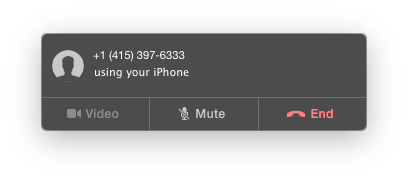
Additionally, you can choose the “Directions to Here” option to instantly launch into the Maps app on the Mac to get directions in OS X, which those directions can then be easily shared from the Mac to your iPhone so you can quickly get on your way.
This is a really great feature that is easily overlooked, but once you get in the habit of using it, you’ll almost certainly turn to Spotlight for performing simple local searches when all you need is a location or phone number.


Really , Yelp and Bing , just where is Apple heading …. seems not far with this and the bug infested ” sloshamite”
Another tip that is only relevant to those in the USA. The rest of the world does exist out here you know!?
Count your blessings, works in the US because we have zero privacy protection.
The one thing you need to know about the “new” spotlight is it ONLY let’s you search with Bing!
This is only one of the MANY MANY reasons I have advised my clients not to upgrade to Yosemite “Sam”
Yes, it does not work in Europe. This shows again how ignorant Apple is outside of the US. The world is not only US and English, Apple!
i think it has to do with some laws and regulations of each service / country etc. Other than that its supposed to be a standard feature of OS X yosemite.
apple needs to ditch that dog yelp and just buy a data feed from some other partner and forgo the evil mess yelp is with the fraudelent review filter that arbirarily and capriciously punishes thousand of innocent businesses relying on the critical visibilty of online search results. Nbody wants or needs that crappy yelp app they just want location details and no spam ads or other media management from an entity that hides behind a pretense of screening reviews with no recourse for businesses that show only one anonymous hate review and all good ones screened. Despite lawsuits and more, yelp is emboldened to continue until and unless app,e dumps them and they’ll sink gaster than yahoo.
Tell us how you really feel about Yelp?
This is a great feature, didn’t know about it. Really nice for ordering delivery: search food, phone number appears, call from the Mac, dinner shows up in 25 minutes. Sweet!
unfortunately this awesome tip and feature does NOT work for us users in Sweden! I don’t even have Maps as an option in my Spotlight settings :<