How to Remove a Card from Apple Pay on iPhone
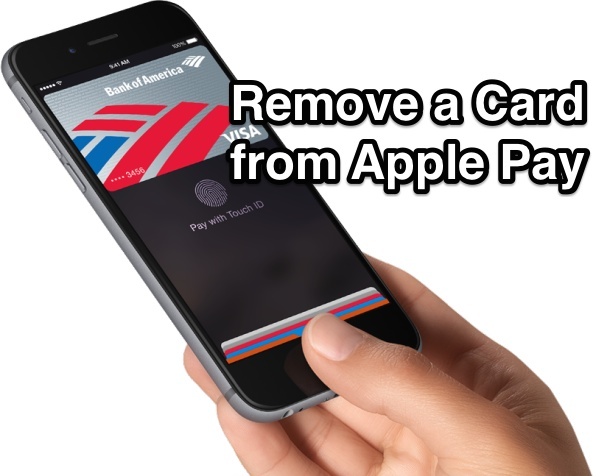
Apple Pay is an undoubtedly convenient and easy way to pay for purchases using just your iPhone, and Apple Pay securely holds a credit card or debit card that has been added. But all cards expire, card rewards programs change to be better or worse, and personal shopping habits and card preferences change too, so equally as important to knowing how to go about setting up and adding a card to Apple Pay is knowing how to remove a credit card or debit card from your Apple Pay list too.
Deleting a card from your iPhone and Apple Pay is very easy:
- Open Passbook and go to the Apple Pay card page (the primary screen where all cards are shown on top of one another)
- Tap on the debit or credit card you want to remove
- Tap on the small (i) information button in the lower corner of the screen
- Scroll all the way to the bottom of this screen, tap on “Remove Card”, and confirm the removal of that specific debit or credit card from the Apple Pay service
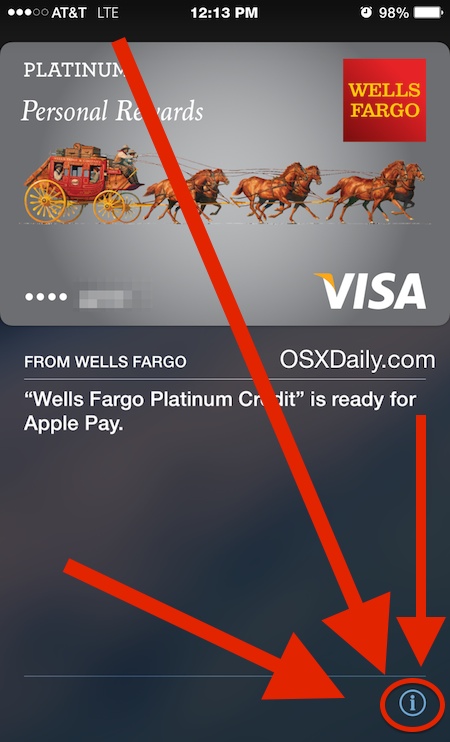
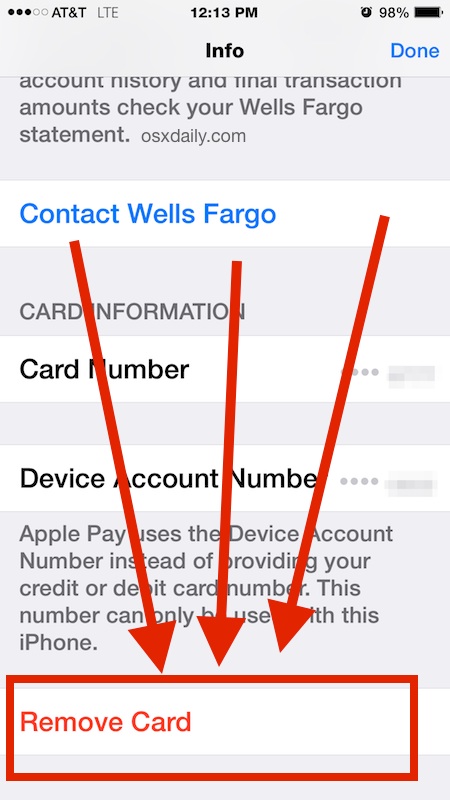
As you’ll see in the confirmation screen warning, removing a card from Apple Pay also removes that specific debit or credit cards transaction history from the iPhone too (of course this does not impact the actual card itself, only the history of it being used on the iPhone for the Apple Pay service).
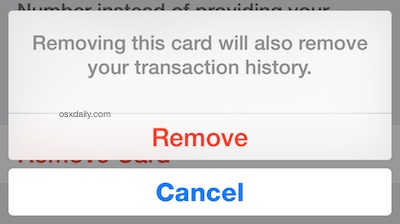
If you’re removing a card because it expired or because it changed for another reason, or maybe because you just don’t want that particular card on your iPhone any more, you’ll probably want to add a new card again so that you can continue to use it with the Apple Pay service.
As the Apple Pay supported service network grows, this feature will continue to get more and more useful, and it certainly makes it easier than carrying around a wallet full of different cards for different purposes.
Thanks to @kcfiremike on Twitter for the tip idea!


Again , this was just posted the other day
Yes correct, this was posted two days ago, what is your point? Just felt like commenting now about removing a credit or debit card from your Apple Pay iPhone?
So you know, IF you have to ‘restore’ your iPhone 6x and you have cards stored in Apple Pay/Passbook, they get blowed up real good thru the restore. You must add them all back. ALL your trassction history stored for CREDIT CARDS ONLY is lost.
I don’t mind carrying s plastic piece of card for credit purchases. Why use apple pay? Not clear to me, seems like more friction
Excuse the typos this piece of jelly iPhone autocorrect sitpcorrext is just am amazing