Clear Font Caches & Font Databases in Mac OS X to Resolve Unusual Font Problems
![]() In some unusual and admittedly rare situations, fonts in OS X and various Mac apps may display erroneously, or outright fail to display. Typically this happens after a font has been modified or a font has been installed outside of the standard ~/Library/Fonts directory, but it can happen out of the blue in some situations as well. While some font issues can be fixed by repairing permissions, more obscure issues may require you to dump the font caches and rebuild them.
In some unusual and admittedly rare situations, fonts in OS X and various Mac apps may display erroneously, or outright fail to display. Typically this happens after a font has been modified or a font has been installed outside of the standard ~/Library/Fonts directory, but it can happen out of the blue in some situations as well. While some font issues can be fixed by repairing permissions, more obscure issues may require you to dump the font caches and rebuild them.
This is not something you should do casually as there is no reason to perform this task unless you have very specific font problems pertaining to caches, errors, or specific display errors where glyphs show up rather than fonts.
How to Clear Font Databases & Font Caches in OS X
From the Terminal, enter the following command string and hit return. This uses sudo, which requires the an administrator password to execute, as usual with a command line item you’ll want the command to appear on a single line:
sudo atsutil databases -remove
This will remove all font databases and caches from the OS X system and users. According to the manual page of atsutil, the -remove flag will perform the following:
will remove fontd System or User databases along with any cache
files. Removing databases may cause the loss of font registration state:
fonts activated outside the standard font directories, font faces dis-
abled, and font libraries. New databases will be regenerated from fonts
installed the standard font directories after the user logs out,
restarts, or the fontd server is restarted.
Completing the Font Display Troubleshooting with Permissions & Rebooting
When atsutil has finished running, you will probably want to repair permissions in OS X from the Terminal too by using the disktuil command as well (since you’re already in Terminal, after all):
sudo diskutil repairPermissions /
Repairing disk permissions can take quite some time, so be prepared to wait up to several hours depending on the size and speed of your drive and how many files you have on the Mac.
When both of the above processes are finished, go ahead and reboot the Mac as usual, your fonts should now work and display fine without any further issues.
In case you’re wondering, this image is an example of what such a font display problem may look like:
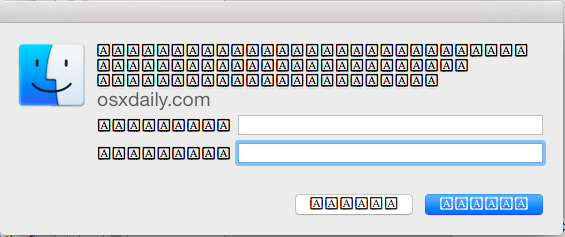
Obviously if every font on your Mac is displaying like that, as a box with a capital A in it like [A] [A] [A], it may be challenging to do much of anything, and in that case you may need to boot into OS X safe mode, or even into single user mode by holding down Command+S during boot to run the above commands.
Let us know in the comments if this worked for you, or if you have another solution for specific font problems on the Mac.


My terminal says the verb repairPermissions isn’t recognised.
hum… That’s annoying…
The “sudo diskutil repairPermissions /” does not work on my computer’s version (Mac Os Sierra 10.12.2), so, since i already started the process, i find myself without any font…
I was already trying to solve a problem caused by the update -_- it’s just endless …
Does anyone have a suggestion to help me?
Happy to report that my day was saved. A quick fix for a really annoying problem: Had the Google Noto font showing up only in PhotoShop, nowhere else.
Thx
Cheers for the fix, it worked for me. Fantastic!!!
sudo diskutil repairPermissions / did not work here.
“diskutil: did not recognize verb “repairPermissions”; type “diskutil” for a list
Same problem, used Disk Utility app.
Oops, in fact I just mistyped it. But apparently in newer versions of OS X you will have that problem, and can follow the instructions here instead: https://osxdaily.com/2015/11/04/verify-repair-permissions-mac-os-x/
Thank you so much, It worked for me!
Thanks a Million. I have 10.10.5. It worked in the safe boot mode for me.
I had this exact problem with the Authentication Lock button so tried the suggestions to remove fonts and correct permissions – even after a Safe Boot. Then emptied Trash. Rebooted but still have same Authentication window. The desktop, Safari and Finder fonts are stuck at Chalkboard as well.
That’s on top of the *other* problems with Yosemite. As a developer I need Apache, Perl, and MySQL to work locally. They added 2 new versions of Perl without telling anyone, so paths are messed up, and I had to spend an hour reconfiguring httpd.conf – lots of fun. Not a happy camper at all.
I just spent over an hour on the phone with Apple Support and after escalating to a 2nd CSR, was finally able to solve this problem. They had me delete the contents of (not the directory) ~/Library/Fonts and reboot. Now my admin login window and all other fonts are legible and normal.
Yes if you modified the system fonts you may have broke something, only removing the modified fonts would be the solution if you broke them. If you are not comfortable modifying system files, do not do so, you will cause a problem.
Thanks for the tip. I don’t think this will help my blurry font issues with Yosemite.
@Bob H, I agree 110% with you. I won’t be going near new updates anymore. I’ve learned my lesson with Yosemite and also iOS. UI bugs and the new features hardly work. For sure, Apple should stop these yearly updates and concentrate on giving us a decent and stable OS X.
Indeed this will not fix the “blurry font” issue with OS X Yosemite because that is almost always simply a font issue. Helvetica Neue is too thin, too light, too small, and too low of contrast, to use as a display font, particularly on non-retina displays, where it looks blurry and outright horrible. Switch the horrid Yosemite system font to Lucida Grande and your eyes will thank you. Apple needs a ‘bold fonts’ or ‘Lucida Grande’ option in System Preferences, and make the font black rather than light grey against grey. It’s terrible UX right now.
Interesting, I’ve never had this issue. Good to know … great post. Thx. :-)
How can I change the iTunes font to make it bigger (in Yosemite)? The Notifications are nice and bold, but the song / album / stream fonts are always murkier. Thanks!
I have had this problem ever since Yosemite… system requests for user authentication look EXACTLY as shown in your example. I’ve had posts everywhere trying to resolve it and this is the first time I’ve seen any suggestion about a potential fix. Unfortunately it did not work for my systems. I also tried Onyx and didn’t help either. I really think this is just yet another in a string of issues brought about by too fast OS releases. Hopefully 10.11 will repair the issue.
Did you repair both disk permissions and user permissions? Be sure to run the font command with sudo as well, this trick should work to resolve that problem in Yosemite and any other version of OS X for that matter!
“I really think this is just yet another in a string of issues brought about by too fast OS releases.”
I gotta agree. I wish I’d never installed Yosemite; not nearly as stable as Mavericks and didn’t give me any of the promised “improvements” over Mavericks, just wifi headaches. Next time I’ll wait til the 10.11.3 release before even considering an upgrade.
I’ve always found that the free app FontNuke does a great job, because it not only deals with the system font caches, but also flushes out third-party font caches by, for example, Adobe, Quark and Microsoft, which can often become corrupt and cause widespread issues.
FontNuke: http://jamapi.com/pr/fn/