Audio & Sound Not Working in Mac OS X? It’s an Easy Fix
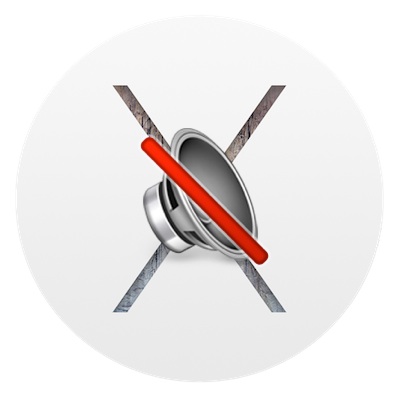
A few Mac users that update to Mac OS X discover their sound and audio output has ceased to work, leading to a completely mute Mac that does not respond to the volume keys. Fortunately, the mysterious missing sound output issue is incredibly simple to fix, and there is nothing actually wrong with the Mac.
First things first: make sure the Mac audio output is enabled and that the computer is not set to be mute. You can toggle the mute button on a Mac keyboard or use the Sound control panel to boost audio all the way up to make sure the Mac sound volume is not on mute. Sometimes the Mac is simply muted, which obviously when mute is enabled the audio output will not work and sound will not play. If you have already ruled that out, proceed with the next simple troubleshooting steps.
How to Fix Audio and Sound Not Working on Mac
Here’s how to quickly fix the missing audio output on a Mac. And yes, this applies to all Macs with all forms of speakers; internal, external, headphones, earbuds, etc:
- Head to the Apple menu and choose “System Preferences”, then select the “Sound” panel
- Choose the “Output” tab
- Select “Internal Speakers” as the output device*
- Adjust the sound as usual, it will now work as intended
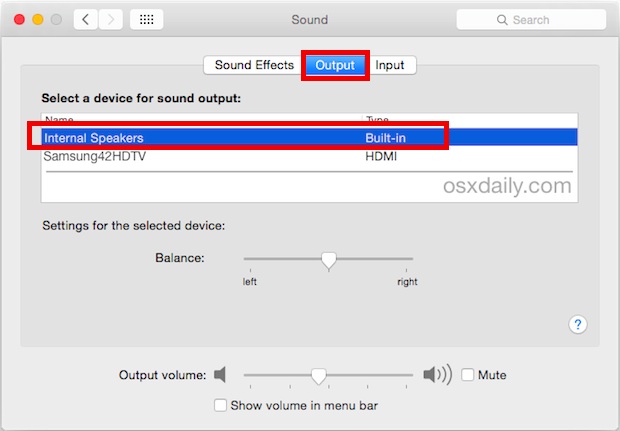
* If you have external speakers or headphones hooked up, you’d want to select those instead. Do note that you may need to first choose “Internal Speakers” and then select the external speaker or headphones to get the audio output to work again as intended.
Why does this happen? It’s probably a simple bug where a different audio output channel gets selected or chosen during the installation or update process. This seems to happen most often with Macs that have used HDMI output to a display or TV which has speakers. Interestingly enough, the reverse situation also can occur, where a Mac is connected to a TV and there is seemingly no audio output, at least until HDMI has been selected as the proper sound output channel.
Method 2: Fix Missing Mac Audio / Sound with a Connect & Disconnect from the Mac Headphone Jack
If the above trick failed to return your sound and audio to a Mac, then try the next tip, which requires a set of headphones or some other speaker system:
- Connect headphones to the headphone jack on the Mac
- Open iTunes (or any music player) and starting playing music or audio
- Now pull out the headphones from the headphone port on the Mac
- The audio should now be playing through the Mac built-in speakers, if it’s not then return to iTunes to start playing the song again
The above two tips should restore audio and sound output to a Mac. Usually simply selecting appropriate audio output in the Sound settings of System Preferences in sufficient, but sometimes you may need to go further and toggle a physical connection in and out of the headphone jack
This was first reported a while back by early adopters using beta releases of various MacOS versions, but it still seems to randomly happen even with installing the latest releases of MacOS from Mac OS X Yosemite onward with a wide variety of Macs. Occasionally, the same situation occurs randomly after installing an update to MacOS as well. Just remember if you experience this, it’s no cause for panic, it’s a simple fix.
Thanks to Kerry for the tip suggestion. If you have any other methods or tricks at restoring audio that is not working on a Mac computer, share in the comments below!


Fab! thanks
Thanks a lot! It works now :))
how am i supposed to insert password if it doesn’t let me click it
If you’re in terminal, no need to click. once you have entered sudo kextunload /System/Library/Extensions/AppleHDA.kext (the first step) and hit return, terminal will ask for your mac password. just type it. you won’t see anything on screen. wait a few seconds and you’ll get another screen prompt; then enter the second step (sudo kextload /System/Library/Extensions/AppleHDA.kext), hit enter and test your sound.
worked for me; thanks Sidha.
Tried this and got this response. Looks like I am stuck with external speakers.
(kernel) Can’t remove kext com.apple.driver.AppleHDA; services failed to terminate – 0xe00002c7.
Failed to unload com.apple.driver.AppleHDA – (iokit/common) unsupported function.
The only working solution: must restart the whole audio kext. Open Terminal app then type:
sudo kextunload /System/Library/Extensions/AppleHDA.kext
After that type:
sudo kextload /System/Library/Extensions/AppleHDA.kext
Thank you! You saved me
Tried this, it disabled my sound and I can’t turn it back on.
(I know I messed something up, but I can’t find a way to fix it.)
Thank you! worked for me.
Worked!! Thank you so much
This worked like a charm with a set of Insignia Computer Speakers (Sub included) attached via 3.5mm jack. Thank you!!!
I have tried this repeatedly and still cannot get my audio output ports to be “seen” to be selected. (external speaker port – I have Bose speakers plugged in by the computer doesn’t see them. Same with headphone port.) Any other ideas? Thank you in advance.
Did not work. Message: Command not found.
…$ sudo kextunload /System/Library/Extensions/AppleHDA.kext
(kernel) Can’t unload kext com.apple.driver.AppleHDA; classes have instances:
(kernel) Kext com.apple.driver.AppleHDA class AppleHDAStream has 2 instances.
Failed to unload com.apple.driver.AppleHDA – (libkern/kext) kext is in use or retained (cannot unload).
HELP!
So for me the playback and pulling out the cable option worked finally, after many different tests. Mine got the problem when it crashed while using the output and ableton 9. Seemed to get fixed when changing settings in the program, but same problem reapered.
Headphones work. Go to sound preferences, change the output to “Sound input” and the external speakers work. However, it quits my opera browser when i attempt to go again to sound preferences, so its its just a temporary fix for an emergency.
Note that im using High Sierra Os o na macbook pro mid 2010, so its probably a hardware problem.
If the headphone output is working but not the external speakers, try this
Plug headphones. go to sound preferences, switch use audio port to “Sound input” and the speakers work. At least then its working, its not a fix, but its a trick that works also(and you could just use it forever, but you need to always have headphones plugged in…)
Note that im using High Sierra, and a Macbook pro mid 2010, so its not a Yosemite bug. It must be hardware i guess.
Magic,
Thank you so much, my head phones are now working again thanks to your info. Very much appreciated, what a gem!
Hey Guys, just restart the system – worked for me. It was probably ’cause I haven’t turned the thing off in a while and it just needed to reset
Hello,
I have no sound on my MacBook Air, been playing music on a speaker using Bluetooth and when I tried to use the earphones it was not working and also my Mac itself is not working
When I connect the Bluetooth it’s working
I have tried so many tricks but still not working ( I tied command + Options + R+P still not working , and the Mac is flashing but not starting )
Is there anybody to help !??
Cheers
i have got the same problem.please anyone help me
same here
me too
same over here ! mac sound doesn’t work and whenever i plug headphones or earphones i can hear a weird electrical humming and it doesn’t produce music ! nothing at all
Thank you! That was super helpful!
built in option not working on speakers output its stuck on headphones port . what to do plz give me some suggestion
Fixed my not working audio output when by ; at start up (after a complete shut down) and log in, press all at once; option+command+r+p. Hear a bump sound and audio is back!?
But if I let Mac shut down on its own, I have to do it again, but if I shut down manually it will be ok.
Question; I have high Sierra. It wants to upgrade to Mojave. I’m afraid what will happen then!? Hope this helps.
Thank you my speakers are back but it is now going dark if i don’t play something.
Thank you. It works for me.
yay :)
Open to ActivityMonitor, list all process and search coreaudiod select and force quit. Problem solved :D
This is the correct answer – the above didn’t work for me on multiple occasions, and I would do a restart every time, which was far, far too annoying to believe. When I opened the activity center, coreaudiod was using 1.5G of virtual memory and clocking CPU like a bastard. There’s obviously some bug that Apple will never address. Forcing the stop corrected the issue immediately, without the need for a restart.
It worked!! Thanks!
ya this worked
Guess what? I don’t even see the coreaudiod in my activity center. Greyed out sound. Have tried every fix online…to no avail.
This was the only fix that worked for me.
This was the only thing that worked for me (Activity Monitor, search and force quit “coreaudiod”.). Thank you!!
Mojave mute after Zoom session in Chrome browser. Killing the Core Audio process fixed it. Thanks!
Thanks this helped fix my problem!
Thank God I found this article before I took it to the service center. Eerily, it happened just after I dropped my mac! Thanks a ton!
Thanks!
You can do this at the command line as well. See https://github.com/deweller/switchaudio-osx
If you have homebrew installed:
brew install switchaudio-osx
For me to get my headphone jack selected again, I run:
SwitchAudioSource -s “Built-in Output”
I had the same problem – no sound, no internal speakers in system preferences.
Called to Apple support: they recommended to turn off Mac and turn it on while pressing option+command+r+p keys.
Miraculously sound is back :)
Thank you. Great instructions. Problem solved.
Thanks a lot for taking the time to write this. It helped me.
Even when I do this my sound still does not work whether I have earbuds or nots, can anyone help me?
I go into “Sound” as suggested but no output device comes up in the box. No “Internal Speakers” mentioned, only “Optical Digital Output Port” and it says that “The selected device has no output controls”
Where do I go from here?
Your advice will be gratefully received.
Many thanks
I have the exact same issue.
i have an mac pro early 2009 and it won’t recognise my speakers (bose companion 3) not even normal headphones
Same problem here with 13″ MacBook. Reinstalled latest OS update 10.12.4 and problem was fixed. Go figure…
It’s funny how you’re like “this will fix it” – it was already on Internal Speakers – there’s clearly a bug in the OS, has been for a LONG time.
In the Sound Effects tab of the Sound control panel (in Sys Prefs, of course), click on “Play feedback when volume is changed.” I have had this audio problem twice on two different machines on which I foolishly installed Yosemite, and this is how I have solved it.
Of course, the morons at Apple haven’t figured it out, as Apple’s “solution” is to vainly attempt to make their cruddy OS work and when it doesn’t to “call Apple support.”
and where is the “Internal Speaker” anyway? I couldn’t find that option in Output.
The only option that I have is “Digital out”, with the message “the selected device has no output controls”. do you have any solution for this?
This fix totally worked for me! Thank you! I was getting ready to visit an authorized apple dealer to fix the problem.
Didn’t fix anything. Your instructions are obvious, and not a fix at all.
Oops, I guess it was. My issue still stands though.
What if there is no internal speakers option. There is no option other than ‘virtualaudiodriver’ which says it has no output. There isn’t even a chime on start up. Reset pram, turned off bluetooth, rebooted, no red light coming out if any ports. 2011 iMac.
As far as I can tell this is not a duplicate response.
What if there is no internal speakers option. There is no option other than ‘virtualaudiodriver’ which says it has no output. There isn’t even a chime on start up. Reset pram, turned off bluetooth, rebooted, no red light coming out if any ports. 2011 iMac.
I never had this problem with OS9. Nor with 10.6.8 for eight years and now since getting the 10.10.4 (Yosemite) sometimes when I unplug from the power supply and replug the sound is gone. The only solution is to reboot. Since I am not interested in quick fixes, but prefer a permanent fix, is the only option then switch to Microsoft 10?
I could imagine that either the Yosemite “software” is rubbish, full of bugs like Windows, or maybe the world is really (truly) going down the drain and Apple is no longer the trademark we CAN RELY ON, but just another company trying to make as many bucks as possible. Please explain before I have to sell this MacBook waferthin “modern computer” to someone who doesn’t mind working with trash.
bull. it does not work. says No output devices found. i wish apple would stop acting like microsoft. the company is going down the tubes
User error, works for everyone but you. Sound and audio work great for me in OS X El Capitan and OS X Sequoia! Jokes on you Cruz! Maybe you should read the instructions to fix the audio working in your Mac.
Thank you – now have sound again!
I only updated to Yosemite a week before El Capitan came out thinking the bugs would have been sorted a year after release and I wish I hadn’t. Bugs are everywhere.
I don’t remember having a single issue with Mavericks and already have had a handful on Yosemite. No wonder Apple’s focus with El Capitan was on functionality and bug squashing.
I get this audio issue every single time I boot my iMac and have to configure settings. It’s no big deal but something I shouldn’t need to do and something I didn’t do once with Mavericks. Apple really should allow “downgrading” of OSX, which in my opinion would be an upgrade going back to Mavericks.
Yosemite is a joke and Steve Jobs would not be impressed with Apple releasing such a terrible OS.
Hello, I have tried this but nothing is seeming to appear in my output or input box? its just completely empty
Hi Tom.
Maybe the internal contacts are dirty or gummed up a bit.
Try a bristled toothpick from the pharmacy.
Else the contacts inside the jack are overstressed so no longer contacting (shorting) so Mac assumes something is plugged into it so drops “Internal speakers” from the list. They may have designed this better.
Here’s a hack I would do. I don’t say you must do it but I would:
– get cheapie stereo in-ear speakers
– cut off speakers off cord
– strip that end to expose bare wires
– establish which is the “common” wire – its normally connected to the casing but will conform to a standard so google it
– insert plug into jack
– touch one of the other two bare wires against the “common” wire
– hold for 5 seconds while checking the list
– if no “Internal speakers”, try the other wire
– when “Internal speakers” appears, make your hack permanent (solder / tape up / whatever)
– if it still doesn’t appear then I’m stumped
This is a hack I know but the alternative is a trip to apple store with some $$.
Cheers
Hi.
Cause is bad contacts inside the heahphone jack, in the Mac.
Solution: jab a headphone plug in and out of the jack a few times. That reseats the contacts and “Internal speakes” shows consistently in the list.
Hope this helps
This worked for me, thanks
Hey guys-
My mac book pro used to automatically select the audio output. If I plugged my headphones in, they would mute the speakers and the sound would only come through the headphones. I have an apple display and when it was connected if would automatically know to play audio out of the display. Now, I have to manually select it from system preferences or for the menu bar. Can someone help me figure out if I can get it back to automatic? tnx heaps.
I came across this thread upon finding that my internal speakers would not show up as an option after I had used an external speaker for amplification.
The Sound Preferences would keep looking for the external speakers even after they were disconnected. Using MacBook running 10.10.5
Tried the solution described by Si Knight in August and it worked after that.
Clearly a software bug. I did try clearing the port with a trimmed down Q tip but it didn’t help
You actually need to go to ‘Sound Effects’ in sound preferences and choose your speakers here.
I don’t have the option to select “Internal Speakers” – “Built In” my only option other than Apple TV or bluetooth speakers is “Digital Out” – “Optical digital-out port”.
What can I do to fix this issue? I’ve tried pretty much everything out there and it still won’t adapt…please help!
May
After trying just about everything I came across a tip to apply high pressure air-duster to the port. That solved the issue! Apperantly dust might cause the sound to be routed to an optical channel, causing the hiccups. Don’t blow your saliva in, that won’t help, use a professional air-duster spray (and dust your Mac internals from time to time too). Cheers!
This has happened to me twice now. No sound at all: no itunes music, no video playback sound, no alert sounds – nothing.
None of the fixes work as the system preferences appear normal.
What does work is this:
Connect some headphones into the jack.
Play a song in itunes. It will be audible.
Pull out the headphones.
The song is now audible through the speakers.
Crazy but works for me.
Had this problem ever since updating to Yosemite.
I have a MBPR 15inch, 1st version.
Cheers.
You, my dear sir,
You are a life saver. Thank you.
YessssssssSSSSSSSS! Plug into headphone jack, then unplug. Sound is back!
Oh my god, thank you so much! I tried doing the thing in the article, but it didn’t work. However, this did! I’m going to be doing this every time my audio gets stuck haha
Hi, I have experienced this same problem when I tried to plug in some external speakers to my MacBook Pro (Retina, 13-inch, Early 2015). It updated to the most recent version of Yosemite, though this to me was not the cause of this problem. As soon as I couldn’t hear any output from the external speakers I instantly removed them only to find that my Mac has now disabled the volume altogether. I attempted to use the key buttons to add/decrease volume but am met with a disabled volume sign. I have read countless internet entries on solving the fault and have tried numerous times to plug/unplug headphones. I had seen the red light a few times during this process and heard a repetitive clicking noise when headphones we’re plugged in. I attempted to reset the PRMC and SMC with no luck. Now, the systems preferences folder reads “No input devices found” and “No output devices found”. It seems to work once I plug a HDMI cable and the sound then plays from the TV but nothing changes on the laptop. How can I fix this problem without having to shove a toothpick in the plug socket?
Another thngyou may want to check: If you upgraded to Yosemite, and Garage Band was previously active, but not installed under Yosemite, this can cause problems as well. Reinstall Garage Band and the sound/audio for ITunes and any other virtual synths you may have will return. This is what happened to me, so it’s possible it may happen to others.
THANKS DAN THIS REALLY WORK TO ME AFTER I UPDATE TO macOS Sierra I JUST REINSTALL GARAGE BAND AND NOW MY AUDIO ON INTERNAL AND BLUETOOTH SPEAKERS WORKING FLAWLESS …. THANKS AGAIN.HOPE HELP OTHERS…
Just had my hard drive replaced by apple. Sound works from internal speakers. I’m using and external sound card. Sound works sometimes then in doesn’t. Mainly youtube and itunes but also soundcloud and probably other websites. On youtube sometimes i get one second of audio then nothing. Sometimes nothing at all and sometimes it plays fine. What the hey is that all about lol
I don’t have a wireless network for my Mac. It’s a work computer, so network is hardwired. I just have ordinary computer speakers hooked up to it by the usual speaker jack.
Nay, this problem is not related to the selection of an internal or external output device. although mine always selected the internal speakers by default, it still mutes the internal speakers. to fix this problem you would have to look into another issue called AirPlay. if you have a wireless network installed in your home theater system, then the AirPlay will automatically connect to the wireless audio network. in my case i have Denon Wi-Fi enabled receiver. Every time i start my macbook pro the AirPlay automatically selects Denon AVR-5200. this is why you see blanked speaker icon and no sound emits. i’d say AirPlay is a lame system that needs a lots of tweaking to fix this problem. if the case was of an external speaker or output device such as pictured in above image as if the HDMI output selected, then after you reselect the internal speaker and restart the computer then the internal speakers should remain selected thereafter. as it happens with my macbook pro, it continues selecting the airplay enabled device. and my Denon receiver does have an AirPlay builtin. so the AirPlay is the real problem.
I’ve been having problems with my sound preferences defaulting to internal speakers. I keep going into preferences and changing it to line out, and it’s good until the next time I reboot my computer. Then it defaults back to internal speakers again. It’s getting very annoying to have to go back in there and change it every time I reboot. Why won’t it stick??
i need help please
when i choose “sound” and “ouput” it say “no ouput devices found”
Hi lorvens, can you fix that? I have a same problem, I read is probably is a problem with a hardware
When I go to my sound preferences, I have no “internal speakers” option, only “digital output”. This is after updating to Yosemite 10.10.4 on my MacBookPro. Anyone know how to fix this?
Nothing is ever so simple, my friend. WHAT IF “INTERNAL SPEAKERS” DOES NOT APPEAR AS AN OUTPUT OPTION?
Backup your Mac, update the system software, then Reboot your Mac. And turn off your CAPS LOCK key.
Uhmmmm Its stuck on mute…. PLEASE HELP
nvm… it just randomly popped back up, scaring the crap out of me
After the update to Yosemite 10.10.3 my sound output is set to Airplay and there is no alternative. I don’t know how to resolve this: my internal speakers are gone from the setup option under Sound.
Problem solved. First I called Apple, they tried to reset the iMac. Didn’t work. So they told me to bring it in. Next I opened Launchpad and saw an icoon with the Yosemite update. So I installed the update again. And guess what? Sound works again.
Same problem as your original one ERik… but I don’t have Yosemite in my launchpad. Flippin’ Apple… Jobs dies, so does the innovation. Getting tired of this.
what can you do if you dont have a internal speaker in sound preference
What exactly is the difference between audio and sound (as per the title of the article)? Same-sameness.
Audio meaning any audio channel is not outputting, sound meaning the actual sound (noise) being output
What should I do if there are no output OR input devices to select from. There’s nothing listed in those tabs, and I’m just at a loss of what to do.
Same for me: I have two Soundflower channels I have yet to delete, which don’t produce any audio/receive any audio (mic).
Same here. No onboard input or output devices are shown. Only way I can get audio in or out is via a usb audio dongle. I have two MacBook Pro’s that are doing this! One is running 10.10.4 and the other is running 10.10.5
I have noticed that when I press the top row key 4th from the right side on my 2011 Mac Book Pro, I also don’t get any sound. It is so frustrating sometimes.
And having to actually press the power button, and wait for the system to boot up when it is powered down. Why can’t it just know when I want to use it and turn itself on? The girl in the Apple store told me it could do that, so I bought it.
Aaarrrggggghhhh.
She probably meant by it being able to turn itself on when you want to use it, is the “on and off” feature. Go to system preferences (it should be on the “dock” by default), then go to energy saver. at the bottom right of the energy saver window should be a button labeled “schedule”. press that, and then there should be a window that allows you to set a time when your computer turns itself on/off (why I nicknamed it the “on and off” feature :P ).
Besides that the only way for it to “know when you want use it” is for you to wear a headset that monitors brain activity, make it so that when it sees brain activity that “equals” you thinking you want the computer to turn on, it turns on… But I don’t know many people who willingly want to wear a kinda bulky headset connected to you computer everywhere…
The fourth from the right key is the mute key.
Hi, your solution may help many but does not fix the main Yosemite audio bug.
For those of us with audio interfaces, we can set the in AudioMidi or with the delivered software.
Certain apps, such as safari, don’t use AudioMidi but have hard coded defaults that do not follow the rules set down by apple.
I have iTunes in my interface, opera but not safari.
Please investigate this issue more fully.
Please Contact metro specific details
Thanks
I have an issue re sound output when I connect my MacBook pro to HDMI on my tv. The tv doesn’t appear as a selection in the sound output menu. I get video on the tv screen, but the audio won’t go via the tv. Anybody know anything about this?
Yes there are multiple issues with audio not working with HDMI.
First and most important, you must have a truly compatible Mini DisplayPort to HDMI output adapter that allows audio output (not all do support sound, amazingly enough), often the super cheap ones on Amazon do not support sound so you want to spend a little more for ones that sound is specifically mentioned, MonoPrice, etc, but there are many on Amazon that do, check the comments. Then you must have a decent HDMI cable which most are acceptable. Then it is a matter of selecting the proper output channel for sound.
https://osxdaily.com/2013/05/04/use-hdmi-audio-output-mac-os-x/
Most of the times when I want iTunes to play it’s music via an AirPort, I must configure this in the Sound configuration instead of in iTunes interface.
I have also noticed that when I plug in a headphone, then close the lid of my MacBook Pro so it goes into sleep mode, remove the headphone and open the lid again to awake my MacBook Pro, there sound is no sound. I must re-select the internal speakers from the sound configuration to make it work again.
I hope Apple will pay more attention to stability and reliability over new gadgets and unwanted new software features.
I have the opposite problem. My internal speakers work perfectly, but the input microphone does not work. I have a Dragon microphone input through a UBS slot, and that works with dragon. But neither the internal microphone, nor the dragon microphone, nor an external microphone give an input. Only the dragon microphone shows sound level varying.
The problem began after an Applestore replaced my internal hard drive.
What to do?
Check your System Preference to be sure audio input is not on Mute, then check System Profiler to make sure audio input is still possible (hardware wise), it’s remote, but remotely possible that an internal cable was disconnected.
Another possibility is to hold the option key and click on the speaker icon in the top right corner: it will show a list of all input and output devices, with a checkmark indicating the current default.
Oh that’s a good one. I always forget that one…
THANKS!!! Misread your post and held Option key while toggling speaker louder/softer keys on top row and the Sound Preferences window that had only showed digital out went back to showing internal speakers…! Suggest others play with either this or your suggestion to fix the problem.
My ipadair with ios8 goes mute sometimes. It seems to have something to do with listening to audio books. The only “cure” I have found is alternate refreshes and reboots until the audio works again.
Not sure if this is directly related, but this happens often when I use Voila, the screen capture app, specifically when capturing computer sound output along with the video. After capturing and shutting down Voila, the Sound Output stays on “VoilaDevice” and I have to change it back manually as described above.
I’ve noticed the same thing with other apps and putting in the headphones even, it’s like OS X won’t recognize the device has disconnected sometimes.
I don’t think this is limited to OS X Yosemite but you never know given how buggy it is.
Oh and you can sometimes, SOMETIMES, fix it by option+clicking the Sound menu item and selecting the Output, then repeating and selecting the output yet again.
I keep getting a message when I do this that I have no output controls? Unable to get the audio output back! Frustrated