Disconnect from Wi-Fi Network in Mac OS X Without Turning Off Wireless
 Mac users can quickly disconnect from a wi-fi network by using the wireless menu in Mac OS X. This simple task is incredibly useful for managing and juggling multiple networks, whether for something as simple as using iPhone Wi-Fi Hotspot or even a more advanced task like packet sniffing.
Mac users can quickly disconnect from a wi-fi network by using the wireless menu in Mac OS X. This simple task is incredibly useful for managing and juggling multiple networks, whether for something as simple as using iPhone Wi-Fi Hotspot or even a more advanced task like packet sniffing.
It’s important to note disconnecting is not the same as turning off wi-fi entirely, as disconnecting keeps the Mac wi-fi card active and on and instead disassociates and disconnects from the currently connected wireless network.
Disconnecting a Mac from an active wireless connection is really quite simple but the option to do is hidden by default in the Mac OS X Wi-Fi menu bar, likely because this feature is less useful for a novice Mac user, though it may make a network administrator jump for joy. A simple key modifier reveals the Disconnect option, as well as displaying a notable amount of other helpful networking details. For the purposes here though, we’ll focus on the simple ability to disconnect from a wi-fi router using the menu bar item:
How to Disconnect a Mac from Wi-Fi Network in Mac OS X
To reiterate, this is only disconnecting from an active wireless network, the wi-fi function will still be enabled and usable for other purposes:
- From anywhere in Mac OS X, hold down the OPTION key and click on the Wi-Fi menu bar item
- Identify the currently connected wi-fi network by name, it will have a little checkmark next to the SSID of the router
- Directly underneath the wireless routers name you will see the newly revealed “Disconnect from NetworkName” option, simply select that to disassociate from the active wifi network
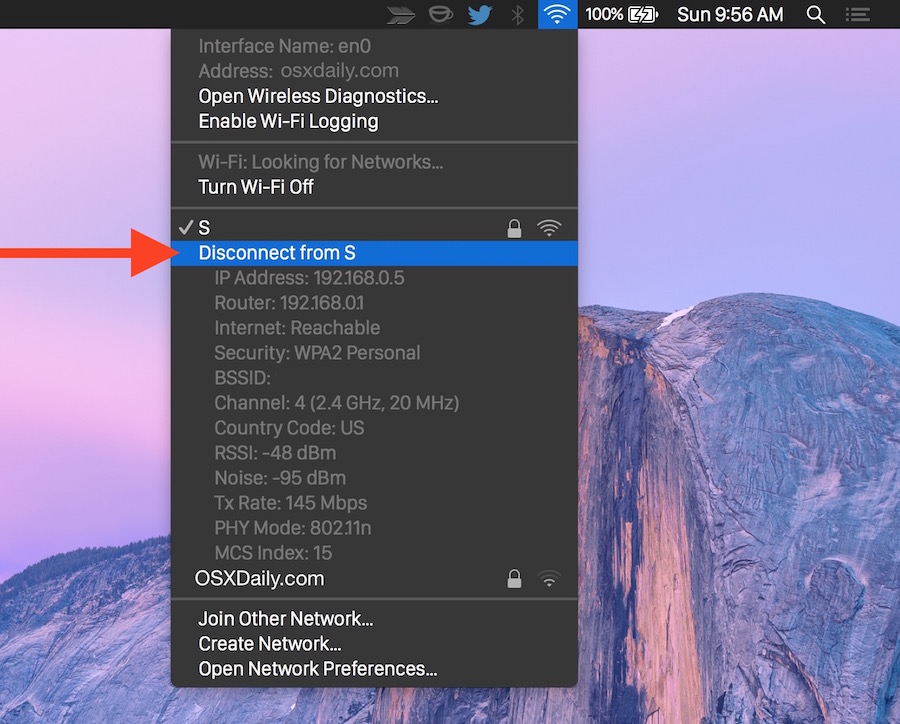
The network disconnection is immediate, and as usual when detaching from a network you will lose internet functionality and access to network assets. But, critically, your wi-fi card is still enabled and has not been turned off, meaning you can still interact with wi-fi networks. If for whatever reason you want to turn off the actual wireless hardware, just select ‘Turn Wi-Fi Off’ in the same menu item, there is no Option key modifier required for that.
Now that the Mac wireless card is disassociated from a network, you’re free to do whatever task requires the wi-fi card free from a network. This can be anything from troubleshooting wi-fi problems, to scanning for other networks (even those with hidden SSID), testing network quality and interference, finding a better channel, packet capturing, or whatever other wireless task is necessary to perform.
This nice little disconnection feature is actually new to Mac OS X from Yosemite onward where it has been particularly useful for fixing wireless issues, previously you had to either turn off wi-fi and then forget the network, or use the command line airport tool to disassociate from a network while still keeping the Mac wireless hardware online.


I tried the above suggestion but it keep re-connected automatically. Can’t seem to find an option in Network Preference to disable automatic connect.
I Just wish Apple would get in and fix the problems that have been plaguing many users with wi-fi issies since Yosemite 10.10.1 now worse for me & many others in 10.10.3
Totally agree. My finder is problematic every day. 10.10.3 system
Speaking of packet sniffing, you can do that with the Wireless Utility, and you can enable Wi-Fi logging directly from the same menu you can use to disconnect wireless too.
Kind of hard to believe this wasn’t around until now