Make Console Easier to Read in Mac OS X with PID, Icons, & Bold View Options
![]() By default, the Mac OS X Console app view is quite simple, displaying events and logs in nothing but plain text, which makes it not very different from viewing system logs from the command line on a Mac. There’s nothing wrong with that, but if you’re a Mac user who spends a fair amount of time with Console app for troubleshooting, administrative, or development purposes, you can improve your Console experience by making the app much easier to scan and read by adjusting some handy view options.
By default, the Mac OS X Console app view is quite simple, displaying events and logs in nothing but plain text, which makes it not very different from viewing system logs from the command line on a Mac. There’s nothing wrong with that, but if you’re a Mac user who spends a fair amount of time with Console app for troubleshooting, administrative, or development purposes, you can improve your Console experience by making the app much easier to scan and read by adjusting some handy view options.
We’re going to adjust the Console app so that Process ID (PID) is always shown along with the associated process and/or daemon, the sender will always appear in bold, and whenever possible, a little icon will be shown alongside the process name, finally we’ll point out that you can also adjust the text size displayed in the logs (and the font and font color itself if you really want to).
How to Make Console Easier to Read on the Mac
- Open the Console app from /Applications/Utilities/ or with Spotlight
- Choose your log file, or select “All Messages” from the left side log menu
- Pull down the “View” menu and check the following three view options to greatly improve scanning and readability of Console app:
- Show Sender Icon
- Show Sender in Bold
- Show PID
- Optional but useful for some: Show Milliseconds
- Optional but recommended: adjust the text size shown in Console logs:
- Command + to make text larger
- Command – to make text smaller
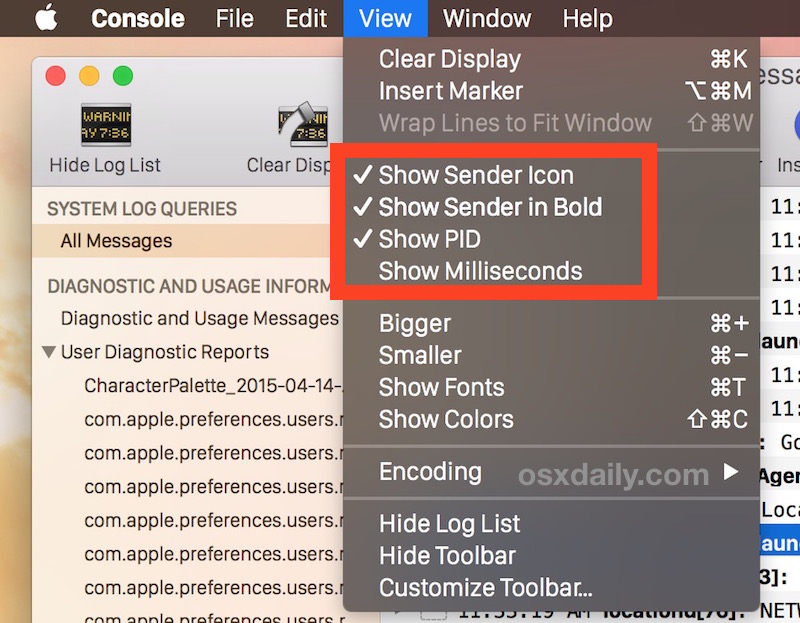
The effect is dramatic and immediate, going from the boring old fields of text to an easier to scan and easier to act on list, showing the associated app icon when possible, bold process names, and perhaps most useful at all, the PID of the associated sender/process that is displaying in Console logs.
Just compare this newly richer view of Console app:
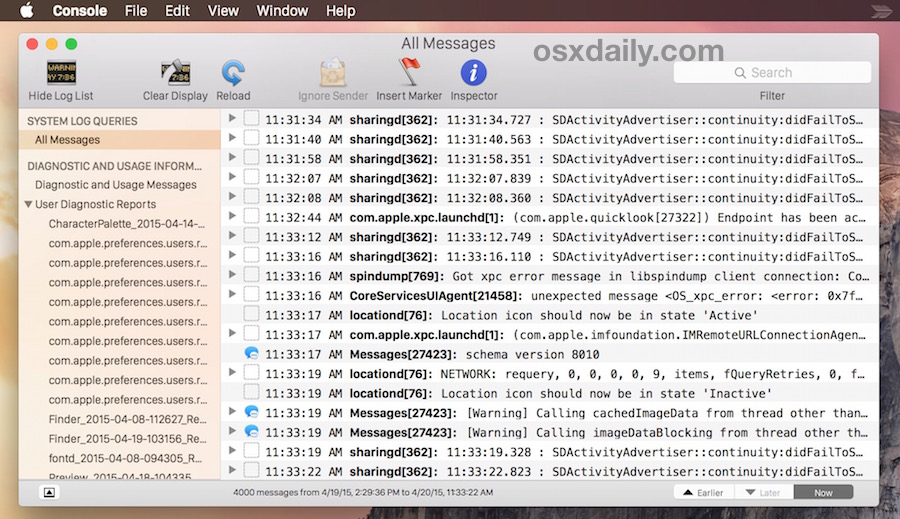
The Console is nomplete with an actionable PID (perfect for quickly force quitting those problematic apps), a bold sender name, and the sender icons (for GUI apps, not all processes and daemons will have an associated icon to display).
Would you rather see that, or would you rather see this plain text wall in Console app?
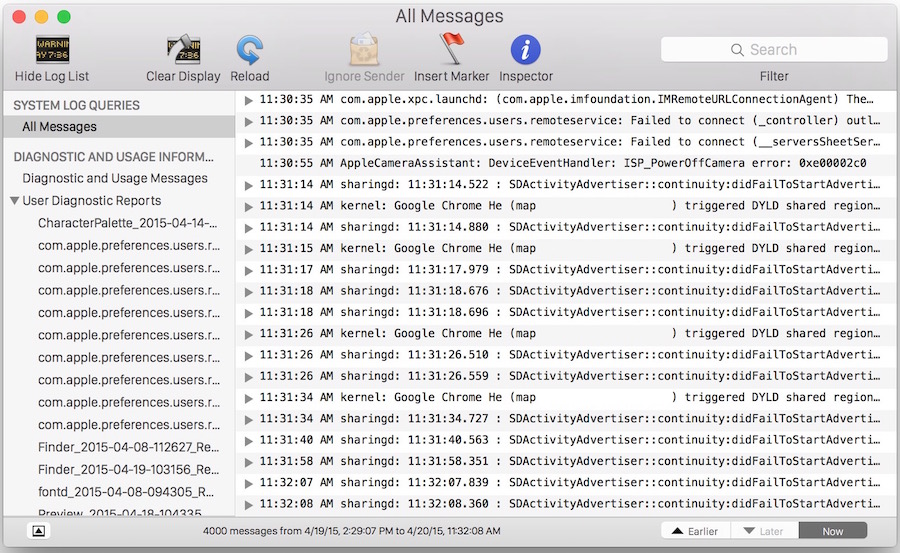
It’s much more dramatic when you set it up yourself, if nothing else using the Bold Sender and PID is incredibly useful. You can see what toggling the above settings before and after looks like in this glorious animated gif as well:
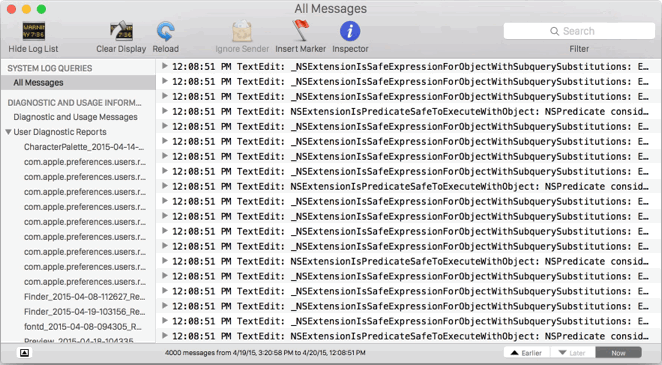
Of course, most Mac users won’t ever be looking at the Console app and associated system logs, and certainly tons of Mac users don’t even know the Console app exists, which is perfectly fine given the very technical nature of data supplied within the myriad of system and application logs. But for more advanced Mac OS X users who do frequent Console app, whether for development purposes or troubleshooting a problem on a Mac, you’ll find these tips to be incredibly helpful. And if you care about how Console looks, you probably will be interested to know that you can make Terminal look much better too by customizing the appearance of everything from the bash prompt to themes. Even something as silly as adding Emoji to your bash prompt is fun. Happy customizing, making your Mac not only feel like your own Mac, but look like how you want it to, is a great time.


There is one problem with this sort of customization (and with “radical” customizations that always have been possible on the Mac). That problem is that no other Mac is customized like yours and you can never work happily with someone else’s computer .. in the office, the computer lab, a borrowed laptop, etc. Perhaps I am a dull old-foggy, but I do not recommend much in the way of customization. Selecting “provided” presentation options that already exist and are readily set or reversed (e.g., by checking a menu option) are not “radical” and don’t count.
Personal Computer. I don’t see the point of NOT customizing a computer in any way you want. ¯\_(ツ)_/¯
Hi, Nando. This is more of a philosophical (or professional/social) issue. There are great advantages to rigorously following certain “conventions” while enjoying the ability to be idiosyncratic in other ways. You could even argue that “freedom” can exist only within ordered structures, else we have chaos. I recommend personalizing your personal computer in terms of what you put into it and what you do with it, etc. … but not to modify its operating system or its user interface or the API’s it uses. For instance, it is easy to modify or “customize” your smartphone to the point that nobody else can use it without going through a long re-learning process. Language works in a similar way. As words and gestures change their meanings over time, people (and politicians) get confused :-}
Alternatively, you can buy a copy of Log Leech which isolates console information without any hassles: http://splicevine.com/log-leech/