How to Access a Secret Login Console in Mac OS
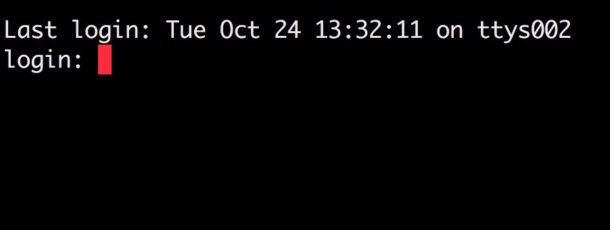
Some versions of Mac OS support the ability to login any user account directly to the command line right from the traditional login screen, thereby bypassing the familiar Mac user interface. Instead you’re essentially signing a user directly into the Terminal (a bit like using the ssh client to connect to an SSH server), without having to load the desktop, Finder, WindowServer, or any other frills of the GUI. This can be handy for advanced users who need quick access to the complete command line from a particular user account, but want to skip the complete login and loading of the Mac OS graphical environment. Keep in mind not all versions of system software support this feature however, so it’ll take a bit of discovery to determine which do and which do not.
Before diving in, realize this is really only for advanced Mac users thoroughly comfortable with the command line environment. It’s also important to point out the hidden login Console / Terminal is completely different from Single User Mode or the Recovery Mode Terminal, which are supported on all Macs and Mac OS versions. For one, with the Console Login trick you can login directly as any user on the Mac with user level privileges, whereas Single User Mode always uses a root login with many system services and processes disabled, and is aimed for more administrative purposes. Two common uses of Single User Mode are repairing a disk with fsck and changing an admin password, or other troubleshooting tasks. Single User Mode and Recovery Terminal are really best for troubleshooting and is not an appropriate environment for more generic command line interactions, but the direct Console login can be used just like you would the Terminal app.
Does my MacOS version support Login Terminal / Console?
Console Login is not supported by all versions of Mac OS or Mac OS X. The Console login feature appears to be supported in Mac OS X 10.9.x (Mavericks), 10.8.x (Mountain lion), 10.7.x (Lion), 10.6.x (Snow Leopard), Leopard, Tiger, etc but may or may not be supported in MacoS Mojave (10.14) macOS 10.13.x (High Sierra), macOS 10.12.6 (Sierra), OS X 10.11.6 (El Capitan), or 10.10 Yosemite. Feel free to report in the comments below if you have success with this or not, and your version of system software.
You can attempt to enable the login console in Mac OS / Mac OS X with the following defaults command, and then reboot the Mac to then follow the directions further below to see if you can access the login screen terminal:
sudo defaults write /Library/Preferences/com.apple.loginwindow.plist "DisableConsoleAccess" NO
If you attempt to load the Console from login screen on an unsupported Mac, you will either just see a blank black screen which appears to be inescapable, requiring you to forcibly reboot the Mac, or you will briefly see a flash of white text on the black screen, and then a blank black screen that also requires a reboot to escape. If you know of a way around this, share with us in the comments.
How to Access a Terminal at Login Screen in Mac OS
Note you must have automatic login turned off on the Mac, otherwise you will not have access to the login screen on boot from which to access the console. Remember, not all versions of Mac OS support this feature.
- Reboot the Mac as usual
- At the login screen, choose “Other”
- For username, type the following and then hit return – no password is necessary yet
- Hit the Return key
- If successful, you will see a login prompt at the command line, as if you just booted up a unix environment without a windowing environment, now enter a user name and password to login directly to the command line as that user
- NOTE: If unsuccessful, the screen will turn black and you will have to force reboot the Mac by holding down the Power key to exit
>console
Assuming you successfully logged into the login Console, you will have full access to everything you would in a normal Terminal environment, but without any of the Mac OS graphical interface. You can exit out of this environment by rebooting from the command line with the shutdown or reboot commands.
Note you can access the “Other” field whenhiding the login user name list or with the list of users at the logins screen enabled, but it will not work with Automatic Login enabled.
This is a little known trick, and that it’s supported in some versions of Mac OS but not in others further muddies the waters of when and where it will work, and if support has been pulled from modern versions (it appears to be missing from the latest macOS releases). MacWorld referenced the secret login Terminal some time ago and uncovered discussion of the trick from way back in 2002, suggesting that the console login may work in all earlier versions of Mac OS X but not in the most recent versions. To find out definitively what versions support the capability, user exploration in a wide variety of more recent Mac OS releases would be necessary. I was able to successfully access Terminal via the login console on a Mac running Mavericks, but not on a Mac running High Sierra or Sierra, for example. It’s entirely possible this feature is gone for good in modern macOS releases, in which case this will only apply to older Mac OS X system software.
Were you able to access the Login Console on your Mac or with your version of Mac OS? Share your experience in the comments below, and if you know any other tips or tricks relating to the little known login terminal screen, share those too.


I have a problem with terminal to access switch through console connection with venture IOS and MacBookPro M1
when I use
“sudo screen /dev/cu.usbserial-A10OEZKT 115200”
it gave black screen,
please advise
Doesn’t work on mojave. Disappointing.
Please let Melyssa know that I’m NOT mad. But that I am waiting for her. Thank you
I’m waiting for Melyssa too. I need them digits in mah fone ASAP.
Ayo gurrrrrl, holla @ me!
why not just SU to the other user from terminal, you don’t have to reboot.
Doesn’t work on High Sierra (2018 MBP). It accepts “>console”, then I see the “login:” command-line prompt, but the keyboard is unresponsive. I have set boot to verbose mode, so without verbose mode, it might just be a black screen. We still have Recovery and Single User Mode, though; it’s not a full command-line login as with >console, but I’m fine with that. It would be hard to use the command-line anyway on Retina Macs, because the characters are super-small. (Also a problem in single-user mode.)
Login console is (was) such a cool feature that makes MacOS reminiscent of running a Linux distro, but as far as I know it was removed after Mavericks, which I can only assume is because of SIP/rootless. I have tried it on later releases like Sierra and it registers something clearly but it does not enter a usable console, it returns you back to the login screen instead.
I suppose it’s possible the login console is still accessible if you disable SIP, or maybe Filevault too, but who wants to do that? Defeats the purpose.
Perhaps the next closest thing is booting into Single User Mode, but SUM is greatly limited in capabilities, whereas login console is the full OS sans WindowServer, bringing you to a shell as if you booted directly into the CLI rather than loading the GUI.
I was hoping that this had returned but it sounds like it continues to be for the elder system releases. I will try this later in macOS Mojave and see if I can find a method to return the functionality, reporting back any positive findings.
In macOS Mojave, I have tried the defaults command along with disabling automatic login and have the blank user/password field option enabled, but typing in “>console” as the user name is accepted as any other user login, password of admin entered, and does not go to a console login. This is unfortunate but not too surprising.
It works fine in Mavericks, Mountain Lion, Lion, I assume Snow Leopard. Old feature that was deprecated maybe? For security reasons, I assume.
Maybe if WindowServer is not loaded, console could be accessed at login? Or I wonder if there is dscl option to allow a specific user direct console access at login. Would be interesting. Any insight of Mac sysadmins?