Fixing a Mac That Keeps Booting Into Safe Mode
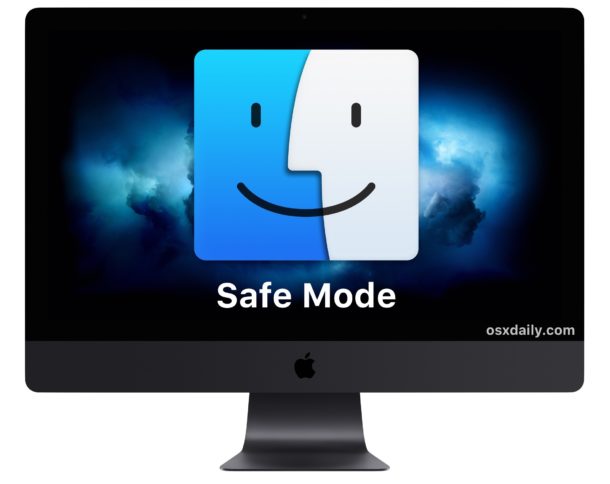
Safe Mode on the Mac is typically accessed intentionally and on a per-boot basis by holding down the Shift key during system restart or boot, then whenever the troubleshooting action is complete that required Safe Mode, the next reboot should be normal again. But sometimes a Mac can seemingly get stuck in Safe Mode regardless of restarting, and the Mac then constantly boots into Safe Mode, limiting the use of the computer. As you might already know, booting a Mac in Safe Mode is a common troubleshooting trick, but you certainly don’t want to be constantly booting into Safe Mode since the functionality of Mac OS is limited when doing so, thus if your Mac keeps booting into safe mode you will want to resolve that.
This guide will aim to fix a Mac that keeps booting into Safe Mode and return it to normal boot functionality.
Troubleshooting a Mac That Always Boots Into Safe Mode
There are a few reasons why a Mac may always be booting into Safe Mode. Let’s go through each of the most common reasons and address them individually.
1: Check if Shift Keys Are Stuck on the Mac, & Clean the Keyboard
Sometimes a Shift key can get stuck on a Mac for various reasons, and if the Shift key is stuck down (whether it’s visibly obvious or not) then the Mac will constantly boot into Safe Mode whether you intend it to or not. Thus the first thing you should do is check and clean the keyboard, and specifically check the Shift key to make sure that it’s working as expected.
You might want to use compressed air and blast around the shift keys on the keyboard to make sure nothing is lodged underneath it.
Checking for stuck keys is particularly important for the often problematic keyboard featured on the 2016-2018 MacBook Pro lineup and the 2015-2017 MacBook line, where the keyboard keys are notorious for getting stuck or jammed, whether by tiny particles of dust or debris, or seemingly at random. Apple has a rather comical / ridiculous support page here that advises holding the computer into various unusual tilted positions and blasting the keys with compressed air, to attempt to remedy stuck or unresponsive keys. While the keys don’t get stuck for everyone and this very well may not be your problem, it’s a common enough issue (there’s even a class action lawsuit on the matter) that checking to make sure your Shift keys are actually working as expected and not stuck is a critical troubleshooting step when trying to fix a Mac that is always booting in safe mode.
By the way, if you do have 2015-2017 MacBook Pro or a 2015-2017 MacBook, Apple has a keyboard repair program available here to replace and repair problematic keyboards (currently the 2018 MacBook Pro is not on that keyboard service repair list, but given that the keyboard is basically the same and various reports indicate the keys are sticking on the 2018 models too, that may change).
Long story short: check your Shift keys, and make sure the keyboard is clean.
A little tool called ‘Keyboard Cleaner’ can be helpful for cleaning a Mac keyboard, it halts keyboard input while running so that you can clean a MacBook Pro keyboard by wiping it down with a lightly damp cloth, and following that up with compressed air blasts around the keys can be a good idea too.
2: Reset NVRAM on the Mac
The next thing to try is to reset the NVRAM / PRAM on the Mac. This is performed right away when the Mac boots up and it will often resolve issues like when a Mac keeps booting into Safe Mode.
- Restart the Mac, then immediately hold down Command + Option + P + R keys together
- Keep holding the Command + Option + P + R keys until you hear the boot chime a second time, or for Macs without a boot chime until you see the Apple logo flicker a second time, often this is around 20 seconds or so
After the NVRAM / PRAM is reset, the Mac will boot up as normal.
This can remedy a variety of situations where a Mac is booting into Safe Mode constantly, whether by error or intentional, for example if you (or someone else) had enabled Safe Mode from the command line by configuring nvram boot-args, resetting the NVRAM should clear that configuration adjustment out too.
Additional Troubleshooting Steps
Usually the two steps above, cleaning and inspecting the keys combined with resetting NVRAM, will resolve any issues with a Mac being stuck booting into Safe Mode every boot. If for some reason the problem persists, some other troubleshooting steps could be:
- Resetting the Mac SMC
- Disconnecting an external keyboard and trying a different external keyboard
- Making sure the Mac (or keyboard) has not suffered from liquid damage
- Making sure the Mac (or keyboard) has not suffered any other physical damage that would impair or prevent proper functionality
- Rarely, backing up the Mac and then reinstalling MacOS system software
- If a remotely administered machine is stuck in Safe Mode, try clearing NVRAM from the command line as instructed here by ssh
Did the steps outlined above fix your Mac and stop it from always booting in Safe Mode? Do you have another helpful troubleshooting method to resole this issue? Share your experiences in the comments below!


Yes sir, bad news, the 2011 mb have a gpu issue, you can search for the disable external GPU solution, it takes rewriting some k files and args, disable SIP and a small amount of code that I got open sourced. Rest assured you can get back to normal functioning but don’t expect it to be a long lasting normal… I forgot to turn off automatic updates, it erased my code work around which was stressing the main GPU causing over heating, and at one point erased everything even the boot launcher
Thank you. I reset the NVRAM and it worked.
When I start my iMac in safe mode, everything I try to do on the screen is interrupted by a cascading effect; the screen is constantly refreshing. How can I fix this? I have tried everything.
I am not sure what you are referring to, but Safe Mode is only to be used for troubleshooting and not for regular use. Reboot the Mac as normal, does the same issue occur there?
Thank you! This fixed our problem. We have a late 2012 iMac in our greenhouse office that was acting odd: booting into safe mode, screen refresh uneven and noticeable, some sound options wouldn’t work, etc. I switched out the keyboard and everything worked fine, so tipped the original keyboard over and gently rapped it on the desk. About a 1/4 teaspoon of fine sand and other debris fell out. Took some compressed air to the board and now it seems to work fine.
Hi !
I am having this VERY WEIRD problem with my old MBP 17´ 2011 after I´ve changed the original HD:
Normal Boot does not work (circle with a slash);
I have to fisrt boot in Safe Mode (Shift pressed), reboot and then it works.
Other strange things:
– Verbose boot (CTRL + V) hangs on Waiting for root device after loading USB driver.
– Booting from install DVD, DiskUtility Verify and did not found any error but Permissions verification are ALWAYS found even after I repair then !
Any clue ?
Thanks for any help !
What can I do about a white screen?
You could also enter:
sudo nvram boot-args=
This command resets the boot mode.
It would be useful to know what the explanation is for the various
very useful tips above are for. For instance, How to always boot in verbose mode, boot keys for mac OS system start.This is not a complaint just something I would like to know. Thanks
This is a great point, thanks for the comment David.
Some of these topics we’ve covered previously, here are a few potentially helpful links below.
How to boot into verbose mode once (or per boot):
https://osxdaily.com/2011/03/31/boot-into-mac-os-x-verbose-mode/
How to always boot in verbose mode:
https://osxdaily.com/2007/03/25/always-boot-mac-os-x-in-verbose-mode/
Boot keys for system start:
https://osxdaily.com/2010/04/26/boot-keys-for-mac-os-x-system-start/
Perhaps I will write a revised boot key modifier article that is relevant to the newest hardware and macOS releases.