How to Batch Rename Files on Mac OS X Easily from Finder
 Modern versions of Mac OS X include a built-in batch file renaming tool that allows Mac users to instantly rename large groups of files, folders, photos, or anything else residing on their file system in a single action. This bulk rename item utility is part of the Finder, meaning there are no add-ons, downloads, or DIY Automator tools to use, and the rename function is very powerful, yet extremely simple to use.
Modern versions of Mac OS X include a built-in batch file renaming tool that allows Mac users to instantly rename large groups of files, folders, photos, or anything else residing on their file system in a single action. This bulk rename item utility is part of the Finder, meaning there are no add-ons, downloads, or DIY Automator tools to use, and the rename function is very powerful, yet extremely simple to use.
We’re going to demonstrate how to rename a group of files on a Mac by matching a string of text and replacing it with another string of text. You’ll find the basic rename tool works quite similar to other Find & Replace functions found throughout other applications, except that it’s limited to the file or folder names of items you choose in the Mac OS Finder. You’ll also find abilities to append text to file names, or to completely format existing file names and replace them with new text.
How to Batch Rename Files on Mac with the Rename Finder Item Function of Mac OS X
- Select the files in the Finder of Mac OS that you wish to batch rename
- Right-click (or Control+Click) on the selected files and choose “Rename X Items” where X is the number of files selected
- In the “Rename Finder Items” tool that appears, choose ‘Replace Text’ from the dropdown (this is the default)
- Modify the “Find” search to match the string you wish to replace, then modify the “Replace With” box to match what you want the files to be renamed to, the “Example:” shown at the bottom of the Rename Finder Item window will show what the files renamed will look like
- Click on “Rename” to instantly rename all the files that were selected
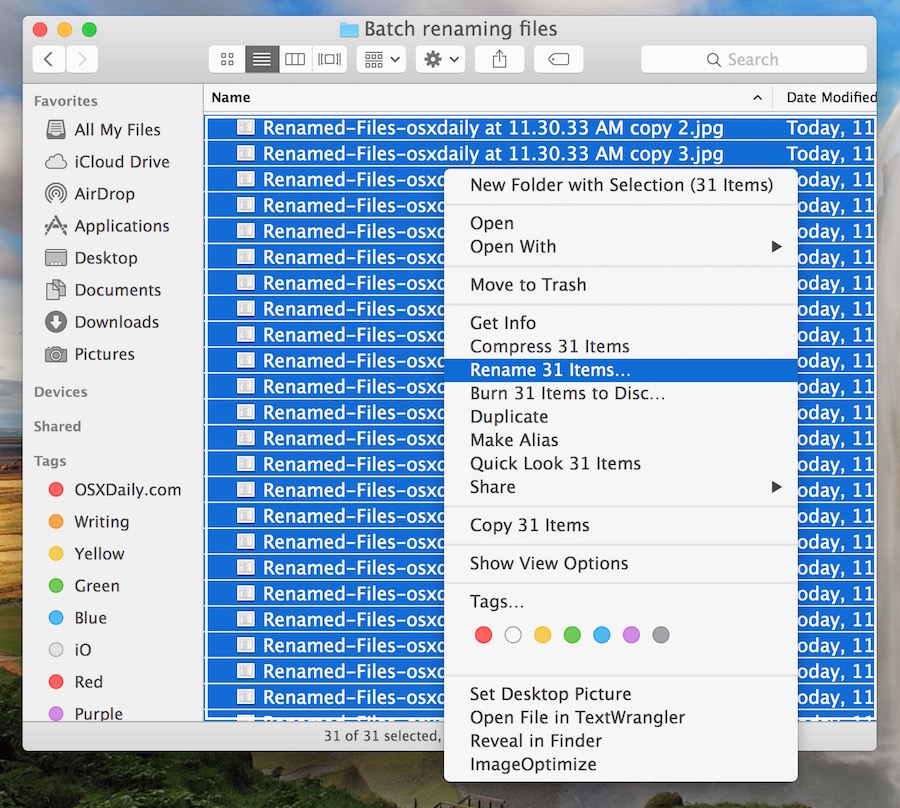
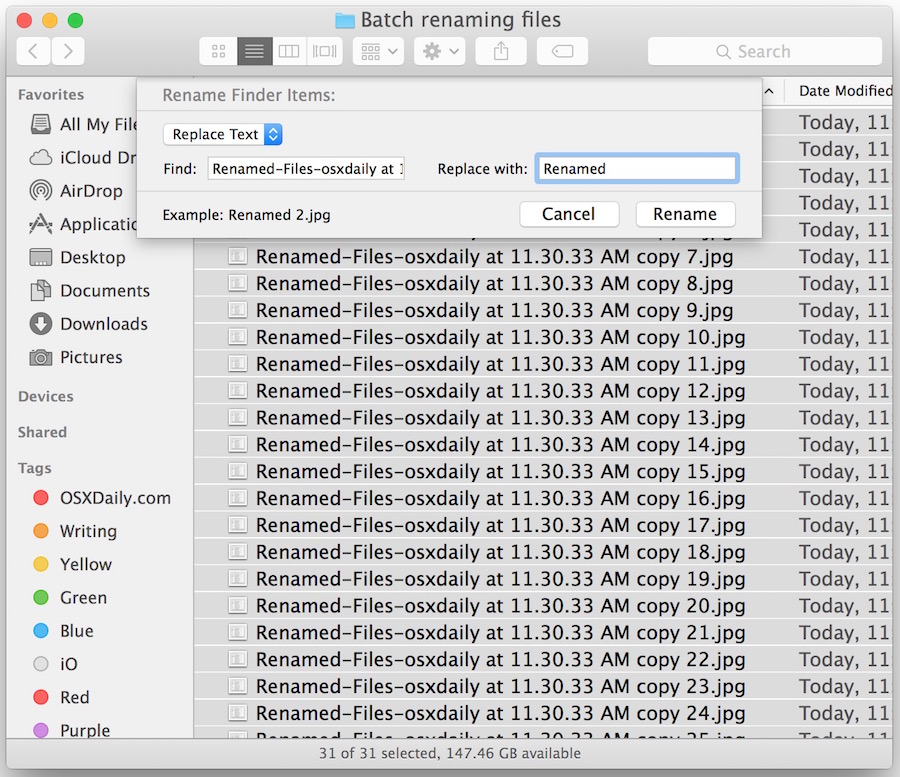
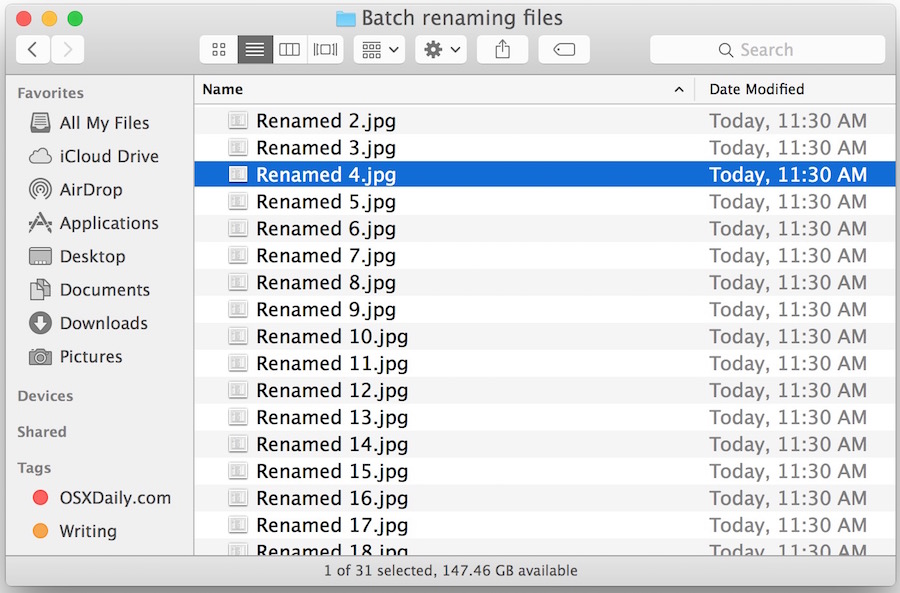
The renaming process happens almost instantly, though if you’re renaming hundreds or thousands of selected files it will take a moment or two to complete the renaming procedure, as it occurs on a file by file basis. When it’s finished, you can immediately see the results in the Finder, the file names will be changed to what you chose in the rename utility.
The Rename Finder Items tool has three renaming options, the aforementioned find and replace text match, the ability to add text to file names, and finally, the ability to completely rename and change the file name format to anything sequential. These options are selected through the dropdown menu of the rename tool panel, all are equally simple to use.
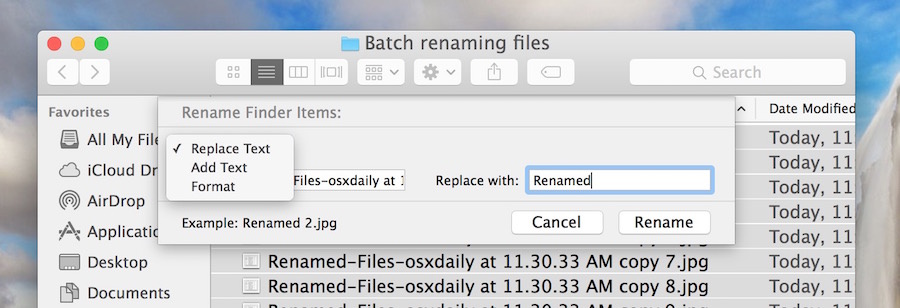
The brief video below demonstrates the bulk rename of files by replacing existing text with new text, using this renaming tool in the Finder of Mac OS X:
Batch renaming is undeniably useful, whether used to make many files have more descriptive file names, or even to reduce long file names to shorter ones. There are a myriad of purposes for bulk renaming functions, and for those who make heavy usage of the file system, you’ll likely find yourself using this feature very often.
The Rename Finder Items function requires that the Mac be running MacOS / Mac OS X 10.10 or later to have this feature available, earlier versions of Mac OS X can batch rename files by using this Automator tool instead. That Automator script continues to work in modern versions of OS X as well, it’s just less necessary now that the Mac includes a native utility to perform bulk renaming functions.
Oh and by the way, if you select a single item in the Finder and use a right-click, you’ll find the “Rename” function is missing from the contextual menu. That’s because renaming a single file or folder is done through the item name itself, either by clicking into the file name or by hitting the Return key as the file or folder is selected.


never knew about this feature … color me ignorant … have mac-sierra(10.12.6) … 264 files in single folder … worked like a champ (across unix network) … thanks so much!
Wow. How long have I been waiting for this magnificent feature? Thank you.
JF- you should use the ISO 8601 notation for expressing dates: yyyymmdd.
HOORAY. Another tiny step forward for the worst file browser on the planet.
It only took a decade and a half to get Finder to sort with folders where they belong (AT THE TOP, although this is still broken on the desktop).
Now this very useful utility.
Now, if we could just get Apple to fix another couple of glaring defects. For example, search results don’t tell you WHERE the items were found; there’s no column for “path.” You have to click on every item, one at a time, and peer at the status bar at the bottom to see where it is. Idiotic. This prevents you from ignoring entire directories you aren’t interested in, or even sorting by location.
Then there’s the defect where Finder, when creating a new folder, doesn’t create it within the selected one. Instead, it creates it at the volume root, which is sometimes off the screen. WTF?
How can I make all batch file rename Caps to Small cases ?
many many thanks
I’ve never noticed the default batch renamer of OS X.
O_o
I find the integrated OS X renaming pretty limited. After trying dozens of file renaming tools, seems like: Better Finder Rename and: Bright Renamer are the most powerful. I like Bright Renamer because of the simple and intuitive UI.
I’m fine until I get to the Modify the “Find” search to match the string you wish to replace, and I have no idea what to fill in. I know the name I want but I don’t know how to identify the ‘string’ I want to change. Joan
I’m fine until I get to the Modify the “Find” search to match the string you wish to replace, and I have no idea what to fill in. I know the name I want but I don’t know how to identify the ‘string’ I want to change. Joan
Hope this isn’t a dumb question, but what if you want to have files names shown as DateThenName, i.e.,
06/02/2016Backup
05/15/2017Backup
11/13/2017Backup
When you are in the Finder, how do you get it to sort by Name showing the oldest first (as shown above)?
Whether I use slashes in the dates or don’t use them, I can’t get it sorted as above (it always sticks the one with 2016 in the middle).
Appreciate any suggestions.
JF: I’m here looking for a batch file name solution to resolve the very same issue you have. I’ve got hundreds of mp3 files all with names that begin with the same three words then the date within parentheses formatted as yours are, but using dashes rather than slashes. For example, something that sorts like this:
[show name] (01-15-2013).mp3
[show name] (02-22-2009).mp3
[show name] (03-14-2007).mp3
[show name] (10-01-2018).mp3
So I’m trying to accomplish just what DM suggested and convert them all to something like this:
[show name] (2007-03-14).mp3
[show name] (2009-02-22).mp3
[show name] (2013-01-15).mp3
[show name] (2018-10-01).mp3
Sorting will occur by character going left to right, so the first column that changes within each file name is now the third digit of the Year instead of the Day.
Remember to keep using all the leading zeros (as you did in your example) so the format is always a 4 digit Year, a two digit Day, then a two digit Month.
Now… If I could just get the “Rename…” function to appear in the menu I’d get right to work on that!
Len
Although renaming files in OSX this way is very handy for most circumstances, it still is a bit limited if you need some more control.
For renaming photos and mp3 files, I would like to recommend my little (Free) utility called Transnomino. In addition to standard file renaming actions like prefix/suffix/search replace with regular expressions it supports adding EXIF and ID3 tags to the filenames.
Unfortunately, this will not work — practically — to change extensions.
I have a folder of files from an old Eudora eMail program that I ran on my PC, before I converted to Mac. The extension .mbx can be changed to .html as internally they are web files.
Trying to use Rename causes a query to come up, asking for confirmation in changing the extension, and unfortunately there is no “Apply to All” button, so this won’t work for a couple of thousand files … unless I can invent something to click the mouse for me.
This approach batch renames the file name. You can use the ‘replace text’ option to find and replace the file extension if you’d like however, but you must have file extensions shown in the Finder to accomplish this. Additionally, you can disable the extension change warning if you’d like: https://osxdaily.com/2012/04/11/disable-the-file-extension-change-warning-in-mac-os-x/
You might also find it interesting to change file extensions by using the command line, since there would not be a confirmation for adjusting the file extension. For example: https://osxdaily.com/2012/11/22/add-file-extension-group-of-files-os-x/
For example you could append the html file extension to all files with:
for i in *; do mv "$i" "$i.html"; doneOr if you want to batch rename the file extensions from .mbx to .html:
for file in *.mbx; do mv "$file" "${file%.mbx}.html"; doneThat would be the approach I went, but I am comfortable with the command line. You may want to read more about the bash approach, it’s scripting at the command line but works well for things like this.
If the command line approach is too cumbersome, you could also use Automator from the GUI
Will this also work for changing extensions.
I have a whole lot of old files ending in .mbx that were from an old Eudora eMail software. They are readable as .html files, so I’d like to batch change only the extensions.
You can use Long Path tool for renaming long filenames. It’s quick and easy.
One very big problem that will cause you no end of headaches if you aren’t aware of it: If any part of the file name that you are replacing has a forward slash (/), then the OSX file renamer will automatically delete everything in the file name that comes before the forward slash. For example, Freddy_3578_b/2945.jpg will be changed to 2945.jpg.
The freeware called NameChanger from MRR Software (I have no connection to this company, am not promoting them, just stating a fact) worked great replacing the forward slash in file and folder names. It also correctly recognised that the forward slash in a mac file or folder name is actually a colon (:), just rendered as / by mac….
Thank you! Saw this in action and was annoyed (chopping off everything before the forward slash (/)…
Hopefully your “freeware option” will work for us because we have a ton to convert in order to move it cloud storage that uses window naming convention. AWESOME…
FYI – Just discovered this today. If you run into a scenario where you select a bunch of files, right-click and the rename option is missing, check “Get Info” on the files. If any are “Locked” for whatever reason or you do not have permission to modify the files, the option does not show up.
Our photographer went to bulk rename today…he had about 1000 photos to do and the first half worked. when he selected the 2nd half, it was not available. It wasn’t until we identified a few locked ones that, once unlocked, the option had returned.
Great tip
Many thanks
Many thanks for the info.
Finding this info saved hours of work. I had 300 files I needed to update the file name on. I am on Mac and running El Capitan. Thank you for posting the info.
I had 300 file name I need to update and this worked great for me. Thank you for posting the info. It saved me a couple of hours and did all the file in 10 min.
I have several batches of files that I need to change the names and include dates — for example:
11-19 – NameOfFile
11-26 – NameOfFile
12-03 – NameOfFile
etc. . . .
The file name needs increase in increments of seven days and increase in months 1 = January, 2 = February . . . etc.
Any suggestions of utilities that will allow me to do that?
Thanks,
Andy
I prefer using special software for this task. From all the ones I’ve tried, KrojamSoft was the best. It’s great for renaming photographs or audio files that you want to keep organized or cataloged. Let’s you add prefixes and suffixes too, as well as change the case of the characters! Thumbs up from me.
BTW, sometimes this trick of Control clicl (or right mouse button) does not work because it is not possible to highlight some item names in the Spotlight window (Command F). You must go to the specific folder enclosing such item to edit its name on a one-by-one basis.
The problem is that if you search (Command F) for something (for instance, et al) and then select some hits to Control click and rename (for instance, etc), it does not work if such items indicate above are included, because the Rename is not shown until the culprit item(s) are not selected this way. And you must find it(them) by trial and error. Really frustrating.
Is there an application or script that searches for a particular string (eg., et al) in the Mac disk, shows the results, allows to select some of them and then replaces the selected ones for other string (eg., etc)?
I wanted to do it because it seems that “et al” should be used with persons, but not with things, and I had hundreds of wrong “et al” in item names in the Mac (I I wanted to change those by etc). But some of them like Smith et al were correct and those I did not want to replace. See:
Et cetera vs Et al
http://english.stackexchange.com/questions/33304/et-cetera-vs-et-al
Thanks!
Awesome! Many thanks.
Really its nice to learn. While using 10.10.4 and its a real handy tip. I use BatchRenameFiles Tool for something similar in mac too.
I hate to sound stupid here, but I’m running 10.10.3 and I cannot find that rename feature anywhere in my screen top menu bar. It’s not under FILE, it’s not under EDIT, nor anywhere else. HOW do you invoke that choice?
Tom Tyus, try right-clicking on multiple highlighted files. Do you then see the Rename option?
Tom, as the article says you have to select files in the Finder, then right-click them in the Finder to bring up the contextual menu. There’s a little short video that shows how that works. The menu is not at the top of the screen, it’s contextual in the finder. Then you can rename the files.
This feature does not work with Folders. I have tried a million times, successfully with files, but not folders once.
Actually this is finicky, it does seem to work, but not consistently.
Big fan of “A Better Finder Rename 9” lots of options and you don’t need 10.10
What? Since when we don’t need options you communist!?
What? Since when we don’t need options you communist!?
What? Since when we don’t need options you communist!?
This is fantastic! Thanks for sharing.
I like “R-Name” for Mac. You get to preview the changes before applying them, it has more options too and it’s free.
Very handy! I did not know about this — or about the Automator tool — and have been using my own Automator tool. This is better. Thank you for sharing! <3
You’re very welcome! This little rename utility is one of those great features in OS X that is easily overlooked. It’s pretty great as is though it could use wildcard support, but otherwise quite full featured and very simple to use for just about any Mac user.
Same here. Thanks!!!!!