How to Stop Photos Opening Automatically on Mac OS X when iPhone or Camera Connects
![]() The Mac Photos app defaults to automatically launch whenever an iPhone, digital camera, or SD memory media card connects to the computer. This behavior can be helpful and desired by some users, but for many others, automatically opening the Photos app can be frustrating if not annoying. Fortunately, you can quickly stop the Photos app from loading itself in OS X when a camera or iPhone connects by adjusting a setting within the app itself.
The Mac Photos app defaults to automatically launch whenever an iPhone, digital camera, or SD memory media card connects to the computer. This behavior can be helpful and desired by some users, but for many others, automatically opening the Photos app can be frustrating if not annoying. Fortunately, you can quickly stop the Photos app from loading itself in OS X when a camera or iPhone connects by adjusting a setting within the app itself.
Note that you will only find the option to turn off automatic Photos opening when a particular device is connected to the Mac. Thus, if you want to stop Photos launching when an iPhone is connected, you would need to connect that iPhone to the Mac before being able to access the setting in Photos of OS X.
This setting applies the same to Photos behavior for all cameras, iOS devices, and camera devices or memory cards, so have the device in question handy when you wish to adjust the setting.
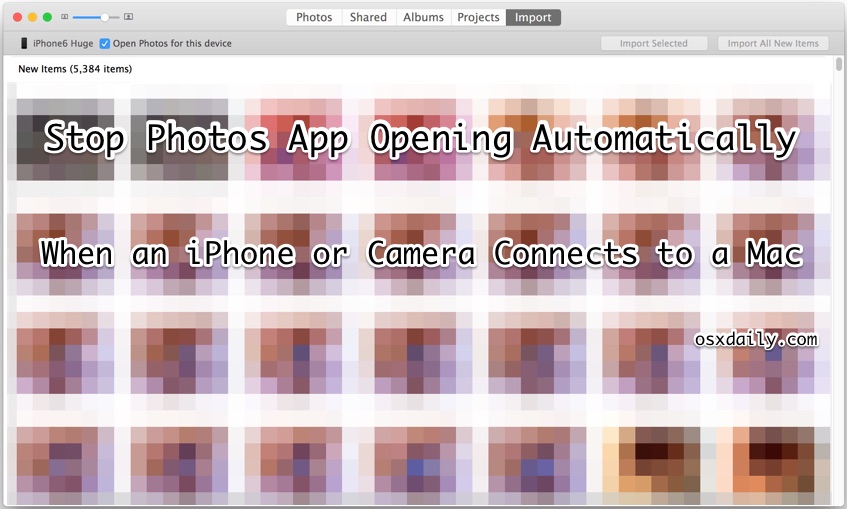
How to Stop Photos App Launching Automatically in OS X
- Connect the iPhone, camera, SD card, etc to the Mac and let Photos app launch itself as usual
- Under the “Import” tab of Photos app, look in the upper left corner to find the device name, this will indicate which hardware will no longer automatically activate Photos app
- Click the checkbox so that “Open Photos for this device” is no longer selected (likewise, toggling this on would enable Photos app to open itself again automatically when this device is connected)
- Quit out of Photos app, the change is immediate for that device – this can be switched back at any time in the same OS X Photos app screen
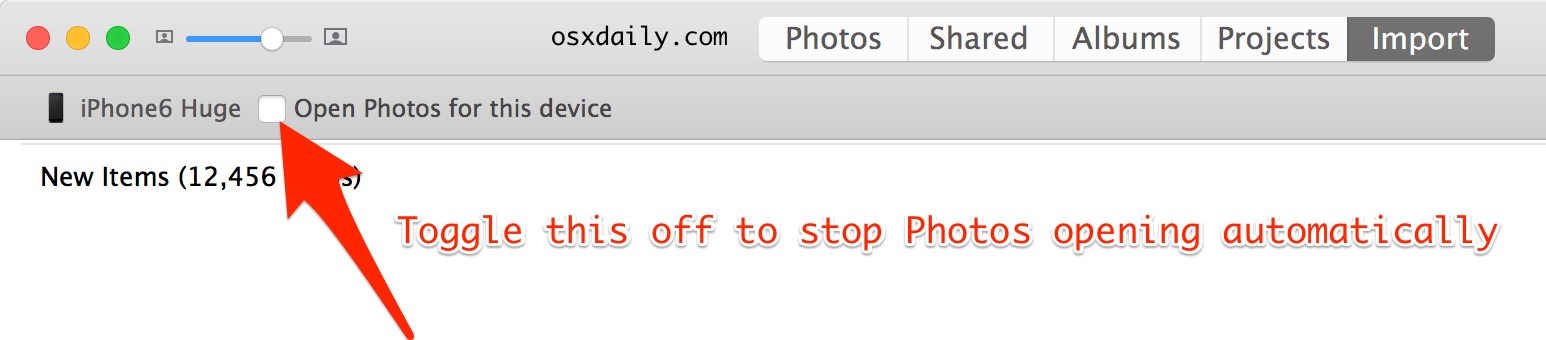
Turning this off means you will have to manually transfer pictures from an iPhone, camera, or SD card to the Mac Photos app (or your app of choice), but it doesn’t stop the app from working with the device, all it does is prevent the Photos app from opening itself automatically in OS X.
With this setting turned off, you can connect the iPhone or camera to the Mac without the app launching, and you can then decide to either open Photos yourself, copy pictures over from Image Capture, or use whatever other Mac app you wish to use to engage with the device.
This preference must be set on a per-device basis, meaning if you connect multiple iPhones, iPads, digital cameras, or other picture containing devices to the Mac, you’ll have to toggle the same Import setting option for each specific piece of connected hardware, otherwise each will launch Photos app on it’s own. Ideally, a settings option would be available in Preferences to apply this universally to all devices.
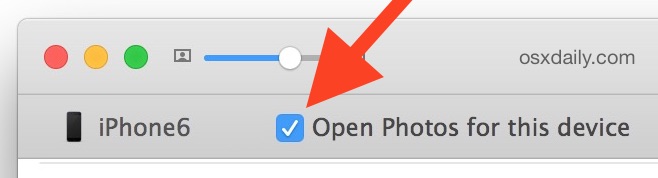
The auto-launching behavior isn’t new or specific to Photos app, longtime Mac users will recall that iTunes automatically opens itself by default, as did iPhoto, and a variety of other non-Apple apps do similar tasks either on a device connection, or boot and login.


Thanks, this has been driving me crazy!
Thank you so much
To fix this:
Open Terminal, write:
defaults -currentHost write com.apple.ImageCapture disableHotPlug -bool YES
To change back to default
defaults -currentHost write com.apple.ImageCapture disableHotPlug -bool NO
Enjoy
So my MacBook Air just started ignoring the fact I had unchecked “Open Photos for this device”. When I was poking around the terminal command above, it also wasn’t working for me. But there was a com.apple.Image_Capture value (that I found by tab completion).
So when I tried:
defaults -currentHost write com.apple.Image_Capture disableHotPlug -bool YES
THEN plugging in my iPhone stopped opening the Photos app.
Thought I should post in case it helps someone.
I don’t like this either, along with numerous Apple “enhancements” that are designed for the masses, like the somewhat recent updates dropdown that provides no way to see what updates they are talking about (you have to open the Appstore app and wait while it checks for updates again). At least in Yosemite, where I am.
Apple used to be streamlined. Now it is too often dumbed down by default. Oh right: El Capitan no longer allows secure delete (because some people have SSD drives). Thanks. Take away useful things and add crap.
Thank you for this, I have been hunting all through settings to try to figure out a way to turn off auto loading the Photos program. I prefer Iphoto, anyway. Missing some features on Photo.
To disable Photos from launching enter into Terminal:
defaults -currentHost write com.apple.ImageCapture disableHotPlug -bool YES
+1
THANK YOU… you made my day
Wahooooooo!
Thank you!!!! Mine would always do this except my computer is so slow it takes forever, then I lock up the computer trying to close it before it loads. Haha. So annoying
THANKS!!! What a relief! Fling Fotos App honestly! I Wish they would start focus on the Pro Folks again!
THANKS AMAZING! works a dream that terminal input. haha simple as that. Didn’t bother reading all that other crap above – most times you just need an answer that does the job :)
What amazes me is that someone gives everyone the answer to stop this for ALL devices and then there’s like 30 posts after that which IGNORE THE SOLUTION and keep on whining about it! Yes, Apple sucks for not publishing these fixes and trying to take over your creative life. Now do the fix and forget about it!
Terminal:
defaults -currentHost write com.apple.ImageCapture disableHotPlug -bool YES
THIS FIXES IT FOR ALL DEVICES ALL THE TIME!!! (Well, it’s possible an OS update might reset it, but if so, do it again!)
Thank you for pointing me to this. Apparently this unwanted behaviour makes the Posters here going wild ;)
Am I correct that
defaults -currentHost write com.apple.ImageCapture disableHotPlug -bool NO
enables the original behaviour? Or do I have to use sth. like
defaults -currentHost write com.apple.ImageCapture enableHotPlug -bool YES
Thanks for that, Apple are getting worse and worse, all the software is buggy and in God’s name why on Earth do you have to attach every device you’ll ever use to the Mac to disable it from opening crap like Photo?
I absolutely hated iPhoto, never used it once I used my first Mac, and it seems it got steadily worse and hogged more and more resources, as well as got less and less intuitive (to me).
The only Apple software I have time for is Garageband, and that is not perfect, although I use Mail for some of my accounts, and that is because other offerings don’t work as well.
No wonder they bundle most of their apps with new machines, what buffoon would want to pay money for iPhoto/Photo, iMovie, Pages, Keynote, Numbers, Messages and Facetime?
As for iTunes, that bucket of puss is getting worse, more bloated and restrictive with each version. I haven’t bought a song or video from that pile of crap for years now, when I bought some albums -in the very early years of Mac OSX- I bought them because Apple said I could burn as many copies as I liked, which was useful because I was always making compilations when driving long distances or working, so the same song could, conceivably end up on a dozen or more disks, and the old iTunes was happy with this. Not anymore.
Then there is the bloat, and stupid amount of resources it needs just to play one song! While typing this nonsense I am listening to a song, and all I done was play it with Quicktime. If I left the machine to its usual defaults, I’d have had to wait 5 or 6 seconds while iTunes loads up -and I have a Quad-Core Macbook Pro with 16 GB ram- and then gives me the message it can’t connect to the store (which is because I am often mobile with no signal). Then, if I have not been able to connect with the store for a while, it won’t let me play anything I bought at the store!!!
Then we have the software update, that stops you using a program will it is updating, when the logical solution would be to download the program, then ask if you want it installed. But no, that is not the Apple way, you have to go hunting around the website to see if the standalone installer is available yet…if it is available at all.
The software is mostly crap, the new computers are so unrepairable as to be considered disposable, especially the various Macbooks -soldered memory and proprietary PCIe storage, makes troubleshooting, security harder and data security and retention almost impossible, and let’s not mention the batteries, even their techs are told to not mess with battery replacement.
Seeing the direction they are heading in, with the comical retina Macbook (with no Magsafe connector, one of THE greatest innovations in notebooks ever, imo, and no way of locking it securely to a desk),this will be the last Mac I will ever buy…I’ll spend the money on something more useful.
Hello alls,
To get rid of this very annoying issue:
1-boot in recovery mode (Command + R)
2-open terminal and type “csrutil disable”. this will disable the system integrity protection.
3-reboot.
4-Navigate into Photo>Show package content.
5-compress and delete (or directly delete if you’re sure) the “content” folder. Password will be asked to copy and delete operations. This will kill the Photo App.
6-reboot in recovery mode.
7-open terminal and type “csrutil enable”. this will turn the system integrity protection on again.
8-reboot and try any card or device: should work.
If you’re like me, a little paranoid, do all this disconnected from the internet while CSR is off.
Cheers!
You are breaking Photos app by doing that, that is hardly a solution because it prevents Photos.app launching at all in OS X. If you have no use for the app, perhaps a solution, but not for anyone who uses the application. Not practical for most.
I understood some people above was looking to kill that app forever just to work in peace and, you’re right, not a solution for anyone who may need it someday. But once you disable the System Integrity Protection, you can zip the app to keep it if you need it. I should have been more specific!
You sir are a Genius!!! EVERYONE THIS IS THE ONLY WORKING SOLUTION!!!
This effectivly DELETES Photo App off the computer. You can create a back up and restore it anytime.
I repeat THIS IS THE ONLY WORKING SOLUTION!
I was wrong.
This is another way:
“Terminal:
defaults -currentHost write com.apple.ImageCapture disableHotPlug -bool YES
THIS FIXES IT FOR ALL DEVICES ALL THE TIME!!! (Well, it’s possible an OS update might reset it, but if so, do it again!)”
I turned autostart off, reformatted a card and Photos does not open. I then tried with another SD card and again Photos does not open. Thanks for the info.
This is only a temporary solution. If you format your sd card, the app will start again… It seems that the only way to prevent the app to start at all is to delete it’s content. This however makes the app not usable anymore. Apple should fix this…
the turn off photo app opening when attaching iPad is no longer valid. I tried it and the photo images and menu has changed. Please update, for it was a waste of time.
Nope, Image Capture is not the solution! The problem is “PER-DEVICE” and we need a **UNIVERSAL** button for ALL DEVICES.
We do. This feature should be opt in. Especially now that all idevices automatically upload their photos to the cloud, there really isn’t a need for the import feature for most users.
People who want it can opt-in.
The iPhone does not automatically upload photos to iCloud or the cloud. iCloud Photo Library is unpredictable and unreliable, I would not trust it. It also requires ultra-speed ultra-reliable internet access, which most of the USA does not have. Keeping your photos on your computer is the only option, but you don’t have to use Photos app or have it open automatically.
Like “Mr WTF over” says you can stop Photos from auto opening from the Image Capture app interface:
Click on the arrow icon in the bottom left corner of Image Capture and select which applications you want to open when connecting your device.
/fedupwithPhotos
thanks a lot! this was useful.
If you are as pissed about this BS on Apple’s part as I am, please leave feedback for them at http://www.apple.com/feedback/photos.html. We can only hope that if enough of us complain, they’ll put some kind of preference or checkbox in so we can stop this “feature.” If we’re lucky, they might even hold someone accountable.
Thanks a lot!!
Or more simply, from the shell:
sudo chmod a-x /Applications/Photos.app
I right clicked on “Photos.app”, chose “Show Package Contents” from the dropdown list, opened “Contents”, opened “MacOS”, then renamed “Photos” and “PhotosRelauncher”. Problem gone for all devices and drives. Now I can use Lightroom without that annoying Photos startup.
Can’t get this option to work on my SD card. Don’t even get the options that are pictured with this blog. Have older MacBook Pro that I just updated to El Camino.
Works fine on every Mac except yours, maybe your Mac is too old to have Photos app?
What’s El Camino? Sounds cool, is that your car?
None of these “fixes” works for me. As soon as you reformat your card reader it launches Photos. I have found no way of getting round this. Deleting from dock, configuring image capture, trying to delete the app or any component of it, etc etc – all fail. This is disgraceful. There should be a simple tick somewhere to say “do not open Photos”. Apple please listen.
Yes but if like me you are a photographer working on location and constantly shooting and uploading to the macbook it doesn’t work because every time you format the card it cancels the tick in the box and photos open again. It is extremely annoying and a big backward step by Apple.
so if your a photographer & you have 20 SD cards you have to do it for each memory card, then for your iPhone, iPad etc. such a pain in the backside. Where do these tech companies hire these ‘brainy’ folk that think its a good idea to have a function which just irritates the hell out of so many people. Just make one tick box in Preferences & you instantly please both sides of the fence. Getting fed up of nonsense like this.
Doesn’t work for CF card attached to a CF card reader. EVERY time the card is inserted, it opens. I guess I’ll have to dump Photos.
Thank you. This was annoying me for quite sometime
This worked for my old iPhone, but clicking that box doesn’t work for me when using an SD card. I use the same three SD cards and each time I insert one of the cards, Photos automatically opens up. I uncheck the checkbox each time a card is inserted, but it seems to have no effect. Every time one of my three SD cards is inserted, Photos pops up. I suppose I’ll have to uninstall the app. I never use it anyway.
I must be the odd one out as i quite like this feature. My problem is it has stopped working. When I put the SD card in it does not launch Photos. I launched Photos and then selected the SD card but the device shows in the Window but there is no check/uncheck box. This is with a Promaster SDHC Secure Digital 16gig card. i am running OS 10.10.5.
It seems whenever I format my SD card I have to uncheck this box again, which is annoying because I format after every photo shoot. Apple pushing its subpar services again!
defaults -currentHost write com.apple.ImageCapture disableHotPlug -bool YES
Does that work for preventing Photos and Image Capture from launching on connecting of any devices?
Works perfectly THANKS!!!!!!!!
Brilliant! Many thanks.
Yes!
Thank you so much! This is such a relief!
Thank you it worked for my SD card.
This doesn’t work with SD Card, unchecked, closed, repeated several times but still opens every time.
Get your advice right before posting
It worked for my Sandisk 16 gb card.
Sorry…how to completely remove this app?!?!?!?!??!?!?!
ok i see it on previuos comment :-)
the way to stop Photos from opening is to open the Image capture app and select no application in the lower left corner,
(when connecting iPhone)
For those who want to MAKE IT STOP!!!… But, you don’t want to delete the app, in case you might want to use it at a later date, I did this… After right clicking the app and showing the contents, I then right clicked on the “Contents” folder and compressed it. Now there’s a zip file there I can uncompress if I decide to use it later. Uncompressing it will let you open the app, and all of your info will still be there.
Just make sure you create a new zip file if you make any changes white you have it open.
Stupid that we need to go through all of this, but for now…
Brooks.
This unfortunately didn’t work for me.
Hello
I’ve stock photos on my telephone that I don’t want imported to Photos on my Mac, but each time (I plug my telephone in) I’m prompted to import them. Is there a way of selecting photos to never import to my computer? Or do I just have to ignore them and scroll through to the photos I actually do want importing?
Thank you.
David
For those who can’t delete the app:
Just right click on the photos app icon and choose show package content. After that you can delete everything inside the folder.
When I try to delete anything within the package contents I get the same error that Photos is required by OS X.
No you cant, the folder is protected, maybe in the past users that are able to delete it have changed admin rights or something like that, but I have tried many times and it will not allow to delete anything in that folder at all.
As a professional photographer and filmmaker I find the inability to disable this auto-import utterly disgusting. Apple continues to abandon it’s pro user base.
The instruction in this article do not work for me anyway. I’m currently running 10.10.4 on a new iMac.
The instructions in the “best answer” comment fixed the issue –
i.e.: With the device (my Nikon digital camera, e.g., not an iPhone) connected, let “Photos” launch, quit “Photos”, go to the Applications folder, launch “Image Capture.app”, observe/confirm that one sees the device connected in the left panel, click on the little arrow at the bottom left to get the small box (if not immediately visible) with the device named in it, click on the relevant area to get the drop-down menu, choose “no application”, quit “Image Capture.app”.
Done.
Doesn’t work for Photos.
Actually in OS X this does not work for me the change never saves, both in Photos or Image Capture. Any time I insert a memory card Photos automatically keeps opening no matter how many times I uncheck the box or specify Lightroom in Image Capture.
Are you reformatting cards between times? This was what was making it happen for me. Now it’s just an additional, unnecessary, and annoying part of my workflow…
1. Insert SD Card
2. Close Photos Import Window
3. Open Lightroom
etc etc
If you’re a videographer and have hundreds of disk images, the auto-popup is too annoying to bear. Deleting Photo.
Per device basis also pertains to per SD card, as your MAC recognizes it as another device, so turning this off only effects that particular SD card, which is useless if you’re using many SD cards. Annoying.
You have to turn it off in Photos for each device. Connect a new device, turn it off. Connect a new device, turn it off in Photos. Repeat. It’s not useless, but yes it is annoying and repetitive. Apple didn’t think that through, you should file a bug report to Photos team.
Per device, per SD card, AND again every time your reformat an SD card. It’s ridiculous.
Every time I reformat my memory card Photos launches again on insert…which is every time I insert my memory card (camera format each session). It’s stupid annoying. I can’t even delete the App (and I really tried…)
For those who can’t delete the app:
Just right click on the photos app icon and choose show package content. After that you can delete everything inside the folder.
Thank you Mike! It’s been driving me NUTZ!!!
Seems to have worked. I deleted the .photoslibrary too just to be safe.
It used to be that Macs were tools for those in creative professions and we were catered to, or at least encouraged to use computers in a way to make the tedious parts of our jobs easier and more enjoyable. Now, they make these things only for people who want to be told exactly how to be creative.
Thank you! I hated that auto pop-up and couldn’t figure out how to stop it. It was SO annoying, because that’s not at all the way I do my photos from my disk. I’m so happy that I looked one more time and I found your instructions. It worked!
Apple Photo, Is the best down grade of a product ever. All people that come from IPHOTO head it.
I hope they maintain the Iphoto useful.
I may have found a better – and much simpler – version to load pictures. I am using Image Cature, and now I can choose where to import my pictures to, and I can choose from time to time where to put the pictures: to Photos, to iPhoto, to a particle photos folder, etc.
If you want to have full freedom where to put your pictures, I suggest you do as follows:
1. go to iPhoto, Preferences–>General. You will find a box saying something like connection of camera opens…
2.Here you choose Image Capture.
And that is all there is to it. Next time you connect a camera, iPhone, an SD card, you will be prompted where to import your pictures to. you can choose among Photos, iPhoto, a particular folder or “other”. This again means you have full freedom where to put your pictures. and the best thing – you can change you mind at any time. Cheers from Norway!
This application is horrid. The flat and white that Apple adopted lately is disgusting. Impossible to say how I miss the old and beautiful iPhoto or Aperture. Now I use Lightroom instead of this stupid thing.
This is WHY Apple is losing face with pro-level content creators… Imposing a workflow on users!
A decade ago, I’d describe Mac vs PC as …the PC tells you what you can do… while on the Mac, you tell it what you want to do…
My, how times have changed!
I hear that!
Great! Now how do I stop Image Capture from opening every time I connect my iPad? I did select “No application” where it says “Connecting this iPad opens:” but that had no effect.
The auto-launch features from Image Capture, Photos, iPhoto, etc, all must be disabled separately in each application, and per device. In modern versions of OS X, Photos app will be the only app (aside from iTunes) that tries to automatically launch by default on connection of an iPhone, iPod, iPad, memory card, or camera.
It would be nice to have a general preference to turn them all off without going into every app with every device, it can be a real nuisance if you manage a handful of iOS devices or cameras.
Thanks for the Photos-Tip. In my case it doesn´t open again after i unchecked the button – even if i renamed the card. But it makes me angry, that in this way, Mac OS X creates a database of all my external devices. An option not to open any program (as still availablae in the system-prefs but doesn´t work for Photos.app) would be so much better.
The problem with this is connecting SD cards and such. Every time you re-connect one, Photos opens back up whether or not you checked the box. I’m a photographer and it’s really annoying to have to go through that every time I download photos. There needs to be a “do not open at all” option like iPhoto had.
Yep, I’ve noticed this. I use Photoshop/Lightroom so I’m considering just deleting Photos completely – drastic but not sure how else to stop this behaviour.
Right, for now you need to uncheck the box in Photos for every camera and every SD card connected to the Mac. It’s a little frustrating, perhaps it will change in a future version with a universal setting.
The problem is, every time you reformat a card it’s no longer recognized by Photos. It’s a worthless program and deleting it is not drastic.
I’ve tried deleting the Photos app. But it is “required buy OS X” And tips regarding that?
I don’t have an IMPORT tab?
You do, but your iPhone is not connected. So in that case you are correct, if your iPhone is not connected to the Mac with a USB cable, you will not have an “Import” tab in Photos app.
I also have no tabs at all, instead I have a “Welcome” screen with a big blue “Get Started” button. Of course I don’t want to “Get Started” with anything, so will not click it.
No menu options that I can see will let me turn off the automatic opening (most items are greyed out).
Seriously dude.
Yes, seriously.
This is my problem as well. And to get started, you need to give it an iPhoto library to convert. So, if you don’t want to convert your iPhoto library, how do you disable Photos from coming up?
Just cancel the prompt when it appears, then disable Photos
I have the same problem. Is there no real solution? It’s also impossible to remove Photos from my iMac. I really don’t like to be pushed around. So I guess the only solution would be to get a non OS phone… unless anybody has a brilliant solution to this?
The only way I see in your situation is to not use the mac os.
I have an android phone, and exactly the same thing happens to me.
Not a fan of Photos, reloaded iPhoto. Can I make that the default when a camera is connected?
Tim,
Open iPhoto > Click Preferences > Locate the “Connecting camera opens” drop-down menu > Change it to iPhoto.
That should result in iPhoto launching anytime you connect a device with a camera (iPhone, iPad, actual camera, etc.).
I removed the Photos App from my Dock and it also seems to keep Photos from opening automatically.
I’ve tried all these solutions, and Photos keeps coming back like Lazarus. You can’t uninstall it either. I’m beginning to truly hate the new Apple. If anybody has suggestions that go deeper than these, I’d love to hear them. Thanks.
There is a way using Terminal to stop this from happening. I found it one time recently (May, 2016) and used it on one computer and it worked perfectly but I can’t find the instructions now. But search the web and you will find some very easy instructions using terminal to stop this from happening. It drives me nuts, too.
I’d like to upload all the photos from my device to a specific file on the desktop. Is this possible? The intention is to edit them, then upload to eg Photobox for printing.
At present, photos (having automatically uploaded into iPhoto) are jumbled in with other unrelated images, in date order. Which makes it annoyingly tricky to upload to Photobox, as it must be done in batches, rather than the contents of a specific album
I wonder riff you have a solution to this. I have about 1,000 photos from a 6–week holiday in New Zealandd, and would be really thankful to know an easier way of dealing with them.
Bene, I do something similar. I copy the pictures from iPhone to a folder on my desktop called “Digital Images” and I use the Mac app called Image Capture to do this, it’s not iPhoto or Photos app, it’s no frills, all it does it copy the images into the file system on the Mac. Here is an article that discusses Image Capture for moving pictures like this: https://osxdaily.com/2010/07/10/transfer-photos-from-iphone-to-computer/
Then you can just work the file system on your own, that’s my preference, but I don’t like Photos, iPhoto, or other management apps. I like the file system and a folder.
Thanks, I hated this. I never like it when apps try to open themselves. Nobody wants it. It’s annoying.
Typical Apple hoggywash. And the checkbox to disable it is labeled wrong, as usual. Nowhere does it say “automatically” or “when connected.”
Typical anti-Apple hogwash. And the checkbox to disable it is labeled for normal people not absolute idiots, as usual. Everywhere it’s implied “automatically” or “when connected”.
Dennis- Does this really not bother you? I assume it does since you’re on this website. I love apple but HATE this problem. As a professional photographer/videographer I have dozens of SD cards full of footage, and each time I format the card (at the beginning of every shoot) I have to re-check this box. Essentially it’s such a time-waster that I don’t do it and it’s so incredibly annoying that Photos opens everytime and there isn’t a way to stop it. I do wish Apple gave me more control over my operating system, so yes, this is typical apple move, and the original complaint was completely valid, but your condescending response was VERY witty, so congrats.
You mad Dennis? Get at me bro
Suck it Dennis. It’s crap and everyone but you knows it.
Dennis – NOT a useful comment. You just wasted 1 minute of my life I’ll never get back because you seem to think that ridiculing people makes you a big man. Well, I’m here to tell you that you did not impress me with your nonsense. Be on your way, little man.
Dennis,
While I agree with everyone that Apple should give greater control to power users, you added mirth to this rather hopelessly vitriolic thread and I appreciate your poking fun at people’s sense of self righteousness. Party on, Dennis!