Drag & Drop Not Working in Mac OS X? Simple Troubleshooting Tips

Drag and drop is an essential feature on the Mac that is used frequently for interactions in the Mac OS Finder and throughout other applications, so obviously if drag and drop stops working seemingly out of the blue, you’ll want to resolve that fairly quickly. While this is a somewhat rare issue, a failure of drawing and dropping capabilities does happen frequently enough that we get questions about it, and it’s thereby worth covering. You’ll find that if you can’t drag and drop at all, troubleshooting the issue is the same regardless of whether you use a trackpad or mouse with a Mac, so read on to resolve the issue.
How to Fix Drag & Drop Not Working on Mac : 6 Troubleshooting Tips
For best results you’ll probably want to try these in order, they’re arranged in order of simplicity to slightly more complex.
WAIT! First, Check the Hardware for Gunk & Grime!
Before we get started with any of the software based troubleshooting tips, check to see if there is any material, gunk, or grime buildup on the surface of the trackpad, or in the tracking surface of the mouse, and in the buttons. If there is, clean that off first, as physical obstructions can definitely cause weird behavior with input interfaces. If you’ve done that and you’re certain it’s not the cause of an inability to drag and drop, carry on with the tips below.
Wait! Is the Mouse or Trackpad Bluetooth?
If the Mac Trackpad or Mac Mouse is Bluetooth, try simply turning Bluetooth off, and then turning Bluetooth back on again.
An easy way to turn off and on Bluetooth is through the Bluetooth menubar item near the top right corner of the Mac display. You can also toggle Bluetooth off and back on again from the Bluetooth preference panel within System Preferences, accessible from the Apple menu.
Sometimes simply toggling Bluetooth off and on again resolves quirky issues including a failure of drag and drop to work. You will also want to make sure the batteries or battery of the Bluetooth mouse or trackpad is charged and they are working, if the battery is low you may notice weird behavior like some mouse and cursor activity not working as expected.
If you’re still experiencing issues with drag and drop on the Mac, proceed with the next set of troubleshooting steps.
1: Forcibly Restart the Mac Finder
If drag and drop is failing in file system interactions, often the easiest solution is to simplyrestarting the Finder, which is quite easy:
- Hit Command+Option+Escape to bring up the “Force Quit” menu
- Choose “Finder” from the list and click on ‘Relaunch’ to quit and re-open the Finder app
- Close the Force Quit menu
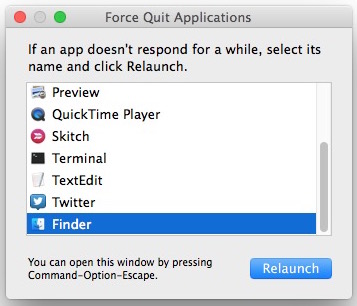
Try using drag and drop again, does it work? It should work fine now, but if it doesn’t we have a few other troubleshooting trick…
2: Reboot the Computer
Rebooting often works to resolve drag and drop issues when restarting the Finder has failed. This is particularly true if you’re one of us who basically never reboots their Mac.
- Go to the Apple menu and choose “Restart”
- When the Mac boots up again, try to use drag and drop as usual
Drag and drop working in Mac OS X now? Great! If not… well we have yet another solution, so fear not!
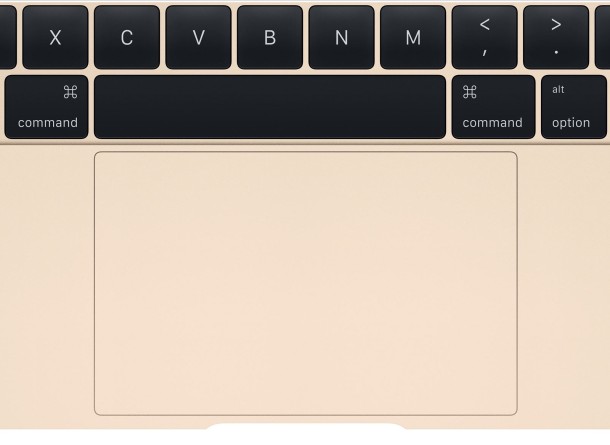
3: Trash Related plist Files & Reboot
If you have already forced the Finder to relaunch and rebooted the Mac but you’re still experiencing issues with dragging and dropping, it’s quite likely the problem comes down to a preference file. Thus, we’ll trash the preferences and start anew, which is an effective technique for troubleshooting strange behavior for a Mac mouse and trackpad, and then reboot the Mac again.
You’ll be deleting some user level preference files here, it’s a good idea to complete a back up of the Mac first just in case you break something:
- From the Mac OS Finder, hit Command+Shift+G to bring up the ever useful “Go To Folder” screen, specifying ~/Library/Preferences/ as the destination and click Go
- Locate the following plist file(s) from the user Library Preferences folder:
- Delete those preference files and reboot the Mac again
com.apple.AppleMultitouchTrackpad.plist
com.apple.driver.AppleBluetoothMultitouch.trackpad.plist
com.apple.preference.trackpad.plist
com.apple.driver.AppleBluetoothMultitouch.mouse.plist
com.apple.driver.AppleHIDMouse.plist
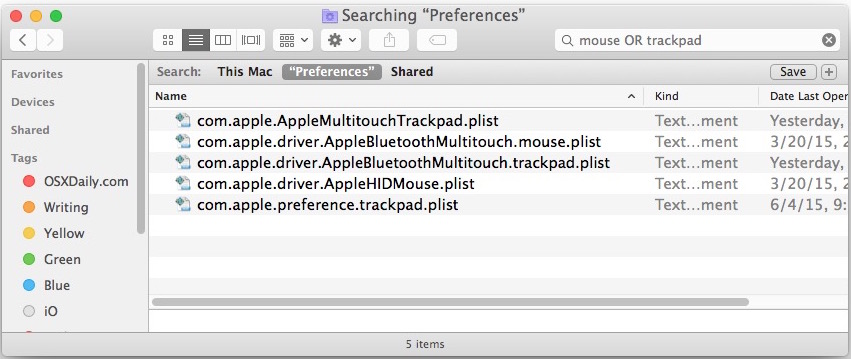
Once again, try using drag and drop where you were experiencing the original failures in Mac OS X, it should work just fine at this point.
Keep in mind that if you trash preference files you will lose any customizations you had set for those devices, so in this case you may lose a customization to tracking speed, force touch, mouse clicks, and whatever else you adjusted for a mouse or trackpad.
4: Disable Force Click and Haptic Feedback for Trackpads
If you use a trackpad or a Mac laptop, some users have found the force click and haptic feedback mechanism interferes with the drag and drop capability of Mac OS, particularly with certain apps.
- Go to the Apple menu and to System Preferences
- Choose “Trackpad”
- Uncheck the setting for “Force Click and haptic feedback”

Often the haptic feedback / force click issue with drag and drop manifests as when you are attempting to drag and drop something with the trackpad, you feel a strange delayed double-click sensation and the item is then unselected or the action stops.
Did one of these solutions work for you? Do you have another solution or fix for when drag and drop stops working in Mac OS X? Let us know in the comments!


Yay! The haptics did it. I have struggled with this thing on and off for at least 2 macs! Did the restarts, the reboots, the preferences…usually would work, but then reoccur, esp. after long work sessions. The haptics: I had not seen that solution before, and it worked right away…and I think for good. So thank you, and thank you again.
Also: good opportunity to learn command line methods for moving files about the mac. So there’s that!
Be well, and all the best,
Dr J
Same solution here. It is the haptics. Thanks!
Uncheck the setting for “Force Click and haptic feedback”
This solution was successful – thank you
Sue
I spend 24 hours 4 on hold with apple none of the millennium knew what to do I finally got Cynthia work with her for a hour did a lot of the same here but it was the mouse. magic mouse 2 don’t drag, take screen shot, move windows or icons BAD MOUSE.
The rest of the time reinstall HS erase and install
None of these suggestions worked for me. Went to the Apple support site
https://support.apple.com/en-us/HT204609
which directed me to the Accessibility preferences. Under “Mouse and Trackpad” there is an option for “Enable dragging” which had been turned off. GKW.
It’s as if there’s a general option for “Annoy user” somewhere and it gets switched on at random intervals. What a waste of my time.
Turning off haptic did it for me. Thanks!
I FOUND THE ANSWER!! AT least for me… I tried everything here there and everywhere, nut the answer was – turn off iCloud. Simple as that. I upgraded to Sierra and upgraded some apps as well. In the midst of activity, I turned on iCloud thinking “Oh that could be cool!” Not….. Turn it off and things work perfectly again!!
I have tried all these suggestions and nothing has worked. My OS is Mojave. I don’t have a track pad so I can’t select enable dragging as the option is not available to me. Any other suggestions?
The same for me. I have tried everything suggested, and nothing works. It worked last night, but today everything works except for drag and drop. I thought maybe the trackpad had a hardware problem but since everything else works, it would seem to be some type of “software” problem.
In Mojave and MBP… trackpad is VERY tricky & sensitive. With numerous issues, I followed this newsletter to learn how to use the System Pref/ Trackpad; then… Accessibility/Trackpad; Restart & Reboot. This is the only way to render Mac trackpad truly to a great tool. Takes finesse & patience, like painting or building new tech. Not one single task fixes everything. Thanks.
For me it was a matter of switching off Force click and haptic feedback – thanks!
Thank you very much!
Problem solved through restarting Finder!!! Attachments can be dragged and dropped again from Apple Mail to Finder
The last suggestion about unchecking the trackpad haptics worked! Thank you – that was driving me nuts!
Yes, #1 worked for me. By quitting the Finder, the problem was resolved. Thanks!
The Last suggestion worked for me thanks!
For me it was a matter of switching off Force click and haptic feedback – thanks!
(I’d suggest maybe putting that tip above trashing the preference files, as that kind of thing would always be my last resort)
This option also resolved my issue.
Disable Force Click and Haptic Feedback for Trackpads is definitely a problem in Mojave! This solution should feature first.
Sadly none of the steps in this article worked for me. However one of the commenters tips on turning on and off the bluetooth did the trick! Thanks Joy!
Thanks for the feedback Emma I’m glad to hear that you got your drag and drop working again!
I have updated the article and added the Bluetooth trick to the list of troubleshooting steps for drag/drop issues on the Mac, cheers!
Is there a permanent fix? I am on Yosemite, don’t take any of Apple’s updates, but this is the only thing that is not working properly. Have had to do the plist trashing a half dozen times in the last few months – very frustrating.
Yes, the haptic click being enabled was the culprit. I could not click and drag files or folders. What an incredible annoyance. Thanks Apple for yet another (another! (did I say another!?))) needless “feature” that broke something that was working just fine in every release before it.
Thank you for the advice. I had trouble to drag and drop folders from a memory stick to hard rive in Finder. The advice to disable Disable force click and haptic feedback did the trick!
OMG…after reading every suggestion, your’s did the trick!!!!! Five exclamation marks doesn’t begin to describe my level of excitement!!!!!
Discovered events with “/” in the title won’t drag to a folder. Removing the symbol resolved this problem.
I did everything I read here, and finally stumbled across something that worked. I found a blank area on the desktop, right clicked, and selected “Show View Options.” Locate the “Sort By” option, select “None.” I have no idea how or why this setting was changed in the first place. Very frustrating.
Thankyou SO MUCH !!!!!!
you are amazing, thank you so much!
can’t find the Plist files you suggest – have tried searching in the way described but they don’t seem to be listed – any thoughts?!
Having the same issue with drag and drop: can’t drop a file in another subfolder (because the folder won’t open when I drag the file to it), but so far none of the suggestions have worked for me. Very frustrating.
By the way, the com.apple.preference.trackpad.plist file is missing in my library (the other four are there). Does this provide a cue, perhaps??
Please, I followed through in deleting the suggested plist file(s) from the user Library Preferences folder. However, upon rebooting my macbook pro (mid 2010; macOS Sierra), the trackpad cannot click on anything (folders, tabs, etc) eventhough the cursor is present and can move about.
Furthermore, since I can’t click, I cannot open the trash to put back the deleted plist.
Please what should I do to restore the trackpad to work normally.
I will appreciate an urgent response. Thanks in anticipation
The operation can’t be completed because you don’t have permission to access some of the items.
I notice many of those plist files are followed by identically named .lockfile files. Shouldn’t those be deleted at the same time? Not sure about their significance.
Problem solved with restarting Finder; thanks!!
After all the troubleshooting tips from the post and then from everyone’s response it WAS the trackpad being dirty, even tho i cleaned it off. I just needed to wipe it down with some pressure with a dry cloth and voila it’s working again.
Thanks all
Thanks for your advice. It worked. I can finally drag and drop files on my new MacBook Pro!
NOPE, NOTHING WORKED! Still can’t drag and drop after trying everything! Can’t stand my MacBook Sierra and ready to go back to PC. Terrible computer.
Ok, I deleted those .plist files and now even the “click” function on my MacBook Air stopped working. Aaaaaargh.
Just bought a new 2015 Mac Pro and have issues with try to drag and drop items from folder to folder or to a software.
Trying to delete the plist files I could not track down the following
com.apple.preferences.trackpad.plist
could this be the reason I’m having these drag and drop issues?
and how do I solve it?
Thank you
i couldn’t find that file either. deleted the rest, followed instructions. still not working here. your post was 2 months ago, did you find a solution?
my issue is drag and drop files will leave a file, but it will not open due to “unidentified developer.” so it may as well not be dropping anything.
im using a wireless mouse with a desktop
thanks
I’m having the exact same issue as Sharon. 2016 macbook pro with a new ‘stupid charger access on bottom of mouse’ mac mouse.
Drag and drop works but I can’t navigate through multiple directories before dropping. I have to move a file one friggin’ level at a time, or open two windows side by side… insanely frustrating.
Did not help with this particular issue:
Bluetooth on/off
Relaunch finder window (command/option/escape)
Restart computer
Thoroughly looked through finder settings (maybe not thoroughly enough?)
I’ll keep looking ‘n post if I find a fix :)
Yes drag and drop on Mac requires you to click and drag from one folder to another, often with two windows side by side. That’s how it works.
Thanks for trying, maybe I’m not explaining well, but I assure you, the functionality I’m looking for exists. It just suddenly stopped working for me on my new laptop, probably after some update where I didn’t notice right away. More, my husband’s file system (both Macs of course) is still working the ‘correct’ way…
you click, drag, hover (the file system then moves you into the folder you’re hovering over after a sec), so that you can drop in a sub directory, or continue to hover and navigate until you reach the place you want to drop.
Thank you so much! First thing you suggested worked a treat!
Worked..Thanks!
I am only recently having issues with Drag and Drop.
I have tried the methods suggested without the issue being solved.
For example
In Finder … If I drag a .pdf file from my download folder to hover over the documents file … nothing happens, except the red pdf changes to silver and the document folder won’t open and expand to accept the new file.
Please tell me there is a fix
Great Job Jeeju Mohan.
In MacBook with OS Sierra 10.12.4 where this drag and drop using finder failed completely.
I tried all the method given in this site, but nothing solved the issues.
The One place to find an option on System Preference is:
System Preferences > Accessibility > Trackpad options > enable dragging without drag lock.
2009 Macbook, all options tried, solved, same location but with variation .. System Preferences > Accessibility > Trackpad options > enable dragging > 3 finger drag .. tadaah .. worked on my 2009 Macbook Pro
Bluetooth worked for me thank you.. but concerning it seems a common issue on something this expensive. Hope it isn’t going to be regular x
Hello
Very recently I have clean installed my MacBook with OS Sierra 10.12.4 where this drag and drop using finder failed completely.
I tried all the method given in this site, but nothing solved the issues.
Then I did a bit of tuning as stated and it started working perfectly with no issues at all. The option is like this
System Preferences > Accessibility > Trackpad options > enable dragging without drag lock.
At least that’s one place to find an option on this.
With kind regards JMohan
I had a problem closing the Finder window and was unable to move icons on the desktop. I tried method one (force relaunch of finder) and it worked. Thanks.
My drag and drop was not working, so went looking for cause. I tried all of suggestions above, plus updating to a new operating system and still no success. And tech at Apple Store was baffled. Turned out we were looking at only a symptom as drag and drop was working in Word. And I also noted i could not create a new folder on my Desktop. So, I went to my User folder and noted that my Desktop was not listed as a folder, but as “package”. So, I googled for that problem and found a recommendation way down in the comments that indicated how to change Desktop back to a folder; the recommendation (that worked perfectly) was (to quote):
Another solution you can use is the Terminal command:
xattr -d com.apple.FinderInfo ~/Desktop
This will reset the bundle bit on the Desktop folder.
it worked just like you said, relaunched finder and I dragged and dropped like normal. thanks a million I don’t shut my computer down much but will start doing it more often.
I solved the drag and drop problem another way on my MacBook Pro, Sierra os. By chance, I discovered that it usually works if I select the file using less pressure on the touchpad than usual.
Apple support at my retailer solved the problem on the phone completely by resetting the ‘non-volatile ram.’
What worked for me:
Go to preferences – trackpad
Untick the setting ‘force click and haptic feedback’
Using new (late 2016) MacBook Pro and sierra.
Thank you very very much! Your solution works.
THANK YOU!!! I tried a bunch of things in the article and comment, and this one finally worked. I appreciate you taking the time to post what worked for you.
OMG…after reading every suggestion, your’s did the trick!!!!! Five exclamation marks doesn’t begin to describe my level of excitement!!!!!
Simply replacing the batteries on my cordless mouse solved the problem. I could still point and click before, but not drag. Use the touchpad with three fingers to test before you invest in new batteries. Great Luck!!!
Thanks very much for posting this solution. In my case it was a question of click and HOLD – the mouse wouldn’t let go! (A Logitech wireless mouse on a Mac Mini, El Capitan). No trackpad, but I went through the plist deletion solution, chucking out any drivers of mice etc., and hey presto, after a reboot the mouse was back to behaving properly. Many many thanks – it was driving me nuts!
How I hate, hate, hate planned/forced obsolescence and the feature creep in software. I NEVER had this problem with Snow Leopard, even if I didn’t reboot for weeks, if not months. But I had little choice but to upgrade after apps (e.g., Chrome, R) stopped supporting it.
El Capitan has been issue after issue like this. Spotlight is so much slower, Launchpad is a joke of sluggishness, and the new side-by-side feature sometimes hangs the machine so as to be unusable.
The only benefit has been the ability to run newer software, but I can’t help thinking the world would be a much better place if Apple just stopped messing with Snow Leopard and all the latest apps continued to support it.
Yes I think I have the same problem on 2 of my Mac’s after upgrading to Sierra. I find that if I double click my mouse (in fact I using a Wacom Tablet) I can get the drag select to start working again, and I can easily break it again by double clicking. It’s a real pain.
I am having some trouble with drag and drop since I updated to macOS Sierra. Everytime I am dragging photos, videos or any other file to any app opened in the dock (like finder, final cut pro x, messages, mail) it works for the first time, then the second time the app just blinks but doesn’t come up. So I have to minimize all other windows that are opened to be able to drag and drop. It is so annoying. Does anyone have the same problem as me?
ps I have a wireless apple mouse – no idea how do you call it yet it’s Mac’s original mouse.
I selected the file and tried to move onto another folder but nothing happened and the file is vanished and no more in neither of the two folders, nor on the desktop. Where should I look for it ? Thanks
Ok, my problem is even simpler.
When drag and drop doesn’t work, where the heck files go ???
I have no more neither in the original folder nor in the destination (although apparently it highlighted it before moving) – thankfully it’s “only” a video I can download it again at worst, yet it’s anyway upsetting !
I solved my drag n drop problem by going into the
system preferences
Accessibility
locate mouse & trackpad
Click trackpad options
click Enable dragging next in the box choose three finger drag
Thanks. Trust it works for you.
This worked for me as well.
System Preferences > Accessibility > Mouse & Trackpad > Trackpad Options > CLICK Enable dragging (Three Finger Drag)
I don’t know what unset this setting, it happened all of a sudden out of nowhere for me.
This worked for me as well.
System Preferences > Accessibility > Mouse & Trackpad > Trackpad Options > CLICK Enable dragging (Three Finger Drag)
I don’t know what unset this setting, it happened all of a sudden out of nowhere for me.
This worked for me as well.
System Preferences > Accessibility > Mouse & Trackpad > Trackpad Options > CLICK Enable dragging (Three Finger Drag)
I don’t know what unset this setting, it happened all of a sudden out of nowhere for me.
thanks it worked just fine
wish u’d been at TOP of list b4 i tried everything else that did not work.
Urs worked like a champ.
nowif i could just get the space bar to work better…..
EGAD! ’tis always something, eh?
I found it too! Thanks so much!
Yes, relaunching the Finder did it for me too!
Thank you. Relaunching the finder worked perfectly.
Thanks a lot !!
Relaunching Finder solves it for me
Thank you!
Relaunching the Finder Window solved the problem.
I had trouble with the drag and drop not working and it ended up being gunk on the track pad, so definitely check that before you make any significant changes to your Mac! Wiping it up with a simple wet wipe and letting it dry will do the trick. Thanks for sharing the tips!
I am having trouble with Mail while typing a message. I select a passage, drag it to a new location. That works but the original is left behind. It moved a copy. I think this is happening in a few other apps too. I wan it to move the passage not copy the passage. I looked at the preferences files and I do not see many of them (yes, I was looking in my user library/preferences) just com.apple.AppleMultitouchTrackpad (El Capitan/earlie 2008 MBP)
Ok so you can use copy and paste, or cut and paste instead? From the Edit menu.
My fix on a mcbook pro 15″ was
– system Settings
– Accessibility
– Mouce and track pad
– DOUBLE CLICK DELAY
(I have mine on the setting 3rd from the right- ‘fast’)- I have had problems with opening files with a double click if this was too slow
– SPRING-LOADING DELAY
***(unclicking this for me solved the drag and drop issue)
Good luck!
THANK YOU!!! The Spring-loading deselect seemed to do the trick!!
thanks for the advice worked a treat
THANK YOU!!!
The Spring-loading deselect seemed to do the trick!!
Wow .. unblocking “Spring-loading delay” instantly fixed the problem for me. Now my icons can go from point A to point B
Thanks so much!!! I had “Spring-Loading Delay” enabled and set to the short end. I clicked to disable this feature and the problem with being unable to drag files into folders was instantly fixed. I re-enabled “Spring-Loading Delay” back to where it was before (enabled and on short) and dragging into folders still works perfectly.
Thanks so much for this suggestion.
Thank you so much – all working now
bump on the the last couple of messages. using the trackpad i select a file in finder and hold using one finger, attempt to drag it into another location using another finger. sometimes it works, sometimes it doesn’t… sometimes it seems to depend on which direction i want to drag it, so i have to trick it into doing what i want (a common theme with macs in general). dragging works fine outside finder.
seemed to coincide with upgrading to 10.11, so that was some upgrade.
I deleted all 3 plists, and restarted the computer. It’s still not working.
Brand new mac powerbook with OS X capitan. Drag and drop keeps failing. Re-launching the finder and restarting every 5 minutes is not a viable option. Middle of master’s thesis and trying to reorganize files – a nightmare.
My problem is that drag and drop is intermittent. I can drag the files, but the underlying folder will not highlight, so I can’t drop the files into that folder. I think sometimes, the drag itself does not work either. This is just a finder problem.
I have a 2015 Macbook Pro and am up to date on OS Patches.
When I have the problem, I find it will sometimes go away if I close finder windows and re-open.
I agree with Bill that none of the solutions here are really solutions, just work-arounds for Apple software issues that should not be happening.
Thank you so much! Suggestion #1 was the remedy for me!
I found a more precise solution derived from part 3:
Instructions at the bottom——–>vvv
So I’d tried tips one and two, but neither of them fixed my problem. I’m using the trackpad btw. So I looked at the names of the files mentioned above, —
com.apple.AppleMultitouchTrackpad.plist
com.apple.driver.AppleBluetoothMultitouch.trackpad.plist
com.apple.preference.trackpad.plist
com.apple.driver.AppleBluetoothMultitouch.mouse.plist
com.apple.driver.AppleHIDMouse.plist
— and well, I understand the concept of literally just erasing all the preferences/setting involved with the problem, but it just didn’t seem optimal to me, as I like my preferences and it would be tedious and cumbersome to get everything back to my own settings.
SO, IN SHORT:
->GO TO THE “com.apple.AppleMultitouchTrackpad.plist” FILE
->OPEN IT
->GO TO THE OPTION LABELED “TrackpadThreeFingerDrag”
->CHANGE THE VALUE FROM ‘NO’, TO ‘YES’.
->SAVE FILE, CLOSE IT, AND RESTART COMPUTER.
Note that there’s different little variations of this dragging & dropping issue that brought us here. So if you’re using a mouse, or a bluetooth trackpad or something, look for the appropriate preference label– they’re usually named in a self-reflecting manner, so don’t change something if it’s just named ‘kinda’ like what you’re looking for.
That’s it, hope it helps anyone :)
Brilliant solution!
I have added to my notes Unix command (because this occurs on my system quite frequently)
ls ~/Library/Preferences | grep -ie trackpad -ie mouse | xargs -I@ open @ # Change TrackpadThreeFingerDrag to YES and restart Mac
cd ~/Library/Preferences && ls | grep -ie trackpad -ie mouse | xargs -I@ open @ # Change TrackpadThreeFingerDrag to YES and restart Mac
Can you explain how to change the value please. I found the file, opened it but can’t seem to find the value.
Thanks
Thank You. Worked like a charm!
These are not solutions, they are workarounds for a problem that will keep happening.
Thank you!
Who would have thought something as simple as relaunching the finder would solve what was causing me so much grief and wasted time.
Cheers
MM
Thanks so much! Forcing FINDER to close and reopening solved the issue.
Or… it could be the mouse itself.
Just a few minutes ago i had this problem.
I pried up the mouse button, blew it out, and then put the mouse button back down and clicked a few times forcibly.
Problem solved.
Omg, two palms to the face. I tried everything then saw your
comment, worked. The simplest fix too.
Your suggestion of removing the .plist files to correct for failed click and drag worked like a charm. Thank you.
It could simply be a defective trackpad.
“Unplug and plug in the mouse, keyboard and any other USB pointing devices, if present.” should probably be step #2
Another step might be “Turn Bluetooth off and on again.”
Wow… this tip works for me. My new MacBook Retina got this issues. I turned ON the bluetooth and OFF again. Drag and Drop now working fine!
Turning the bluetooth on and off worked for me. It sounds misguided to suggest this is due to a faulty trackpad when a number of people are having the same problem.
Ditto what KrazyKags says. Followed Apple’s advice and that of others, and then I turned Bluetooth off and on … without restarting, drag & drop started working.
Toggling bluetooth worked for me too. Really weird that this solved the problem!
Thanks for the advice!
This worked for me too. Does this mean the machines with this issue are faulty?
Good to know, but it has not happened to me, yet. However, a maybe related problem that makes the drag and drop really needed is the following. I want to send an email to someone, and I want to include a file F. In the mail program I go to the icon that makes including possible, click on it, get Finder, and want to choose the folder X to find and choose file F there. But what Mail does is imediately include folder X. So I have to delete it and then drag and drop F to the email. This was not the case some updates of OSX ago, but it keeps on happening. A bug in my computer, in mail, or in my brain?
Anyone using AirParrot will have this problem. Only fix is to uninstall, not delete, the app completely.
Ah, but what about doing drag & drop with the Force Click trackpad on the new MacBook ?
Drag and drop works fine on the new Mac Force Touch trackpads, use it frequently, though when you first encounter it on a new Mac, it does take a little getting used to. The secondary force click is smart enough to not activate while dragging, too.