How to Change the Keyboard to Uppercase Letter Keys on iPhone and iPad

One change made to the iPhone and iPad keyboard since iOS 9 is the introduction of a lowercased onscreen keyboard by default. Applying on iPhone and iPad, it can make it easier to identify when caps lock is enabled or disabled, but it can also be a bit more difficult on the eyes for some users, particularly on the iPhone with a smaller display.
If you’d like to revert back to an uppercase keyboard again, which matches the keyboard styling on the vast majority of hardware keyboards and the keyboard in all versions of iOS prior to the 9.0 release, you can do so through a settings adjustment.
Remember, changing the appearance of the keyboard to be UPPERCASE rather than switching back and forth does not mean you will be typing in UPPERCASE all the time on the iPhone or iPad keyboard, it’s just appearance of the actual keys being pressed themselves.
How to Change Keyboard to UPPERCASE on iPhone and iPad
Changing the keyboard back to uppercase letters is the same on all iPhone, iPad, and iPod touch models running iOS 9.0 or later, here’s how to disable the lowercase keyboard in iOS:
- Open the Settings app and go to “General”
- Choose “Accessibility” and go to “Keyboard”
- Toggle the switch for “Show Lowercase Keys” to the OFF position
- Exit out of Settings to immediately see the effect anywhere the keyboard can be summoned
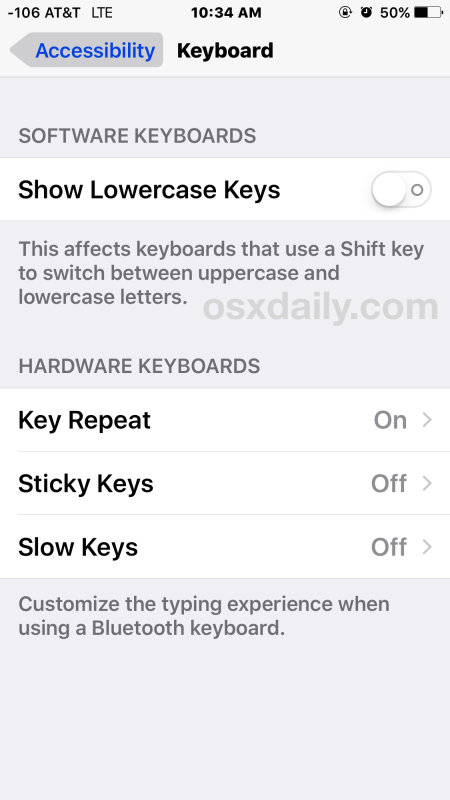
If you want to test this, go to the Notes app and you’ll instantly see the difference, as the keyboard is now uppercase letters again, just like it was in all prior releases of iOS.
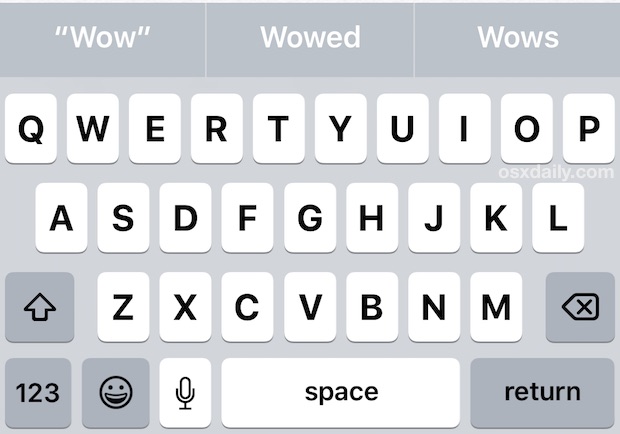
Whether or not you like the uppercase keyboard or the lowercase keyboard may depend on a variety of things, but for many users the uppercase keyboard is just easier to read and see, particularly if you use the bold text feature in iOS to further enhance the legibility of onscreen fonts and text.
Of course if you decide you prefer the lowercase keyboard, you can always disable the uppercase keyboard again by going back into iOS settings and turning the lowercase keys back into the on position.
By the way, while you’re adjusting keyboard settings, many users like to either enable or disable the keyboard click sound effects in iOS to suit their preferences too.


Yay for upper case. Now is there a way to send a message in all caps? I have some friends with old eyes.
Sure, type in all caps and the message will be in all caps.
Hello
I want upper case keyboard only for my app , Is there any solution for that
please i want to open apple I D but i can not arrange password for it please give me example of upper letter because that is my problem now
Thank you! That information worked!
My iPad does not have the toggle to choose lower or upper case. Since updating yesterday I am stuck with lower and I hate it! Anything else I can do?
Oh thank you!! I have never before encountered a lower case keyboard and every time it changed I was completely disoriented me. Anyway with the help here things are back to normal and an added bonus is that the CAPS LOCK function works again.
I’m old and lower case keyboard was hard to see. Did not like it.
Thank you
Thank you so much. I looked on my own and could not figure it out. You’re the best.
Nm…found it. I didnt see the step to go accessibilty first!! 😃😃😃😃
I dont see a ‘toggle to lowercase’ either on my phone!!! Help! I hate the lowecases!
Blackberry has this cool feature in their keyboard (even virtual ones) if you hold a letter for +2 seconds, it turns into a CAP. So no need to shift to the CAPS menu at all, especially handy when typing those highly secure alpha numeric passwords.
Also when you hold the shift + backspace keys at the same time, it erases the characters in front of the curser.
I miss those shortcuts!
I have no “show lowercase ” key to toggle to off
Thank you for this clear and concise information and direction. I was able to easily return to my preference…upper case letters on keyboard. The lower case keyboard WAS MAKING ME CRAZY! Could not understand what I had done to cause this. All is well now….thanks again!
That’s really wierd.
My iPad Air runs super fast on iOS9.
My Wi-Fi works perfectly Home Sharing my music library from my Yosemite iMac.
Your device must be serious f_____d up by your own making.
Why do people come out with crap like that? Next month when Apple release 9.1, have a look see.
The release notes may very likely say something along the lines of, ‘Fixes an issue with wireless packet……………’.
No you may not have a problem but remember, how many fixes there were with iOS8 and each previous OS. Each one of those very likely fixes something you would seem so quick to discount.
iOS 9 is terrible. My WiFi doesn’t work, it is slow, I hate it…
Waaaaaaaaaaaaaa
WHY, why, why can’t Apple finally put the most common punctuation characters on the keyboard screen? How annoying to have to change screens for a comma, question mark, semi-colon, or an exclamation point.
I was hoping I’d see it in this version. Anyone else agree?
TOTALLY! I hate that it switches back to letters when you type a punctuation, too.
Totally! It’s ridiculous to have to access the THIRD keyboard to find a comma!
Very helpful.
Thanks~ this was amazingly simple and my keyboard is back to normal. It’s the little things!