Fix for Split View Not Working in Mac OS X
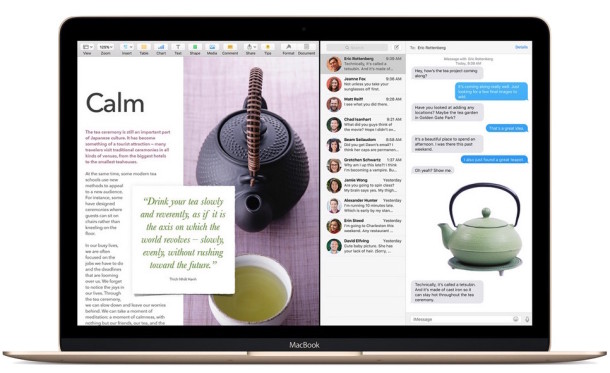
Some Mac users who have been trying to use Split View in Mac OS X have discovered the feature isn’t working for them, and they are not able to place two full screen apps side-by-side into Split View.
The inability to use Split View is typically because the user has upgraded Mac OS X from a prior release of system software, and a particular setting has carried forward which is preventing Split View from working. But not to worry, this is a very easy fix.
Also, realize that using Split View requires a modern version of MacOS system software, so earlier releases will not have the feature. Anything beyond Mac OS X 10.11 will include Split View mode, whereas earlier versions do not.
How to Fix Split View Not Working on Mac
- Open System Preferences from the Apple menu and choose “Mission Control”
- Check the box next to “Displays have separate space”
- Log out or back in, or reboot the Mac for change to take effect
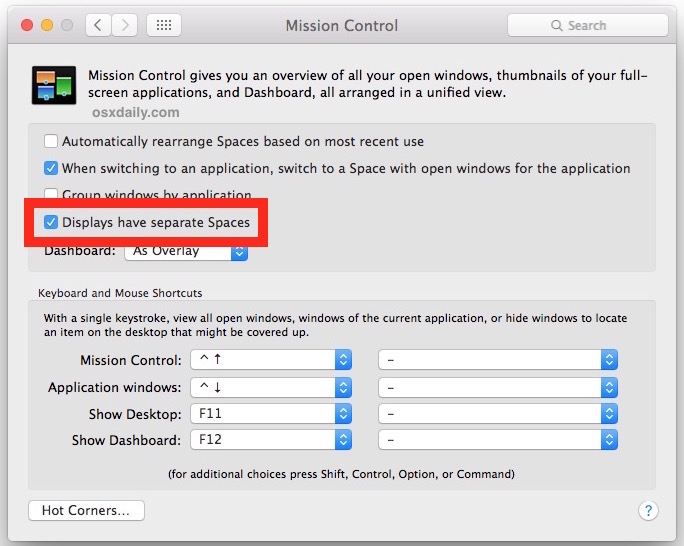
Once the Mac has booted back up again, you can place a window into Split View by holding down the green button or with Mission Control as described here, it should work without incident at this point.
The video below demonstrates this method of entering Split View:
Since this isn’t labeled as having to do with Split View it’s possible that it will change in a future version of Mac OS X, but for the time being it absolutely works if you have that feature checked on. In a similar manner, showing the Dock on external screens also requires this checkbox to be enabled, whereas many Mac users may have turned it off in order to hide the menu bar from an external display or remedy high WindowServer CPU usage in Mac OS X.
A big thanks to Pierre who left this solution in the comments, it has been confirmed to work both ways to both allow Split View, and disallow Split View if it’s unchecked.


Mac OS Catalina Version 10.15.7 / MACBook Pro (Reyna, 13 inch, Mid 2014) Mission Control, Display have separate Spaces marked or active / Green boton pressed and hold for title window to the left OK / BUT NO AVAILABLE WINDOWS on the right screen what so ever ????
Thank for your kind attention,
MADI
It worked! Thanks a bunch!
Thanks man. Works pretty!!
Upon checking mission control, the ‘displays have seperate spaces’ box was already checked. I am able to split safari and continue to work on another program (i.e. Microsoft Word) in the background but nothing else. Outside of Safari and Sticky Notes, I have not found any program/application that is allowed to be split screened.
Luckily, the ESC key works for me.
Terminal does.
Although it works, it doesn’t appear to work with all apps Family Tree Maker 3, doesn’t go to 1/2 screen, it goes to 2/3rds screen and in the remaining 1/3rd displays a message ‘No Available Windows’ and when you hover over an app in the 1/3rd window, you get message ‘not available in full screen’
Ideas anyone?
Actually, I thought it wasn’t working, I just didn’t understand how it works. I was clicking the Green ‘Full Screen’ widget and dragging.
Steps to make use Split View in OS X El Capitan:
1. Click & Hold the green ‘Full Screen’ widget
2. While still holding, wait about 1/2 to 3/4 of a second
3. A screen change will indicate Full Screen/split View mode
4. While still holding, drag window to left or right to take up that half of the space
5. Click another window you wish to take up the other half.
OR
5. Click the title bar of the window you just dragged to make it Full Screen
TIP-to Apple:
Apple did *NOT* add this feature, but it would be great if you could press the [Esc] (Escape) key to cancel the Split View trigger. I’ve made a Feedback ‘enhancement’ request to Apple.
Same thing here. They say that ESC key works but not for me either. I can’t even make Dock shows (usually after trying 10 times). Terrible.
this fixed it for me ! THANK YOU
2. While still holding, WAIT about 1/2 to 3/4 of a second
Yes that is correct, to enter Split View mode you must “click and hold”
Thanks a bunch. It only worked after you explained it. You are the only one explained it properly and I tried so many from different websites and youtube videos. You should be so proud of yourself! thanks again
I’ve tried every fix I can find, none of them work. Once it actually works this will be a great feature but Apple clearly rolled this out with El Crapitan to not have to pay for development.
Web Maestro Clay fixed it for me, i thought it didn’t work either but it does.
2. While still holding, WAIT about 1/2 to 3/4 of a second
I also unchecked, then re-checked the option, logged out then back in prior to that step but i bet i didn’t have to do then, again click hold, wait and then one side of the screen will turn blue as placement.
if that don’t work, well, my bad
Hi Shirley,
I use Spectacle. It’s free, and does much more. http://www.macupdate.com/app/mac/41147/spectacle
or
https://ww.spectacleapp.com
(I am not affiliated with this software in any way.)
Hope this helps.
There is a wonderful app called Moom that does that and much more. And I think it still free.
Didn’t work for me until I logged out and logged back in. Then it works as described.
Thank you, thank you, thank you—been working on this to no avail since the elCap download. get this out to all users, even your chat folks and Simply Mac guys were clueless. Works fine now. Walt Stout
Now, tell me how to load “Contacts” without going through spotlit???????