Get the Stunning Aerial Apple TV Screen Savers for Mac OS X
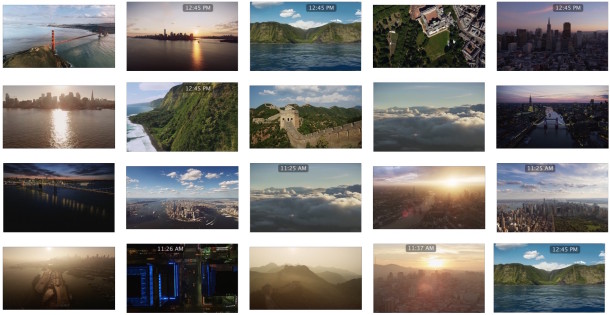
The new Apple TV arrives with an incredibly gorgeous array of screen savers, and now you can get those amazing screen savers on the Mac too. There are tons of different screen savers in total, with daytime and evening views of beautiful footage taken from flying over Hawaii, New York City, San Francisco, London, and the Great Wall of China.
From footage of cityscapes to landscapes, these screensaver are truly impressive and terrific quality, and they’ll look great on your Mac screens. Here’s how to get the incredible screen savers from Apple TV in MacOS and Mac OS X right now:
Get the Apple TV Screen Savers for Mac
- Download the Aerial screen saver from github here, then unzip the file (it’s likely in your Downloads folder)
- Double click the “Aerial.saver” file and choose to install it for this user or all users*
- Once installed, click on “Screen Saver Options” to customize specifics about the Aerial screen saver
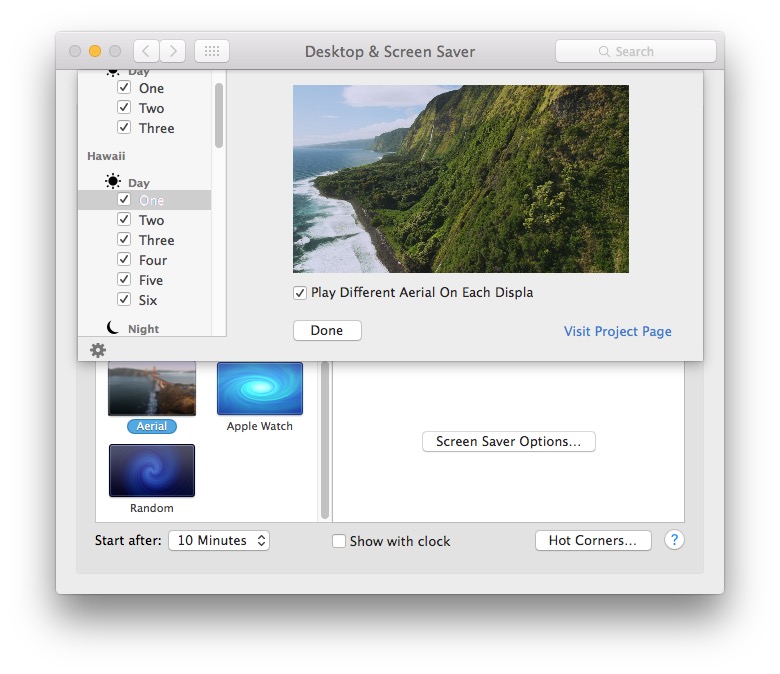
* You may need to right-click on the file and choose “Open” to get around Gatekeeper. Alternatively, you can install the screen saver manually by placing the appropriate file into the user or root /Library/Screen Savers/ directory.
You can choose to enable or disable specific screen savers, so if you only want to see the outrageously beautiful shots of sea cliffs, valleys, clouds, and sunsets in Hawaii, then you can do that. Or if you want to see everything but a specific NYC screen saver, you can do that too. But they all look fantastic, so you may as well leave them all enabled and enjoy each individually.
The Aerial screen saver is somewhat interactive as well with the following key presses:
- Spacebar will pause the video
- J key will rewind or play backwards
- L key will fast forward and speed up the videos
If you hit J or L a few times, the video will reverse or speed up by a factor for each press.
The video demo and images below will give you a sample of what to expect from the Apple TV screen savers on the Mac, but you need to see these for yourself as live footage on your own screen, still shots and example video just do not compare to the real thing or do them justice.
Some still image samples are below:



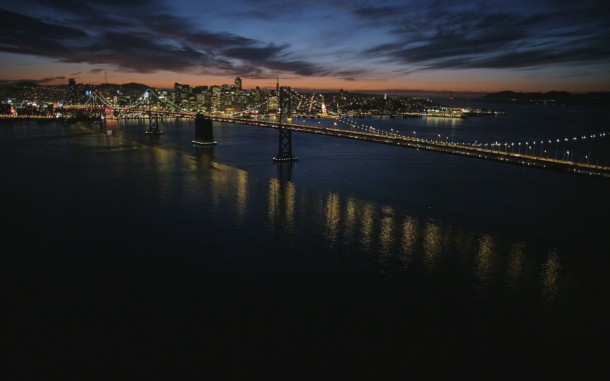

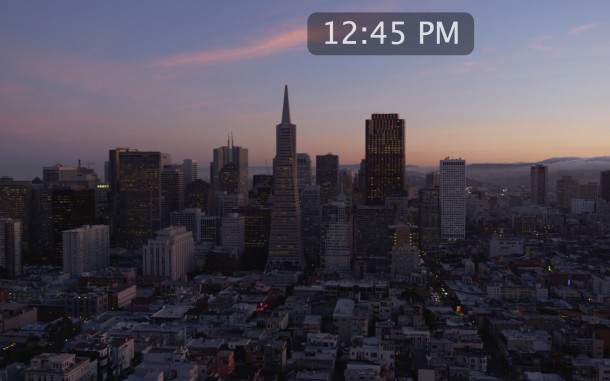
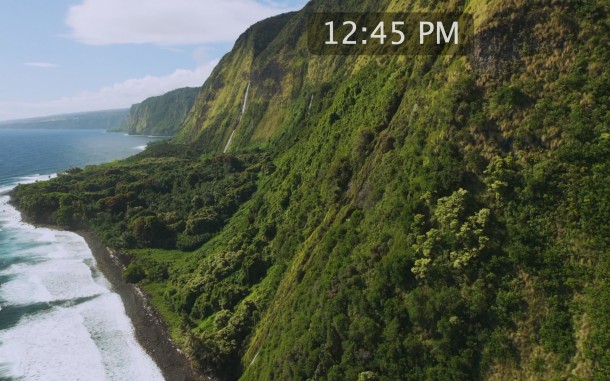
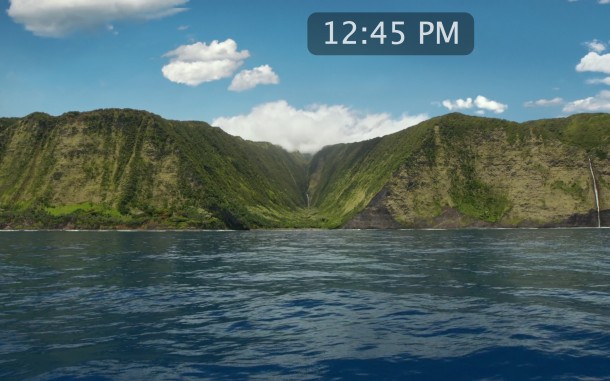
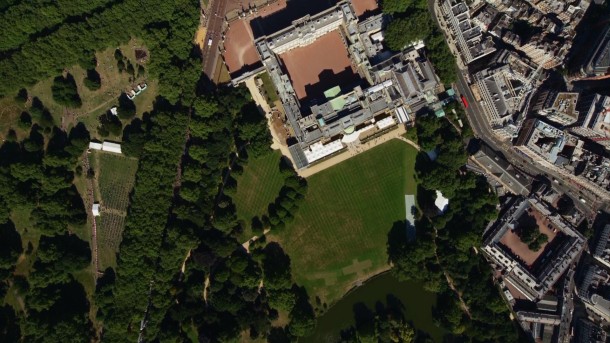


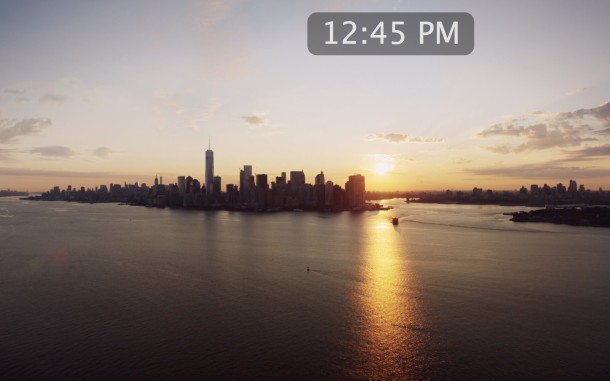
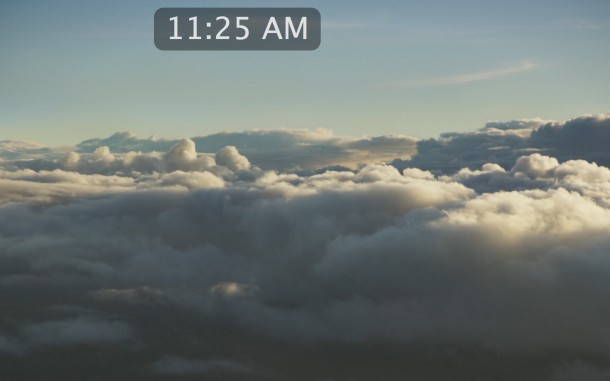

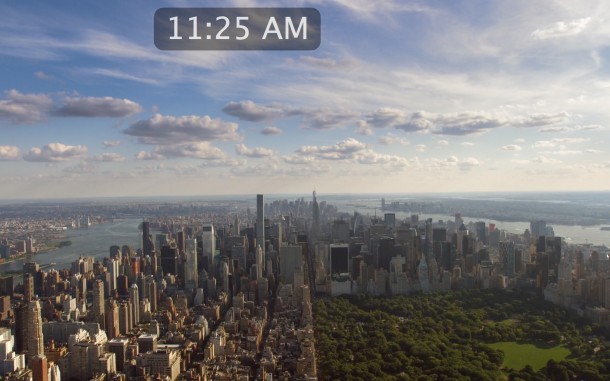

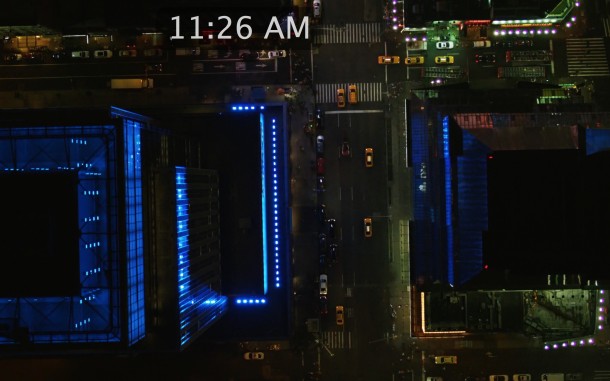

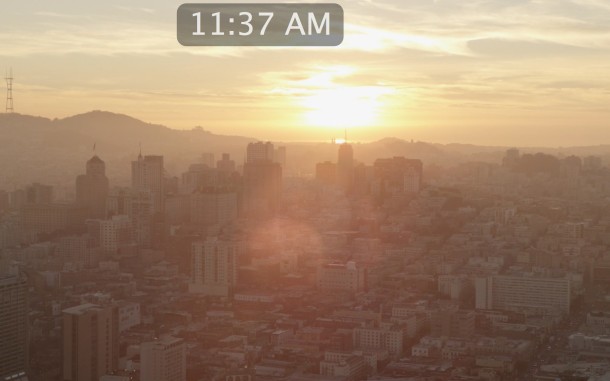
Note some of these images have the optional clock enabled, a feature possible in all OS X screen savers.
For mac users with multiple displays (like myself), the screen saver will show a different aerial footage per display by default, but you can turn that off.
If you really want to get fancy and you don’t mind the minor resource usage of doing so, you can set the screen savers as your desktop wallpaper in Mac OS X, which will give you a live background of sorts.
One thing worth noting is that by default the videos from these screen savers are streamed from Apple by requesting the appropriate HD movie from an Apple CDN using the appropriate URL from this json file on Apple.com. This means the videos are not downloaded to the Mac with the screen saver, instead they are streamed or served from cache. Each video is about 150MB, which may be important if you’re using iPhone Personal Hotspot to share the internet connection with a Mac, or have strictly metered bandwidth. New versions of the screen saver have an offline mode which will store the videos locally, but they are still downloaded on first run.
If you do want to download all of the videos to the Mac yourself for whatever reason, you can either access each individual URL from the json file above and save them manually, or grab them all with curl and wget courtesy of this command from (@TwitterEmbedGoesHere)
curl http://a1.phobos.apple.com/us/r1000/000/Features/atv/AutumnResources/videos/entries.json | sed -n 's/.*url"\ :\ "\([^"]*\).*/\1/p' | wget -i -
Again, there are about 35 videos, each somewhere around 150 to 200mb, so this will take up quite a bit of disk space.
Or just keep streaming them from the screen saver, that’s fine too.
If these are not up your alley, perhaps browsing through some of our previously featured screen saver selections will better suit you and your Mac. Enjoy either way!


Amazing screensaver! Thanks.
Since I am a drone photographer I ask myself if there is a chance to include own footage? Maybe in the cache folder?
If you like to look above the earth, into the night sky, you can try the StarMessage screen saver ( http://www.starmessagesoftware.com/moonscreensaver/?download=mac ) which has now been ported to MAC OS X from Windows. It shows the current moon phase, lets you use stars to write messages in the night sky and much more.
You can get the MAC version while it is still free.
I’ve used the videos found on Benjamin Mayo’s link and downloaded the ones that I wanted to use. Then I used the app Save Hollywood to run them. Works better than Aerial IMO http://s.sudre.free.fr/Software/SaveHollywood/about.html
So happy to have found this resource – thank you so much for posting!!
I have three displays, in total, and am wondering if anyone has figured out a way to extend one video feed across all three screens?
Each of the video feeds are available at http://benjaminmayo.co.uk/watch-all-the-apple-tv-aerial-video-screensavers#b2-2. When played in ‘fullscreen’ mode, they look to have a VERY wide aspect ratio – I would very much like to take advantage of this :-)
Thoughts?
Works great here, I have three monitors 30 inch and two 24 inch and they all run a different screen smooth as butter with OS X El Capitan, I am wondering how much they use the GPU? I have a flashed R9 280X, just wondering if they are a power hog or not.
Shouldn’t be much different than running 3 full screen movies, the bandwidth use can be heavy though. Be sure to enable the caching option, in the screen saver preferences.
on my system, it runs one scene, then stops on the last frame. isn’t it supposed to go on to the next?
There’s actually no need to download wget; instead, just run for loop to iterate over the URLs, running “curl -L -O” to download the files, as follows:
for vid in $(curl –silent http://a1.phobos.apple.com/us/r1000/000/Features/atv/AutumnResources/videos/entries.json | sed -n ‘s/.*url”\ :\ “\([^”]*\).*/\1/p’); do curl -L -O $vid; done
Thank you so very much!
How am I suppose to install it locally? I already downloaded all the footage but don’t have a clear idea of what to do with them.
I have a pretty poor and lame internet connection son when I install it it takes like forever to play more than 2 secs. Downloaded the beta and was pretty much the same. It has even fewer files, nothing I can do something with, not than I know, at least.
Please, help
How did you do to download and install it locally, I’m trying to do that….no success
I extracted the URL from this file
http://a1.phobos.apple.com/us/r1000/000/Features/atv/AutumnResources/videos/entries.json
They gave the link in the description above. I extracted the individual URL per video from the list, and should be like that
http://a1.phobos.apple.com/us/r1000/000/Features/atv/AutumnResources/videos/b1-1.mov
35 videos in total, somewhat 5,5GB
The beta version has an option to cache, so use that then put the movies into the cache folder that you downloaded yourself, I think the location is ~/Library/Caches/Aerial/ but double-check your screen saver settings.
Or you can use something like SaveHollywood screen saver to play the movies
Type this into terminal and run the screensaver as a live wallpaper. Terminal must run in the background for it to stay/
/System/Library/Frameworks/ScreenSaver.framework/Resources/ScreenSaverEngine.app/Contents/MacOS/ScreenSaverEngine -background
My bad for reading too quickly. However, I think it would be fair to say that no one reading this article expects the screen saver to use 150-200GB PER DAY. The fact that it doesn’t download the file and cache it somehow is a very big deal. Live and learn. Its also interesting that my Energy Saver is set to put the computer to sleep after 15 minutes, but I guess this screen saver is considered activity, so my computer never went to sleep, therefore it was showing the beautiful videos to no one all night long.
I use the screen savers all day, it does not use 200GB of data or anywhere close, maybe you have 5000 displays? That would be the only way I can imagine it using so much data.
I have dual screens and use the new version with video stream caches, uses about 500mb of bandwidth as seen from LittleSnitch.
I have noticed the new beta version which includes offline mode (caching) doesn’t work reliably so maybe wait until that bug is fixed. The caches are stored in ~/Library/Caches/Aerial/ if you have any luck with it.
Be very carful. It uses a crazy amount of data. I downloaded it last week and thought it was wonderful. We have now used up 850 GB of data in a week, which put me over my limit. An additional $150 on my cable internet bill. Beautiful stuff, but I’m rally pissed off to have to pay $150 to look at some pretty pictures. No where in the article does it talk about the bandwidth usage.
Willy, it sounds like you didn’t read the complete article before using the screen saver. An entire paragraph near the bottom of the article explains the bandwidth usage and how the screen saver works, by streaming from Apple:
Maybe use the version that caches locally if you don’t want to stream. The videos still have to download from Apple though, that’s how it works.
The article mentions several times the screen saver uses streaming, it’s HD video so of course it’s large, and the GitHub page mentions streaming and caching too. There is no such option on Apple TV, however, where it must stream.
Very Cool indeed! I’d like to load them on my MBAir, but have a question.
Are there any security concerns with doing this since we wouldn’t be getting this directly from a manufacturer?
Thanks,
J
The app is open source meaning you can see the source code and see what it’s doing yourself. It’s from a respected developer, and the videos are being pulled form the manufacturer via CDN (Apple servers for sharing content). Assuming you get that version, it is safe as is if you download it from Github as provided. Like anything else, don’t download things from some third party site that you’ve never heard of, or from weird URLs, etc, I wouldn’t do that with anything.
@Riveria, True. Thanks for the feedback. Didn’t mean to be paranoid, but in today’s world its better to be safe than sorry. But to truly be safe from tech security issues, I guess we’d have to cut the cord to the outside world completely, not use banks, credit cards, etc. What would life be like then? (although maybe I’d multitask less…. :) )
Naw, I followed the instructions to the letter and got f* all for my efforts. When I go the Desktop and Screen Saver applet in the preferences pane and select the Aerial saver I get the following message; “You cannot use the Aerial screen saver with this version of Mac OS. Please contact the vendor for a newer version of the screen saver” I’ll retry compiling it with Xcode and see if I get a different result.
WTF is 10.12? I’m 10.11.2 the latest public beta
Download the beta version of the screen saver from Github, works fine in all versions of OS X I have tested it on.
If you have Little Snitch or a firewall it may be blocking the connection.
Doesn’t work on El Capitan 10.11.2 (15C27e)…
Yes it does, it works from OS X Mavericks to El Capitan (and newer if you’re at Apple running 10.12). What you meant to say is that it doesn’t work for *you* meaning you probably didn’t download the screen saver and install it as directed. You need to install the screen saver and have internet access for it to work.
It’s not urology its URL. Sorry for that.
I love the screen savers, they are awesome!!!!! But I want to download them to my MacBook Pro, I read the process on how to do it, but I’m not so geek, so could anyone explain me the process, how I enter the urology??? It’s on my web browser or the terminal.
Thanks in advance
i installed them for all users, so the system folder.
enabled different screen savers for different monitors.
Tested with hot corners, all good.
as soon as it invoked itself both monitors went black and i couldn’t get my RMBP back, had to power it off. Deleted the screensaver app.
That was last week..i’ll try again in the future. I am on the beta of OSX though so ya never know.
Thanks for the pictures!
These look fucking magnificent on dual Thunderbolt displays, in case anyone is wondering.
On a side note, I can’t wait for my two Apple TVs to show up.
Awesome thanks for the screen savers! They look so crisp on my Mac
Amazing. Love it.
I now have my Mac hooked up to the TV with HDMI, works just as well as Apple TV and has more features. $20 of cables and it’s done, screen saver on a 50″ display looks outrageous!
:)
I can’t wait to see them on my 120″ projector :)
Do these work with the energy saver feature that puts your computer to sleep or turns off your monitor after a specified time?
Yes it does, I use this screen saver with Energy Saver to turn off my displays after 30 minutes of inactivity. You may want to get the latest version with offline mode for reduced energy consumption so it doesn’t need to stream data on each usage.
I love the images but I’m having trouble getting the display to go to sleep. I have my settings like yours (30 minutes to sleep) but the display never sleeps. I rechecked the settings and confirmed this. I may have to stop using these movies because having both big screens on constantly is not a good idea.
Just discovered another major problem: you can’t go back to your previous screen saver folders. The optional pull down menu that used to be there to select your folder is gone. Wow, this Aerial thing is sure screwing up my system. Any ideas on how to go back?
Select a different screen saver in the preference panel, or remove it. It’s a screen saver afterall, it’s unlikely to be impacting your other folders.
I can’t select a different screen save, only the mode, like “Ken Burns” or “Classic.” I used to have a pull-down menu I could navigate to the folder I wanted to use, but that’s gone. And there’s no way to delete Aerial. Used the Delete key and also tried a control-click but no contextual menu. And no plus or minus signs either.
I’m having the same problem. The Aerial SS just keeps whirring away, while my other ones disappear after 15 minutes.
These are really great screen savers, it looks like they were taken from a helicopter and maybe drone footage too in HD at 60FPS+, then slowed down for dramatic effect.
Some of the locations seen in the screen savers for those interested:
– Mutianyu portion of the Great Wall of China
– Central Park in New York City
– Manhattan island in NYC
– 5th avenue in NYC
– Market street in San Francisco
– Golden Gate Bridge in San Francisco
– River Thames in London
– Molokai sea cliffs in Hawaii
Amazing! Better than the default Mac screen savers!
I hope Apple brings similar ones to next OS X, but for now we have these great Apple TV viewings which truly are wonderful.
Yes you are right. The screen saver shots of Hawaii cliffs and valleys are what you see on a helicopter tour of the Molokai sea cliffs, the flights leave from Maui and cost about $250, not cheap but well worth it for the views and the vacation memories. If you’re going on a honeymoon or trip to Hawaii, take a helicopter tour, the scenery is out of this world, it really feels like Jurassic Park.
The Golden Gate shot going into San Francisco is filmed from Golden Gate National Recreation Area and Vista Point coming across into San Francisco and The Presidio. It’s one of those classic drives across a landmark you have to take if you’re in the Bay Area.
Great screen savers, thanks. Almost makes me want an Apple TV, but I already have an Xbox which serves the same purpose.
Hey, do you know if the one in Hawaii that goes around the cliff with the little waterfall was in Molokai? I like adventuring and want to take a dip in that little fountain of youth. Thanks!
I’ll try them out, they look great!
They’re amazing James, going through the screen saver set right now and identifying the locations. You won’t believe it, they are just beautiful!
Wouldn’t open on my late-model Mac:
“Aerial.saver” can’t be opened because it is from an unidentified developer.”
Under Systems Preferences, you need to open Security and Privacy. In there there will be a button to allow you to open it anyway.
Right-click on Aerial.saver and choose “Open” from the menu