Location of MacOS Sonoma Moving Wallpapers & Aerial Screen Savers
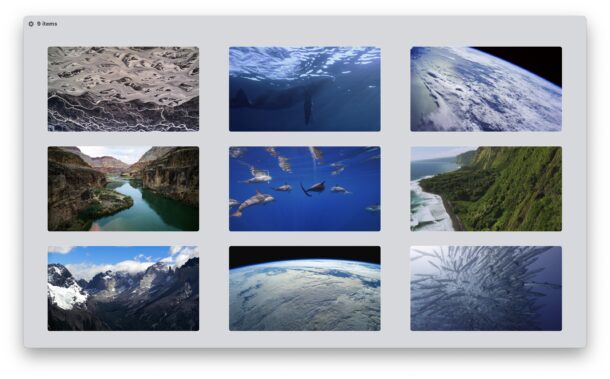
If you have installed macOS Sonoma onto your Mac, you may be curious about the new moving wallpapers and Aerial screen savers, and their location on your Mac and within the file system. The new screensavers are really quite beautiful, and as you unlock a Mac you will find they seamlessly transition to your wallpaper (this is optional, but it’s a cool trick when enabled). The end result is a moving wallpaper effect that looks beautiful, and keeps your wallpaper freshly updated, depending on whenever the screensaver was stopped.
If you’re wondering where the location of the Aerial screen saver and moving wallpapers reside in MacOS Sonoma, read along to better understand where these files are located, how you can download them, and how you can access them directly.
How to download the MacOS Sonoma Moving Aerial Wallpapers and Screen Savers?
First, understand that the Sonoma aerial screen savers and moving wallpapers are not all stored on your Mac initially by default.
Instead, you must first download them to your Mac by selecting one within the System Settings > Screen Savers (or Wallpapers) section.
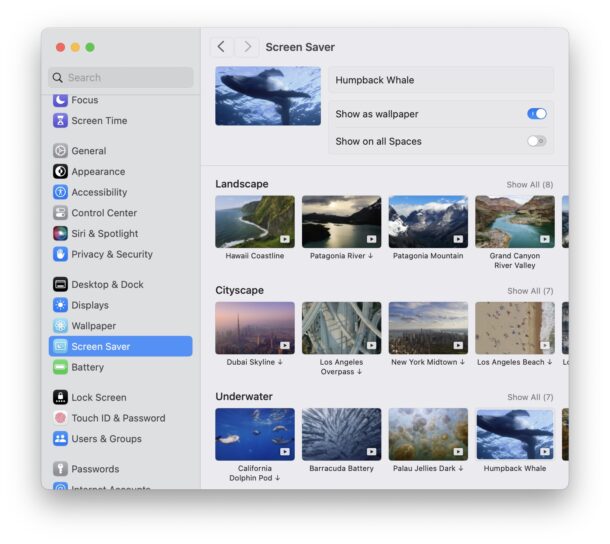
When you select a new wallpaper or screensaver, it will download to MacOS to a location within the Finder. So, where is that location?
Location of MacOS Sonoma Aerial Screen Savers & Moving Wallpapers
Now that you understand how to get the aerial screen savers and moving wallpapers onto your Mac, you’re ready to locate them within the Finder and file system.
The directory that contains the MacOS Sonoma Aerial Screen Savers and moving wallpapers is the following:
/Library/Application Support/com.apple.idleassetsd/Customer/
And how might you access those files, you ask? Of course we’ll show you.
How to Access Sonoma Moving Wallpapers & Aerial Screen Savers
You can access the directory containing these files easily by doing the following:
- Pull down the “Go” menu in Finder and choose “Go To Folder”
- Enter the following file path exactly:
- Choose “Go” to jump to that directory location
- Now that you’re in the ‘Customer’ folder, your screen savers are probably in the 4KSDR240FPS folder, but depending on what display and settings you have on your Mac, they may be contained within one of these other file directories. The easiest way to locate the screen savers is to show the List view and look for the folder that contains large file sizes
- Open that directory (4KSDR240FPS in this example) and you’ll find the screen saver files at or near 4K resolution (3840 × 2160 on a 15″ M2 Air), each with a random hexadecimal nonsensical file name like “2AFBC98D-8B4-40FAD8421241029-2BAR2481AB93C.mov”
- Open any of the files as usual, or use Quick Look by selecting one of them and pressing the Spacebar to preview the video file
/Library/Application Support/com.apple.idleassetsd/Customer/
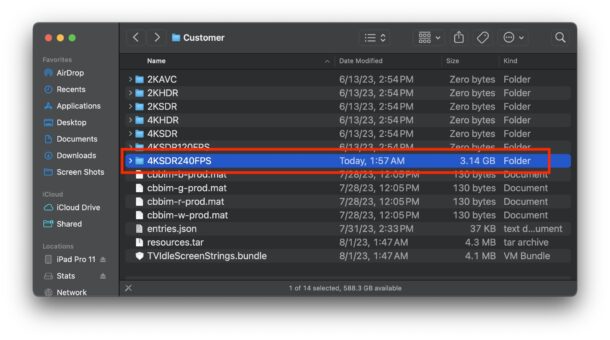
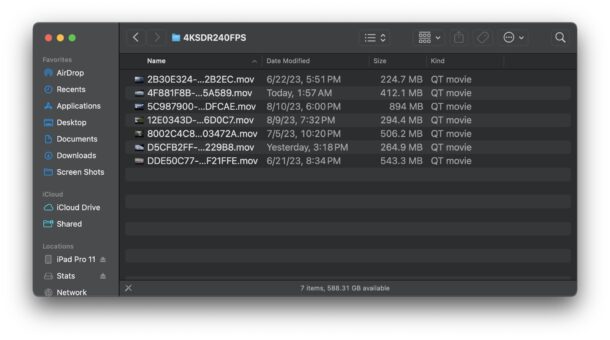

There you go, you’ve found the native file location of the downloaded Aerial screen savers and the accompanying Aerial moving wallpapers in macOS Sonoma.
You might be thinking that this entire directory structure and naming format is odd, like calling the parent directory “Customer” considering there is no purchasing involved, or labeling the videos as a bunch of hexadecimal gibberish, but let’s be honest, the whole directory structure doesn’t exactly make sense and is clearly not intended to be user accessible. This is a change from longstanding traditions in MacOS where locations of screen savers and desktop wallpapers are much more obvious and intuitively labeled on the Mac. But, not with these new Aerial moving wallpapers and screen savers in macOS Sonoma, and presumably moving onward as well.
Do you have any insight, suggestions, tips, or thoughts about the location of these moving wallpaper files and screen saver videos? Let us know in the comments.


Whoops found the answer to my question that quick – but why turn off what I already had set up. Hate that about upgrades – no respect for the user. Arggggg
When I upgrade my personal photo library no longer plays as my screensaver and there is nothing under screensaver or energy saver that directs me to it. Nice to have this new stuff but why take away what I already had and liked? Please advise if possible
I don’t know much about computers but I had Apple support help me with some stuff and they had me download this newest version and when I woke my iMac up there was a wallpaper already moving so I went and downloaded a couple more from settings and now none move and called Apple support to enquire and 2 tech’s had no idea how to get them to move and had me do all this stuff which did nothing.
Hi.
Thanks for your tutorial.
It’s a pity I can’t attach a screenshot but I got to com.apple.idleassetsd and found the 4KSDR240FPS folder but it’s empty.
For what it’s worth found another folder (snapshots) that has 156 pics with names starting with asset-preview- and then all kind of strings like 00BA71CD-2C54-415A-A68A-8358E677D750 and so…
They are all very small except the last 4 starting with category-preview- and are big.
Thanks! I know how to get Apple TV to briefly show a caption that gives me a little information about what I’m seeing. Is there a way to do that in Sonoma?
The only way I know of to get information about the screen savers in Sonoma is through the Settings panel where you can select them individually, then it tells you where the video is from.
I would love to know this too! It’s easy to find the geographical location on Apple TV. I wish it was on my MacBook, too!
I found I had 23GB of Screensaver/Wallpapers, more than I care to have hanging around. When deleted them, after a logout/login the System Settings showed them as not downloaded, hence a start over.
… Jeff