How to change media sync options on iPhone & iPad to make more storage available
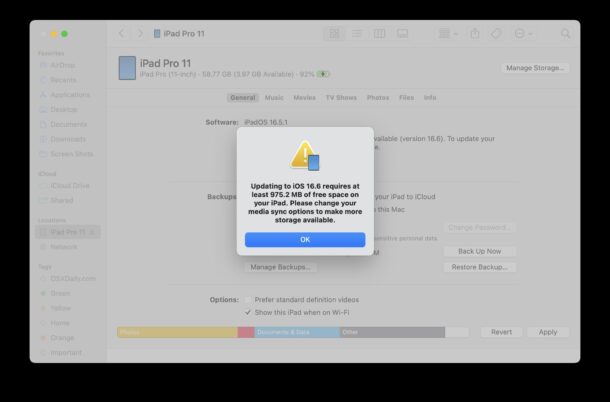
If you’re trying to use a Mac to update iOS on iPhone or iPadOS on iPad, you may see an error message that says something along the lines of “Updating to iOS 17.1 requires at least 975.2 MB of free space on your iPad. Please change your media sync options to make more storage available.” and be unable to update an iPhone or iPad to the latest version of iOS or iPadOS system software. This error is most likely to be seen when the iPhone or iPad is low on available storage space, but it can happen when a reasonable amount of storage is available as well.
Managing storage is one of those relentlessly tiring things about having an iPhone or iPad that is not the largest possible storage capacity, because even with iCloud Photos enabled, offloading unused apps enabled, and other space saving features, often times a users device can bloat themselves into having no available storage space. Often the storage situation gets so tight and bloated by system files that the user has no control over, but can be found in System Settings when looking at Storage information. In some cases, you may find 20GB+ of “iOS / iPadOS” and “System Data” (which seems to be the new name for “Other”) that you can’t do anything about, there’s no way to clear any caches and logs that are potentially contributing to the bloat, and a device can be so overburdened that you can’t even install software updates for iOS or iPadOS, leaving you to be stuck with older system software that is vulnerable to known bugs and security risks. That is, unless you use a Mac or Windows PC to update an iPhone or iPad, because you can update with a computer and IPSW even on an iPhone or iPad that is nearly completely full on storage, because it bypasses the on-device download requirement of updating iOS/iPadOS through Over-the-Air in Settings.
Amusingly, when the iPhone or iPad is full and you try to install an update, Apple’s Settings app will sometimes tell you to connect your device to a computer, and update through there, but when you do that, your Mac (or PC) can throw another storage related error that says something like this; “Updating to iOS 17.3 requires at least 975.2 MB of free space on your iPad. Please change your media sync options to make more storage available.”
So, what are you supposed to do? How do you “change your media sync options to make more storage available” and is that the solution that Apple suggests it is? The answer is, no, it’s usually not.
How to Change Media Sync Options for iPhone/iPad in MacOS
Be aware this usually doesn’t resolve your storage issue, but here’s how you do it:
- Select the iPhone or iPad in the Finder sidebar
- Go to the General tab
- Toggle the setting for “Manually manage music, movies, and TV shows”
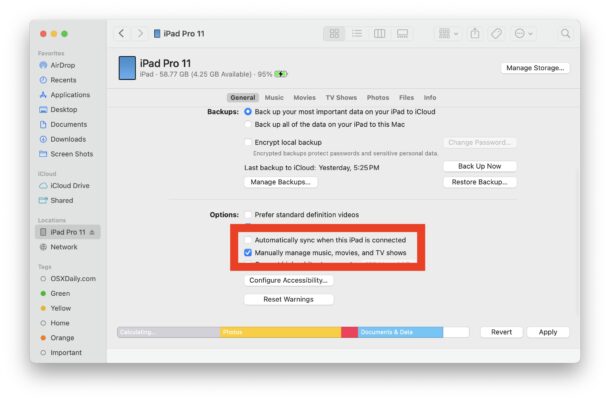
If you toggled it on, you can now manually manage your media content on your device, allowing you to free up space by deleting that type of media content.
If you toggled it off, the general syncing process will apply to managing music, movies, and content.
Either situation may free up some storage for some use cases.
You can then try again, and it’s possible that macOS will be able to update the iOS or iPadOS device you originally attempted to.
And to rant for a quick moment, with how storage hungry iOS/iPadOS/MacOS and the app ecosystem can be in some situations, it would be nice to have some storage and cache management directly in iOS, iPadOS, and even macOS, so we could do things like force apps to empty their cache and temporary files. This would help to prevent those third party apps that take up huge amounts of space unnecessarily due to whopper app cache sizes and app behavior. Another option is to simply buy an iPhone, iPad, or Mac, with more storage, but not everyone does that. Even better, Apple could simply increase the minimum base model storage on all their devices, and stop selling any iPhone or iPad that are less than 128GB, and stop selling Macs that are under 512GB. But, that’s likely a few years out.


I find ways to synch my iPhone with my iMac, but not ways to DELETE podcasts, audiobooks etc. A bit more ‘how-to’ advice would be welcome.