How to Make an HTML Signature for Mail in Mac OS X
![]() Many users like to set a signature to be automatically included in their outbound emails, and for those who like to have a stylized and somewhat interactive email signature, they’ll want to create what’s called an HTML signature. An HTML signature allows for different text styling like bolds, italics, font sizes, and, perhaps most relevant to many, the inclusion of things like a phone number or links to websites and social addresses.
Many users like to set a signature to be automatically included in their outbound emails, and for those who like to have a stylized and somewhat interactive email signature, they’ll want to create what’s called an HTML signature. An HTML signature allows for different text styling like bolds, italics, font sizes, and, perhaps most relevant to many, the inclusion of things like a phone number or links to websites and social addresses.
For Mac users who would like to create and set an HTML signature, the process is really quite simple in the Mail app of Mac OS. You can actually create however many signatures you want, and even set different signatures for different email accounts. We’ll walk through how to make and set a simple HTML signature in Mail on the Mac.
How to Create and Set an HTML Signature for Mail in Mac OS X
This is the same in all versions of Mail app for Mac OS:
- From the Mac Mail app, create a new email message – this is simply for the sake of creating the HTML signature and it won’t be sent
- In the body of the email, type out your desired signature and style it as necessary – bold, font sizes, italics, phone number, links to websites or social profiles, etc (note that typing out links in modern versions of Mail app will automatically turn them into HTML links)
- Select all of the signature and copy it to your clipboard with Command+C, then discard the email you just made to create the signature
- Now go to the “Mail” menu and choose “Preferences”
- Select the “Signatures” tab
- Choose your email address provider from the left side to set the signature for
- Click on the [+] plus button to create a signature, give it a name, and in the right-side panel hit Command+V to paste the HTML signature
- Close the Preferences window and now create a new email message, the HTML signature will automatically appear at the bottom of the email message
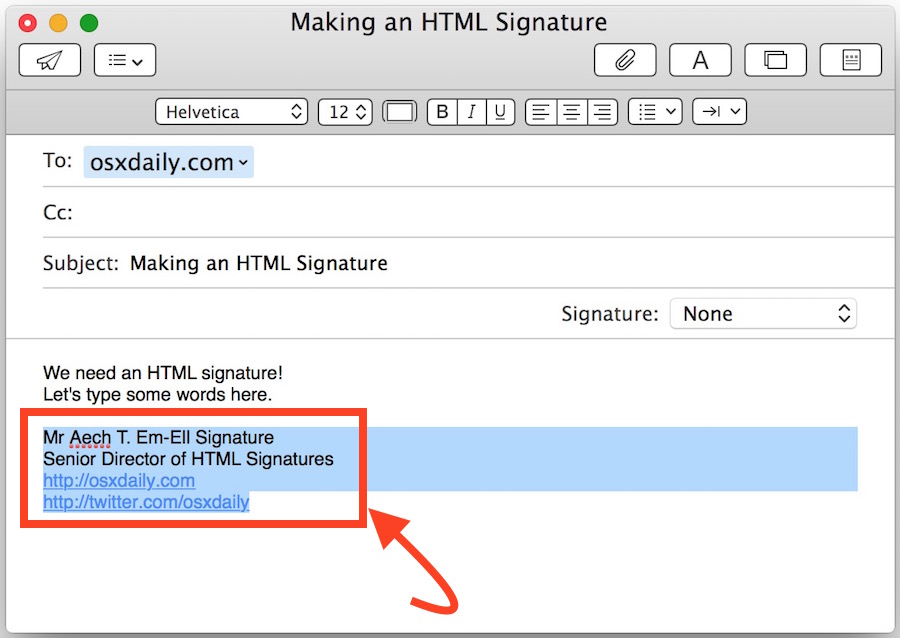
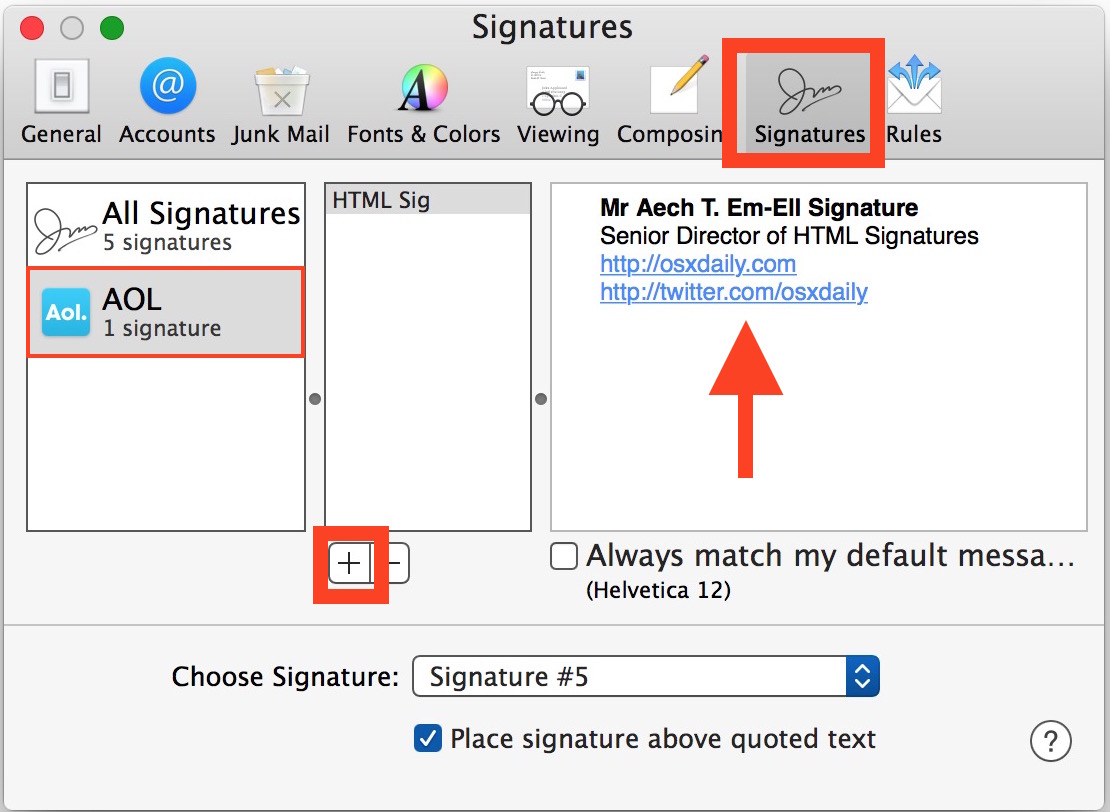
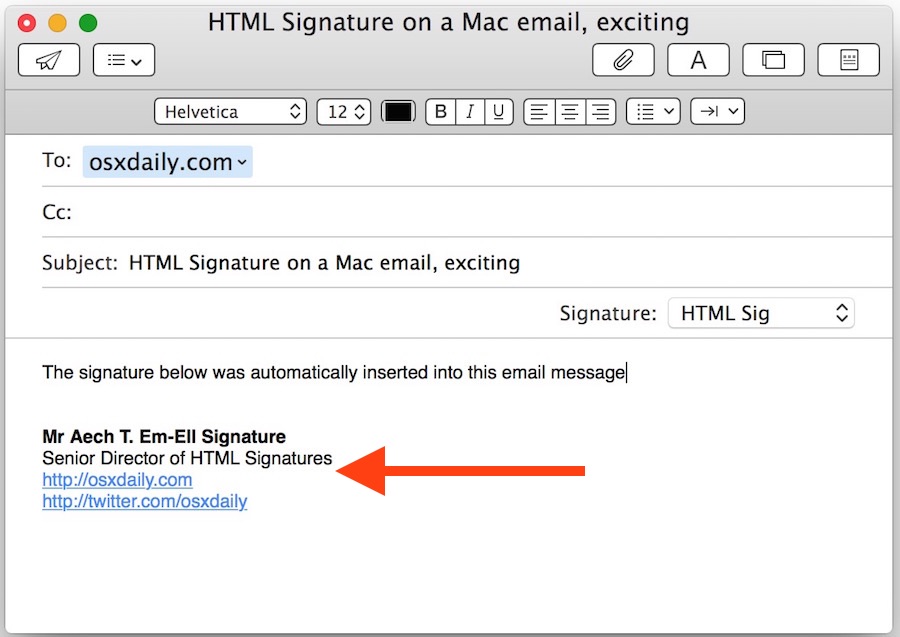
The chosen HTML signature will now appear in every new email message that is created or replied to from that Mac, unless specified otherwise.
If you create multiple signatures, you’ll find them available to access and use independently through the “Signature” dropdown menu alongside the Subject field of a mail message.
You can create as many signatures as you want, and you can also create different signatures for different email accounts, the latter of which is particularly good idea if you have multiple email accounts set up on a Mac and you want to keep a personal signature separate from a work signature, for example. Some desktop users also may find the brevity signatures pretending to be an iPhone to be useful, particularly if you’re wrangling many emails on a regular basis (and aren’t we all?).
By the way, now that you’ve created an HTML signature in the Mac Mail app, you can easily transfer and set the HTML signature on the iPhone or iPad too by simply emailing yourself, copying the signature, and pasting it into the appropriate Mail Signature preference section. Do note that setting custom signatures on the iPhone and iPad will replace the default “Sent from my iPhone” signature that appears on emails sent from your mobile device, unless you specifically add that to the signature itself.


This is great! Another method that came to mind for me was to create the signature in Gmail, then simply copy that HTML to paste into the Mac Mail signature.
This is great! Another method that came to mind for me was to create the signature in Gmail (using a different account of course), then simply copy that HTML to paste into the Mac Mail signature. Either way works!
Quick tip: with the Apple Mail Add-On MailButler you can create professionally looking email signatures by selecting between various templates. Such signatures are responsive and can be viewed on mobile devices, and you can also configure photo images, text and colors. Here is more info: https://www.feingeist.io/mailbutler/
I hate to point out the obvious (but I guess it isn’t obvious), but this is NOT how you make HTML email signatures in Mail app. All you’ve shown here is Rich Text – and there’s a big difference.
Making a true HTML signature with clickable image links, etc. is a lot more complicated than this.
I realize this is an older post, but it showed up today in my Facebook feed and I didn’t notice that it was just a “related article.”
Is there any way to include an image in an iOS signature? I tried copying a signature with an image and it worked once, but the image is no longer there at this point.
Is there some trick to getting this to work?
OFF: Hello, can you please recommend a good Mac App that records my screen without recording the ambience sound, only the video on my screen. Thank you so much
You wouldn’t want to place video into an HTML signature, since it would be slow to load for mail recipients. You could technically use embed code from YouTube or similar, but again that doesn’t really belong in an HTML signature for emails.
Great Mac app to record video of the screen? QuickTime! Yes, you can record the Mac screen with QuickTime Player in OS X, bundled with all versions of the operating system. You can choose to take audio from microphone, or no audio at all.
https://osxdaily.com/2010/11/16/screen-recorder-mac/
Additionally, you can strip audio tracks from movies in iMovie or with QuickTime to create a mute video after the fact.
https://osxdaily.com/2012/08/15/remove-the-audio-track-from-a-video-with-imovie/
I would again suggest keeping HTML email signatures simple however, for the best experience for all involved in an email chain.
Please don’t add images to your email signature. Nobody cares about that crap. Keep it as concise as possible.
really unhelpful numb nuts. Logo’s in a signature is standard…
I’d like to add to my signature a simple small, jpeg image.
How can that be done
Thanks
Alexander
Sorry, didn’t see this before I made my post. I would like to be able to do this too. Any helpful advice from anyone?
Is there a way to actually use a persons signature, perhaps as an image, as part of the signature that is attached to the email, and will display correctly in the receivers email vs showing a broken image tag?
Would like to be able to add our company logo to an email signature as you can in Outlook.
You can insert a graphic and cut and paste like the example above, works great!
You can also create an HTML link in email signature in Mac OS X Mail app doing the following:
– Open Mail and go to Preferences and choose Signatures
– Pull down the Edit menu and choose Add Link
This will insert the HTML link into the signature. Basic formatting works as well, like bold, italics, etc. All of this is hidden from plain view though, which makes Mail for Mac OS more confusing than perhaps it should be when building rich professional signatures in the OS X Mail application.
I’ve always been surprised that Mac Mail didn’t include an obvious tool like Outlook does to create rich text HTML signatures in OS X. Yes it is easy to paste a rich signature into the field, but it doesn’t have obvious edit buttons and so forth.
Thanks for the tutorial, this is helpful for making professional email signatures on the Mac.