How to Disable “Connect” Tabs and Apple Music in iTunes
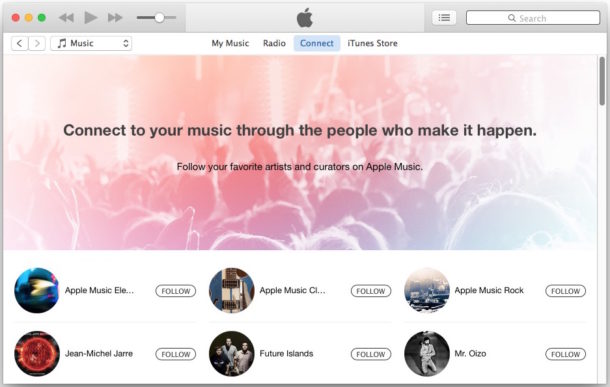
If you don’t use the Apple Music subscription service and you don’t have a need for the “Connect” tab in iTunes, you’ll probably find it helpful to know that you can clean up the interface a bit by disabling Apple Music and completely hiding the associated Connect tab and Radio tab in the new versions of iTunes.
Hiding Apple Music Tabs & Connect in iTunes
- Open iTunes on Mac or Windows and pull down the ‘iTunes’ menu, then select “Preferences”
- Choose the “Restrictions” tab
- Check the boxes next to “Apple Music” and “Connect” to hide both of these tabs and features
- Close Preferences, the changes will be immediately visible in the iTunes window
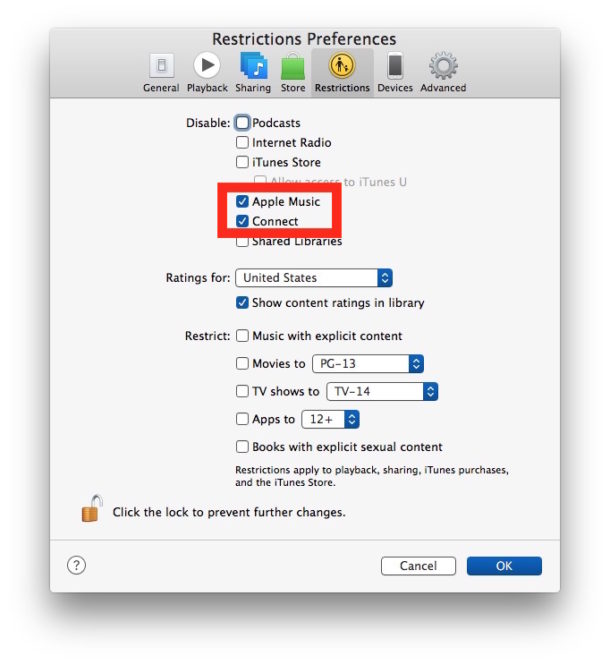
The result is a much simpler iTunes interface, and you won’t accidentally click on “Connect” or “Radio” any longer to be fed pop-ups about subscribing to a service.
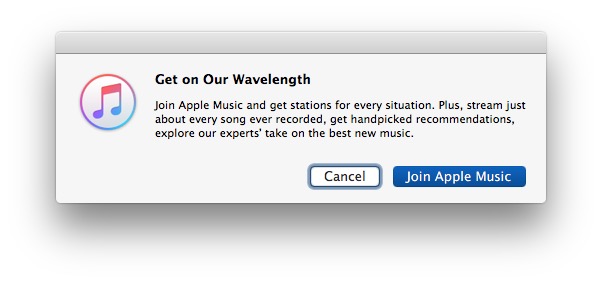
Instead, you’ll have iTunes with only your music, and only the iTunes Store, a bit like it was before all the recent changes made to the app, and before the introduction of Apple Music.
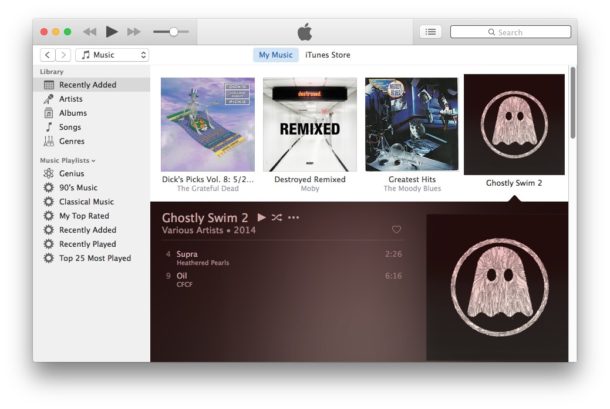
This is one of several interface adjustments available in the latest iTunes release, though a bit like using the new sidebar for selecting iOS devices, it’s not necessarily obvious.
By the way, you can also hide Apple Music on the iPhone and iPad, and earlier versions of iTunes too, but the new version of iTunes changed the location, and it allows you to go further and completely disable Apple Music and hide just about everything related to the service. This si particularly nice for those who don’t have an interest in Beats Radio and the related subscription music service offering from Apple.
Of course if you use Apple Music and are a subscriber, you won’t want to do this, though it can be undone rather easily just by unchecking the preference boxes again.
Thanks to Lifehacker for the nice discovery.


Thanks you so much!
The iPhone tab does not show unless you connect the device?
Then, how are you suppose to sync over wifi?
Can anyone show me to get rid of this worthless piece of garbage known as iTunes 12.4?
Is there any way to remove/hide “Radio” in the iOS music app? thx
No, you can turn off Apple Music but the Music app remains as a giant advertisement and hustle for the Apple Music Beats by Dr Dre service that nobody wants unless you’re 13 years old.
What would be smart for Apple to combine the iCloud fee, which should be free with an iPhone, with the Apple Music fee. At least we’d get some value-add for the $9 monthly fee you have to throw at Apple to be able to BACKUP YOUR IPHONE to iCloud without constant failures or error messages. Oh how I love this platform, nickel and dimed constantly for everything AND paying top dollar for hardware!
They only nickel and dime you if you let them. I don’t have a paid Apple Music or iCloud subscription. Even so, I have more music than I can possibly listen to in a month for 24 hours a day, and I can back up my iPhone for free right on my very own computer.
They are heading in the right direction again, making it simpler :)
Ooh, thank you for this tip! That is nicer.