iPhone Screen Turned Black and White Suddenly?! Here’s the Fix
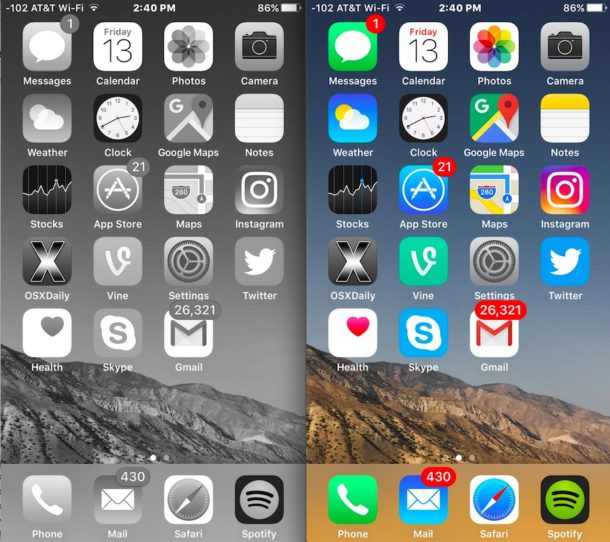
Have you ever discovered your iPhone to suddenly be black and white display? If this has happened to you, then seemingly out of the blue, the iPhone screen is no longer showing color, and instead everything is stuck in black and white mode. This is fairly unusual circumstance, but it can happen, and I recently resolved this exact issue for a relative. So, if your iPhone screen has turned black and white, we’ll show you what happened and how to fix it.
First, let’s understand what’s going on: Your iPhone screen is showing as black and white because the grayscale setting has been turned on, whether intentionally or not. Grayscale mode in iOS strips the colors out of the display, it’s an accessibility option and has many valid uses for users particularly who are color blind or have vision difficulties. In the case that I experienced where grayscale mode was inadvertently turned on, the setting was somehow toggled on in the persons pocket, much like how people can often accidentally get stuck in zoom mode on iPhone. In the case of the phone getting stuck in black and white, that zoom mode gesture usually has a filter set for grayscale mode. We’ll get around to changing that in just a moment.
Fixing an iPhone Stuck in Black & White Mode
Let’s turn off black and white mode to return to the color display you expect to see:
- Open the Settings app and go to “General” and then to “Accessibility”
- Toggle the switch for “Grayscale” to the OFF position
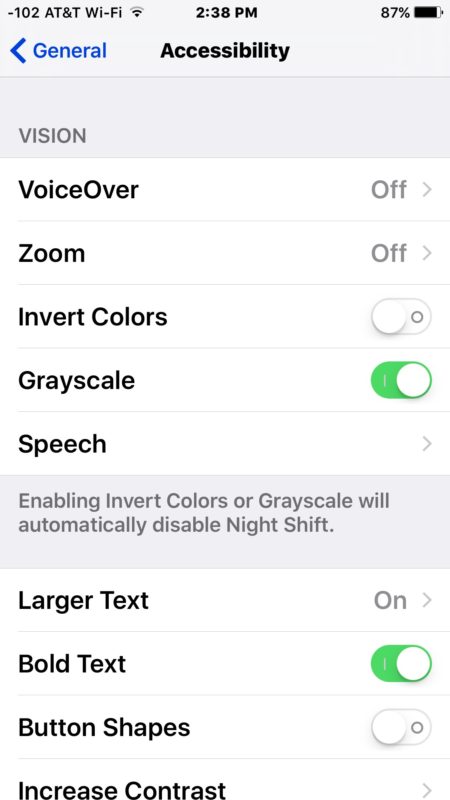
That change will be instant, with grayscale off the iPhone will exit out of black and white mode and you’ll be back to a color display.
Checking Grayscale Zoom Filters
To quickly check if the zoom filter is the cause; double-tap on the screen with three fingers. If the iPhone zoom grayscale filter is enabled, that will exit out of zoom mode and exit out of grayscale mode.
Now let’s turn off the Grayscale Zoom Filter:
- Open the Settings app and go to “General” and then to “Accessibility”
- Choose “Zoom” and then tap on “Zoom Filter” and choose “None”
- Exit out of Settings as usual
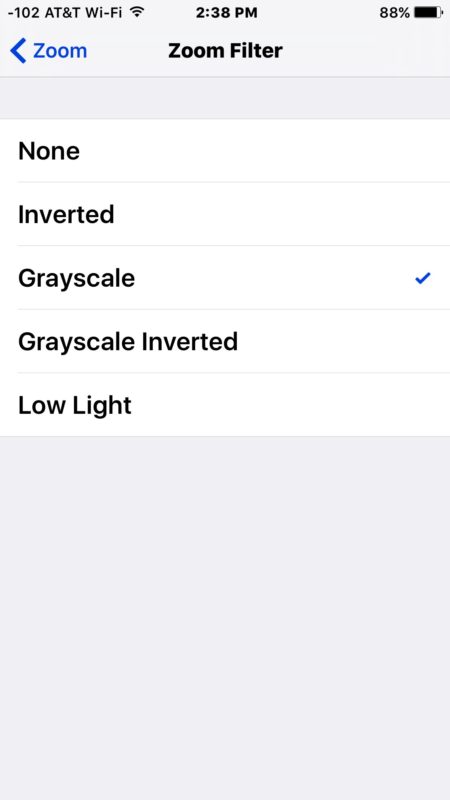
Alternatively, you can just disable Zoom mode and you won’t have to worry about getting stuck in zoom, or accidentally enabling the grayscale filter, but that’s up to you.
If you don’t remember turning on grayscale mode or enabling the filter, you’re probably wondering, how did this happen to begin with? Well, many users just accidentally turn the features on. Maybe it got switched on in their pocket, maybe someone else toggled the setting (like a kid, or a prankster), or maybe you did it yourself when taking sleeping pills and just don’t remember it. Anyway, you’re good to go now, so enjoy the color screen in iOS again.


Thank you SO much and double thank you for the added giggle…
Thank you so much for helping to remove the back and white. Mine was in changing the zoom settings too.
Thank you so much for helping to remove the back and white. Mine was in changing the zoom settings too.
EXTREMELY HELPFUL!!
I woke up to my phone in black & white and panicked!!
I have broken my screen and had to get my LCD fixed as well, so I thought that might have been the issue when I couldn’t find “grayscale” in my settings.
Turns out it was the zoom setting! Thank you so much for bringing color back to my phone :)
Go to accessibility click on display and text size. Turn of color filter. That will disable the first grey scale option setting. Then go back to accessibility and click on zoom. A small quick settings button will appear near the center of the screen. Click the center dot and and then choose filter where you will now note a second gray scale has a check mark next to it even though you have already turned off the grey scale option in filters. Choose None and a check mark will confirm that your out of grey scale mode and color should appear instantly.
Thank you for sharing the step about Zoom accessibility. That was my issue and I didn’t see the fix for it on other websites. much appreciated!
Thanks. It solved
Thank for the tip I was tried having to use the three finger method over and over. And when my phone went black and white I thought it was damage I was not aware of this mode.
Thank you so much, it worked for me!!
Doesn’t work on my on my iPhone 8
Thank you! This was so helpful! I somehow turned the grayscale on under the Zoom function which I was able to undo! Would never have guessed.
Excellent fix thank you.🥰
Hi, my iPhone X is still black and white even after turning off greyscale!!! So frustrating now as I’ve followed even instruction on how to turn it off but still it won’t go away
Great.!!
Helpful tips
Thank you for including turning off the gray scale in the zoom filter. That was my problem and now I have color again.
Hi, My phone iPhone 11SE took a six foot fall in the night and I woke with the black and white screen phenomena. #%£¥.
This is the fix that worked. I thought my phone was broken :(. Now I feel pretty smart due to my ability to follow these perfect instructions on how to correct the problem.😊💐💗🙏🦄🌈
Thank you so much, problem solved
thanks a lot.
I don’t have a grayscale and it’s so annoying
Try this:
Settings > General >Accessibility >Display Accommodations > Invert Colours > Smart Invert. Turn this to off
Thank you sooo very much for info!! Even my teenagers couldn’t figure this one out.
Thanks much, dear! Worked like a charm ♥️
Thank you, problem solved . But why this happened?
Thank you
Phone was stuck in B&W. Call AT&T support. While on the phone with the clueless, I read your fix and fixed it. Don’t forget the triple tap. Then had to explain how to do it to tech support.
I really saw the solution in the color filter and changed it and it works. Thanks
Thank you for explaining!!!!!
Thanks ….
Problem solved.
Hi, I followed your instructions completely however my screen is still black and white! Anything else I can try?
Thanks
i had the same problem
i fixed it turning off zoom
thanks for clear instructions
Boss you saved my life, thank you so much i have 3 hours looking for how to fix it i love u. know i am gonna prank my friend
Hahaha. I pulled this prank on couple of friends and believe me the faces I had to see were outstanding. 😎
26,321 mails. LOL.
I like the black and white better.
Eye candy is clutter.
But thanks for the fix. It will happen someday when I do NOT want it.
This happened to me a week ago. The triple click home button activation makes it happy often.