How to Increase All System Font Size in Mac OS X
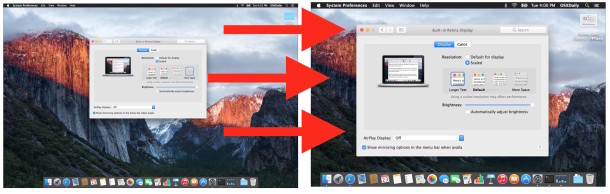
Mac OS X defaults to a predefined set system font size for all onscreen text and user interface elements, and while many users will find the default text size to be sufficient, some users may wish the system font size was larger, and some may wish the Mac system text size was smaller. It turns out that Mac OS may not offer a method of directly changing all system fonts, but instead Mac users can adjust their screen to increase or decrease the size of the system font, onscreen text, and everything else seen on screen as well.
To change the system text size this way, we’ll be changing the screen resolution of the Mac display itself. In some cases, this may mean running on a non-native scaled resolution, which tends to look best on Retina displays. There’s a trade-off with this approach in that you lose or gain screen real estate (space for windows and stuff on the display) in order to increase or decrease the size of text and interface elements. The example images below will help to show this, but it’s better experienced yourself on your own Mac and display.
How to Increase Screen Element & Text Size in Mac OS X
This will increase the size of all onscreen fonts and interface elements by using a different display resolution, it’s slightly different for Retina displays and non-Retina displays, we’ll cover both:
- Go to the Apple menu and choose “System Preferences”
- Go to the “Display” preference panel, then to the “Display” tab
- For Retina Display Macs:
- Next to the “Resolution” section, choose “Scaled”
- Select “Larger Text” from the options available, you will see a pop-up message saying “Are you sure you want to switch to this scaled resolution? When using this scaled resolution, some applications may not fit entirely on screen.” so choose “OK” to confirm that you wish to use the larger text size scaled resolution
- For Non-Retina Macs & External Displays:
- Next to the “Resolution” section, choose “Scaled”
- Select a smaller screen resolution from the list of available resolutions, this may include 1080p, 1080i, 720p, 480p, or direct resolutions like 1600 x 900, 1024 x 768, 800 x 600, 640 x 480 – to make the onscreen text size and other onscreen elements larger aim for a smaller number, such as 720p or 1024×768
- When satisfied with the size of the onscreen element size, font size, and text size, close out of System Preferences and use the Mac as usual
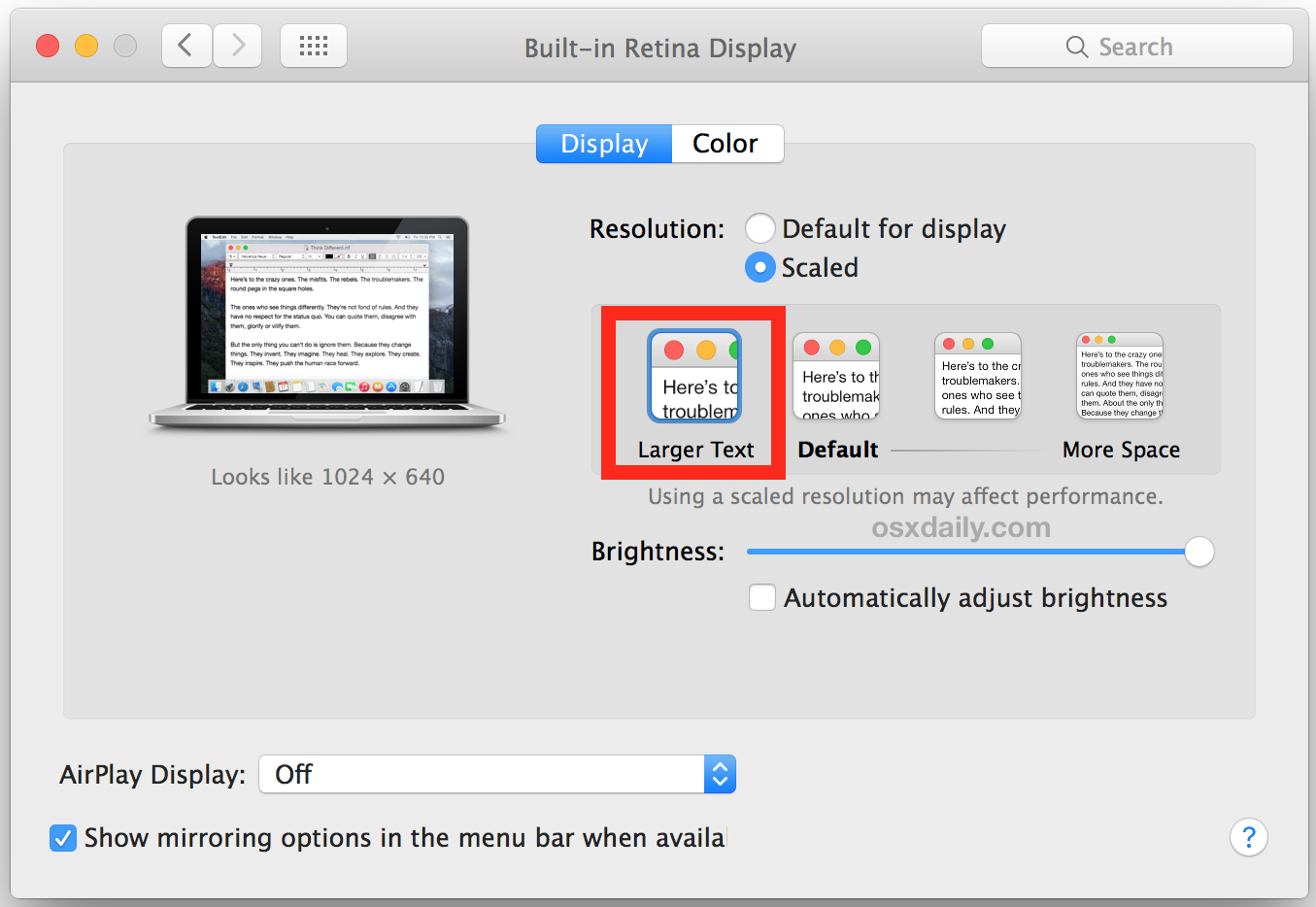
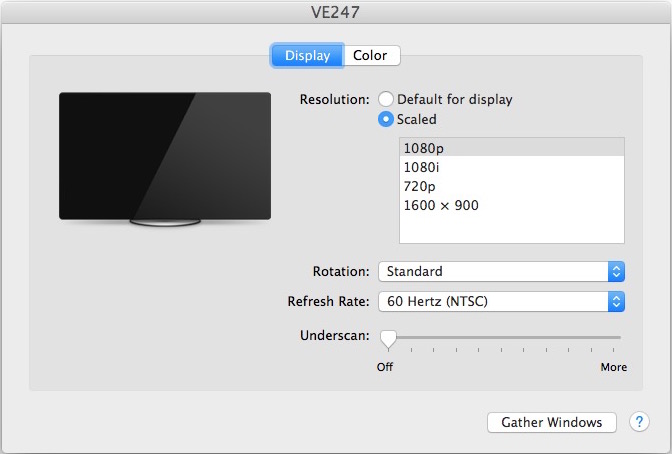
The “Larger Text” option for Retina displays is similar to 1024×768 on a non-Retina display, and will dramatically increase the size of onscreen text and interface elements for most Mac laptops like the MacBook and MacBook Pro, as well as iMac and other high resolution displays. Setting the screen resolution to 1024×768 or larger on a non-Retina display will also dramatically increase the size of onscreen fonts and interface elements.
The animated GIF below demonstrates the four Retina settings being cycled between, with Larger Text being the first and displaying as the biggest of the group.
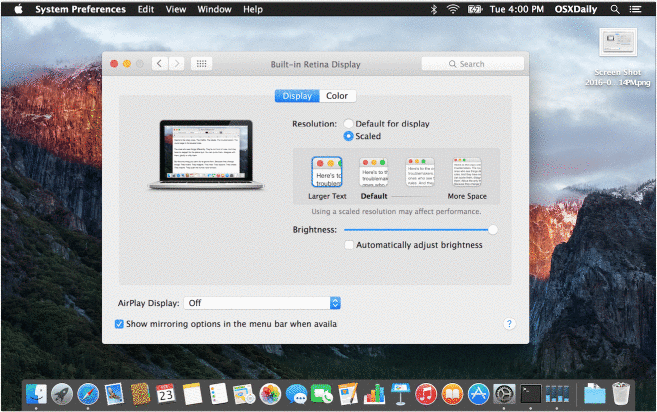
The Larger Text scaled display resolution option is great for users who have difficulty reading or interacting with onscreen elements with MacBook Pro and iMac displays, but it’s also incredibly helpful to use when any Mac is connected to a TV screen and viewed at a distance, since elements and interactions will be larger and easier to read at the larger size.
The other sizes, such as “More Space”, allow for considerably more screen real estate but at the expense of much smaller fonts and interactive interface elements. This trade-off largely depends on the user.
What do the Scaled Display Sizes Look Like?
You really need to use the different resolutions on the individual Mac yourself to get the best idea possible of how things will look on the individual screen, but the images below will give you a general idea of how large or small various items will appear on a display. As you can see, the font and text sizes change as well as the size of everything else on screen, including buttons, icons, windows, menu bars, title bars, literally the size of everything on screen is impacted by adjusting and scaling resolutions this way:
Mac OS X set to display “Larger Text”
Mac OS X set to display size “Default”
Mac OS X set to display in-between scale size of text / space
Mac OS X set to display as “More Space”
For Macs with secondary screens or an external display, you can show all possible display resolutions for an external screen to reveal other screen resolutions which may otherwise be hidden from the Mac OS X default options.
Some may consider this a workaround, but aside from individually adjusting the font size in various applications, this is the only way to universally impact all onscreen text and font sizes on the Mac. It’s possible Apple will introduce greater text size and font size controls in future versions of Mac OS X, but in the meantime, adjusting the screen resolution is the only way to universally change the size of things seen on the display of any Mac.
Changing Font Size of Individual Apps in Mac OS X
We have shown how to change the text and font sizes in many other Mac apps before, if you want to set individual application font sizes the following articles may be helpful to improve readability:
- Change Finder text font size in Mac OS X
- Increase the icon size on Mac
- How to change the Finder sidebar item text size in Mac OS X
- Use Zoom in web browsers for larger text and easier reading in Mac OS X
- Set a minimum font size in Safari for Mac
- Change the font size of text in Mail app for Mac OS X
- Increase or decrease the text size in Messages for Mac OS X
- Change the text size in Terminal for Mac OS
- Change the text size of iTunes fonts
There are also similar options for iOS devices, but we’re focusing primarily on the Mac here. If you’re interested in finding adjustments for text items on an iPhone or iPad, use our search bar to locate tutorials for individual apps.

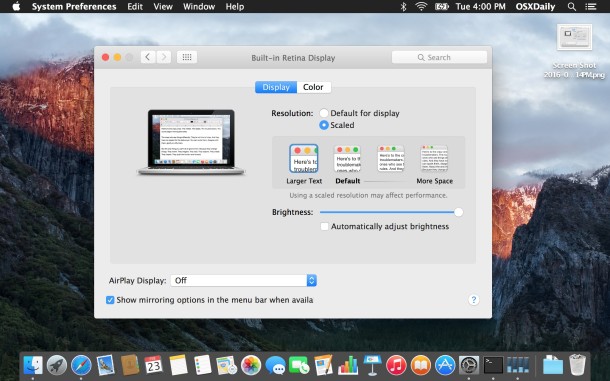
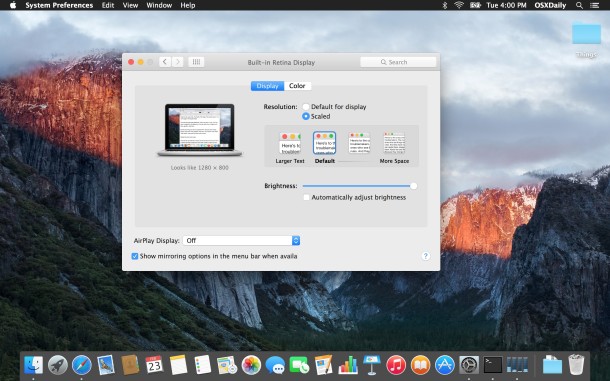
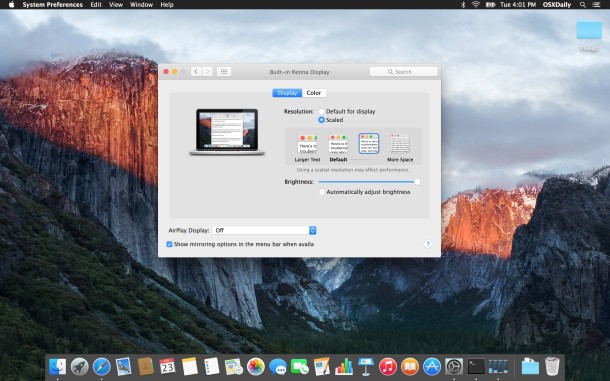
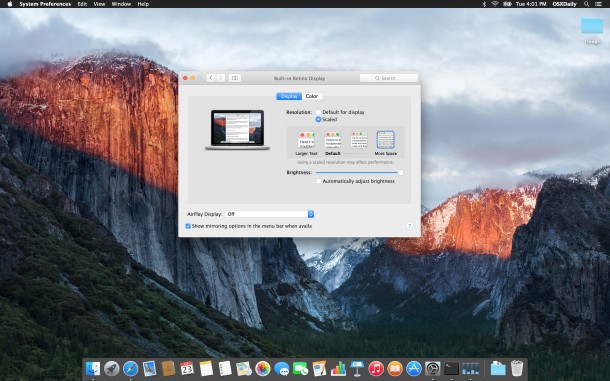

Actually, in MacOS, increasing font size is lowering the display resolution!
Let´s call things what they are.
Trillions of dollars, and they can´t even manage to change the text size without lowering the display resolution.
No, we won’t ever be “changing the resolution of the screen itself” and we won’t ever be using zoom. Changing the font size used in applications is fully supported in Microsoft Windows. Where are the font size controls in MacOS?
Mbahah just found out I can’t change the font size on my MacBook Pro. 25 years on Windows I guess I’m going straight back. This is insane and asinine. Unbelievable piece of trash
I have the non-retina display. I only had 3 options for the display, I picked the middle one and it worked great – but it made the fonts much bigger, too big really. I wish there were more options or that I could input my own numbers.
Watch out for Catalina folks. Will ruin your fonts and appearance. Everything is much larger in it. Like we’re 90 year olds now. And there’s no way of scaling it anymore.
aloha, no apple we don’t want the preferences boxes , want the words in these boxes bigger, for when were connected to a 60 inch monitor and 30 feet away on the couch so we can see what to change with out getting closer …. and for the pull down menu choices and tool bar through out every app,
I bought expensive 8K display, but the Mac’s system font is too small, so I use poor resolution in order to be able see my Macpro’s system font !W?T!
I switched to Mac about a year ago. Never been happier, except for this issue. I have some major eye problems, and all I need to do is increase the damn font size. It’s easy enough when on safari or chrome, but I can’t see a damn thing otherwise. Why can’t I just spread two fingers on the mouse pad and increase the size of whatever is on the screen? I can’t believe they haven’t done anything about this yet. At home I plug into a 32 inch flat screen, but when I’m on the road, it’s nearly impossible to see what I’m doing.
None of the sreen shots in this article match what I see on my mac: macOS Mojave version 10.14.1. I ran an OS update recently. Now I need to where glasses when using this thing. I’venot found any info online describing a process to increase font size on a mac that matches the options I see.
Apparently I have a Non-Retina Mac.
I go to System Preferences > Displays > select the ‘scaled’ button and The options I see are: 1440 x 900, 1280 x 800, 1152 x 720, and 1024 x 640
I was just asked by my 72 year old ex to increase only the font size on his iMAC, which I encouraged him to buy for the Retina display. Now, three hours later, I am reading this thread and shocked that Apple has not offered an option to change font size system wide without sacrificing the Retina display benefits. What a thoughtless bunch they must be. I IMAGINE THEY ARE ALL TOO YOUNG AND TOO UNIMPAIRED TO NEED ACCOMMODATION.
Apple, consult those with disabilities to fine tune your system rather than discriminating against them.
I would advise you and everyone else who is annoyed and frustrated by Apple’s apparent inability to offer larger and bolder font options in the operating system to write comments directly to Apple about macOS:
https://www.apple.com/feedback/macos.html
Maybe if a few million people complain they will do something about it. I’ve been complaining about this for years.
It is pretty simple. iOS has a text size adjustment tool that scales up and down as the user wants. iOS also has a ‘bold font’ option to make the fonts much easier to read. macOS needs the same for usability and accessibility. macOS needs a text size scaling for the entire UI, and macOS needs a ‘bold font’ option.
I just bought the Macbook Air. Switched from Windows. Actually I can’t understand why anyone would buy a Mac. I have to use reading glasses to read the text, and push my nose almost on the screen to comfortably read the text. I can’t even hit a button in Mail that will send the sender’s address to contacts. It seems I’ll have to enter every one of my contacts manually. I hit the “other” icon on the launchpad and couldn’t find a way to close it. I did finally, but don’t know how. I realize the whole deal is new to anyone switching, but for crying out loud this is 2018. If Apple wants to sell computers to PCer’s they’re going to have to do better than this.
I agree with Chris. Mac has become tyrannical and deaf to the needs of its users. It leads to the loss of much loved features when it forces newer OIS upgrades. I wish Jobs hadn’t died and left the company to be led by a tone-deaf monster. The tiny, fixed font size is a good example. I also used to have a screensaver called collage on my old computer, but its been scrapped and I can’t think of a reason why. I wish I could either have stayed with my old OIS or had a choice of font size and screensaver options. I think Apple wants to force us to move to is smaller devices and anorexic laptops which cannot be opened.
Thank you DT & Chris. The first MacBook I owned was so easy to use and there wasn’t the constant demand to update and read an agreement that if you don’t agree with it you’re cut off. There’s an overreach by Apple to control everything. I’m trying to figure out how to get the font to a size where I can read the New F-ING instructions on how to download a couple albums I purchased months ago and not I’m blocked from listening to them. It was enough that an Apple employee scrubbed ever bit of data off my former MacBook in 2016 and all the C.D.’s I had purchased and downloaded… I now feel like I’m being played on a weekly bases by all the changes being made and the photo collages I don’t ask for. I liked having my photos in the order I took them and with dates on them. I often use a photo as a reminder of something I want to right about in a sequence. For the price Apple demands on the MacBook Pro it should be hassle free! The worm holes you have to navigate through to do most things is ridiculous.
Thanks, never got round to finding how to make the font larger just accepted the original setup…..
I use my Mac as a Plex media server and player, which means I have my Mac hooked to a TV and therefore I want to keep the resolution at 1080 so I can watch hi-def videos. That being said, I would like the font size larger WITHOUT REDUCING SCREEN RESOLUTION TO DO SO. This is not rocket science. Do you really want me to go back to Microsoft??
At this point, I’m not entirely satisfied with the semantics. When Windows users mention resolution, they are talking about ppi ratio (pixel count per area), while this screen setting refers only to the relative size of all the content. It is because the effect on the content size is the same as when you change the actual resolution, with the small difference that the ppi doesn’t change, hence the text doesn´t get blurry while decreasing the resolution.
Omg *THANK YOU*….you just turned my life around.
This is the perfect workaround for some like, say, the Outlook 2011 item list font microsize, for which I’ve been hunting for a solution. Its actually perfect for everything for my struggling eyes.
I’m not a mac user but helped a friend install a new 30″ 4k display today and the fonts are all like the size of a freaking tick tack and the only way to fix is to go with a crap resolution! Total BS. All hail Microsoft! Apple doesn’t listen to their customers..it’s like ” you will take what we give you and be happy about it” kind of company.
I just bought my 75 year old mother a 2011 Macbook pro with a 17 inch screen, the largest available on a Macbook. Imagine my surprise when the text and entire GUI appear smaller scale than my 15 inch Macbook Pro. She tells me she cannot read anything due to the size, and I read here to set the screen to 1280×800…wow, nothing like the magic of blurry blocky text…is there no fix for this?
Bogus… you are not making the fonts more READABLE, just severely decreasing the resolution.
WHY is Apple so adamantly against scaled menu/system fonts? It is OLD technology. Restricting menu font scaling is stupid.
The next purchase with be a Win10+ PC. Come-on Apple, don’t MAKE us do it. We’ve been screaming for years.. listen. Our eyes are getting old squinting at your microscopic fonts.
I came here to post the same thing, really wish we could get this fixed.
Argh.
What is also with the TINY text on the Mac App Store. I’m on a 13″ MacBook Air and it’s ridiculously small. You (Apple) do want me to buy stuff, right? Jeeez.
And sure, changing the resolution makes it bigger, but text in every other app looks jagged and terrible.
Argh.
iMac Sierra is sending notices of updates but the point size of the font is so tiny that I can’t read them. I can’t read the Finder tool bar either or other documents I call up. Also the tiny fonts are not black they are about 60 percent gray. Steve Jobs would never have allowed this to happen.
I agree, the font readability and visibility is terrible on Mac and Apple does not seem to care. Reading the Mac screen gives me a headache. Using a smaller resolution is the only option for the tiny system fonts, it makes them bigger but makes everything else bigger too.
It’s ridiculous that apple doesn’t offer an option to change font color or size without changing resolution….some of us have vision issues that make it impossible to see the
text without changes…
I agree, I wish we could make fonts LARGER and BOLD on Mac OS. Bold and larger fonts are easier on the eyes, the micro fonts are hard to read on mac.
Apple tech had to do a reset on my iMac, now all my preferred settings have disappeared and nothing I see tells me how to do simple things like increase overall font size – I’m not a tech person, need simple fixes, please!
Well, I have a “retina” and tried the “larger text” option.
That lasted a few seconds. YIKES!! Is it 1995? and fuzzy?
PAINFUL
Doesn’t seem to change text size to me, unless decreasing resolution is the answer.
Unlike Windows, it appears Apple has decided that THEIR text size is correct and anything else is wrong. NOT the first time Apple has done that.
It is just absurd to have to change resolution to increase the font size…
Sorry but this headline is more or less bs. This isn’t the way to increase “All System Font Size” this is merely the way to change the Display resolution – what isn’t the same!!! Otherwise you could also claim that the magnifier is a tool to increase the system font size.
I agree that there should be a way to directly increase system fonts without adjusting resolution, but this is the solution offered (by Apple, and in the display prefs) if you want to have bigger font sizes visible in Mac OS X.
¯\_(ツ)_/¯
I am no font designer but it seems that not only the size but the darkness (contrast?) leads to some difficulty in reading. I am not the only Mac user who would like a truly black font. Bring back Chicago!
Changing screen resolution is a poor way to resolve Apple’s idiotic decision not to provide a way to increase text size. There are a significant number of people with vision problems and this issue coupled with Apple’s penchant for light text on overly bright backgrounds makes it evn more of a problem. A product ought not only look good but also fucntion properly. Usability ought be more important than style.
I could not agree more. Apple needs better accessibility options on the Mac and iOS.
– Ability to directly increase all system font sizes (without changing screen resolution)
– Ability to have BLACK text against the window titlebars and other backgrounds, the lack of contrast with medium gray against light grey is extremely straining on the eyes. Having a true ‘dark mode’ with white text on black would be a good choice for many too.
I have been filing bug reports on these issues for years since Apple first torched Mac OS X visual usability with the bleached out IveYosemite but have heard nothing. Zero. zip. zilch.
Ive should be kept as far away as possible wrt to user interface design. I consider him vastly inferior to Frog Design for basic industrial design, let alone, a user interface. I really dislike the current “sparse is better” design trend. There was a good reason for skeuomorphism.
Amen to this thread. This low contrast of the post-Mavericks UI is a serious problem for people with just normal variations in vision, let alone folks with almost any kind of eye problem. The notion of having to change either screen resolution or font size to be able to read the #%^& text is absurd, arrogant, and downright cruel to those with low vision. With each OS update, it just gets worse. I don’t think Jonny Ive actually uses computers. He just stand back and looks at how pretty the hardware is. The Apple TV gen 4 aluminum slab remote is another one of his masterpieces of form over function. But at least it does not give you glaucoma…
Mac is good, but not perfect as we have led to believe!!!! The new Windows 10 is as good and often better in many ways!!!
I use the latest iMac because my software engineer insisted on it and bought me one. I have kept it because I don’t want hurt his feelings and the resolution is better. I am 72 years old and am going on 99 years. I have NO comprehension anymore, so you can imagine my frustration trying to learn ANYTHING “new” and then REMEMERING it!!!
This is great if you like a fuzzy, blurry, jaggy, non-native resolution display.
I want bigger text due to my recent introduction to presbyopia, but decreasing resolution is not a good “solution” at all.
I was excited by the headline and extremely disappointed by the content of this article.
Reading glasses for the win, I guess.
Any Retina display renders non-native resolutions without a problem, as does any CRT display. It’s only the low resolution LED/LCD displays that offer what you describe. Maybe it is time for you to upgrade your display?
This resolution change is the exact solution offered directly from Apple, that is why the resolutions are listed as text size rather than screen size numbers of 1080p and the like. I have spoken to them about it because the font sizes are TINY in the new OS X versions and this is what they tell you to do if you want bigger fonts on the Mac.
You can be disappointed by Apple not offering better accessibility options in Mac OS, OS X and iOS, that is reasonable, but we must work with what we are given. If it were profitable for Apple to allow larger font sizes, you better believe they would be implementing that in the Tim Cook era of shareholder happiness. Remember that the shareholders aren’t the users however, most are big institutions looking to fund pension obligations, mutual funds, or oligarchs looking to fatten their pockets, and they all probably use a PC.
and THERE is the problem.
I thought the same thing when I saw the headline. I have macular degeneration, but with the OS X screen zoom and follow the curser option I can crank the resolution all the way up and have no problems reading.
This has an added benefit of making it difficult for nosy people who try to look over your shoulder.
Fully agree Wharf…I couldn’t find the option, then realized I don’t have a Retina…then I read “change the resolution”??? Ummmm NO! LOL! Worst advice ever…but the links at the bottom how to change specific app text size is helpful.
I wish there were a way like Windows where you can increase size without changing the screen resolution. What an apple solution to a problem introduced by Ive with too small of fonts.
Exactly – Why would we want to sacrifice the quality of our computers just to increase font size?
Exactly – Why would we want to sacrifice the quality of our computers just to increase font size? Well this is new (“Duplicate comment detected; it looks as though you’ve already said that!”)
Well this is new (“Duplicate comment detected; it looks as though you’ve already said that!”)